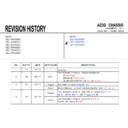Sony KDL-46HX920 / KDL-46HX923 / KDL-46HX925 / KDL-55HX920 / KDL-55HX923 / KDL-55HX925 / KDL-65HX920 / KDL-65HX923 / KDL-65HX925 Service Manual ▷ View online
Service Adjustment
4-5-3. Save changing data by Service Mode 2 (for 002 MODEL category)
1. This process is required only when B Board is replaced.
2. Items in Digital service mode for 002 MODEL category.
000 SEG ・・・Select segment information
To access to White Balance Service mode, choose VPC Service Mode.
a. Press key
1 or 4 on remote commander to select WB adjustment menu.
006 WB category will be seen on the menu
4-6. White Balance Adjustment
3. To change category, item and data :
a. Press key
2 or 5 on remote commander to select (up or down) category.
000 SEG
Select segment information
001 DEST・・・Select destination information
002 MODELNAME ・・・ Select Model Name
003 SERIAL ・・・Can be set Only Once for the new board
006 WB category will be seen on the menu.
b. Change data by pressing
3 or 6. Each range of these items is 0~255.
c. Press
mute + 0 on remote commander to save the data.
SERVICE comment is changed to WRITE, indicating writing process.
d. After a while,
WRITE comment returns to SERVICE, which means
writing process is done. (takes about a couple of seconds)
b. Press key
1 or 4 on remote commander to select (up or down) Item.
c. Press key
3 or 6 on remote commander to change (up or down) data.
Remote commander key :
1, 2, 3 is for increment
Remote commander key :
4, 5, 6 is for decrement
4. Press key
mute +0 on remote commander . It shows red WRITE.
5 After a while red WRITE dissapears Green DONE will be displayed
VPC
SERVICE
VPC
SERVICE
5. After a while, red WRITE dissapears. Green DONE will be displayed.
006
WB
000
R_DRV
128
VPC
SERVICE
006
WB
006
WB
003
R_BKG
128
VPC
SERVICE
006
WB
a
b
7. Please save the item SEG, DEST, MODELNAME
sequentially. (①SEG→②DEST→③MODELNAME)
6. For the item SEG, DEST MODELNAME, after changing each item, service
save(mute+0) is needed. For the item SERIAL, after inputting the serial
number, press key 12 or Enter, the serial data will be saved.
001
G_DRV
128
VPC
SERVICE
006
WB
002
B_DRV
128
004
G_BKG 128
VPC
SERVICE
006
WB
005
B_BKG
128
c
sequentially. (①SEG ②DEST ③MODELNAME)
8. When Saving the item "SEG", sometimes instead of
"Writing", word "Pending" will appear. In this case, skip the
"SEG", save the "DEST" and "MODELNAME" is OK.
3c
DIGITAL
SERVICE
002 MODEL
000 SEG
000 SEG
I-1
Write
Write
4
3a
Remote Commander
VPC Service menu sample
3b
DIGITAL Service menu
Remote Commander
40
KDL- 46, 55
+
X920, 46, 55
+
X923 , 46, 55
+
X925
RM-GD017
Service Adjustment
In VPC service mode:
a. Select 000 DATA COPY category by pressing key
2 or 5 on remote
4-7. Restore WB / Gamma adj-data to B board. (
(Please apply
after USB-DL when B board is replaced) (For 120Hz/240Hz
models)
4-8. Change the emitter output level (Applicable only for TD model).
1. Purpose to reduce the emitter LED output power strength.
2. Select VPC service mode and then press:
2. Select VPC service mode and then press:
a. Select 005 TD category by pressing key
2 or 5 on remote commander.
b Select 000 EMIT STR item by pressing key
1 or 4 on remote commander
_
g y y p
g y
commander.
b. Change data from
0 to 1 by pressing key 3 or 6 on remote commander.
c. Wait until data is changed from
1 to 3.
d. When data is changed from
1 to 3, restoring process is finished.
e. In case data is changed from
1 to 2, keep default setting.
(No more process is needed )
b. Select 000 EMIT_STR item by pressing key
1 or 4 on remote commander.
c. Change data from
0 to 1 by pressing key 3 or 6 on remote commander.
0: Strong (Default)
1: Weak
d. Save by pressing
Mute & 0 or 10 & Reboot.
(No more process is needed.)
VPC SERVICE
000
000
DATA COPY
VPC SERVICE
000
000
DATA COPY
VPC SERVICE
000 DATA_COPY
000 BU_TRANS 3
000 BU_TRANS 3
DATA TRANSFER SUCCESS
000 DATA_COPY
000 BU_TRANS 1
000 BU_TRANS 1
DO NOT POWER OFF
DO NOT TOUCH ANY KEY NOW
DO NOT TOUCH ANY KEY NOW
b
a
b
c
005 TD
000 EMIT_STR 1
000 EMIT_STR 1
Sub Service menu
End restore process menu
sample
DATA TRANSFER SUCCESS
Restore process menu sample
DO NOT TOUCH ANY KEY NOW
a
b
c
Remote Commander
N t
d
Notes:
1. This restoration should be applied after USB-DL being assembled when
B Board is replaced.
2. This process only applicable for 120Hz / 240Hz models only.
Remote Commander
41
KDL- 46, 55
+
X920, 46, 55
+
X923 , 46, 55
+
X925
RM-GD017
Service Adjustment
4-9. Viewing VCOM Test Pattern
a Select
002 VCOM category by pressing key 2 or 5 on remote commander
4-9-2. Step 1
To access VCOM Step 1, please select VPCService Mode first
In “Digital” service mode
4-10-1. Step 1
4-10. REC Setting
PQP
SERVICE
002
VCOM
a. Select
002 VCOM category by pressing key 2 or 5 on remote commander.
b. Select
000 ENABLE item by pressing key 1 or 4 on remote commander.
c. Change ENABLE from 0 to 1 to enable VCOM adjustment.
VCOM Test Pattern Step 1 menu sample
a. Select “003 DIG_SRV_MODE” category by pressing “2 / 5” on remote.
category by pressing “2 / 5” on remote.
bb. . Select “006 REC_SETTING ” item by pressing “1 / 4” on remote...
c. Press “0” or “10” to go to detailed REC Setting screen.
DIGITAL (REC_SETTING) SERVICE
REC_SETTING
* 1 Key Copy
Rec Setting Step 1 menu sample
002
VCOM
000 ENABLE 0
p
p
To access VCOM Step 2, please select VPC Service Mode.
4-9-3. Step 2
1 Key Copy
2 HDD Re-Register
In detailed REC setting screen
g
p
p
4-10-2. Step 2
PQP
SERVICE
a. Select 002 VCOM category by pressing key
2 or 5 on remote commander.
b. Select 001 ADJUST item by pressing key
1 or 4 on remote commander.
c. Change data by pressing key
3 or 6 on remote commander.
d. Finish the adjustment when the picture seems OK.
g
a. Press “1” to select “Key Copy” item
bb. . Press “Enter” or “12” twice to execute the command.
c. If OK, show the message “Key Copy OK”
If NG, show the message “Key Copy NG (= xx )”
DIGITAL (REC SETTING)
SERVICE
DIGITAL (REC SETTIN
SERVICE
Attention:
・
Every time the data changed by pressing “3 / 6” Key, the VCOM pattern will display
PQP
SERVICE
002
VCOM
001 ADJUST 0
VCOM Test Pattern Step 2 menu sample
DIGITAL (REC_SETTING)
SERVICE
REC_SETTING
* 1 Key Copy
2 HDD Re-Register
Key Copy OK
DIGITAL (REC_SETTIN SERVICE
REC_SETTING
* 1 Key Copy
2 HDD Re-Register
Key Copy NG (= xx )
Rec Setting Step 2 menu sample
Every time the data changed by pressing 3 / 6 Key, the VCOM pattern will display
for 5s and in the mean time OSD will disappear, after the 5s period, VCOM pattern
will disappear and OSD will display again. The 5s time can be adjust by data change.
・
If pressing the “3/6” key again during the 5s period, the VCOM pattern display time
will be extended to another 5s.
4-10-3. Step 3
In detailed REC setting screen
a. Press “2” to select “HDD Re-Register” Item.
bb. . Press “Enter” or “12” twice to execute the command.
c. If OK, xx= x+1
c. If OK, xx x 1
If NG, xx=x
DIGITAL (REC_SETTING)
SERVICE
REC_SETTING
1 Key Copy
•2 HDD Re Register
Rec Setting Step 3 menu sample
42
•2 HDD Re-Register
•(x) HDDs OK ( xx )
KDL- 46, 55
+
X920, 46, 55
+
X923 , 46, 55
+
X925
RM-GD017
Service Adjustment
4-11. Set to Shipping Condition
4-11-1. Option 1 (By Accessing to Service Mode)
4-12. Remote Commander Function
Function
The flow of control
Service mode on
<Test>+<TV>/<Display><5><Vol Up><Power>
Service mode off
<Other> / <Power off + on>
a. Move to Digital service mode.
b. Press
b. Press
8 on remote.
It shows green color letter SERVICE changes to green color
letter RST-.
c
Press
mute on remote
Item up / down
<1>/<4>
Category up / down
<2>/<5>
Data up / down
<3>/<6>
c. Press
mute on remote.
Added green color letter EXE after green color letter RST- .
d. Press
0 on remote. Green color letter RST-EXE changes to
red color letter RST-EXE. It indicated writing is in process.
e. After a while, red color letter RST –EXE changes to green
Test reset
<8> + <Mute> + <0>
HDD Deregistration
From UI Menu:
HDD Deregistration(AEP Model)
E
t
10
0
10
0
color letter SERVICE. And all LED lights.
Writing process is done at this point.
Writing process is done at this point.
c
d
b
Execute <
10 or 0>
<10 or 0>
Write data
<Mute> + <0>
<Mute> + <0>
Change module
<Jump> / <Option>
<Jump> / <Option>
TIMER Standby POWER
Remote Commander
Without accessing to Service Mode, shipping condition still can
be set by pressing remote commander key:
4-11-2. Option 2 (Without accessing to Service Mode)
->
Cursor Up on remote + Power Key on Front panel
43
KDL- 46, 55
+
X920, 46, 55
+
X923 , 46, 55
+
X925
RM-GD017
Click on the first or last page to see other KDL-46HX920 / KDL-46HX923 / KDL-46HX925 / KDL-55HX920 / KDL-55HX923 / KDL-55HX925 / KDL-65HX920 / KDL-65HX923 / KDL-65HX925 service manuals if exist.