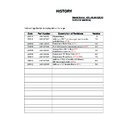Sony KDL-40EX1 / KDL-46EX1 / KDL-52EX1 / LDM-E401 / LDM-E461 / LDM-E521 / MBT-W1 Service Manual ▷ View online
- 20 -
SECTION 3 PAIRING, SOFTWARE UPDATE & SERVICE MENUS
Pic.1
Pic.2
9.
The following menu then appears on screen (See Pic.4).
Pic.4
3-2. W-INFO Pairing (See Page 22)
1.
Enter the “Monitor Service Menu” (See 3-8.1 to 3-8.3) and scroll
down to “W-INFO”. The following menu appears (See Pic.5)
down to “W-INFO”. The following menu appears (See Pic.5)
Pic.5
10. RF Remote Pairing is complete.
3-1. RF Remote Pairing (See Page 22)
Pic.3
8.
Please follow the on screen instructions with the “RF” remote
commander.
commander.
2.
Press OK. The following menu appears (See Pic.6).
Pic.6
Pic.7
5.
Press the “VOL +/-” button on the “Media Receiver” and scroll
to “Remote Control Set-up”.
to “Remote Control Set-up”.
6.
Press the OK button on the “Media Receiver”.
The following menu appears (See Pic.2).
The following menu appears (See Pic.2).
1.
Press the “HOME” button on the “Media Receiver” and the
user menu appears.
user menu appears.
2.
Press the “VOL +/-” button on the “Media Receiver” and scroll
to “Settings”.
to “Settings”.
3.
Press the “PROG +/-” button on the “Media Receiver” and scroll
to “Monitor Set-up”.
to “Monitor Set-up”.
4.
Press the OK button on the “Media Receiver”.
The following menu appears (See Pic.1).
The following menu appears (See Pic.1).
7.
Press the OK button on the “Media Receiver”.
The following menu appears (See Pic.3).
The following menu appears (See Pic.3).
3.
Quickly press the OK button on the “Media Receiver” for
about 5 seconds. The following menu appears (See Pic.7).
about 5 seconds. The following menu appears (See Pic.7).
- 21 -
3-3. W-AV Pairing (See Page 22)
1.
Enter the “Monitor Service Menu” (See 3-8) and scroll down to
“W-AV Initialize”. The following menu appears (See Pic.8)
“W-AV Initialize”. The following menu appears (See Pic.8)
Pic.8
2.
Press OK. The following menu appears (See Pic.9).
Pic.9
3.
Turn the “Media Receiver” and “Monitor” AC off and then back
on again. “W-AV” pairing is now completed.
on again. “W-AV” pairing is now completed.
Note :
•
“W-AV” pairing cannot be done before “W-INFO” pairing.
•
Confirm you enter “W-AV Initialize” and not “W-INFO”
otherwise the “Monitor to Media Receiver” pairing is lost.
otherwise the “Monitor to Media Receiver” pairing is lost.
1.
Download the latest software to the memory stick.
2.
Disconnect the AC power to the “Media Receiver” and insert the
memory stick.
memory stick.
3.
Reconnect the AC power to the “Media Receiver” and wait.
4.
The message “UPDATE START” appears in the bottom
righthand corner of the monitor.
righthand corner of the monitor.
5.
During the update the power led remains “OFF” the standby
led is “RED” and the link led is blinking “GREEN” on the
“Media Receiver”.
led is “RED” and the link led is blinking “GREEN” on the
“Media Receiver”.
6.
When the link led remains “GREEN” the update is complete.
7.
Disconnect then reconnect the AC power.
3-4. Media Receiver Software Update
1.
Download the latest software to the memory stick.
2.
Disconnect the AC power to the “Media Receiver” and insert the
memory stick.
memory stick.
3.
Reconnect the AC power to the “Media Receiver” and wait.
4.
The message “UPDATE START” appears in the bottom
righthand corner of the monitor.
righthand corner of the monitor.
5.
During the update the power led remains “OFF” the standby
led is “RED” and the link led is blinking “GREEN”.
led is “RED” and the link led is blinking “GREEN”.
6.
When the link led remains “GREEN” the update is complete.
7.
Disconnect then reconnect the AC power.
3-5. Media Receiver HM500 Software Update
Note: (Refers to 3-4 and 3-5)
•
Please use the following recommendations when using a
memory stick :-
memory stick :-
1GB or less.
Not Duo, Pro, Pro-Duo, or Micro.
Should be formatted by Memory Stick Formatter.
Sony MS is recommended.
Remove all unnecessary files from memory stick.
Not Duo, Pro, Pro-Duo, or Micro.
Should be formatted by Memory Stick Formatter.
Sony MS is recommended.
Remove all unnecessary files from memory stick.
1.
Download the latest software to the USB.
2.
Switch off “Monitor” and insert the USB.
3.
Switch on the “Monitor” and wait.
4.
The message “UPDATE START” appears in the bottom
righthand corner of the monitor.
righthand corner of the monitor.
5.
During the update the standby led is “RED” the timer led is
blinking “ORANGE” and the picture mute led is blinking
“GREEN”.
blinking “ORANGE” and the picture mute led is blinking
“GREEN”.
6.
If the update is ok the power led remains “GREEN” the standby
led is “RED” the timer led is “ORANGE” and the picture mute
led is “GREEN”.
led is “RED” the timer led is “ORANGE” and the picture mute
led is “GREEN”.
7.
Remove the USB.
8.
Switch on the monitor.
3-6. Monitor Software Update
1.
Download the latest software to the USB.
2.
Switch off “Monitor” and insert the USB.
3.
Switch on the “Monitor” and wait.
4.
The message “UPDATE START” appears in the bottom
righthand corner of the monitor.
righthand corner of the monitor.
5.
During the update the standby led is “RED” the timer led is
blinking “ORANGE” and the picture mute led is blinking
“GREEN”.
blinking “ORANGE” and the picture mute led is blinking
“GREEN”.
6.
If the update is ok the power led remains “GREEN” the standby
led is “RED” the timer led is “ORANGE” and the picture mute
led is “GREEN”.
led is “RED” the timer led is “ORANGE” and the picture mute
led is “GREEN”.
7.
Remove the USB.
8.
Switch monitor on.
9.
The standby led starts blinking “RED” and the timer led starts
blinking “ORANGE”.
blinking “ORANGE”.
10. When the update has finished the monitor automatically resets
itself.
3-7. Monitor HM501 Software Update
Note: (Refers to 3-6 and 3-7)
•
Please use the following recommendations when using the
USB:-
USB:-
1GB or less.
FAT format.
Sony USB is recommended.
Remove all unnecessary files from USB stick.
FAT format.
Sony USB is recommended.
Remove all unnecessary files from USB stick.
4.
To confirm pairing, switch off the “Media Receiver” via the
power button and both the “Media Receiver” and “Monitor”
should turn off.
power button and both the “Media Receiver” and “Monitor”
should turn off.
- 22 -
PAIRI
N
G PROCESS
(3-1. Remote
Pairing)
NOTE:
Du
ring
the
p
a
ir
in
g
proce
s
s i
t
is
a
d
vi
sa
bl
e to ke
ep
t
h
e
me
di
a re
cei
v
er an
d mon
it
o
r
in
very clo
s
e pro
x
imi
ty.
Me
di
a R
e
ce
iver
Monitor
Use
r R
F
RC
(3-3. W-AV
Pairing)
(3-2. W-INFO Pairing)
- 23 -
Note:
•
To place the remote commander in “Service Mode” press the
following buttons together for approximately two seconds.
following buttons together for approximately two seconds.
•
When the remote commander goes in and out of “Service Mode”
the “Ext” button flashes red once.
the “Ext” button flashes red once.
•
To use the remote commander in ‘Service Mode’ press the
BD/DVD/AMP standby button on the remote commander
twice.
BD/DVD/AMP standby button on the remote commander
twice.
TT will then appear in the bottom righthand corner of the TV.
3-8. How to enter the Service Mode
Service adjustments to this model can be performed using the
supplied remote commander.
supplied remote commander.
3.
The following “Monitor” service menu appears on the screen
(See Pic.10).
(See Pic.10).
+
1.
Turn on the power to the TV set and enter into the standby
mode.
mode.
2.
Press the following sequence of buttons on the remote
commander.
commander.
Pic.10
3-9. Product Version
1.
The following menu appears on the screen when you enter the
“Product Version” menu (See Pic.12). Be sure to check all pages.
“Product Version” menu (See Pic.12). Be sure to check all pages.
Pic.12
•
To take the remote commander out of ‘Service Mode’ press the
same buttons above together again for two seconds or remove
the batteries from the remote commander.
same buttons above together again for two seconds or remove
the batteries from the remote commander.
•
After carrying out the service adjustments, to prevent the
customer accessing the “Service Menu” switch the TV set
OFF and then ON again.
customer accessing the “Service Menu” switch the TV set
OFF and then ON again.
I/
TV
i+
5
+
(ON SCREEN (DIGIT 5) (VOLUME +) (TV)
DISPLAY)
DISPLAY)
(TV STANDBY)
(ON SCREEN
DISPLAY)
DISPLAY)
(DIGIT 5)
(VOLUME +)
i+
5
+
(ON SCREEN (DIGIT 5) (VOLUME +) (TV)
DISPLAY)
DISPLAY)
4.
By pressing the “Options” button on the remote commander you
can toggle between the “Monitor” and “Media Receiver” service
menus (See Pic.11).
can toggle between the “Monitor” and “Media Receiver” service
menus (See Pic.11).
Pic.11
5.
Move to the corresponding adjustment item using the
‘ ’ or ‘ ’ arrow buttons on the remote commander.
‘ ’ or ‘ ’ arrow buttons on the remote commander.
6.
Press the ‘ ’ arrow button to enter into the required menu
item.
item.
7.
Adjust the data value using the ‘ ’ or ‘ ’ arrow buttons on
on the remote commander.
on the remote commander.
8.
To go back at any time press the ‘Return’ button on the remote
commander.
commander.
9.
Press the ‘Home’ button on the remote commander to quit
the Service Mode when all adjustments have been completed.
the Service Mode when all adjustments have been completed.
TT Button
Click on the first or last page to see other KDL-40EX1 / KDL-46EX1 / KDL-52EX1 / LDM-E401 / LDM-E461 / LDM-E521 / MBT-W1 service manuals if exist.