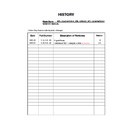Sony KDL-32S2510 / KDL-32S2520 / KDL-32S2530 / KDL-40S2510 / KDL-40S2530 / KDL-46S2510 / KDL-46S2530 Service Manual ▷ View online
– 8 –
WAX2T
RM-ED008
The operating instructions mentioned here are partial abstracts
from the Operating Instruction Manual. The page numbers of
the Operating Instruction Manual remain as in the manual.
SECTION 1
GENERAL
1: Checking the
accessories
Remote RM-ED008 (1)
Size AA batteries (R6 type) (2)
Mains lead (Type C-6) (1)
Coaxial cable (1)
Cable holder (1)
Support belt (1) and screws (2)
To insert batteries into the remote
Notes
•
O
bserve the correct polarity when inserting batteries.
•
D
ispose of batteries in an
environmentally friendly way.
Certain regions may regulate disposal of the battery.
Please consult your local authority.
•
D
o not use different types of batteries together or mix old
and new batteries.
•
H
andle the remote with care. Do not drop or step on it, or
spill liquid of any kind onto it.
•
D
o not place the remote in a location near a heat source, or
in a place subject to direct
sunlight, or in a damp room.
2: Connecting an aerial/
VCR
C
onnecting an aerial only
Connecting an aerial and VCR
Coaxial cable
(supplied)
Mains lead (supplied)
Scart lead (not supplied)
RF lead
(not supplied)
VCR
Mains lead
(supplied)
3: Bundling the cables
4: Preventing the TV
from toppling over
5: Selecting the
language and country/
region
1
Connect the TV to your mains socket (220-
240V AC, 50Hz).
2
Press
1
on the TV (top side).
When you switch on the TV for the first time, the
Language menu appears on the screen.
When the TV is in standby mode (the
1
(standby)
indicator on the TV (front) is red), press
"/1
on
the remote to switch on the TV.
2
3
1
1
2
3,4
3,4
2
Continued
– 9 –
WAX2T
RM-ED008
3
Press
F
/
f
to select the language
displayed on the menu screens, then press
.
4
Press
F
/
f
to select the country/region in
which you will operate the TV, then press
.
If the country/region in which you want to use the
TV does not appear in the
list, select “-” instead of
a country/region.
The message confirming the TV start auto-tuning
appears on the screen, then go to “6: Auto-tuning
the TV”.
6: Auto-tuning the TV
The TV will now search for and store all available TV
channels.
1
Before you start auto-tuning the TV, insert
a pre-recorded tape into the VCR
connected to the TV (page
4) and start play
back.
The video channel will be located and stored on
the TV during auto-tuning.
If no VCR is connected to the TV, this procedure
is not required. Go to step 2.
2
Select “OK”, then press
.
The TV starts searching for all available digital
channels, followed by all available analogue
channels. This may take some time, please be
patient and do not press any buttons on the TV or
remote.
If a message appears for you to confirm the aerial
connections
No digital or analogue channels were found.
Check all the aerial connections and press
to
start auto-tuning again.
3
When the Programme Sorting menu
appears on the screen, follow the steps of
“Programme Sorting” (page
28).
If you do not wish to change the order in which the
analogue channels are stored on the TV, go to step
4.
4
Press MENU to exit.
The TV has now tuned in all the available
channels.
4
2
Watching TV
1
Press
1
on the TV (top side) to switch on
the TV.
When the TV is in standby mode (the
1
(standby)
indicator on the TV (front) is red), press
"/1
on
the remote to switch on the TV.
2
Press DIGITAL to switch to digital mode or
ANALOG to switch to analogue mode.
The channels available vary depending on the
mode.
3
Press the number buttons or PROG +/- to
select a TV channel.
To select channel numbers 10 and above using the
number buttons, enter the second and third digits
within two seconds.
To select a digital channel using the Digital
Electronic Programme Guide (EPG), see page
15.
In digital mode
An information banner appears briefly. The
following icons may be indicated on the banner.
Additional operations
Watching TV
3
1
2
2
3
:
R
adio service
:
S
crambled/Subscription service
:
M
ultiple audio languages a
v
ailable
:
S
ubtitles a
v
ailable
:
S
ubtitles a
v
ailable for the hearing impaired
:
R
ecommended minimum age for current
programme (from 4 to 18 years)
:
P
arental Lock
:
C
urrent programme is being recorded
T
o
Do this
T
urn of
f the TV
temporarily
(Standby mode)
Press
"/1
.
T
u
rn on the TV
from Standby mode
without sound
Press
%
. Press
2
+/- to set the
v
o
lume le
v
el.
T
urn of
f the TV
completely
Press
1
on the TV (top side).
Adjust the v
o
lume
Press
2
+ (increase)/
-
(decrease).
Mute the sound
Press
%
. Press ag
ain to restore.
Access the
Programme inde
x
table (in analogue
mode only)
Press
. T
o
select an analogue
channel, press
F
/
f
, then press
.
T
o
access the Input signal inde
x
table, see page
18.
– 10 –
WAX2T
RM-ED008
Checking the Digital Electronic Programme Guide
(EPG)
*
1
In digital mode, press
to display the
Digital Electronic Programme Guide
(EPG).
2
Perform the desired operation, as shown in
the following table.
Note
Programme information will onl
y be displayed if the TV
station is transmitting it.
*
P
lease note that this function may not
be available in some countries.
Digital Electronic Pr
ogramme Guide (EPG)
T
o
Do this
T
urn of
f the EPG
Press
.
Mo
v
e through the EPG
Press
F
/
f
/
G
/
g
.
W
atch a current programme
Press
while the current programme is selected.
Sort the programme information by
cate
gory – Cate
gory list
1
Press the b
lue b
u
tton.
2
Press
F
/
f
/
G
/
g
to select a categor
y.
The categor
y name is
displa
y
ed on the side
.
The categories available include:
“Favourite”: Contains all the channels that have been stored in the
Favourite list (page
17).
“All Categories”: Contains all available channels.
“News”: Contains all news channels.
3
Press .
The Digital Electronic Programme Guide (EPG) now only displays the
current programmes from the category selected.
Set a programme to be recorded – T
imer
REC
1
Press
F
/
f
/
G
/
g
to select the future prog
ra
mme y
ou w
ant to
record.
2
Press .
3
Press
F
/
f
to select “Timer REC”.
4
Press
to set the TV and y
o
ur VCR timers
.
A
symbol appears by that programme’s information. The
indicator on the TV (front) lights up.
Notes
•
Y
ou can set VCR timer recording on the TV only for Smartlink compatible
VCRs. If your VCR is not Smartlink compatible, a message will be displayed to
remind you to set your VCR timer.
•
O
nce a recording has begun, you can switch the TV to standby mode, but do not
switch off the TV completely or the recording may be cancelled.
•
If an age restriction for programmes has
been selected, a message asking for pin
code will appear on the screen. For more details refer to “Parental Lock” on
page
32.
Viewing pictures from
connected equipment
Switch on the connected equipment, then
perform one of the following operation.
For equipment connected to the scart sockets using a
fully-wired 21-pin scart lead
Start playback on the connected equipment.
The picture from the connect
ed equipment appears on
the screen.
For an auto-tuned VCR (page
6)
In analogue mode, press PROG +/-, or the number
buttons, to select the video channel.
For other connected equipment
Press
/
repeatedly until the correct input
symbol (see below) appears on the screen.
Additional operations
U
sing the
T
oo
ls menu
Press TOOLS to display the following options when
viewing pictures from connected equipment other
than PC.
AV
1
/
AV
1
, AV
2
/
AV
2
:
Audio/video or RGB input signal through the scart
sock
et
/
1
or 2.
appears only if an RGB
source has been connected.
AV
3
:
Component input signal through the Y
, P
B
/C
B
, P
R
/C
R
sock
ets
/
3
, and audio input signal through the
L, R sock
ets
/
3
.
AV
4
/
AV
5
:
Digital audio/video signal is input through the HDMI IN
4/5 sock
et. Audio input signal is analogue only if the
equipment has been connected using the D
V
I and audio
out sock
et.
AV
6
/
AV
6
:
V
ideo input signal through the video sock
et
6, and
audio input signal through the L (MONO), R audio
sock
ets
6.
appears only if the equipment is
connected to the S video sock
et
6 instead of the
video sock
et
6, and S video input signal is input
through the S video sock
et
6.
T
o
Do this
Return to the normal
TV operation
Press DIGIT
A
L or AN
ALOG.
Access the Input
signal inde
x table
Press
to access the Input signal
inde
x table. (Then, only in
analogue mode, press
g
.) T
o
select an input source, press
F
/
f
,
then press
.
Options
Description
Po
wer Sa
ving
See page
26.
Picture Mode
See page
20.
Sound Mode
See page
22.
Auto Clock Set (in
analogue mode only)
Allo
ws you to switch to digital
mode and obtain the time.
Sleep T
imer
S
ee page
25.
i
Vo
lu
m
e
Adjusts the volume of the
headphones.
– 11 –
WAX2T
RM-ED008
Navigating through menus
“MENU” allows you to enjoy various conv
enient features of this TV. You can easily select channels or external
inputs with the remote. Also, settings for yo
ur TV can be changed easily using “MENU”.
1
Press MENU to display the menu.
2
Press
F
/
f
to select an option.
3
Press
to confirm a selected option.
To exit the menu, press MENU.
Using MENU Functions
1
2,3
Men
u
Description
Digital F
a
v
our
ites
(only in areas with
digital broadcasting)
Launches the F
av
ourite list. F
o
r details about settings, see page
17.
Analogue
(only in areas with
digital broadcasting)
Returns to the last vie
w
ed analogue channel.
Digital
(only in areas with
digital broadcasting)
Returns to the last vie
w
ed digital channel.
Digital EPG
(only in areas with
digital broadcasting)
Launches the Digital Electronic Programme Guide (EPG).
F
o
r details about settings, see page
15.
Exter
nal Inputs
Selects equipment connected to your TV
.
•
T
o w
a
tch the desired e
x
ter
n
al input, select the input source
, then
press .
•
T
o assign a label to an e
x
ter
n
al input, see page
25.
Settings
Opens the Settings menu screen where most of adv
anced settings and
adjustments are performed. Select a menu icon, select an option and mak
e the
desired change or adjustment using
F
/
f
/
G
/
g
.
F
o
r details about settings, see page
20 to 32.
Picture menu
You can select the options listed below on the Picture
menu. To select options in “Settings”, see “Navigating
through menus” (page
19).
Target Inputs
Selects whether to apply settings made in th
e Picture menu to all inputs, or only to
the input currently being watched.
“All”: Applies settings to all inputs.
“Viewing Only”: Applies settings only to the current input.
Picture Mode
Selects the picture mode.
“Vivid”: For enhanced picture contrast and sharpness.
“Standard”: For standard picture. Recommended for home entertainment.
“Custom”: Allows you to st
ore your preferred settings.
Reset
Resets all picture settings except “Picture Mode” to the factory settings.
Backlight
Adjusts the brightness of the backlight.
Tip
"Backlight" is not available when you set "Power Saving" to "High" (page
26).
Contrast
Increases or decreases picture contrast.
Brightness
Brightens or darkens the picture.
Colour
Increases or decreases
colour intensity.
Hue
Increases or decreases the green tones.
Tip
“Hue” can only be adjusted for an NTSC colour signal (e.g., U.S.A. video tapes).
Colour Temperature
Adjusts the whiteness of the picture.
“Cool”: Gives the white colours a blue tint.
“Neutral”: Gives the white colours a neutral tint.
“Warm1”/“Warm2”: Gives the white colours a red tint. “Warm2” gives a redder tint
than “Warm1”.
Tip
“Warm1” and “Warm2” can only be selected
when you set “Picture Mode” to “Custom”.
Click on the first or last page to see other KDL-32S2510 / KDL-32S2520 / KDL-32S2530 / KDL-40S2510 / KDL-40S2530 / KDL-46S2510 / KDL-46S2530 service manuals if exist.