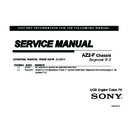Sony KDL-32CX527 / KDL-40CX527 Service Manual ▷ View online
KDL-32CX527/40CX527
48
OVERVIEW
As mentioned in
“Section 2 - Software Requirements” on page 12
the
models in this manual utilize a generic” type Main Board, therefore
certain service adjustments settings must be confirmed when either
the Main Board, LCD Panel, or TCON Board are replaced.
UPDATING THE SOFTWARE
After replacing the Main Board, LCD Panel, or TCON Board, you
MUST UPDATE the SOFTWARE to the latest version. .
ACCESSING SERVICE ADJUSTMENTS
1. TV must be in standby mode. (Power off).
2. Access Service Mode by pressing the following buttons on
2. Access Service Mode by pressing the following buttons on
the Remote Commander within a second of each other:
DISPLAY
Channel 5
Volume +
POWER .
DISPLAY
RM-YD064
5
VOLUME+
POWER
SECTION 7 - SERVICE ADJUSTMENTS
KDL-32CX527/40CX527
49
SECTION 7 - SERVICE ADJUSTMENTS
3. The
DIGITAL Service Menu displays.
NOTE: There are 3 Service Menus for this model, DIGITAL,
CHASSIS, and VPC. If the DIGITAL Service Menu is not
displayed, press JUMP or OPTIONS on the Remote
Commander.
DIGITAL
SERVICE
001 OP
000 VERS
---
<MAIN>
<EXT>
DM1.301W00AA
RF:01.05
WF1.003W00AA
WF:2.0.0.99
DF1.001W00AA
WF:0B
YM1.010W00AA
CAN:X.XXX
DB2.105W00AA
FDlXXXX
(DM1.301W00A)
DD1.016W00AA
WP0.521W00AA
<PEM>
MID:1C117081
PM1.012W00LU
PID:0402000
PB1.000W00LU
PNL:LTU400HM0201
POP:X.XXX
PL1.011J46LUX
PD1.011J46LUX
FIGURE 7-1. SAMPLE DIGITAL SERVICE MENU
press
or
JUMP
OPTIONS
CHASSIS
SERVICE
000
000
WYVERN
S2_NOISE_TH 32
FIGURE 7-2. SAMPLE CHASSIS SERVICE MENU
VIEWING OR CHANGING SERVICE DATA
Within each Service Menu are Categories and data information.
CHASSIS
SERVICE
000
000
WYVERN
S2_NOISE_TH 32
Data Value
Item Name
Category Number
Item Number
Category Name
FIGURE 7-3. SERVICE DATA DEFINITIONS
Use the buttons on the Remote Commander to review or change the
service data.
4. To change the Category, press 2 to move to the Next
Category or press 5 to go back to the Previous Category.
Note: Pressing 2 or 5 only changes the Categories within
the Service Menu displayed.
5. To change the adjustment item, press 1 to move to the
Next Item or 4 to go back to the Previous Item.
6. To change the Data Value, press 3 to increase the Data
Value or 6 to decrease the Data Value.
7. Press MUTING then press 0 to WRITE (Save) the
changes.
8. To exit service mode, press HOME or turn the TV power
off.
KDL-32CX527/40CX527
50
SECTION 7 - SERVICE ADJUSTMENTS
VERIFYING SERVICE ADJUSTMENTS
The following procedures should be performed after updating the
software to ensure that the service adjustment data is accurate.
● Verify the Segment Code
● Verify the Destination
● Verify the Model Name
VERIFYING THE SEGMENT CODE
After updating the software, go into Service Mode to verify the
Segment Code data value is set.
CAUTION: Selecting the incorrect destination may requiring replacing
the Main Board.
1. TV must be in standby mode. (Power off).
2. Access Service Mode by pressing the following buttons on
2. Access Service Mode by pressing the following buttons on
the Remote Commander within a second of each other:
DISPLAY
Channel 5
Volume +
POWER .
DIGITAL
SERVICE
001 OP
000 VERS
---
<MAIN>
<EXT>
DM1.301W00AA
RF:01.05
WF1.003W00AA
WF:2.0.0.99
DF1.001W00AA
WF:0B
YM1.010W00AA
CAN:X.XXX
DB2.105W00AA
FDlXXXX
(DM1.301W00A)
DD1.016W00AA
WP0.521W00AA
<PEM>
MID:1C117081
PM1.012W00LU
PID:0402000
PB1.000W00LU
PNL:LTU400HM0201
POP:X.XXX
PL1.011J46LUX
PD1.011J46LUX
3. Press 2 to move to the
002 MODEL category.
DIGITAL
SERVICE
002 MODEL
000 SEG
I1_I5
4. Using the table, press 3 to increase the data value or
6 to decrease the data value, to select the correct segment
code data value.
Model Name
Code Name
Segment Code
KDL‐32CX527
P‐2
I4
KDL‐40CX527
P‐2
I4
5. Proceed to Verifying the Destination”.
VERIFYING THE DESTINATION
The correct model may need to be selected after updating the
software.
6. Press 1 to move to the
001 DEST item.
DIGITAL
SERVICE
002 MODEL
001 DEST
LTN-DVB
KDL-32CX527/40CX527 51
SECTION 7 - SERVICE ADJUSTMENTS
7. Using the table, press
3
to increase the data value or
6
to decrease the data value, to select the correct
destination of the TV.
DESTINATION
DATA VALUE
COLUMBIA
LTN‐DVB
CAUTION: Verify the DESTINATION is set correctly before
proceeding to the next step. If another destination Data
Value is selected, it may possibly corrupt the software which
would require a Main Board replacement.
8. Proceed to Verifying the Model Name”.
VERIFYING THE MODEL NAME
The correct model may need to be selected after updating the
software.
9. Press
1
to move to the
002 MODEL item.
DIGITAL
SERVICE
002 MODEL
002 MODELNAME
KDL-40CX527
10. If the correct model does not display, press
3
until the
model displayed matches the model of the TV.
11. Press
MUTING
then press
0
to WRITE (Save) the
changes.
12. To exit service mode, press
HOME
or turn the TV
power off.
SETTING VCOM ADJUSTMENTS
VCOM adjustments are only required if there is any flickering when
the TV is turned on.
DISPLAYING THE VCOM TEST PATTERN
1. TV must be in standby mode. (Power off).
2. Access Service Mode by pressing the following buttons
on the Remote Commander within a second of each
other:
DISPLAY
Channel 5
Volume +
POWER .
3. Press
2
to move to the
003 DIG_SRV_MODE
Category.
DIGITAL
SERVICE
003 DIG_SERV_MODE
000 TEST_PATTERN
Click on the first or last page to see other KDL-32CX527 / KDL-40CX527 service manuals if exist.