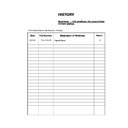Sony KDL-26P2520 / KDL-26P2530 / KDL-32P2520 / KDL-32P2530 / KDL-40P2530 Service Manual ▷ View online
– 8 –
SE-1
RM-ED007
The operating instructions mentioned here are partial abstracts
from the Operating Instruction Manual. The page numbers of
the Operating Instruction Manual remain as in the manual.
from the Operating Instruction Manual. The page numbers of
the Operating Instruction Manual remain as in the manual.
SECTION 1
GENERAL
1: Checking the
accessories
accessories
Remote RM-ED007 (1)
Size AA batteries (R6 type) (2)
Cable holder (1) (only for KDL-40U25xx)
Support belt (1) and screws (2)
To insert batteries into the remote
Notes
• Observe the correct polarity when inserting batteries.
• Dispose of batteries in an environmentally friendly way.
• Dispose of batteries in an environmentally friendly way.
Certain regions may regulate disposal of the battery.
Please consult your local authority.
Please consult your local authority.
• Do not use different types of batteries together or mix old
and new batteries.
• Handle the remote with care. Do not drop or step on it, or
spill liquid of any kind onto it.
• Do not place the remote in a location near a heat source, or
in a place subject to direct sunlight, or in a damp room.
2: Connecting an aerial/
VCR
VCR
Connecting an aerial only
Connecting an aerial and VCR
Coaxial cable (not supplied)
Scart lead (not supplied)
VCR
RF lead
(not supplied)
3: Bundling the cables
4: Preventing the TV
from toppling over
from toppling over
5: Selecting the language
and country/region
and country/region
1
Connect the TV to your mains socket
(220-240V AC, 50Hz).
(220-240V AC, 50Hz).
2
Press
1 on the TV (top side).
When you switch on the TV for the first time, the
Language menu appears on the screen.
When the TV is in standby mode (the
Language menu appears on the screen.
When the TV is in standby mode (the
1
(standby)
indicator on the TV (front) is red), press
"/1 on
the remote to switch on the TV.
(only for KDL-40U25xx)
2
3
1
2
1
3,4
2
Continued
– 9 –
SE-1
RM-ED007
3
Press
F
/
f
to select the language
displayed on the menu screens, then press
.
4
Press
F
/
f
to select the country/region in
which you will operate the TV, then press
.
If the country/region in which you want to use the
TV does not appear in the list, select “-” instead of
a country/region.
The message confirming the TV start auto-tuning
appears on the screen, then go to “6: Auto-tuning
the TV”.
TV does not appear in the list, select “-” instead of
a country/region.
The message confirming the TV start auto-tuning
appears on the screen, then go to “6: Auto-tuning
the TV”.
6: Auto-tuning the TV
After selecting the language and country/region, a
message confirming the TV start auto-tuning appears
on the screen.
The TV will now search for and store all available TV
channels.
message confirming the TV start auto-tuning appears
on the screen.
The TV will now search for and store all available TV
channels.
1
Press .
The TV starts searching for all available digital
channels, followed by all available analogue
channels. This may take some time, please be
patient and do not press any buttons on the TV or
remote.
If a message appears for you to confirm the aerial
connections
No digital or analogue channels were found.
Check all the aerial connections and press
channels, followed by all available analogue
channels. This may take some time, please be
patient and do not press any buttons on the TV or
remote.
If a message appears for you to confirm the aerial
connections
No digital or analogue channels were found.
Check all the aerial connections and press
to
start auto-tuning again.
2
When the Programme Sorting menu
appears on the screen, follow the steps of
“Programme Sorting” (page 20).
appears on the screen, follow the steps of
“Programme Sorting” (page 20).
If you do not wish to change the order in which the
analogue channels are stored on the TV, go to step
3.
analogue channels are stored on the TV, go to step
3.
3
Press MENU to exit.
The TV has now tuned in all the available
channels.
channels.
Auto Start Up
Language
Country
Select:
Confirm:
Auto Start Up
Language
Country
Select:
Confirm:
1
3
Back:
Start:
Cancel:
MENU
Overview of the TV
buttons and indicators
buttons and indicators
1
MENU (page 16)
2
/
– Input select/OK
• In TV mode (page 23): Selects the input source
from equipment connected to the TV sockets.
• In TV menu: Selects the menu or option, and
confirm the setting.
3
2 +/-/
G
/
g
• Increases (+) or decreases (-) the volume.
• In TV menu: Moves through the options left (
• In TV menu: Moves through the options left (
G
)
or right (
g
).
4
PROG +/-/
F
/
f
• In TV mode: Selects the next (+) or previous (-)
channel.
• In TV menu: Moves through the options up (
F
) or
down (
f
).
5
1 – Power
Switches the TV on or off.
Note:
To disconnect the TV completely, pull the plug from
the mains.
Switches the TV on or off.
Note:
To disconnect the TV completely, pull the plug from
the mains.
6
– Picture Off/Timer indicator
• Lights up in green when the picture is switched off
(page 19).
• Lights up in orange when the timer is set
(page 20).
• Lights up in red when digital REC starts in standby
mode.
7
1 – Standby indicator
Lights up in red when the TV is in standby mode.
Lights up in red when the TV is in standby mode.
8
" – Power indicator
Lights up in green when the TV is switched on.
Lights up in green when the TV is switched on.
9
Remote control sensor
Watching TV
1
Press
1 on the TV (top side) to switch on
the TV.
When the TV is in standby mode (the
1 (standby)
indicator on the TV (front) is red), press
"/1 on
the remote to switch on the TV.
2
Press DIGITAL to switch to digital mode or
ANALOG to switch to analogue mode.
ANALOG to switch to analogue mode.
The channels available vary depending on the
mode.
mode.
3
Press the number buttons or PROG +/- to
select a TV channel.
select a TV channel.
Watching TV
3
1
2
2
3
1
– 10 –
SE-1
RM-ED007
Checking the Digital Electronic Programme Guide
(EPG)
(EPG)
1
In digital mode, press
to display the
Digital Electronic Programme Guide
(EPG).
(EPG).
2
Perform the desired operation, as shown in
the following table.
the following table.
Note
Programme information will only be displayed if the TV
station is transmitting it.
station is transmitting it.
Digital Electronic Programme Guide (EPG)
To
Do this
Watch a current programme
Press
while the current programme is selected.
Sort the programme information by
category – Category list
category – Category list
1
Press the blue button.
2
Press
F
/
f
/
G
/
g
to select a category. The category name is
displayed on the side.
3
Press .
The Digital Electronic Programme Guide (EPG) now only displays the
current programmes from the category selected.
The Digital Electronic Programme Guide (EPG) now only displays the
current programmes from the category selected.
Set a programme to be recorded – Timer
REC
REC
1
Press
F
/
f
/
G
/
g
to select the future programme you want to
record.
2
Press .
3
Press
F
/
f
to select “Timer REC”.
4
Press
to set the TV and your VCR timers.
A
symbol appears by that programme’s information. The
indicator on the TV (front) lights up.
Set a programme to be displayed
automatically on the screen when it starts
– Reminder
automatically on the screen when it starts
– Reminder
1
Press
F
/
f
/
G
/
g
to select the future programme you want to
display.
2
Press .
3
Press
F
/
f
to select “Reminder”.
4
Press
to automatically display the selected programme
when the programme starts.
A
A
c symbol appears by that programme’s information.
Note
If you switch the TV to standby mode, it will automatically turn itself on
when the programme is about to start.
If you switch the TV to standby mode, it will automatically turn itself on
when the programme is about to start.
Set the time and date of a programme you
want to record – Manual timer REC
want to record – Manual timer REC
1
Press .
2
Press
F
/
f
to select “Manual timer REC”, then press
.
3
Press
F
/
f
to select the date, then press
g
.
4
Set the start and stop time in the same way as in step 3.
5
Press
F
/
f
to select the programme, then press
to set the
TV and your VCR timers.
A
A
symbol appears by that programme’s information. The
indicator on the TV (front) lights up.
Navigating through menus
“MENU” allows you to enjoy various convenient features of this TV. You can easily select channels or external
inputs with the remote. Also, settings for your TV can be changed easily using “MENU”.
inputs with the remote. Also, settings for your TV can be changed easily using “MENU”.
1
Press MENU to display the menu.
2
Press
F
/
f
to select an option.
3
Press
to confirm a selected option.
To exit the menu, press MENU.
Using MENU Functions
1
2,3
Select:
Enter:
Exit:
MENU
Digital Favourites
Menu
Description
Digital Favourites
(in digital mode only)
Launches the Favourite list. For details about settings, see page 15.
Programme List
(in analogue mode
only)
only)
Allows you to select TV programs from a list of channel labels.
• To watch the desired channel, select the channel, then press
.
• To assign a label to a program, see page 21.
Analogue
(in digital mode only)
Returns to the last viewed analogue channel.
Digital
(in digital mode only)
Returns to the last viewed digital channel.
Digital EPG
(in digital mode only)
Launches the Digital Electronic Programme Guide (EPG).
For details about settings, see page 14.
For details about settings, see page 14.
External Inputs
Selects equipment connected to your TV.
• To watch the desired external input, select the input source, then
press .
• To assign a label to an external input, see page 20.
Settings
Opens the Settings menu screen where most of advanced settings and
adjustments are performed. Select a menu icon, select an option and make the
desired change or adjustment using
adjustments are performed. Select a menu icon, select an option and make the
desired change or adjustment using
F
/
f
/
G
/
g
.
For details about settings, see page 17 to 22.
– 11 –
SE-1
RM-ED007
Picture Adjustment menu
You can select the options listed below on the
Picture menu. To select options in “Settings”,
see “Navigating through menus” (page 16).
Picture menu. To select options in “Settings”,
see “Navigating through menus” (page 16).
Picture Mode
Selects the picture mode.
• “Vivid”: For enhanced picture contrast and sharpness.
• “Standard”: For standard picture. Recommended for home entertainment.
• “Custom”: Allows you to store your preferred settings.
• “Vivid”: For enhanced picture contrast and sharpness.
• “Standard”: For standard picture. Recommended for home entertainment.
• “Custom”: Allows you to store your preferred settings.
Backlight
Adjusts the brightness of the backlight.
Contrast
Increases or decreases picture contrast.
Brightness
Brightens or darkens the picture.
Colour
Increases or decreases colour intensity.
Hue
Increases or decreases the green tones.
Tip
“Hue” can only be adjusted for an NTSC colour signal (e.g., U.S.A. video tapes).
Sharpness
Sharpens or softens the picture.
Colour Tone
Adjusts the whiteness of the picture.
• “Cool”: Gives the white colours a blue tint.
• “Neutral”: Gives the white colours a neutral tint.
• “Warm”: Gives the white colours a red tint.
• “Cool”: Gives the white colours a blue tint.
• “Neutral”: Gives the white colours a neutral tint.
• “Warm”: Gives the white colours a red tint.
Tip
“Warm” can only be selected when you set “Picture Mode” to “Custom”.
Reset
Resets all picture settings except “Picture Mode” to the factory settings.
Noise Reduction
Reduces the picture noise (snowy picture) in a weak broadcast signal.
• “Auto”: Automatically reduces the picture noise.
• “High/Mid/Low”: Modifies the effect of the noise reduction.
• “Auto”: Automatically reduces the picture noise.
• “High/Mid/Low”: Modifies the effect of the noise reduction.
Picture Adjustment
Select:
Enter:
Exit:
MENU
Picture Mode
Backlight
Contrast
Brightness
Colour
Hue
Sharpness
Colour Tone
Reset
Noise Reduction
Custom
5
Max
50
50
0
15
Warm
Auto
Back:
Sound Adjustment menu
You can select the options listed below on the
Sound menu. To select options in “Settings”,
see “Navigating through menus” (page 16).
Sound menu. To select options in “Settings”,
see “Navigating through menus” (page 16).
Sound Effect
Selects the sound mode.
•
“
Standard”: Enhances clarity, detail, and sound presence by using “BBE High definition
Sound System.”
• “Dynamic”: Intensifies clarity and sound presence for better intelligibility and musical
realism by using the “BBE High definition Sound System.”
.“BBE ViVA”: BBE ViVA Sound provides musically accurate natural 3D image with Hi-Fi
sound. The clarity of the sound is improved by BBE while the width depth and height of sound
image are expanded by BBE’s proprietary 3D sound process. BBE ViVA Sound is compatible
with all TV programs including news, music, dramas, movies, sports and electronic games.
sound. The clarity of the sound is improved by BBE while the width depth and height of sound
image are expanded by BBE’s proprietary 3D sound process. BBE ViVA Sound is compatible
with all TV programs including news, music, dramas, movies, sports and electronic games.
Treble
Adjusts higher-pitched sounds.
Bass
Adjusts lower-pitched sounds.
Balance
Emphasizes left or right speaker balance.
Reset
Resets all the sound settings to the factory settings.
Dual Sound
Selects the sound from the speaker for a stereo or bilingual broadcast.
• “Stereo”, “Mono”: For a stereo broadcast.
• “A”/“B”/“Mono”: For a bilingual broadcast, select “A” for sound channel 1, “B”
• “Stereo”, “Mono”: For a stereo broadcast.
• “A”/“B”/“Mono”: For a bilingual broadcast, select “A” for sound channel 1, “B”
for sound channel 2, or “Mono” for a mono channel, if available.
Tip
If you select other equipment connected to the TV, set “Dual Sound” to “Stereo”, “A” or “B”.
Auto Volume
Keeps a constant volume level even when volume level gaps occur (e.g., adverts tend
to be louder than programmes).
to be louder than programmes).
TV Speakers
Turns off the TV speakers e.g. to listen to the sound through external audio
equipment connected to the TV.
equipment connected to the TV.
• “On”: the sound is output from the TV speakers.
• “One Time Off”: the TV speakers are temporarily turned off allowing you to listen
• “One Time Off”: the TV speakers are temporarily turned off allowing you to listen
to the sound from external audio equipment.
• “Permanent Off”: the TV speakers are permanently turned off allowing you to
listen to the sound from external audio equipment.
Tips
• To turn on the TV speakers again, change to on.
• The “One Time Off” option automatically returns to “On” when the TV set is
• To turn on the TV speakers again, change to on.
• The “One Time Off” option automatically returns to “On” when the TV set is
switched off.
• "Sound Adjustment" options are not available if "One Time Off" or "Permanent
Off" have been selected.
Sound Adjustment
Sound Effect
Treble
Bass
Balance
Reset
Dual Sound
Auto Volume
TV Speakers
Standard
50
50
0
Mono
On
On
Select:
Enter:
Exit:
MENU
Back:
Click on the first or last page to see other KDL-26P2520 / KDL-26P2530 / KDL-32P2520 / KDL-32P2530 / KDL-40P2530 service manuals if exist.