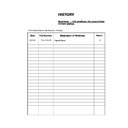Sony KDL-26P2520 / KDL-26P2530 / KDL-32P2520 / KDL-32P2530 / KDL-40P2530 Service Manual ▷ View online
– 12 –
SE-1
RM-ED007
Features menu
You can select the options listed below on the
Features menu. To select options in “Settings”,
see “Navigating through menus” (page 16).
Features menu. To select options in “Settings”,
see “Navigating through menus” (page 16).
Screen
Changes the screen format.
• “Auto Format”: Automatically changes the screen format according to the
• “Auto Format”: Automatically changes the screen format according to the
broadcast signal.
• “Screen Format”: For details about the screen format, see page 13
• “Vertical Size”: Adjusts the vertical size of the picture when the screen format is
• “Vertical Size”: Adjusts the vertical size of the picture when the screen format is
set to Smart.
Tips
• Even if you have selected “On” or “Off” in “Auto Format”, you can always modify the
format of the screen by pressing
repeatedly.
• “Auto Format” is available for PAL and SECAM signals only.
Power Saving
Selects the power saving mode to reduce the power consumption of the TV.
• “Standard”: Default settings.
• “Reduce”: Reduces the power consumption of the TV.
• “Picture Off”: Switches off the picture. You can listen to the sound with the picture
• “Standard”: Default settings.
• “Reduce”: Reduces the power consumption of the TV.
• “Picture Off”: Switches off the picture. You can listen to the sound with the picture
off.
Adv. Contrast
Enhancer
Enhancer
Automatically adjusts "Backlight" to the most suitable settings judging from the
brightness of the picture. It will increase the contrast distinction of the picture.
brightness of the picture. It will increase the contrast distinction of the picture.
AV2 Output
Sets a signal to be output through the socket labelled
/
2 on the rear of the
TV. If you connect a VCR to the
/
2 socket, you can then record from the
equipment connected to other sockets of the TV.
• “TV”: Outputs a broadcast.
•“Auto”: Outputs whatever is being viewed on the screen (except signals from the
• “TV”: Outputs a broadcast.
•“Auto”: Outputs whatever is being viewed on the screen (except signals from the
/
3, HDMI IN
6, HDMI IN
7 and PC
sockets).
RGB Center
Adjusts the horizontal picture position so that the picture is in the middle of the
screen.
screen.
Tip
This option is only available if an RGB source has been connected to the Scarts connectors
1/
1
or
2/
2
on the rear of the TV.
PC Adjustment
Customizes the TV screen as a PC monitor.
Tip
This option is only available if you are in PC Mode.
• “Phase”: Adjust the screen when a part of a displayed text or image is not clear.
• “Pitch”: Enlarges or shrinkes the screen size horizontally.
• “H Center”: Moves the screen to the left or to the right.
• “V Lines”: Corrects the picture lines while viewing an RGB input signal from the
This option is only available if you are in PC Mode.
• “Phase”: Adjust the screen when a part of a displayed text or image is not clear.
• “Pitch”: Enlarges or shrinkes the screen size horizontally.
• “H Center”: Moves the screen to the left or to the right.
• “V Lines”: Corrects the picture lines while viewing an RGB input signal from the
PC
connector.
• “Power saving”: Turns to standby mode if no PC signal is received.
• “Reset”: Resets to the factory settings.
• “Reset”: Resets to the factory settings.
Features
Standard
On
TV
0
Select:
Enter:
Exit:
MENU
Back:
Screen
Power Saving
Adv. Contrast Enhancer
AV2 Output
RGB Center
PC Adjustment
Timer
Set-up menu
Timer
Sets the timer to turn on/off the TV.
• Sleep Timer
Sets a period of time after which the TV automatically switches itself into standby
mode.
When the Sleep Timer is activated, the
mode.
When the Sleep Timer is activated, the
(Timer) indicator on the TV (front)
lights up in orange.
Tips
• If you switch off the TV and switch it on again, “Sleep Timer” is reset to “Off”.
• “Sleep timer will end soon. Power will be turned off” appears on the screen one minute
• “Sleep timer will end soon. Power will be turned off” appears on the screen one minute
before the TV switches to standby mode.
• Clock Set
Allows you to adjust the clock manually. When the TV is receiving digital
channels, the clock cannot be adjusted manually since it is set to the time code of
the broadcasted signal.
channels, the clock cannot be adjusted manually since it is set to the time code of
the broadcasted signal.
• Timer
Sets the timer to turn on/off the TV.
“Timer Mode”: Selects the desired period.
“On Time”: Sets the time to turn on the TV.
“Off Time”: Sets the time to turn off the TV.
“Timer Mode”: Selects the desired period.
“On Time”: Sets the time to turn on the TV.
“Off Time”: Sets the time to turn off the TV.
You can select the options listed below on the
Set-up menu. To select options in “Settings”, see
“Navigating through menus” (page 16).
Set-up menu. To select options in “Settings”, see
“Navigating through menus” (page 16).
System Information
Displays the current software version and the signal level.
Auto Start-up
Starts the “first time operation menu” to select the language and country/region, and
tune in all available digital and analogue channels.
tune in all available digital and analogue channels.
Language
Selects the language in which the menus are displayed.
Country
Selects the country/region where you operate the TV.
Tip
The country/region in which you want to use the TV does not appear in the list, select
“-” instead of a country/region.
Tip
The country/region in which you want to use the TV does not appear in the list, select
“-” instead of a country/region.
Auto Tuning
Tunes in all the available analogue channels.
Programme Sorting
Changes the order in which the analogue channels are stored on the TV.
1
1
Press
F
/
f
to select the channel you want to move to a new position,
then press
g
.
2
Press
F
/
f
to select the new position for your channel, then press
.
AV Preset
Assigns a name to any equipment connected to the side and rear sockets.
1
1
Press
F
/
f
to select the desired input source, then press
.
2
Press
F
/
f
to select the desired option below, then press
.
• “
AV1 (or AV2/ AV3/ AV4/ PC/ HDMI 1/HDMI 2), VIDEO, DVD, CABLE, GAME,
CAM, SAT
”: Uses one of the preset labels to assign a name to connected
equipment.
• “Edit”: Creates your own label.
• “Skip”: Skips an input source that is not connected to any equipment when you
• “Skip”: Skips an input source that is not connected to any equipment when you
press
F/f to select the input source.
Set Up
Select:
Enter:
Exit:
MENU
System Information
Auto Start Up
Language
Country
Auto Tuning
Programme Sorting
AV Preset
Sound Offset
Manual Programme Preset
Digital Set Up
English
-
Back:
– 13 –
SE-1
RM-ED007
Digital Set-up menu
You can change/set the digital settings using the
Digital Set-up menu. To select options in
“Settings”, see “Navigating through menus”
(page 16).
Digital Set-up menu. To select options in
“Settings”, see “Navigating through menus”
(page 16).
Digital Tuning
Displays the “Digital Tuning” menu.
Digital Auto Tuning
Tunes in all the available digital channels..
Tunes in all the available digital channels..
Programme List Edit
Removes any unwanted digital channels stored on the TV, and changes the order of
the digital channels stored on the TV.
Removes any unwanted digital channels stored on the TV, and changes the order of
the digital channels stored on the TV.
Digital Manual Tuning
Tunes the digital channels manually.
Tunes the digital channels manually.
Digital Set-up
Displays the “Digital Set Up” menu.
Subtitle Setting
Displays digital subtitles on the screen.
Subtitle Language
Selects which language subtitles are displayed in.
Audio Language
Selects the language used for a programme.
Audio Type
Increases the sound level when “For Hard Of Hearing” is selected.
Parental Lock
Sets an age restriction for programmes
Displays digital subtitles on the screen.
Subtitle Language
Selects which language subtitles are displayed in.
Audio Language
Selects the language used for a programme.
Audio Type
Increases the sound level when “For Hard Of Hearing” is selected.
Parental Lock
Sets an age restriction for programmes
PIN Code
Sets a PIN code for the first time, or allows you to change your PIN code.
Sets a PIN code for the first time, or allows you to change your PIN code.
Tip
PIN code 9999 is always accepted.
Technical Set-up
Displays the Technical Set-up menu.
“Auto Service Update”: Enables the TV to detect and store new digital services as
they become available.
“Software Download”: Enables the TV to automatically receive software updates,
free through your existing aerial (when issued). Sony recommends that this option is
set to “On” at all times. If you do not want your software to be updated, set this option
to “Off”.
“System Information”: Displays the current software version and the signal level.
“Time Zone”: Allows you to select the correct time zone for your country.
Displays the Technical Set-up menu.
“Auto Service Update”: Enables the TV to detect and store new digital services as
they become available.
“Software Download”: Enables the TV to automatically receive software updates,
free through your existing aerial (when issued). Sony recommends that this option is
set to “On” at all times. If you do not want your software to be updated, set this option
to “Off”.
“System Information”: Displays the current software version and the signal level.
“Time Zone”: Allows you to select the correct time zone for your country.
CA Module Set-up
Allows you to access a Pay Per View service once you obtain a Conditional Access
Module (CAM) and a view card. See page 23 for the location of the
Allows you to access a Pay Per View service once you obtain a Conditional Access
Module (CAM) and a view card. See page 23 for the location of the
(PCMCIA)
socket.
Set Up
Select:
Enter:
Exit:
MENU
English
-
Back:
Auto Start Up
Language
Country
Auto Tuning
Programme Sorting
AV Preset
Sound Offset
Manual Programme Preset
Digital Set Up
Connecting optional equipment
Using Optional Equipment
You can connect a wide range of optional equipment to your TV. Connecting cables are not supplied.
Connecting to the TV (side)
Headphones
S VHS/Hi8/DVC
camcorder
camcorder
To connect
Do this
Conditional Access
Module (CAM)
Module (CAM)
A
To use Pay Per View services.
For details, refer to the instruction
manual supplied with your CAM.
To use the CAM, remove the
rubber cover from the CAM slot.
Switch off the TV when inserting
your CAM into the CAM slot.
When you do not use the CAM, we
recommend that you replace the
cover on the CAM slot.
For details, refer to the instruction
manual supplied with your CAM.
To use the CAM, remove the
rubber cover from the CAM slot.
Switch off the TV when inserting
your CAM into the CAM slot.
When you do not use the CAM, we
recommend that you replace the
cover on the CAM slot.
S VHS/Hi8/DVC
camcorder
camcorder
B
Connect to the S video socket
4 or the video socket
4,
and the audio sockets
4. To
avoid picture noise, do not connect
the camcorder to the video socket
the camcorder to the video socket
4 and the S video socket
4 at the same time. If you
connect mono equipment, connect
to the L socket
to the L socket
4, and set
“Dual Sound” to “A” (page 18).
Headphones
C
Connect to the
i socket to listen to
sound from the TV on headphones.
Additional operations
To
Do this
Access the Input
signal index table
signal index table
Press
to access the Input signal
index table. (Then, only in
analogue mode, press
analogue mode, press
g
.) To
select an input source, press
F
/
f
,
then press
.
– 14 –
SE-1
RM-ED007
Connecting to the TV (rear)
DVD player
with component output
with component output
Decoder
DVD recorder
VCR
Hi-Fi
Video game equipment
DVD player
Decoder
PC
DVD
player
Digital
Digital
satellite
receiver
DVD
player
Digital
Digital
satellite
receiver
To connect
Do this
PC
D
Connect to the PC
/
sockets. It is recommended to use
a PC cable with ferrites.
a PC cable with ferrites.
Digital satellite
receiver or DVD
player
receiver or DVD
player
E, F
Connect to the HDMI IN 6 or 7
socket if the equipment has a
HDMI socket. The digital video
and audio signals are input from
the equipment. If the equipment
has a DVI socket, connect the DVI
socket to the HDMI IN 7 socket
through a DVI - HDMI adaptor
interface (not supplied), and
connect the equipment’s audio out
sockets to the audio in HDMI IN 7
sockets.
socket if the equipment has a
HDMI socket. The digital video
and audio signals are input from
the equipment. If the equipment
has a DVI socket, connect the DVI
socket to the HDMI IN 7 socket
through a DVI - HDMI adaptor
interface (not supplied), and
connect the equipment’s audio out
sockets to the audio in HDMI IN 7
sockets.
Notes
• The HDMI sockets only support
the following video inputs: 480i,
480p, 576i, 576p, 720p and 1080i.
To connect a PC, please use the PC
480p, 576i, 576p, 720p and 1080i.
To connect a PC, please use the PC
socket.
• Be sure to use only an HDMI
cable that bears the HDMI logo.
DVD player with
component output
G
component output
G
Connect to the component sockets
and the audio sockets
and the audio sockets
/
3.
Video game
equipment, DVD
player or decoder
H
equipment, DVD
player or decoder
H
Connect to the scart socket
/
1. When you connect the
decoder, the scrambled signal from
the TV tuner is output to the
decoder, then the unscrambled
signal is output from the decoder.
the TV tuner is output to the
decoder, then the unscrambled
signal is output from the decoder.
DVD recorder or
VCR that supports
SmartLink
VCR that supports
SmartLink
I
Connect to the scart socket
/
2. SMARTLINK is a direct
link between the TV and a VCR/
DVD recorder.
DVD recorder.
Hi-Fi audio
equipment
equipment
J
Connect to the audio output
sockets
sockets
to listen to the sound
from the TV on Hi-Fi audio
equipment.
equipment.
Specifications
Display Unit
Power Requirements:
220–240 V AC, 50 Hz
Screen Size:
KDL-40P25xx: 40 inches
KDL-32P25xx: 32 inches
KDL-26P25xx: 26 inches
KDL-32P25xx: 32 inches
KDL-26P25xx: 26 inches
Display Resolution:
1,366 dots (horizontal) × 768 lines (vertical)
Power Consumption:
KDL-40P25xx: 190 W or less
KDL-32P25xx: 115 W or less
KDL-26P25xx: 100 W or less
KDL-32P25xx: 115 W or less
KDL-26P25xx: 100 W or less
Standby Power Consumption*:
KDL-40P25xx: 0.8 W or less
KDL-32P25xx: 1 W or less
KDL-26P25xx: 1 W or less
* Specified standby power is reached after the TV
KDL-32P25xx: 1 W or less
KDL-26P25xx: 1 W or less
* Specified standby power is reached after the TV
finishes necessary internal processes.
Dimensions (w × h × d):
KDL-40P25xx:
Approx. 988 × 687 × 270 mm (with stand)
Approx. 988 × 653 × 128 mm (without stand)
Approx. 988 × 653 × 128 mm (without stand)
KDL-32P25xx:
Approx. 797 × 580 × 220 mm (with stand)
Approx. 797 × 548 × 125 mm (without stand)
Approx. 797 × 548 × 125 mm (without stand)
KDL-26P25xx:
Approx. 663 × 503 × 220 mm (with stand)
Approx. 663 × 472 × 128 mm (without stand)
Approx. 663 × 472 × 128 mm (without stand)
Mass:
KDL-40P25xx:
Approx. 24 kg (with stand)
Approx. 21 kg (without stand)
Approx. 21 kg (without stand)
KDL-32P25xx:
Approx. 15 kg (with stand)
Approx. 13 kg (without stand)
Approx. 13 kg (without stand)
KDL-26P25xx:
Approx. 12 kg (with stand)
Approx. 10 kg (without stand)
Approx. 10 kg (without stand)
Panel System
LCD (Liquid Crystal Display) Panel
TV System
Analogue:
Depending on your country/region selection:
B/G/H, D/K, L, I
B/G/H, D/K, L, I
Digital:
DVB-T
Colour/Video System
Analogue:
PAL, SECAM
NTSC 3.58, 4.43 (only Video In)
NTSC 3.58, 4.43 (only Video In)
Digital:
MPEG-2 MP@ML
Aerial
75 ohm external terminal for VHF/UHF
Channel Coverage
Analogue:
VHF:
E2–E12
UHF:
E21–E69
CATV:
S1–S20
HYPER: S21–S41
D/K:
D/K:
R1–R12, R21–R69
L:
F2–F10, B–Q, F21–F69
I:
UHF B21–B69
Digital:
VHF/UHF
Terminals
/
1
21-pin Scart connector (CENELEC standard) including
audio/video input, RGB input, and TV audio/video
output.
audio/video input, RGB input, and TV audio/video
output.
/
2 (SMARTLINK)
21-pin Scart connector (CENELEC standard) including
audio/video input, RGB input, selectable audio/video
output, and SMARTLINK interface.
audio/video input, RGB input, selectable audio/video
output, and SMARTLINK interface.
3
Supported formats: 1080i, 720p, 576p, 576i, 480p, 480i
Y: 1 Vp-p, 75 ohms, 0.3V negative sync
P
Y: 1 Vp-p, 75 ohms, 0.3V negative sync
P
B
/C
B
: 0.7 Vp-p, 75 ohms
P
R
/C
R
: 0.7 Vp-p, 75 ohms
3
Audio input (phono jacks)
500 mVrms
Impedance: 47 kilo ohms
Audio input (phono jacks)
500 mVrms
Impedance: 47 kilo ohms
4 S video input (4-pin mini DIN)
4
Video input (phono jack)
4
Audio input (phono jacks)
Audio output (Left/Right) (phono jacks)
Audio output (Left/Right) (phono jacks)
PC
PC Input (15 Dsub) (see page 24)
G: 0.7 Vp-p, 75 ohms, non Sync on Green
B: 0.7 Vp-p, 75 ohms, non Sync on Green
R: 0.7 Vp-p, 75 ohms, non Sync on Green
HD: 1-5 Vp-p
VD: 1-5 Vp-p
B: 0.7 Vp-p, 75 ohms, non Sync on Green
R: 0.7 Vp-p, 75 ohms, non Sync on Green
HD: 1-5 Vp-p
VD: 1-5 Vp-p
PC audio input (minijack)
HDMI IN 6, 7
Video: 1080i, 720p, 576p, 576i, 480p, 480i
Audio: Two channel linear PCM
Audio: Two channel linear PCM
32, 44.1 and 48 kHz, 16, 20 and 24 bits
Analogue audio (phono jacks):
500 mVrms, Impedance 47 kilohms
(HDMI IN 7 only)
(HDMI IN 7 only)
i Headphones jack
CAM (Conditional Access Module) slot
Sound Output
KDL-40P25xx: 10 W + 10 W (RMS)
KDL-32P25xx: 10 W + 10 W (RMS)
KDL-26P25xx: 10 W + 10 W (RMS)
KDL-32P25xx: 10 W + 10 W (RMS)
KDL-26P25xx: 10 W + 10 W (RMS)
Supplied Accessories
Refer to “1: Checking the accessories” on page 4.
Optional Accessories
• Wall-Mount Bracket
SU-WL51 (for KDL-40P25xx)
SU-WL31 (for KDL-32P25xx / KDL-26P25xx)
SU-WL31 (for KDL-32P25xx / KDL-26P25xx)
Design and specifications are subject to change
without notice.
without notice.
– 15 –
SE-1
RM-ED007
PC Input Signal Reference Chart
• This TV’s PC input does not support Sync on Green or Composite Sync.
• This TV’s PC input does not support interlaced signals.
• This TV’s PC input supports signals in the above chart with a 60 Hz vertical frequency. For other signals, you will see the
• This TV’s PC input does not support interlaced signals.
• This TV’s PC input supports signals in the above chart with a 60 Hz vertical frequency. For other signals, you will see the
message “NO SYNC”.
Troubleshooting
Check whether the
1 (standby) indicator is flashing in red.
When it is flashing
The self-diagnosis function is activated.
1
The self-diagnosis function is activated.
1
Measure how long the
1 (standby) indicator flashes and stops flashing.
For example, the indicator flashes for two seconds, stops flashing for one second, and flashes for two seconds.
2
Press
1 on the TV (top side) to switch it off, disconnect the mains lead, and inform your dealer or
Sony service centre of how the indicator flashes (duration and interval).
When it is not flashing
1
1
Check the items in the tables below.
2
If the problem still persists, have your TV serviced by qualified service personnel.
Signals
Horizontal (Pixel) Vertical (Line)
Horizontal
frequency (kHz)
frequency (kHz)
Vertical
frequency (Hz)
frequency (Hz)
Standard
VGA
640
480
31.5
60
VGA
SVGA
800
600
37.9
60
VESA Guidelines
XGA
1024
768
48.4
60
VESA Guidelines
WXGA
1280
768
47.4
60
VESA
1280
768
47.8
60
VESA
Picture
Problem
Cause/Remedy
No picture (screen is dark) and
no sound
no sound
• Check the aerial connection.
• Connect the TV to the mains, and press
• Connect the TV to the mains, and press
1 on the TV (top side).
• If the
1 (standby) indicator lights up in red, press "/1.
No picture or no menu
information from equipment
connected to the scarts or
HDMI IN socket
information from equipment
connected to the scarts or
HDMI IN socket
• Check that the optional equipment is on and press
/
repeatedly until
the correct input symbol is displayed on the screen.
• Check the connection between the optional equipment and the TV.
• When connecting any equipment to the HDMI IN 6, 7 socket or when
• When connecting any equipment to the HDMI IN 6, 7 socket or when
changing the resolution, some dots can appear blinking on the screen for a
few seconds. HDMI signal decoding is in progress and it does not indicate a
malfunction.
few seconds. HDMI signal decoding is in progress and it does not indicate a
malfunction.
Double images or ghosting
• Check aerial/cable connections.
• Check the aerial location and direction.
• Check the aerial location and direction.
Only snow and noise appear
on the screen
on the screen
• Check if the aerial is broken or bent.
• Check if the aerial has reached the end of its serviceable life (three to five
• Check if the aerial has reached the end of its serviceable life (three to five
years in normal use, one to two years at the seaside).
Distorted picture (dotted lines
or stripes)
or stripes)
• Keep the TV away from electrical noise sources such as cars, motorcycles,
hair-dryers or optical equipment.
• When installing optional equipment, leave some space between the optional
equipment and the TV.
• Make sure that the aerial is connected using the supplied coaxial cable.
• Keep the aerial cable away from other connecting cables.
• Keep the aerial cable away from other connecting cables.
Picture noise when viewing a
TV channel
TV channel
• Select “Manual Programme Preset” in the “Set-Up” menu and adjust “AFT”
(Automatic Fine Tuning) to obtain better picture reception (page 21).
Some tiny black points and/or
bright points on the screen
bright points on the screen
• The picture of a display unit is composed of pixels. Tiny black points and/or
bright points (pixels) on the screen do not indicate a malfunction.
No colour on programmes
• Select “Reset” in the “Picture Adjustment” menu to return to the factory
settings (page 17).
No colour or irregular colour
when viewing a signal from the
Y, P
when viewing a signal from the
Y, P
B
/C
B
, P
R
/C
R
jacks of
3
• Check the connection of the Y, P
B
/C
B
, P
R
/C
R
jacks of
3.
• Make sure that the Y, P
B
/C
B
, P
R
/C
R
jacks of
3 are firmly seated in their
respective sockets.
Irregular picture when viewing
a signal from PC
a signal from PC
• Check PC input socket connection.
• Connect to PC input socket instead of HDMI IN 6, 7 socket.
• If the connection is only available through HDMI socket, change the screen
• Connect to PC input socket instead of HDMI IN 6, 7 socket.
• If the connection is only available through HDMI socket, change the screen
resolution to 720p and adjust horizontal and vertical screen size in the
display properties settings of PC.
display properties settings of PC.
Sound
Problem
Cause/Remedy
No sound, but good picture
• Press
2 +/– or % (Mute).
• Check that “TV Speakers” is set to “On” in the “Sound Adjustment” menu
(page 18).
Noisy sound
• See the “Picture noise” causes/remedies on page 27.
Channels
Problem
Cause/Remedy
The desired channel cannot be
selected
selected
• Switch between digital and analogue mode and select the desired digital/
analogue channel.
Some channels are blank
• Scrambled/Subscription only channel. Subscribe to the Pay Per View
service.
• Channel is used only for data (no picture or sound).
• Contact the broadcaster for transmission details.
• Contact the broadcaster for transmission details.
Digital channel is not displayed
• Check that the aerial is plugged directly into the TV (not through other
equipment).
• Contact a local installer to find out if digital transmissions are provided in
your area.
• Upgrade to a higher gain aerial.
General
Problem
Cause/Remedy
The TV turns off automatically
(the TV enters standby mode)
(the TV enters standby mode)
• Check if the “Sleep Timer” is activated, or confirm the setting of “Off
Time” (page 20).
• If no signal is received and no operation is performed in the TV mode for
10 minutes, the TV automatically switches to standby mode.
The TV turns on automatically
• Check if the “On Time” is activated (page 20).
Some input sources cannot be
selected
selected
• Select “AV Preset” in the “Set-up” menu and cancel “Skip” of the input
source (page 20).
The remote does not function
• Replace the batteries.
Problem
Cause/Remedy
Click on the first or last page to see other KDL-26P2520 / KDL-26P2530 / KDL-32P2520 / KDL-32P2530 / KDL-40P2530 service manuals if exist.