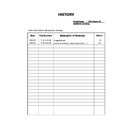Sony KDE-W50A11E Service Manual ▷ View online
– 8 –
AT2X
RM-ED001
The operating instructions mentioned here are partial abstracts
from the Operating Instruction Manual. The page numbers of
the Operating Instruction Manual remain as in the manual.
from the Operating Instruction Manual. The page numbers of
the Operating Instruction Manual remain as in the manual.
SECTION 1
GENERAL
3: Connecting an aerial/VCR
1
Connect your aerial to the
socket on the
rear of the TV.
If connecting to an aerial only
Go to step 3.
Go to step 3.
2
Connect your VCR.
1 Connect the socket on the rear of the TV to
the input socket on your VCR with the RF
lead.
lead.
2 Connect the scart socket on your VCR to the
/
2 scart socket on the rear of the TV
with a scart lead.
3
Connect the supplied mains lead to the AC
IN socket on the rear of the TV.
IN socket on the rear of the TV.
Note
Do not connect the mains lead to your mains socket until
all connections are complete.
all connections are complete.
4
Bundle the cable.
1 Run the mains lead through the bundling band
and attach to the right of the rear panel with
the supplied screw.
the supplied screw.
2 Remove the screw to open one side of the
cable cover and run the cables through, then
tighten the screw again.
tighten the screw again.
(SMART LINK)
1
2
3
IN
OUT
Coaxial cable
(supplied)
(supplied)
Scart lead (not supplied)
2-
1
2-
2
Mains lead
(supplied)
(supplied)
1
VCR
Rear of the TV
3
Coaxial cable
(supplied)
(supplied)
1
2
8: Auto-tuning the
TV
TV
After selecting the language and country/region, a
message confirming the TV start auto-tuning appears
on the screen.
You must tune the TV to receive channels (TV
broadcasts). Do the following to search and store all
available channels.
message confirming the TV start auto-tuning appears
on the screen.
You must tune the TV to receive channels (TV
broadcasts). Do the following to search and store all
available channels.
1
Press OK to select “Yes”.
The TV starts searching for all available digital
channels, followed by all available analogue
channels. This may take some time, please be
patient and do not press any buttons on the TV or
remote.
Once all available digital and analogue channels
have been stored, the TV returns to normal
operation, displaying the digital channel stored on
channel number 1. If no digital channels are
found, the analogue channel stored on channel 1 is
displayed.
When a message appears for you to
confirm the aerial connections
No digital or analogue channels are found. Check
all the aerial connections and press OK to start
auto-tuning again.
channels, followed by all available analogue
channels. This may take some time, please be
patient and do not press any buttons on the TV or
remote.
Once all available digital and analogue channels
have been stored, the TV returns to normal
operation, displaying the digital channel stored on
channel number 1. If no digital channels are
found, the analogue channel stored on channel 1 is
displayed.
When a message appears for you to
confirm the aerial connections
No digital or analogue channels are found. Check
all the aerial connections and press OK to start
auto-tuning again.
2
When the Programme Sorting menu
appears on the screen, follow steps 2 to 3
of “Programme Sorting (Analogue mode
only)” (page 32).
appears on the screen, follow steps 2 to 3
of “Programme Sorting (Analogue mode
only)” (page 32).
If you do not change the order in which the
analogue channels are stored on the TV, go to step
3.
analogue channels are stored on the TV, go to step
3.
3
Press MENU to exit.
The TV has now tuned in all the available
channels.
channels.
3
1
m
Digital auto-tune display
m
Analogue auto-tune display
– 9 –
AT2X
RM-ED001
Picture Adjustment menu
Selects the picture mode.
1
Press OK to select “Mode”.
2
Press
M/m to select one of the following picture modes, then press OK.
Vivid: For enhanced picture contrast and sharpness.
Standard: For standard picture. Recommended for home entertainment.
Custom: Allows you to store your preferred settings.
Standard: For standard picture. Recommended for home entertainment.
Custom: Allows you to store your preferred settings.
Tip
You can also change the picture mode by pressing
repeatedly.
1
Press OK to select the option.
2
Press
</, to set the level, then press OK.
Tip
“Hue” can only be adjusted for an NTSC colour signal (e.g., U.S.A. video tapes).
1
Press OK to select “Colour Tone”.
2
Press
M/m to select one of the following, then press OK.
Cool: Gives the white colours a blue tint.
Neutral: Gives the white colours a neutral tint.
Warm: Gives the white colours a red tint.
Neutral: Gives the white colours a neutral tint.
Warm: Gives the white colours a red tint.
You can select the options listed below on the Picture
Adjustment menu. To select options, see “Navigating
through menus” (page 21).
Adjustment menu. To select options, see “Navigating
through menus” (page 21).
Tip
When you set “Mode” to “Vivid” or “Standard”, you can
adjust only “Mode”, “Contrast”, “Colour Tone”, “Noise
Reduction”, and “Reset”.
adjust only “Mode”, “Contrast”, “Colour Tone”, “Noise
Reduction”, and “Reset”.
Mode
Contrast/Brightness/Colour/Hue/Sharpness
Colour Tone
Continued
Reduces the picture noise (snowy picture) in a weak broadcast signal.
1
Press OK to select “Noise Reduction”.
2
Press
M/m to select one of the following, then press OK.
Auto: Automatically reduces the picture noise.
High/Low/Off: Modifies the effect of the noise reduction.
CNR: Reduces the picture noise when the animation image is received.
BNR: Reduces the block picture noise. This is effective for digital channels, or a
connected DVD player/digital satellite receiver with MPEG playback.
High/Low/Off: Modifies the effect of the noise reduction.
CNR: Reduces the picture noise when the animation image is received.
BNR: Reduces the block picture noise. This is effective for digital channels, or a
connected DVD player/digital satellite receiver with MPEG playback.
Enhances the picture contrast.
1
Press OK to select “Dynamic Picture”.
2
Press
M/m to select “On”, then press OK.
Adjusts the balance between bright and dark areas of the picture.
1
Press OK to select “Gamma Correction”.
2
Press
M/m to set the level, then press OK.
Reset all the picture settings to the factory settings.
1
Press OK to select “Reset”.
2
Press
M/m to select “OK”, then press OK.
Noise Reduction
Dynamic Picture
Gamma Correction
Reset
– 10 –
AT2X
RM-ED001
Sound Adjustment menu
1
Press OK to select “Effect”.
2
Press
M/m to select one of the following sound effects, then press OK.
Off: Flat response.
Natural: Enhances clarity, detail, and sound presence by using “BBE High Definition
Sound System
Natural: Enhances clarity, detail, and sound presence by using “BBE High Definition
Sound System
*1
”.
Dynamic: Intensifies clarity and sound presence for better intelligibility and musical
realism by using the “BBE High Definition Sound System”.
Dolby Virtual
realism by using the “BBE High Definition Sound System”.
Dolby Virtual
*2
: Uses the TV speakers to simulate the surround effect produced by a
multi channel system.
Tips
• You can also change sound effect by pressing
9 repeatedly.
• If you set “Auto Volume” to “On”, “Dolby Virtual” is automatically set to “Natural”.
*1
Manufactured under license from BBE Sound, Inc.
Licensed by BBE Sound, Inc. under USP4638258, 4482866. “BBE” and BBE symbol are
trademarks of BBE Sound, Inc.
Licensed by BBE Sound, Inc. under USP4638258, 4482866. “BBE” and BBE symbol are
trademarks of BBE Sound, Inc.
*2
Manufactured under license from Dolby Laboratories. “Dolby” and the double-D symbol are
trademarks of Dolby Laboratories.
trademarks of Dolby Laboratories.
Adjusts higher-pitched sounds (Treble), adjusts lower-pitched sounds (Bass), and
emphasizes left or right speaker balance (Balance).
emphasizes left or right speaker balance (Balance).
1
Press OK to select the option.
2
Press
</, to set the level, then press OK.
Keeps a constant volume level even when volume level gaps occur (e.g., adverts tend to be
louder than programmes).
louder than programmes).
1
Press OK to select “Auto Volume”.
2
Press
M/m to select “On”, then press OK.
Tip
If you set “Effect” to “Dolby Virtual”, “Auto Volume” will automatically be switched to “0ff”.
You can select the options listed below on the Sound
Adjustment menu. To select options, see “Navigating
through menus” (page 21).
Adjustment menu. To select options, see “Navigating
through menus” (page 21).
Effect (sound effect)
Treble/Bass/Balance
Auto Volume
Continued
Selects the sound from the speaker for a stereo or bilingual broadcast.
1
Press OK to select “Dual Sound”.
2
Press
M/m to select one of the following, then press OK.
Stereo, Mono: For a stereo broadcast.
A/B/Mono: For a bilingual broadcast, select “A” for sound channel 1, “B” for sound
channel 2, or “Mono” for a mono channel, if available.
A/B/Mono: For a bilingual broadcast, select “A” for sound channel 1, “B” for sound
channel 2, or “Mono” for a mono channel, if available.
Tip
If you select other equipment connected to the TV, set “Dual Sound” to “Stereo”, “A” or “B”.
Adjusts the output level of the built-in woofer of the TV.
1
Press OK to select “Woofer Level”.
2
Press
</, to set the level, then press OK.
Adjusts the volume of the headphones.
1
Press OK to select “ Volume”.
2
Press
</, to set the level, then press OK.
Selects the sound of the headphones for a stereo or bilingual broadcast.
1
Press OK to select “ Dual Sound”.
2
Press
M/m to select one of the following, then press OK.
Stereo, Mono: For a stereo broadcast.
A/B/Mono: For a bilingual broadcast, select “A” for sound channel 1, “B” for sound
channel 2, or “Mono” for a mono channel, if available.
A/B/Mono: For a bilingual broadcast, select “A” for sound channel 1, “B” for sound
channel 2, or “Mono” for a mono channel, if available.
Tip
If you select other equipment connected to the TV, set “
Dual Sound” to “Stereo”, “A” or “B”.
Resets the “Treble”, “Bass” and “Balance” settings to the factory settings.
1
Press OK to select “Reset”.
2
Press
M/m to select “OK”, then press OK.
Dual Sound
Woofer Level
Volume (headphone volume)
Dual Sound
Reset
– 11 –
AT2X
RM-ED001
Screen Control menu
Automatically changes the screen format according to the broadcast signal.
1
Press OK to select “Auto Format”.
2
Press
M/m to select “On”, then press OK.
To keep your setting, select “Off”.
Tips
• Even if you have selected “On” or “Off” in “Auto Format”, you can always modify the format of
the screen by pressing
repeatedly.
• “Auto Format” is available for PAL and SECAM signals only.
For details about the screen format, see page 17.
1
Press OK to select “Screen Format”.
2
Press
M/m to select “Smart”, “4:3”, “14:9”, “Zoom” or “Wide” (see page
17 for details), then press OK.
Adjusts the position of the picture for each screen format.
1
Press OK to select “Screen Shift”.
2
Press
M/m to select one of the following, then press OK.
V Shift: Adjusts the vertical picture position.
H Shift: Adjusts the horizontal picture position.
Reset: Resets to the factory settings. Instead of step 3, press
H Shift: Adjusts the horizontal picture position.
Reset: Resets to the factory settings. Instead of step 3, press
M/m to select “OK”, then
press OK.
3
Press
M/m (for vertical picture position) or </, (for horizontal picture
position), then press OK.
Tip
When “Screen Format” is set to “4:3” or “Wide”, “V Shift” cannot be adjusted.
You can select the options listed below on the Screen
Control menu. To select options, see “Navigating
through menus” (page 21).
Control menu. To select options, see “Navigating
through menus” (page 21).
Auto Format
Screen Format
Screen Shift
Features menu
Reduces the power consumption of the TV.
1
Press OK to select “Power Saving”.
2
Press
M/m to select “Reduce”, then press OK.
Switches on/off the TV’s internal speakers.
1
Press OK to select “Speaker”.
2
Press
M/m to select “On” or “Off”, then press OK.
On: The sound of the TV is output through the TV’s speakers.
Off: The sound of the TV is output through the external audio equipment connected to
the audio output sockets
Off: The sound of the TV is output through the external audio equipment connected to
the audio output sockets
.
Switches on/off the TV’s Screen Saver feature to help reduce image retention.
1
Press OK to select “Screen Saver”.
2
Press
m/M to select “All White” or “Orbit”, then press OK.
All White: This can help to remove image retention. To cancel, press any button on the
remote control (except the
remote control (except the
2 +/- buttons).
Orbit: The screen will periodically shift slightly to help reduce image retention.
Press
m/M to select “On” or “Off”, then press OK.
You can select the options listed below on the
Features menu. To select options, see “Navigating
through menus” (page 21).
Features menu. To select options, see “Navigating
through menus” (page 21).
Power Saving
Speaker
Screen Saver
Click on the first or last page to see other KDE-W50A11E service manuals if exist.