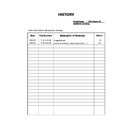Sony KDE-W50A11E Service Manual ▷ View online
– 12 –
AT2X
RM-ED001
Sets a signal to be output through the socket labelled
/
2 on the rear of the TV. If
you connect a VCR or other recording equipment to the
/
2 socket, you can then
record from the equipment connected to other sockets of the TV.
1
Press OK to select “AV2 Output”.
2
Press
M/m to select one of the following, then press OK.
Auto: Outputs whatever is being viewed on the screen.
TV Analog: Outputs an analogue broadcast.
TV Digital: Outputs a digital broadcast.
AV1: Outputs signals from equipment connected to the
TV Analog: Outputs an analogue broadcast.
TV Digital: Outputs a digital broadcast.
AV1: Outputs signals from equipment connected to the
/
1 socket.
AV3: Outputs signals from equipment connected to the
/
3 socket.
AV6: Outputs signals from equipment connected to the
6/
6 socket.
Switches off the picture. You can still listen to the sound with the picture off.
1
Press OK to select “Picture Off”.
2
Press
M/m to select “On”, then press OK.
The
(Picture Off) indicator on the TV (front) lights up in green. To restore the
picture, press any buttons (except
2 +/- and 9).
Illuminates the SONY logo on the TV (front).
1
Press OK to select “Logo Illumination”.
2
Press
M/m to select “Yes”, then press OK.
AV2 Output
Picture Off
Logo Illumination
Timer menu
Sets a period of time after which the TV automatically switches itself into standby mode.
1
Press OK to select “Sleep Timer”.
2
Press
M/m to select the desired time period (“30min”/“60min”/“90min”/
“120min”), then press OK.
The
(Timer) indicator on the TV (front) lights up in orange.
Tips
• If you switch off the TV and switch it on again, “Sleep Timer” is reset to “Off”.
• “Sleep timer will end soon. Power will be turned off.” appears on the screen one minute before
• “Sleep timer will end soon. Power will be turned off.” appears on the screen one minute before
the TV switches to standby mode.
• If you press
/
, the remaining time in minutes before the TV switches to standby mode is
displayed on the screen.
Sets the TV to switch to standby mode automatically when you select the input source and
there is no input signal from connected equipment.
In TV mode, this Auto Shutoff function is always set to “On”.
there is no input signal from connected equipment.
In TV mode, this Auto Shutoff function is always set to “On”.
1
Press OK to select “Auto Shutoff”.
2
Press
M/m to select “On”, then press OK.
You can select the options listed below on the Timer
menu. To select options, see “Navigating through
menus” (page 21).
menu. To select options, see “Navigating through
menus” (page 21).
Sleep Timer
Auto Shutoff
– 13 –
AT2X
RM-ED001
Set Up menu
Starts the “first time operation menu” to select the language and country/region, and tune in
all available digital and analogue channels. Usually, you do not need to do this operation
because the language and country/region will have been selected and channels already tuned
when the TV was first installed (page 13, 14). However, this option allows you to repeat the
process (e.g., to retune the TV after moving house, or to search for new channels that have
been launched by broadcasters).
all available digital and analogue channels. Usually, you do not need to do this operation
because the language and country/region will have been selected and channels already tuned
when the TV was first installed (page 13, 14). However, this option allows you to repeat the
process (e.g., to retune the TV after moving house, or to search for new channels that have
been launched by broadcasters).
1
Press OK to select “Auto Start Up”.
2
Press OK to select “Yes”.
The Language menu appears on the screen.
3
Follow steps of “7: Selecting the language and country/region” (page 13)
and “8: Auto-tuning the TV” (page 14).
and “8: Auto-tuning the TV” (page 14).
Selects the language in which the menus are displayed.
1
Press OK to select “Language”.
2
Press
M/m to select the language, then press OK.
All menus will appear in the selected language.
Selects the country/region where you operate the TV.
1
Press OK to select “Country”.
2
Press
M/m to select the country/region in which you will operate the TV,
then press OK.
You can select the options listed below on the Set Up
menu. To select options, see “Navigating through
menus” (page 21).
menu. To select options, see “Navigating through
menus” (page 21).
Auto Start Up
Language
Country
Continued
Tunes in all the available analogue channels.
Usually you do not need to do this operation because the channels are already tuned when
the TV was first installed (page 14). However, this option allows you to repeat the process
(e.g., to retune the TV after moving house, or to search for new channels that have been
launched by broadcasters).
Usually you do not need to do this operation because the channels are already tuned when
the TV was first installed (page 14). However, this option allows you to repeat the process
(e.g., to retune the TV after moving house, or to search for new channels that have been
launched by broadcasters).
1
Press OK to select “Auto Tuning”.
2
Follow step 1 of “8: Auto-tuning the TV” (page 14).
When all available analogue channels have been tuned, the TV returns to normal
operation.
operation.
Changes the order in which the analogue channels are stored on the TV.
1
Press OK to select “Programme Sorting”.
2
Press
M/m to select the channel you want to move to a new position,
then press OK.
3
Press
M/m to select the new position for your channel, then press OK.
Repeat the procedure in steps 2 and 3 to move other channels if required.
Assigns a channel name of your choice up to five letters or numbers. The name will be
displayed briefly on the screen when the channel is selected. (Names for channels are usually
taken automatically from Text (if available).)
displayed briefly on the screen when the channel is selected. (Names for channels are usually
taken automatically from Text (if available).)
1
Press OK to select “Programme Labels”.
2
Press
M/m to select the channel you want to name, then press OK.
3
Press
M/m/</, to select the desired letter or number (“s” for a blank
space), then press OK.
If you input a wrong character
Press
M/m/</, to select %/5 and press OK repeatedly until the wrong character is
selected. Then, press
M/m/</, to select the correct character and press OK.
4
Repeat the procedure in step 3 until the name is complete.
5
Press
M/m/</, to select “End”, then press OK.
Auto Tuning (Analogue mode only)
Programme Sorting (Analogue mode only)
Programme Labels (Analogue mode only)
– 14 –
AT2X
RM-ED001
Assigns a name to any equipment connected to the side and rear sockets. The name will be
displayed briefly on the screen when the equipment is selected. You can skip an input source
that is not connected to any equipment.
displayed briefly on the screen when the equipment is selected. You can skip an input source
that is not connected to any equipment.
1
Press OK to select “AV Preset”.
2
Press
M/m to select the desired input source, then press OK.
3
Press
M/m to select the desired option below, then press OK.
Before selecting “Label”/“AFT”/“Audio Filter”/“Skip”/“Decoder”/“ATT”, press PROG +/-
to select the programme number with the channel. You cannot select a programme number
that is set to skip (page 35).
to select the programme number with the channel. You cannot select a programme number
that is set to skip (page 35).
1
Press OK to select “Manual Programme Preset”.
2
Press
M/m to select one of the following options, then press OK.
AV Preset
Option
Description
Equipment
labels
labels
Uses one of the preset labels to assign a name to connected
equipment.
equipment.
Edit
Creates your own label. Follow steps 3 to 5 of “Programme Labels”
(page 32).
(page 32).
Skip
Skips an input source that is not connected to any equipment when
you press
you press
M/m to select the input source.
Manual Programme Preset (Analogue mode only)
Displays the “Digital Set Up” menu. You can change/set the digital settings using this menu.
1
Press OK to select “Digital Set Up”.
2
Press
M/m to select the desired icon below, then press OK.
3
Press
M/m to select one of the following options, then press OK.
Digital Set Up
Option
Description
Digital Tuning
Tunes in all the available digital channels.
Usually you do not need to do this operation because the channels
are already tuned when the TV was first installed (page 14).
However, this option allows you to repeat the process (e.g., to
retune the TV after moving house, or to search for new channels
that have been launched by broadcasters).
Usually you do not need to do this operation because the channels
are already tuned when the TV was first installed (page 14).
However, this option allows you to repeat the process (e.g., to
retune the TV after moving house, or to search for new channels
that have been launched by broadcasters).
1
Press OK to start digital auto-tuning.
When all available digital channels have been tuned, a message
stating that the auto-tuning process is finished appears.
When all available digital channels have been tuned, a message
stating that the auto-tuning process is finished appears.
2
Press
< .
Digital Auto
Tuning
Tuning
Programme
List Edit
List Edit
Removes any unwanted digital channels stored on the TV, and
changes the order of the digital channels stored on the TV.
changes the order of the digital channels stored on the TV.
1
Press
M/m to select the channel you want to remove
or move to a new position.
If you know the channel number (frequency)
Press the number buttons to enter the three-digit programme
number of the broadcast you want.
Press the number buttons to enter the three-digit programme
number of the broadcast you want.
To display the previous or next five channels
Press the red button (previous) or the green button (next).
Press the red button (previous) or the green button (next).
2
Remove or change the order of the digital channels as
follows:
follows:
To remove the digital channel
Press OK. A message that confirms whether the selected
digital channel is to be deleted appears. Press
Press OK. A message that confirms whether the selected
digital channel is to be deleted appears. Press
, to select
“Yes”, then press OK.
To change the order of the digital channels
Press
Press
,, then press M/m to select the new position for the
channel and press OK. Repeat the procedure in steps 1 and
2 to move other channels if required.
2 to move other channels if required.
3
Press
<.
Digital Tuning menu
– 15 –
AT2X
RM-ED001
Connecting optional equipment
Using Optional Equipment
You can connect a wide range of optional equipment to your TV. Connecting cables are not supplied.
Connecting to the TV (side)
To connect
Do this
Headphones
A
Connect to the
i socket to listen to
sound from the TV on headphones.
S VHS/Hi8/DVC
camcorder
camcorder
B
Connect to the S video socket
6 or the video socket
6,
and the audio sockets
6. To
avoid picture noise, do not connect
the camcorder to the video socket
the camcorder to the video socket
6 and the S video socket
6 at the same time. If you
connect mono equipment, connect
to the L/G/S/I socket
to the L/G/S/I socket
6, and set
“Dual Sound” to “A” (page 26).
(MONO)
L/G/
S/I
R/D/
D/D
6
6
Headphones
S VHS/Hi8/DVC
camcorder
camcorder
Continued
Connecting to the TV (rear)
(SMART LINK)
1
2
3
4
Y
L/G/
S/I
R/D/
D/D
L/G/
S/I
R/D/
D/D
P
B
/
C
B
P
R
/
C
R
R/D/D/D-L/G/S/I
5
IN
DVD player
with component output
with component output
DVD player
Decoder
DVD recorder
VCR
Decoder
VCR
Hi-Fi
PlayStation 2
DVD player
DVD player
Digital satellite receiver
CAM eject button
Click on the first or last page to see other KDE-W50A11E service manuals if exist.