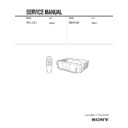Sony RM-PJM1 / VPL-CS1 Service Manual ▷ View online
1-12
VPL-CS1
GB
22
Projecting
5
Turn the zoom ring to adjust the size of the picture.
6
Turn the focus ring to adjust the focus.
Looking into the lens when projecting may cause injury to your eyes.
To adjust the volume
Press VOLUME +/– keys on the control panel.
To control the computer using the supplied Remote Commander
When you connect an IBM PC/AT compatible to the projector, you can control
the mouse of the computer using the Remote Commander.
The R/L CLICK keys and joystick function as follows.
the mouse of the computer using the Remote Commander.
The R/L CLICK keys and joystick function as follows.
Make sure that nothing obstructs the infrared beam between the Remote Commander
and the remoter control detector on the projector.
and the remoter control detector on the projector.
To get the clearest picture
You can adjust picture quality when projecting a signal from the computer.
1
Project a still picture from the computer.
2
Press the APA key.
“Complete!” appears on the screen when the picture is adjusted properly
“Complete!” appears on the screen when the picture is adjusted properly
.
• Press the APA key when the full image is displayed on the screen. If there are black
edges around the image, the APA function will not function properly and the image
may extend beyond the screen.
may extend beyond the screen.
• When you switch the input signal or re-connect a computer, press the APA key again
to adjust the picture again.
• You can cancel the adjustment by pressing the APA key again while “ADJUSTING”
appears on the screen.
• The picture may not be adjusted properly depending on the kinds of input signals.
• Adjust the items in the INPUT SETTING menu when you adjust the picture manually.
• Adjust the items in the INPUT SETTING menu when you adjust the picture manually.
Caution
Key and joystick
Function
R CLICK (front)
Right button
L CLICK (rear)
Left button
Joystick
Corresponds with the movements of the mouse
Note
Notes
23
GB
Projecting
S
e
tti
n
g
U
p
a
n
d
P
ro
je
c
tin
g
To turn off the power
1
Press the
I
/
1
key.
“POWER OFF? Please press
I
/ 1 key again.” appears to confirm that you
want to turn off the power.
A message disappears if you press any key except the
I
/ 1 key, or if you do not
press any key for five seconds.
2
Press the
I
/
1
key again.
The ON/STANDBY indicator flashes in green and the fan continues to run for
about 90 seconds to reduce the internal heat. Also, the ON/STANDBY
indicator flashes quickly for the first 30 seconds. During this time, you will not
be able to turn the power back on with the
about 90 seconds to reduce the internal heat. Also, the ON/STANDBY
indicator flashes quickly for the first 30 seconds. During this time, you will not
be able to turn the power back on with the
I
/ 1 key.
3
Unplug the AC power cord from the wall outlet after the fan stops running
and the ON/STANDBY indicator lights in red.
and the ON/STANDBY indicator lights in red.
When you cannot confirm the on-screen message
When you cannot confirm the on-screen message in a certain condition, you can
turn off the power by holding the
turn off the power by holding the
I
/ 1 key for about one second.
Do not unplug the AC power cord while the fan is still running; otherwise, the fan will
stop even though the internal heat is still high, which could result in a breakdown of the
projector.
stop even though the internal heat is still high, which could result in a breakdown of the
projector.
To stow the leg on the bottom
If you are not going to use the projector, close the front cover first and then fold
up the leg on the bottom of the projector manually at the end.
up the leg on the bottom of the projector manually at the end.
On air filter
To maintain optimal performance, clean the air filter every 300 hours.
Note
Note
1-13
VPL-CS1
GB
24
Using the MENU
Using the MENU
The projector is equipped with an on-screen
menu for making various adjustments and
settings. You can perform all of the menu
operation with the control panel on this unit.
Also, you can change the menu language
displayed in the on-screen menu.
menu for making various adjustments and
settings. You can perform all of the menu
operation with the control panel on this unit.
Also, you can change the menu language
displayed in the on-screen menu.
To change the menu language, see
“Selecting the Menu Language” on page 19.
“Selecting the Menu Language” on page 19.
1
Press the MENU key.
The menu appears.
The menu presently selected is shown as
a yellow button.
The menu presently selected is shown as
a yellow button.
2
Use the
M or m key to select a menu,
then press the
, or ENTER key.
The selected menu appears.
3
Select an item.
Use the
Use the
M or m key to select the item,
then press the
, or ENTER key.
4
Make the setting or adjustment on an
item.
item.
• When changing the adjustment level:
To increase the number, press the
M
or
,
key.
To decrease the number, press the
m
or
< key.
Press the ENTER key to restore the
original screen.
original screen.
• When changing the setting:
Press the
M or m key to change the
setting.
Press the ENTER or
Press the ENTER or
< key to restore
the original screen.
To clear the menu
Press the MENU key.
The menu disappears automatically if a key
is not pressed for one minute.
The menu disappears automatically if a key
is not pressed for one minute.
To reset items that have been
adjusted
adjusted
Press the RESET key.
“Complete!” appears on the screen and the
settings appearing on the screen are reset to
their factory preset values.
Items that can be reset are:
• “CONTRAST,” “BRIGHT,” “COLOR,”
“Complete!” appears on the screen and the
settings appearing on the screen are reset to
their factory preset values.
Items that can be reset are:
• “CONTRAST,” “BRIGHT,” “COLOR,”
“HUE,” and “SHARP” in the PICTURE
CTRL menu
CTRL menu
• “DOT PHASE,” “SIZE,” and “SHIFT” in
the INPUT SETTING menu.
• “DIGITAL KEYSTONE” in the SET
SETTING menu.
About the memory of the settings
The settings are automatically stored in the
projector memory.
projector memory.
If no signal is input
If there is no input signal, “NO INPUT–
Cannot adjust this item.” appears on the
screen.
Cannot adjust this item.” appears on the
screen.
8 0
5 0
PICTURE CTRL
CONTRAST:
BRIGHT:
GAMMA MODE: GRAPHICS
COLOR TEMP: HIGH
INPUT-A
SET SETTING
STATUS:
ON
INPUT-A:
RGB
KEYSTONE MEMORY: OFF
DIGITAL KEYSTONE:
OFF
LANGUAGE:
ENGLISH
POWER SAVING:
OFF
SIRCS RECEIVER: FRONT&REAR
LAMP TIMER:
000 10h
INPUT-A
Menus
Setting items
25
GB
The PICTURE CTRL Menu
O
v
e
rv
ie
w
The PICTURE CTRL
Menu
Menu
The PICTURE CTRL (control) menu is used
for adjusting the picture.
Items that cannot be adjusted depending on
the input signal are not displayed in the
menu.
for adjusting the picture.
Items that cannot be adjusted depending on
the input signal are not displayed in the
menu.
For details on the unadjustable items, see
page 38.
page 38.
When the video signal is input
When the RGB signal is input
CONTRAST
Adjusts the picture contrast. The higher the
setting, the greater the contrast. The lower
the setting, the lower the contrast.
setting, the greater the contrast. The lower
the setting, the lower the contrast.
BRIGHT
Adjusts the picture brightness. The higher
the setting, the brighter the picture. The
lower the setting, the darker the picture.
the setting, the brighter the picture. The
lower the setting, the darker the picture.
COLOR
Adjusts color intensity. The higher the
setting, the greater the intensity. The lower
the setting, the lower the intensity.
setting, the greater the intensity. The lower
the setting, the lower the intensity.
HUE
Adjusts color tones. The higher the setting,
the picture becomes greenish. The lower the
setting, the picture becomes purplish.
the picture becomes greenish. The lower the
setting, the picture becomes purplish.
SHARP
Adjusts the picture sharpness. The higher the
setting, the sharper the picture. The lower
the setting, the softer the picture.
setting, the sharper the picture. The lower
the setting, the softer the picture.
D. (Dynamic) PICTURE
Emphasizes the black color.
ON: Emphasizes the black color to produce
a bolder “dynamic” picture.
OFF: Reproduces the dark portions of the
picture accurately, in accordance with
the source signal.
the source signal.
GAMMA MODE
Selects a gamma correction curve.
GRAPHICS: Improves the reproduction of
halftones. Photos can be reproduced in
natural tones.
natural tones.
TEXT: Contrasts black and white. Suitable
for images that contain lots of text.
COLOR TEMP
Adjusts the color temperature.
HIGH: Makes the white color bluish.
LOW: Makes the white color reddish.
COLOR SYS (System)
Selects the color system of the input signal.
• AUTO: NTSC
• AUTO: NTSC
3.58
, PAL, SECAM and
NTSC
4.43
(switched automatically)
• PAL-M/N: PAL-M/PAL-N and NTSC
3.58
(switched automatically)
Normally, set to AUTO. If the picture is
distorted or colorless, select the color system
according to the input signal.
distorted or colorless, select the color system
according to the input signal.
Menu Items
PICTURE CTRL
CONTRAST:
BRIGHT:
COLOR:
HUE:
SHARP:
D. PICTURE:
COLOR TEMP:
COLOR SYS:
VIDEO
8 0
5 0
5 0
5 0
5 0
OFF
LOW
AUTO
8 0
5 0
PICTURE CTRL
CONTRAST:
BRIGHT:
GAMMA MODE: GRAPHICS
COLOR TEMP: HIGH
INPUT-A
1-14
VPL-CS1
GB
26
The INPUT SETTING Menu
The INPUT SETTING
Menu
Menu
The INPUT SETTING menu is used to
adjust the input signal.
Items that cannot be adjusted depending on
the input signal are not displayed in the
menu.
adjust the input signal.
Items that cannot be adjusted depending on
the input signal are not displayed in the
menu.
For details on the unadjustable items, see
page 38.
page 38.
When the video signal is input
When the RGB signal is input
DOT PHASE
Adjusts the dot phase of the LCD panel and
the signal input from the INPUT A
connector.
Adjust the picture further for finer picture
after the picture is adjusted by pressing the
APA key.
Adjust the picture to where it looks clearest.
the signal input from the INPUT A
connector.
Adjust the picture further for finer picture
after the picture is adjusted by pressing the
APA key.
Adjust the picture to where it looks clearest.
SIZE
Adjusts the horizontal size of picture input
from the INPUT A connector. The higher
the setting, the larger the horizontal size of
the picture. The lower the setting, the
smaller the horizontal size of the picture.
Adjust the setting according to the dots of
the input signal.
from the INPUT A connector. The higher
the setting, the larger the horizontal size of
the picture. The lower the setting, the
smaller the horizontal size of the picture.
Adjust the setting according to the dots of
the input signal.
For details on the suitable value for the
preset signals, see page 39.
preset signals, see page 39.
SHIFT
Adjusts the position of the picture input from
the INPUT A connector. H adjusts the
horizontal position of the picture.V adjusts
the vertical position of the picture. As the
setting for H increases, the picture moves to
the right, and as the setting decreases, the
picture moves to the left.
As the setting for V increases, the picture
moves up, and as the setting decreases, the
picture moves down. Use the
the INPUT A connector. H adjusts the
horizontal position of the picture.V adjusts
the vertical position of the picture. As the
setting for H increases, the picture moves to
the right, and as the setting decreases, the
picture moves to the left.
As the setting for V increases, the picture
moves up, and as the setting decreases, the
picture moves down. Use the
< or the ,
key to adjust the horizontal position and the
M and m key for the vertical position.
M and m key for the vertical position.
SCAN CONV (Scan converter)
Converts the signal to display the picture
according to the screen size.
according to the screen size.
ON: Displays the picture according to the
screen size. The picture will lose some
clarity.
clarity.
OFF: Displays the picture while matching
one pixel of input picture element to that
of the LCD. The picture will be clear but
the picture size will be smaller.
of the LCD. The picture will be clear but
the picture size will be smaller.
When SVGA, XGA or SXGA signal is input,
this item will not be displayed.
this item will not be displayed.
ASPECT
Sets the aspect ratio of the picture. When
inputting 16:9 (squeezed) signal from
equipment such as a DVD player, set to
16:9.
inputting 16:9 (squeezed) signal from
equipment such as a DVD player, set to
16:9.
4:3: When the picture with ratio 4:3 is input.
16:9: When the picture with ratio 16:9
(squeezed) is input.
MENU Items
INPUT SETTING
VIDEO
4 : 3
N o . 0 1
VIDEO/60
ASPECT:
Memory
No.
No.
Signal
type
type
INPUT SETTING
DOT PHASE:
SIZE H
SHIFT H
SCAN CONV: ON
INPUT-A
1 5
8 0 0
H : 2 0 0 V : 3 0
N o . 1 3
640
480
Memory
No.
No.
Signal
type
type
Note
27
GB
The SET SETTING Menu
O
v
e
rv
ie
w
This projector has 37 types of preset data for
input signals for INPUT-A (the preset
memory). When a preset signal is input, the
projector automatically detects the signal
type and recalls the data for the signal from
the preset memory to adjust it to an optimum
picture. The memory number and signal type
of that signal are displayed in the INPUT
SETTING menu. You can also adjust the
preset data through the INPUT SETTING
menu.
This projector has 20 types of user memories
for INPUT-A into which you can save the
setting of the adjusted data for an unpreset
input signal.
When an unpreset signal is input for the first
time, a memory number is displayed as 00.
When you adjust the data of the signal in the
INPUT SETTING menu, it will be
registered to the projector. If more than 20
user memories are registered, the newest
memory always overwrites the oldest one.
input signals for INPUT-A (the preset
memory). When a preset signal is input, the
projector automatically detects the signal
type and recalls the data for the signal from
the preset memory to adjust it to an optimum
picture. The memory number and signal type
of that signal are displayed in the INPUT
SETTING menu. You can also adjust the
preset data through the INPUT SETTING
menu.
This projector has 20 types of user memories
for INPUT-A into which you can save the
setting of the adjusted data for an unpreset
input signal.
When an unpreset signal is input for the first
time, a memory number is displayed as 00.
When you adjust the data of the signal in the
INPUT SETTING menu, it will be
registered to the projector. If more than 20
user memories are registered, the newest
memory always overwrites the oldest one.
See the chat on page 39 to find if the signal
is registered to the preset memory.
is registered to the preset memory.
Since the data is recalled from the preset
memory about the following signals, you
can use these preset data by adjusting SIZE.
Make fine adjustment by adjusting SHIFT.
memory about the following signals, you
can use these preset data by adjusting SIZE.
Make fine adjustment by adjusting SHIFT.
When the aspect ratio of input signal is other
than 4:3, a part of the screen is displayed in
black.
than 4:3, a part of the screen is displayed in
black.
The SET SETTING
Menu
Menu
The SET SETTING menu is used for
changing the settings of the projector.
changing the settings of the projector.
STATUS (on-screen display)
Sets up the on-screen display.
ON: Shows all of the on-screen displays.
OFF: Turns off the on-screen displays
except for the menus, a message when
turning off the power, and warning
messages.
turning off the power, and warning
messages.
INPUT-A
Selects the RGB or component signal input
from the INPUT A connector.
from the INPUT A connector.
If the setting is not correct, “Please check
INPUT-A setting.” appears on the screen and
the color of the picture becomes strange or the
picture is not displayed.
INPUT-A setting.” appears on the screen and
the color of the picture becomes strange or the
picture is not displayed.
KEYSTONE MEMORY
Memorizes the data adjusted with DIGITAL
KEYSTONE.
KEYSTONE.
About the Preset Memory No.
Signal
Memory No.
SIZE
Super Mac-2
23
1312
SGI-1
23
1320
Macintosh 19"
25
1328
Macintosh 21"
28
1456
Sony News
36
1708
PC-9821
1280
1280
×
1024
36
1600
WS Sunmicro
37
1664
Note
Menu Items
Note
SET SETTING
STATUS:
ON
INPUT-A:
RGB
KEYSTONE MEMORY: OFF
DIGITAL KEYSTONE:
OFF
LANGUAGE:
ENGLISH
POWER SAVING:
OFF
SIRCS RECEIVER: FRONT&REAR
LAMP TIMER:
000 10h
INPUT-A
1-15
VPL-CS1
GB
28
The SET SETTING Menu
DIGITAL KEYSTONE
Adjusts trapezoidal distortion of the picture
that may occur depending on the projection
angle.
that may occur depending on the projection
angle.
When the upside of the trapezoid is longer
than the downside
than the downside
: Sets to a plus
value.
LANGUAGE
Selects the language used in the menu and
on-screen displays. Available languages are:
English, French, German, Italian, Spanish,
Japanese and Chinese.
on-screen displays. Available languages are:
English, French, German, Italian, Spanish,
Japanese and Chinese.
POWER SAVING
When set to ON, the projector goes into
power saving mode if no signal is input for
10 minutes.
power saving mode if no signal is input for
10 minutes.
SIRCS RECEIVER
Selects the remote control detectors (SIRCS
receiver) on the front and rear of the
projector.
receiver) on the front and rear of the
projector.
FRONT & REAR: Activates both the front
and rear detectors.
FRONT: Activates the front detector only.
REAR: Activates the rear detector only.
LAMP TIMER
Indicates the total number of hours for which
the lamp currently used has been operated.
the lamp currently used has been operated.
29
GB
Maintenance
M
a
in
te
n
a
n
c
e
Maintenance
When it is time to replace the lamp, replace
the lamp promptly with a new LMP-C120
Projector Lamp.
the lamp promptly with a new LMP-C120
Projector Lamp.
When replacing the lamp after using
the projector
the projector
Turn off the projector, then unplug the
power cord.
Wait for at least an hour for the lamp to cool.
power cord.
Wait for at least an hour for the lamp to cool.
The lamp becomes a high temperature after
turning off the projector with the
turning off the projector with the
I
/ 1 key. If
you touch the lamp, you may scald your finger.
When you replace the lamp, wait for at least an
hour for the lamp to cool.
When you replace the lamp, wait for at least an
hour for the lamp to cool.
1
Place a protective sheet (cloth)
beneath the projector. Turn the
projector over so you can see its
underside.
beneath the projector. Turn the
projector over so you can see its
underside.
Be sure that the projector is stable after
turning it over.
turning it over.
2
Open the lamp cover by loosening a
screw with the Phillips screwdriver
(supplied with the LMP-C120
Projector Lamp).
screw with the Phillips screwdriver
(supplied with the LMP-C120
Projector Lamp).
For safety sake, do not loosen any other
screws.
screws.
3
Loosen the screw on the lamp unit
with the Phillips screwdriver. Pull out
the lamp unit by the handle.
with the Phillips screwdriver. Pull out
the lamp unit by the handle.
4
Insert the new lamp all the way in until
it is securely in place. Tighten the
screw. Fold up the handle.
it is securely in place. Tighten the
screw. Fold up the handle.
• Be careful not to touch the glass surface
of the lamp.
• The power will not turn on if the lamp is
not secured properly.
5
Close the lamp cover and tighten the
screws.
screws.
Replacing the Lamp
Caution
Note
Note
Notes
Handle
Click on the first or last page to see other RM-PJM1 / VPL-CS1 service manuals if exist.