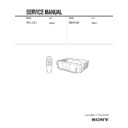Sony RM-PJM1 / VPL-CS1 Service Manual ▷ View online
1-8
VPL-CS1
GB
14
Installing the Projector
g
p
j
g
Installing the Projector
This section describes how to install the projector.
The distance between the lens and the screen varies depending on the size of
the screen. Use the following table as a guide.
The distance between the lens and the screen varies depending on the size of
the screen. Use the following table as a guide.
You can not install the projector upside down, such as on a ceiling.
Unit: m (feet)
Screen size
(inches)
(inches)
40
60
80
100
120
150
Minimum
Distance
Distance
1.6
(5.2)
2.4
(7.8)
3.2
(10.5)
4.0
(13.2)
4.9
(15.9)
6.1
(20.0)
Maximum
Distance
Distance
2.0
(6.6)
3.1
(10.0)
4.1
(13.5)
5.2
(16.9)
6.2
(20.3)
7.8
(25.5)
Note
Distance between the screen and
the center of the lens
the center of the lens
15
GB
Connecting the Projector
S
e
tti
n
g
U
p
a
n
d
P
ro
je
c
tin
g
Connecting the Projector
When making connections, be sure to do the following:
• Turn off all equipment before making any connections.
• Use the proper cables for each connection.
• Insert the cable plugs properly; plugs that are not fully inserted often
• Use the proper cables for each connection.
• Insert the cable plugs properly; plugs that are not fully inserted often
generate noise. When pulling out a cable, be sure to pull it out from the plug,
not the cable itself.
not the cable itself.
Supplied mouse cables may not work properly according to your computer.
This section describes how to connect the projector to a computer.
For more information, refer to the computer’s instruction manual.
For more information, refer to the computer’s instruction manual.
• The projector accepts VGA, SVGA, XGA, and SXGA signals. However, we
recommend that you set the output mode of your computer to SVGA mode for the
external monitor.
external monitor.
• If you set your computer, such as a notebook type, to output the signal to both your
computer’s display and the external monitor, the picture of the external monitor may
not appear properly. Set your computer to output the signal to only the external
monitor.
For details, refer to the computer’s operating instructions supplied with your
computer.
not appear properly. Set your computer to output the signal to only the external
monitor.
For details, refer to the computer’s operating instructions supplied with your
computer.
• Supplied mouse cables may not work properly according to your computer.
• This projector is compatible with a DDC2B (Digital Data Channel 2B). If your
• This projector is compatible with a DDC2B (Digital Data Channel 2B). If your
computer is compatible with a DDC, turn the projector on according to the following
procedures.
procedures.
1
Connect the projector to the computer by using the supplied HD D-sub 15 pin cable.
2
Turn the projector on.
3
Start the computer.
Note
Connecting with a Computer
Notes
1-9
VPL-CS1
GB
16
Connecting the Projector
To connect an IBM PC/AT compatible computer
When you use a USB mouse and USB equipment
• When you use the supplied application software, connect your computer
as illustrated above. This application software and the USB hub function
can be used on a computer loaded with Windows 98 preinstall model.
can be used on a computer loaded with Windows 98 preinstall model.
• As the projector recognizes the USB mouse when the computer is
connected to the USB connector, do not connect anything to the PS/2
mouse port.
mouse port.
• Your computer may not start correctly when it has been connected to the
USB connector on the projector via the USB cable. In this case, first
disconnect the USB cable, restart the computer, then connect the
computer to the projector using the USB cable supplied with the
projector.
disconnect the USB cable, restart the computer, then connect the
computer to the projector using the USB cable supplied with the
projector.
On the USB hub function
When connecting the projector to a computer by using the USB cable for the
first time, the computer recognizes the following devices automatically.
first time, the computer recognizes the following devices automatically.
1
USB hub (general use)
2
USB human interface device (wireless mouse function)
3
USB human interface device (projector control function)
Excepting these devices above mentioned, the computer recognizes the device
connected to the downstream connector on the projector.
connected to the downstream connector on the projector.
Notes
INPUT A
S VIDEO
VIDEO
MOUSE
AUDIO
Rear side
USB equipment
USB cable A type – B type (supplied)
Stereo audio connecting cable (not supplied)
HD D-sub
15-pin cable
(supplied)
15-pin cable
(supplied)
to USB connector
to monitor output
to audio output
Computer
17
GB
Connecting the Projector
S
e
tti
n
g
U
p
a
n
d
P
ro
je
c
tin
g
When you use a PS/2 mouse port
To connect a Macintosh computer
Use an ADP-20 signal adapter (not supplied). In this case, however, you can
not control the mouse of the computer by the Remote Commander.
not control the mouse of the computer by the Remote Commander.
This section describes how to connect the projector to a VCR and 15k RGB/
component equipment.
For more information, refer to the instruction manuals of the equipment you
are connecting.
component equipment.
For more information, refer to the instruction manuals of the equipment you
are connecting.
To connect a VCR
1)
When both the S VIDEO and VIDEO jacks are connected to the external equipment,
the input signal from the S VIDEO jack is selected.
Connecting with a VCR or 15k RGB/Component Equipment
INPUT A
S VIDEO
VIDEO
MOUSE
AUDIO
to audio output
Rear side
HD D-sub
15-pin cable
(supplied)
15-pin cable
(supplied)
to mouse port (PS/2)
PS/2 Mouse cable (supplied)
Stereo audio connecting cable (not supplied)
to monitor output
Computer
INPUT A
S VIDEO
VIDEO
MOUSE
AUDIO
Video cable (not supplied)
Stereo audio
connecting
cable (not
supplied)
connecting
cable (not
supplied)
S-Video cable (not supplied)
VCR
to video
output
output
1)
to S video
output
output
1)
Rear side
to audio
output
output
1-10
VPL-CS1
GB
18
Connecting the Projector
To connect a 15k RGB/Component equipment
• S
et the aspect ratio using ASPECT in the INPUT SETTING menu
according to the input signal.
• When
you connect the unit to 15k RGB/component video equipment,
select RGB or component with the INPUT-A setting in the SET
SETTING menu.
SETTING menu.
• U
se the composite sync signal when you input the external sync signal
from 15k RGB/component equipment.
Notes
INPUT A
S VIDEO
VIDEO
MOUSE
AUDIO
Rear side
Stereo audio
connecting
cable (not
supplied)
connecting
cable (not
supplied)
SMF-402 Signal Cable (not supplied)
3
3
×
phono jack
↔
HD D-sub 15-pin (male)
to audio
output
output
15k RGB/Component equipment
to RGB/
component
output
component
output
19
GB
Selecting the Menu Language
S
e
tti
n
g
U
p
a
n
d
P
ro
je
c
tin
g
Selecting the Menu Language
You can select one of seven languages for displaying the menu and other on-
screen displays. The factory setting is English.
screen displays. The factory setting is English.
1
Open the front cover, then plug the AC power cord into a wall outlet.
2
Press the
I
/
1
key to turn on the projector.
3
Press the MENU key.
The menu appears.
The menu presently selected is shown as a yellow button.
The menu presently selected is shown as a yellow button.
1
RESET
MENU
POWER
INPUT
APA
VOLUME
POWER SAVING ON/STANDBY
FAN/TEMP
LAMP/COVER
ENTER
3
2
2
4,5,6
+
–
8 0
5 0
PICTURE CTRL
CONTRAST:
BRIGHT:
GAMMA MODE: GRAPHICS
COLOR TEMP: HIGH
INPUT-A
1-11
VPL-CS1
GB
20
Selecting the Menu Language
4
Press the
M or m key to select the SET SETTING menu, then press the ,
or ENTER key.
The selected menu appears.
The selected menu appears.
5
Press the
M or m key to select “LANGUAGE,” then press the , or
ENTER key.
6
Press the
M or m key to select a language, then press the < or ENTER
key.
The menu changes to the selected language.
The menu changes to the selected language.
To clear the menu
Press the MENU key.
The menu disappears automatically if a key is not pressed for one minute.
The menu disappears automatically if a key is not pressed for one minute.
SET SETTING
STATUS:
ON
INPUT-A:
RGB
KEYSTONE MEMORY: OFF
DIGITAL KEYSTONE:
OFF
LANGUAGE:
ENGLISH
POWER SAVING:
OFF
SIRCS RECEIVER: FRONT&REAR
LAMP TIMER:
00010h
INPUT-A
SET SETTING
STATUS:
ON
INPUT-A:
RGB
KEYSTONE MEMORY: OFF
DIGITAL KEYSTONE:
OFF
LANGUAGE:
ENGLISH
POWER SAVING:
OFF
SIRCS RECEIVER: FRONT&REAR
LAMP TIMER:
00010h
INPUT-A
21
GB
Projecting
S
e
tti
n
g
U
p
a
n
d
P
ro
je
c
tin
g
Projecting
1
Open the front cover, plug the AC power cord into a wall outlet, then
connect all equipment.
The ON/STANDBY indicator lights in red and the projector goes into
standby mode.
connect all equipment.
The ON/STANDBY indicator lights in red and the projector goes into
standby mode.
2
Press the
I
/
1
key.
The ON/STANDBY indicator lights in green.
3
Turn on the equipment connected to the projector.
4
Press the INPUT key to select the input source.
1) If you connect to both the S VIDEO and VIDEO jacks, the signal from the S
VIDEO jack is selected.
To input from
Press INPUT to display
Computer connected to the INPUT A connector
INPUT A
Video equipment connected to the video
1)
input
connector
VIDEO
RESET
MENU
POWER
INPUT
APA
POWER SAVING ON/STANDBY
FAN/TEMP
LAMP/COVER
ENTER
VOLUME
INPUT
FUNCTION
1
2
R.CLICK
1
5
6
6
2
4
2
4
Rear remote
control detector
control detector
ON/STANDBY indicator
APA key
VOLUME +/–
keys
keys
Click on the first or last page to see other RM-PJM1 / VPL-CS1 service manuals if exist.