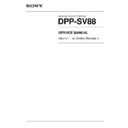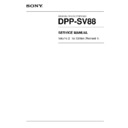Sony DPP-SV88 Service Manual ▷ View online
4-6
DPP-SV88 V1
4-3-3. Upgrading method
Procedure
1.
Copy the latest firmware (together with the downloaded and extracted folder) to the directory of a
memory stick or PC card.
2.
Insert the memory stick or PC card containing the latest firmware into the memory stick slot or PC
card slot of this unit and connect the power cord to the printer. (The power LED then lights in red.)
3.
Press the POWER key while pressing the Menu and Print keys simultaneously.
4.
Release the Menu and Print keys when the “ALL SELECT” and “DPOF” LEDs light and when the
buzzer “beeps”.
buzzer “beeps”.
5.
The firmware is upgraded in the order below.
n
Do not pull out the power cord during upgrading.
(1)
n
Do not pull out the power cord during upgrading.
(1)
The “ALL SELECT” and “DPOF” LEDs light, and the “PC CARD” LED blinks.
(2)
The “ALL SELECT” and “DPOF” LEDs light, and the “PC CARD”, “CD-RW”, “VIDEO”,
and “PC” LEDs blink.
and “PC” LEDs blink.
(3)
The “ALL SELECT” and “DPOF” LEDs light, and the “Memory stick”, “PC CARD”, “CD-
RW”, “VIDEO”, and “PC” LEDs blink.
RW”, “VIDEO”, and “PC” LEDs blink.
(4)
The “ALL SELECT” LED lights, and the “Memory stick”, “PC CARD”, “CD-RW”, “VIDEO”,
and “PC” LEDs blink at short intervals.
and “PC” LEDs blink at short intervals.
(5)
The “ALL SELECT” and “DPOF” LEDs blink alternately. Upgrading is completed.
6.
After completion is confirmed, disconnect the power cord from the printer and remove the memory
stick or PC card from the printer.
7.
Connect the power cord to the printer and then connect the video cable, connected to the monitor
television, to the video output terminal of the printer.
8.
Press the POWER key while pressing the Menu and Save keys simultaneously.
9.
Release the POWER key when the service mode screen below is displayed on the screen of the
monitor television.
monitor television.
10. Confirm that the “Check Sum” value displayed at the bottom of the monitor screen is the same as the
technical memo value.
11. Press the POWER key and disconnect the power cord and video cable from the printer.
Example of monitor screen (The Check Sum value is an example.)
Fig.4-5
4-7
DPP-SV88 V1
4-4. Mechanical Troubleshooting
Troubles
Possible causes
Remedies
Paper feed failure due to a wear of paper
Replace the K frame assembly.
feed mechanical block.
Paper is not set in the correct position of
Set paper in the correct position.
the paper feed tray.
Detection error of the PE sensor
Check the connection of the PE sensor connector.
Replace the PE-42 board.
Paper is not set in the correct position of
Set paper in the correct position.
the paper feed tray.
Detection error of the JD sensor
Check the connection of the JD sensor connector.
Replace the JD-42 board.
Paper is ejected as blank paper.
Mismatch between paper and ribbon
Use matching paper and ribbon.
Paper is torn off along perforation before
printing.
printing.
Jamming of ink ribbon or paper
Used ribbon was rewound and reused.
After removing the ink ribbon, replace the T-reel
occurs in the unit.
Printed paper was reused.
assembly (because the T-reel assembly may be
Ribbon cartridge cannot be
Paper other than specified was used.
damaged due to jamming).
removed.
Upgrade the firmware to the latest version.
Troubles resulting from specific parts
Refer to the technical memo
White spots or hitting traces
Foreign substance adheres to the roller.
Remove the mechanical deck block and perform the
appear at pitch intervals in the
cleaning of roller.
printing direction, etc.
18.8 mm interval: Pinch roller
20.4 mm interval: Capstan roller
37.7 mm interval: Platen roller
Remove the foreign substance adhered to the
capstan roller using a gummed tape, etc.
Remove the foreign substance adhered to the pinch
roller and platen roller using a cloth dampened with
ethanol.
20.4 mm interval: Capstan roller
37.7 mm interval: Platen roller
Remove the foreign substance adhered to the
capstan roller using a gummed tape, etc.
Remove the foreign substance adhered to the pinch
roller and platen roller using a cloth dampened with
ethanol.
White streaks or scratches
Foreign substance adheres to the surface
Remove the thermal head and remove the foreign
appear in the printing direction.
of thermal head.
substance adhered to the surface using a cloth
dampened with ethanol.
dampened with ethanol.
“No paper” is displayed although
the paper is set in the paper feed
tray.
the paper is set in the paper feed
tray.
Multiple sheets of paper are fed
and jammed as blank paper.
and jammed as blank paper.
A sheet of paper is fed and
jammed in the unit as blank paper.
jammed in the unit as blank paper.
DPP-SV88 V1
SAFETY CHECK-OUT
After correcting the original service problem,
perform the following safety checks before
releasing the set to the customer :
perform the following safety checks before
releasing the set to the customer :
Check the metal trim, “metallized” knobs, screws,
and all other exposed metal parts for AC
leakage. Check leakage as described below.
and all other exposed metal parts for AC
leakage. Check leakage as described below.
LEAKAGE TEST
The AC leakage from any exposed metal part to
earth ground and from all exposed metal parts to
any exposed metal part having a return to
chassis, must not exceed 3.5 mA. Leakage
current can be measured by any one of three
methods.
earth ground and from all exposed metal parts to
any exposed metal part having a return to
chassis, must not exceed 3.5 mA. Leakage
current can be measured by any one of three
methods.
1. A commercial leakage tester, such as the
Simpson 229 or RCA WT-540A. Follow the
manufacturers’ instructions to use these
instruments.
manufacturers’ instructions to use these
instruments.
2. A battery-operated AC milliammeter. The
Data Precision 245 digital multimeter is
suitable for this job.
suitable for this job.
3. Measuring the voltage drop across a resistor
by means of a VOM or battery-operated AC
voltmeter. The “limit” indication is 5.25 V, so
analog meters must have an accurate low-
voltage scale. The Simpson 250 and Sanwa
SH-63Trd are examples of a passive VOM
that is suitable. Nearly all battery operated
digital multimeters that have a 20 V AC range
are suitable. (See Fig. A)
voltmeter. The “limit” indication is 5.25 V, so
analog meters must have an accurate low-
voltage scale. The Simpson 250 and Sanwa
SH-63Trd are examples of a passive VOM
that is suitable. Nearly all battery operated
digital multimeters that have a 20 V AC range
are suitable. (See Fig. A)
To Exposed Metal
Parts on Set
Parts on Set
Fig A. Using an AC voltmeter to check AC leakage.
AC
voltmeter
(5.25V)
voltmeter
(5.25V)
Earth Ground
0.15
µ
F
1.5 k
Z
Printed in Japan
Sony Corporation
2003. 3 22
B&P Company
©2001
DPP-SV88 (UC, CE) E
9-955-299-12