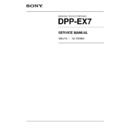Sony DPP-EX7 Service Manual ▷ View online
3-3
DPP-EX7 V1
10. Press the PRINT key.
n
Although a step image is automatically printed, it is not used.
Although a step image is automatically printed, it is not used.
11. After the printing is completed, tap the mid-density (fourth from the top of the left column) of the
adjustment icon.
12. When you hear a beep sound, the screen goes back to the menu screen of the test mode.
13. Perform steps 2 and 3 again.
14. Compare the density of the test patterns printed before (step 3) and after (step 13) replacement and
14. Compare the density of the test patterns printed before (step 3) and after (step 13) replacement and
adjust the density so that they are equivalent in level.
. When adjusting to a darker level in density
. When adjusting to a darker level in density
Perform steps 7 to 10, then, in step 11, tap the one-level darker icon (top of the right column). To
adjust to an even darker level, repeat steps 7 to 10, then, in step 11, select an even darker icon.
adjust to an even darker level, repeat steps 7 to 10, then, in step 11, select an even darker icon.
. When adjusting to a lighter level in density
Perform steps 7 to 10, then, in step 11, tap the one-level lighter icon (third from the top of the left
column). To adjust to an even lighter level, repeat steps 7 to 10, then, in step 11, select an even
lighter icon.
lighter icon.
4-1
DPP-EX7 V1
Section 4
Troubleshooting
4-1. Electrical Troubleshooting
Electrical troubles are described below.
Trouble: No memory stick image can be read.
Remedy:
Remedy:
. Confirm the input selector switch is set to the memory stick.
. Confirm CN181 on the DK-45 board and the peripheral circuit.
. Confirm IC101 on the DK-45 board and the peripheral circuit.
. Confirm the file format is enabled for the memory stick image.
. Confirm CN181 on the DK-45 board and the peripheral circuit.
. Confirm IC101 on the DK-45 board and the peripheral circuit.
. Confirm the file format is enabled for the memory stick image.
Trouble: No PC card image can be read.
Remedy:
Remedy:
. Confirm the input selector is set to the PC card.
. Confirm CN254 on the DK-45 board and the peripheral circuit.
. Confirm IC251 on the DK-45 board and the peripheral circuit.
. Confirm the file format is enabled for the memory stick image.
. Confirm CN254 on the DK-45 board and the peripheral circuit.
. Confirm IC251 on the DK-45 board and the peripheral circuit.
. Confirm the file format is enabled for the memory stick image.
Trouble: A printer is not recognized by the personal computer.
Remedy:
Remedy:
. Confirm IC951 on the MD-45 board and the peripheral circuit.
. Confirm IC101 on the DK-45 board and the peripheral circuit.
. Confirm flexible flat cable (26 pins).
. Confirm IC101 on the DK-45 board and the peripheral circuit.
. Confirm flexible flat cable (26 pins).
Trouble: The print color is not proper and the image is not normal.
Remedy:
. Make a gray print in “MECHANIC TEST” of the service mode for confirmation.
(Refer to “3-4. Density Adjustment for During Thermal Head Replacement”.)
. Confirm CN253 on the DK-45 board and the peripheral circuit.
. Confirm flat cable FFC (between DK-45 board and thermal head).
. Confirm flat cable FFC (between DK-45 board and thermal head).
Trouble: No image appears on the LCD.
Remedy:
. Confirm flexible wiring board between the LCD and the main unit.
. Confirm IC101 on the DK-45 board and the peripheral circuit.
. Confirm CN201 on the DK-45 board and the peripheral circuit.
. Confirm the liquid crystal displaying module, inverter unit and flexible flat cable.
. Confirm “LCD CONTRAST” of the service mode.
. Confirm IC101 on the DK-45 board and the peripheral circuit.
. Confirm CN201 on the DK-45 board and the peripheral circuit.
. Confirm the liquid crystal displaying module, inverter unit and flexible flat cable.
. Confirm “LCD CONTRAST” of the service mode.
Trouble: Touch panel does not operate.
Remedy:
Remedy:
. Confirm touch panel.
. Confirm the TP-45 board.
. Confirm flexible wiring board between the LCD and the main unit.
. Confirm the TP-45 board.
. Confirm flexible wiring board between the LCD and the main unit.
4-2
DPP-EX7 V1
Current STATUS
00,
00,
00,
00 :
00,
00,
00,
00
00,
00,
00,
00 :
00,
00,
00,
00
Last STATUS
00,
00,
00,
00 :
00,
00,
00,
00
00,
00,
00,
00 :
00,
00,
00,
00
Err 1
00,
00,
00,
00 :
00,
00,
00,
00
00,
00,
00,
00 :
00,
00,
00,
00
Err 2
00,
00,
00,
00 :
00,
00,
00,
00
00,
00,
00,
00 :
00,
00,
00,
00
PRINT STATUS
2
3
1
1
Error & ribbon code
2
Total number of printed sheets
3
Total number of printing performed sheets
4-2. Error Display
In this unit, the “status of mechanical deck” can be displayed in the service mode.
The direct touch of a touch-pen on the LCD is referred to as “tap”.
The direct touch of a touch-pen on the LCD is referred to as “tap”.
Activation
1.
Turn on the power while pressing the ALL/DPOF key.
2.
Release the ALL/DPOF key when the service mode screen appears.
Status display of mechanical deck
. Tap <PRINTER STATUS>
Viewing the screen
PRINTER STATUS: Displays the status of a mechanical deck.
n
In this mode, the value cannot be changed.
n
In this mode, the value cannot be changed.
Current STATUS: Displays the current status.
LAST STATUS:
LAST STATUS:
Displays the status obtained when the power was turned off previously.
ERR1 to ERR10:
Displays the status obtained when an error occurs.
* The status obtained when the error occurs is maintained to ten items. The status obtained when a
latest error occurs is displayed with a greater number of total printed sheets.
Detail of status
Click on the first or last page to see other DPP-EX7 service manuals if exist.