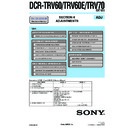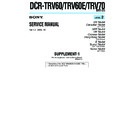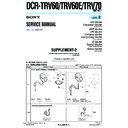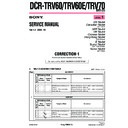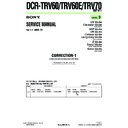Sony DCR-TRV60 / DCR-TRV60E / DCR-TRV70 (serv.man3) Service Manual ▷ View online
119
“Memory Stick” Operations
2
4
MEM
M I X
101–0001
+
–
MEM MIX
M
C
CAM
LUMI
OVER–
LAP
OFF
OK
M
C
CAM
CHROM
CAM
C
M
CHROM
M. LUMI
101–0001
+
–
MEM MIX
OFF
OK
+
–
1 0 1
1 0 1
Still image
Notes
•You cannot use MEMORY MIX for moving pictures recorded on a “Memory Stick.”
•When the overlapping still image has a large amount of white, the thumbnail image of
•You cannot use MEMORY MIX for moving pictures recorded on a “Memory Stick.”
•When the overlapping still image has a large amount of white, the thumbnail image of
the picture may not be clear.
•When you use MEMORY MIX in the mirror mode (p. 29), the picture on the LCD
screen appears normally without being mirror-reversed.
Image data modified with your computer
You may not be able to play back the images modified with your computer on your
camcorder.
You may not be able to play back the images modified with your computer on your
camcorder.
The “Memory Stick” supplied with your camcorder stores 20 images:
– For M. CHROM: 18 images (such as a frame) 101-0001~101-0018
– For C. CHROM: two images (such as a background) 101-0019~101-0020
– For M. CHROM: 18 images (such as a frame) 101-0001~101-0018
– For C. CHROM: two images (such as a background) 101-0019~101-0020
Sample images
Sample images stored in the “Memory Stick” supplied with your camcorder are
protected (p. 137).
Sample images stored in the “Memory Stick” supplied with your camcorder are
protected (p. 137).
Recording a superimposed image on a tape
Before operation
•Insert the “Memory Stick” containing still images into your camcorder.
•Insert a tape for recording into your camcorder.
•Insert the “Memory Stick” containing still images into your camcorder.
•Insert a tape for recording into your camcorder.
The POWER switch should be set to
.
Operate by touching the panel.
(1) Press FN and select PAGE2.
(2) Press MEM MIX. The image recorded on the “Memory Stick” appears on the
(2) Press MEM MIX. The image recorded on the “Memory Stick” appears on the
right lower part of the screen.
(3) Press – (to see the previous image)/+ (to see the next image) on the right lower
corner of the screen to select the still image that you want to superimpose.
(4) Press a desired mode. The still image is superimposed on the moving picture
during recording standby.
Superimposing a still image in the “Memory Stick” on an image
– MEMORY MIX
– MEMORY MIX
(continued on the following page)
120
Superimposing a still image in the “Memory Stick” on an image
– MEMORY MIX
– MEMORY MIX
(5) Press –/+ on the left lower corner of the screen to adjust the effect, then press
OK to return to PAGE2.
C. CHROM
– The color (blue) scheme of the area in the moving image
which is to be swapped with a still picture
M. LUMI
– The color (bright) scheme of the area in the still image which
is to be swapped with a moving picture
M. CHROM
– The color (blue) scheme of the area in the still image which is
to be swapped with a moving picture
M. OVERLAP – No adjustment necessary
You can use M.OVERLAP only when the POWER switch is
set to CAMERA.
set to CAMERA.
(6) Press EXIT to return to FN.
(7) Press START/STOP to start recording.
(7) Press START/STOP to start recording.
To change the still image to be superimposed
Press –/+ on the right lower corner before Step 5.
To cancel MEMORY MIX
Press
OFF to return to PAGE2.
Note
In Step 4, you cannot reselect the mode. Press
In Step 4, you cannot reselect the mode. Press
OFF to return to PAGE2.
When you select M. OVERLAP
You cannot change the still image or the mode.
You cannot change the still image or the mode.
During recording
You cannot change the mode.
You cannot change the mode.
To record still images as-is to the tape
Press –/+ on the left lower corner of the screen in the M. LUMI mode and keep going
until the bar display on the right is full.
Press –/+ on the left lower corner of the screen in the M. LUMI mode and keep going
until the bar display on the right is full.
Recording a superimposed image on a “Memory Stick” as a still
image
image
Before operation
Insert the “Memory Stick” containing still images into your camcorder.
Image size of still images is automatically set to 640
Insert the “Memory Stick” containing still images into your camcorder.
Image size of still images is automatically set to 640
× 480.
The POWER switch should be set to
.
Operate by touching the panel.
(1) Follow Step 1 to 6 on pages 119, 120.
(2) Press PHOTO deeply to start recording.
(2) Press PHOTO deeply to start recording.
Recording is complete when the bar scroll indicator disappears. The image
displayed on the screen when you press PHOTO deeply is recorded on the
“Memory Stick.”
displayed on the screen when you press PHOTO deeply is recorded on the
“Memory Stick.”
To cancel MEMORY MIX
Press
OFF to return to PAGE2.
121
“Memory Stick” Operations
You can make a time-lapse recording by setting the camcorder to automatically record
still images.
still images.
The POWER switch should be set to
.
Operate by touching the panel.
(1) Press FN to display PAGE1.
(2) Press MENU.
(3) Select INT. R-STL in
(2) Press MENU.
(3) Select INT. R-STL in
, then press EXEC.
(4) Select SET, then press EXEC.
(5) Select INTERVAL, then press EXEC.
(6) Select a desired interval time, then press EXEC.
(7) Press
(5) Select INTERVAL, then press EXEC.
(6) Select a desired interval time, then press EXEC.
(7) Press
RET.
(8) Set INT.R-STL to ON, then press EXEC.
(9) Press EXIT to return to FN.
(9) Press EXIT to return to FN.
The INTERVAL MEM STILL indicator flashes on the screen.
(10) Press PHOTO deeply.
Interval Photo Recording starts.
The INTERVAL MEM STILL indicator lights up on the screen during Interval
Photo Recording.
The INTERVAL MEM STILL indicator lights up on the screen during Interval
Photo Recording.
To cancel Interval Photo Recording
Set INT. R-STL to OFF.
Interval Photo Recording
[a] Memory Photo recording
[b] INTERVAL
[b] INTERVAL
[b]
[b]
[a]
[a]
[a]
4
5
MEM SET 2
INT. R -STL
INTERVAL
INTERVAL
EXIT
RET.
EXEC
1MIN
5MIN
5MIN
10MIN
MEM SET 2
INT. R -STL
INTERVAL
INTERVAL
EXIT
RET.
EXEC
1MIN
PHOTO
122
You can record moving pictures with sound on a “Memory Stick” (MPEG MOVIE EX).
The POWER switch should be set to
.
Press START/STOP.
Your camcorder starts recording. The camera recording lamp located on the front of
your camcorder lights up.
The picture and sound are recorded up to the remaining capacity of the “Memory
Stick.” For details on recording time, see page 108.
Your camcorder starts recording. The camera recording lamp located on the front of
your camcorder lights up.
The picture and sound are recorded up to the remaining capacity of the “Memory
Stick.” For details on recording time, see page 108.
To stop recording
Press START/STOP.
Recording moving pictures on a “Memory
Stick” – MPEG MOVIE recording
Stick” – MPEG MOVIE recording
[a] Available recording time on the “Memory Stick”
[b] This indicator is displayed for about five seconds after pressing START/STOP. This
[b] This indicator is displayed for about five seconds after pressing START/STOP. This
indicator is not recorded.
[c] Number of the folder currently used for recording
320
50min
REC
15sec
BBB
0:00:00
[b]
[a]
[c]
1 0 1