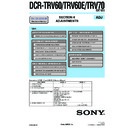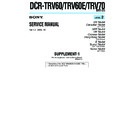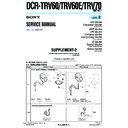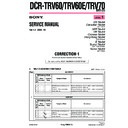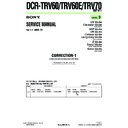Sony DCR-TRV60 / DCR-TRV60E / DCR-TRV70 (serv.man3) Service Manual ▷ View online
117
“Memory Stick” Operations
Recording a still image from other equipment
You can use either the A/V connecting cable or the i.LINK cable. Connect the
equipment as illustrated on page 89.
When connecting with the A/V connecting cable, set DISPLAY in
equipment as illustrated on page 89.
When connecting with the A/V connecting cable, set DISPLAY in
to LCD in the
menu settings. (The default setting is LCD.)
The POWER switch should be set to
.
(1) Play back the recorded tape on the VCR, or turn the TV on to see a desired
program.
The image from the other equipment is displayed on the screen.
The image from the other equipment is displayed on the screen.
(2) At the point where you want to record, follow Step 2 and 3 on page 116.
Note
Images may not be imported properly or distorted images may be recorded when you
record from the tape repeatedly used for dubbing and the recording state is poor.
Images may not be imported properly or distorted images may be recorded when you
record from the tape repeatedly used for dubbing and the recording state is poor.
Recording an image from tape as a still image
118
You can superimpose a still image you have recorded on the “Memory Stick” on top of
the moving picture you are recording. You cannot superimpose a still image on the
tape on which you have already finished recording. You can record the
superimposed images on a tape or a “Memory Stick.” However, you can record only
superimposed still images on a “Memory Stick.”
the moving picture you are recording. You cannot superimpose a still image on the
tape on which you have already finished recording. You can record the
superimposed images on a tape or a “Memory Stick.” However, you can record only
superimposed still images on a “Memory Stick.”
C. CHROM (Camera Chroma key)
You can superimpose a moving picture on top of a still image such as an image which
can be used as background. Shoot the subject against a blue background. Only the blue
area of the moving picture will be swapped with a still image.
You can superimpose a moving picture on top of a still image such as an image which
can be used as background. Shoot the subject against a blue background. Only the blue
area of the moving picture will be swapped with a still image.
M. LUMI (Memory Luminance key)
You can swap the brighter area of a still image (such as a handwritten illustration or a
title) with a moving picture. To use this function, we recommend recording a title on
the “Memory Stick” before a trip or event.
You can swap the brighter area of a still image (such as a handwritten illustration or a
title) with a moving picture. To use this function, we recommend recording a title on
the “Memory Stick” before a trip or event.
M. CHROM (Memory Chroma key)
You can swap only the blue area of a still image such as an illustration or a frame with a
moving picture.
You can swap only the blue area of a still image such as an illustration or a frame with a
moving picture.
M. OVERLAP (Memory Overlap)
You can make a moving picture you are recording with your camcorder fade in on top
of a still image recorded on the “Memory Stick.” You can use M.OVERLAP only when
the POWER switch is set to CAMERA.
You can make a moving picture you are recording with your camcorder fade in on top
of a still image recorded on the “Memory Stick.” You can use M.OVERLAP only when
the POWER switch is set to CAMERA.
Superimposing a still image in the “Memory
Stick” on an image – MEMORY MIX
Stick” on an image – MEMORY MIX
M. CHROM
Still image
Moving picture
M C A M
C H R O M
Blue
M. LUMI
Still image
Moving picture
M C A M
L U M I
C. CHROM
Still image
Moving picture
C A M M
C H R O M
Blue
M. OVERLAP
Still image
Moving picture
O V E R –
L A P
119
“Memory Stick” Operations
2
4
MEM
M I X
101–0001
+
–
MEM MIX
M
C
CAM
LUMI
OVER–
LAP
OFF
OK
M
C
CAM
CHROM
CAM
C
M
CHROM
M. LUMI
101–0001
+
–
MEM MIX
OFF
OK
+
–
1 0 1
1 0 1
Still image
Notes
•You cannot use MEMORY MIX for moving pictures recorded on a “Memory Stick.”
•When the overlapping still image has a large amount of white, the thumbnail image of
•You cannot use MEMORY MIX for moving pictures recorded on a “Memory Stick.”
•When the overlapping still image has a large amount of white, the thumbnail image of
the picture may not be clear.
•When you use MEMORY MIX in the mirror mode (p. 29), the picture on the LCD
screen appears normally without being mirror-reversed.
Image data modified with your computer
You may not be able to play back the images modified with your computer on your
camcorder.
You may not be able to play back the images modified with your computer on your
camcorder.
The “Memory Stick” supplied with your camcorder stores 20 images:
– For M. CHROM: 18 images (such as a frame) 101-0001~101-0018
– For C. CHROM: two images (such as a background) 101-0019~101-0020
– For M. CHROM: 18 images (such as a frame) 101-0001~101-0018
– For C. CHROM: two images (such as a background) 101-0019~101-0020
Sample images
Sample images stored in the “Memory Stick” supplied with your camcorder are
protected (p. 137).
Sample images stored in the “Memory Stick” supplied with your camcorder are
protected (p. 137).
Recording a superimposed image on a tape
Before operation
•Insert the “Memory Stick” containing still images into your camcorder.
•Insert a tape for recording into your camcorder.
•Insert the “Memory Stick” containing still images into your camcorder.
•Insert a tape for recording into your camcorder.
The POWER switch should be set to
.
Operate by touching the panel.
(1) Press FN and select PAGE2.
(2) Press MEM MIX. The image recorded on the “Memory Stick” appears on the
(2) Press MEM MIX. The image recorded on the “Memory Stick” appears on the
right lower part of the screen.
(3) Press – (to see the previous image)/+ (to see the next image) on the right lower
corner of the screen to select the still image that you want to superimpose.
(4) Press a desired mode. The still image is superimposed on the moving picture
during recording standby.
Superimposing a still image in the “Memory Stick” on an image
– MEMORY MIX
– MEMORY MIX
(continued on the following page)
120
Superimposing a still image in the “Memory Stick” on an image
– MEMORY MIX
– MEMORY MIX
(5) Press –/+ on the left lower corner of the screen to adjust the effect, then press
OK to return to PAGE2.
C. CHROM
– The color (blue) scheme of the area in the moving image
which is to be swapped with a still picture
M. LUMI
– The color (bright) scheme of the area in the still image which
is to be swapped with a moving picture
M. CHROM
– The color (blue) scheme of the area in the still image which is
to be swapped with a moving picture
M. OVERLAP – No adjustment necessary
You can use M.OVERLAP only when the POWER switch is
set to CAMERA.
set to CAMERA.
(6) Press EXIT to return to FN.
(7) Press START/STOP to start recording.
(7) Press START/STOP to start recording.
To change the still image to be superimposed
Press –/+ on the right lower corner before Step 5.
To cancel MEMORY MIX
Press
OFF to return to PAGE2.
Note
In Step 4, you cannot reselect the mode. Press
In Step 4, you cannot reselect the mode. Press
OFF to return to PAGE2.
When you select M. OVERLAP
You cannot change the still image or the mode.
You cannot change the still image or the mode.
During recording
You cannot change the mode.
You cannot change the mode.
To record still images as-is to the tape
Press –/+ on the left lower corner of the screen in the M. LUMI mode and keep going
until the bar display on the right is full.
Press –/+ on the left lower corner of the screen in the M. LUMI mode and keep going
until the bar display on the right is full.
Recording a superimposed image on a “Memory Stick” as a still
image
image
Before operation
Insert the “Memory Stick” containing still images into your camcorder.
Image size of still images is automatically set to 640
Insert the “Memory Stick” containing still images into your camcorder.
Image size of still images is automatically set to 640
× 480.
The POWER switch should be set to
.
Operate by touching the panel.
(1) Follow Step 1 to 6 on pages 119, 120.
(2) Press PHOTO deeply to start recording.
(2) Press PHOTO deeply to start recording.
Recording is complete when the bar scroll indicator disappears. The image
displayed on the screen when you press PHOTO deeply is recorded on the
“Memory Stick.”
displayed on the screen when you press PHOTO deeply is recorded on the
“Memory Stick.”
To cancel MEMORY MIX
Press
OFF to return to PAGE2.