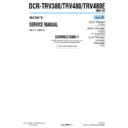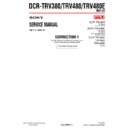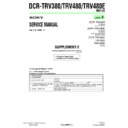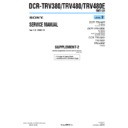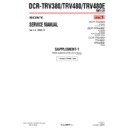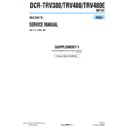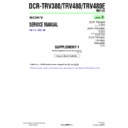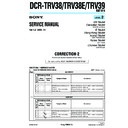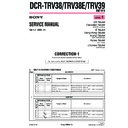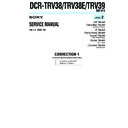Sony DCR-TRV38 / DCR-TRV38E / DCR-TRV39 (serv.man3) Service Manual ▷ View online
117
“Memory Stick” Operations
Note
Sound is recorded in monaural.
Sound is recorded in monaural.
When the POWER switch is set to MEMORY
The following functions do not work:
– Digital zoom
– Super NightShot
– Color Slow Shutter
– Wide mode
– Fader
– Picture effect
– Digital effect
– SPORTS of PROGRAM AE (The indicator flashes.)
– Title
– SteadyShot
The following functions do not work:
– Digital zoom
– Super NightShot
– Color Slow Shutter
– Wide mode
– Fader
– Picture effect
– Digital effect
– SPORTS of PROGRAM AE (The indicator flashes.)
– Title
– SteadyShot
When using an external flash (optional)
Turn the power of the external flash off when recording moving pictures on the
“Memory Stick.” Otherwise, the charging sound of the flash may be recorded.
Turn the power of the external flash off when recording moving pictures on the
“Memory Stick.” Otherwise, the charging sound of the flash may be recorded.
Recording date/time
The date/time do not appear during recording. However, they are automatically
recorded onto the “Memory Stick.” To display the recording date/time, press DATA
CODE during playback. Various settings cannot be recorded (p. 39).
The date/time do not appear during recording. However, they are automatically
recorded onto the “Memory Stick.” To display the recording date/time, press DATA
CODE during playback. Various settings cannot be recorded (p. 39).
Self-timer recording
You can record moving pictures on the “Memory Stick” with the self-timer. See page
118 for details.
You can record moving pictures on the “Memory Stick” with the self-timer. See page
118 for details.
Recording moving pictures on “Memory Stick”
– MPEG MOVIE recording
– MPEG MOVIE recording
118
You can record still images and moving pictures on the “Memory Stick” with the self-
timer. You can also use the Remote Commander for this operation.
timer. You can also use the Remote Commander for this operation.
Recording a still image
The POWER switch should be set to
.
Operate by touching the panel.
(1) Press FN and select PAGE2.
(2) Press SELFTIMER.
(2) Press SELFTIMER.
The
(self-timer) indicator appears on the screen.
(3) Press EXIT to return to FN.
(4) Press PHOTO deeply.
(4) Press PHOTO deeply.
The self-timer starts counting down from about 10 with a beep. In the last two
seconds of the countdown, the beep gets faster, then recording starts
automatically.
seconds of the countdown, the beep gets faster, then recording starts
automatically.
Recording a moving picture
The POWER switch should be set to
.
Operate by touching the panel.
(1) Follow the step 1 to 3 in “Recording a still image.”
(2) Press START/STOP.
(2) Press START/STOP.
The self-timer starts counting down from about 10 with a beep. In the last two
seconds of the countdown, the beep gets faster, then recording starts
automatically.
seconds of the countdown, the beep gets faster, then recording starts
automatically.
To stop the countdown for recording moving picture
Press START/STOP. To restart the countdown, press START/STOP again.
To cancel the self-timer
With your camcorder during standby, press SELFTIMER and the
(self-timer)
indicator disappears from the screen. You cannot cancel the self-timer using the Remote
Commander.
Commander.
Note
The self-timer recording is automatically canceled when self-timer recording is finished.
The self-timer recording is automatically canceled when self-timer recording is finished.
Self-timer recording
START/STOP
PHOTO
PHOTO
START/STOP
119
“Memory Stick” Operations
Your camcorder can read moving picture data recorded on a tape and record it as a
moving picture on the “Memory Stick.”
moving picture on the “Memory Stick.”
Before operation
Insert the recorded tape into your camcorder.
Insert the recorded tape into your camcorder.
The POWER switch should be set to
.
Operate by touching the panel.
(1) Press
. The picture recorded on the tape is played back.
(2) Press
again to pause playback at the scene where you want to start
recording from.
(3) Press START/STOP. Images and sound are recorded up to the remaining
capacity of the “Memory Stick.” See page 105 for details of recording time.
To stop recording
Press START/STOP.
Notes
• Sound recorded in 48 kHz is converted to one in 32 kHz when recording images from
• Sound recorded in 48 kHz is converted to one in 32 kHz when recording images from
the tape to the “Memory Stick.”
• Sound recorded in stereo is converted to monaural sound when recording from the
tape.
Titles
You cannot record the titles.
You cannot record the titles.
If the “
AUDIO ERROR” indicator appears
Sound that cannot be recorded by your camcorder has been recorded. Connect the A/V
connecting cable to input images played back on an external device (p. 120).
connecting cable to input images played back on an external device (p. 120).
Recording date/time
The date/time when it is recorded on the “Memory Stick” are recorded. Various
settings are not recorded.
The date/time when it is recorded on the “Memory Stick” are recorded. Various
settings are not recorded.
Recording a picture from tape as a
moving picture
moving picture
3
1,2
320
50min
REC
BBB
N
15sec
0:00:03
0:15:42:43
101
[b]
[a]
[c]
[a] Available recording time on the “Memory Stick”
[b] This indicator appears for five seconds after pressing START/STOP. This indicator is
[b] This indicator appears for five seconds after pressing START/STOP. This indicator is
not recorded.
[c] Folder name to be recorded
120
Recording a moving picture from other equipment
You can use either A/V connecting cable or i.LINK cable. Connect the devices as
illustrated on page 86.
When connecting with the A/V connecting cable, set DISPLAY in
illustrated on page 86.
When connecting with the A/V connecting cable, set DISPLAY in
to LCD in the
menu settings. (The default setting is LCD.)
The POWER switch should be set to
.
(1) Play back the recorded tape on the VCR, or turn the TV on to see a desired
program.
The image of the other equipment is displayed on the LCD screen or in the
viewfinder.
The image of the other equipment is displayed on the LCD screen or in the
viewfinder.
(2) Press START/STOP at the scene where you want to start recording from.
Note
In the following instances, recording may stop in the middle, or distorted images may
be recorded:
– If the tape has a blank portion
– If recording from a tape in a poor condition, such as one that has been reused often for
In the following instances, recording may stop in the middle, or distorted images may
be recorded:
– If the tape has a blank portion
– If recording from a tape in a poor condition, such as one that has been reused often for
recording
– If the input signal is cut off
Recording a picture from tape as a moving picture