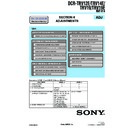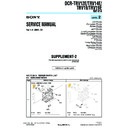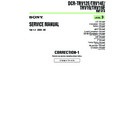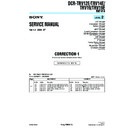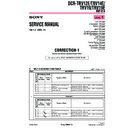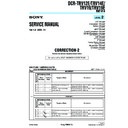Sony DCR-TRV12E / DCR-TRV14E / DCR-TRV19 / DCR-TRV19E (serv.man3) Service Manual ▷ View online
119
“Memory Stick” Operations (DCR-TRV22/TRV33 only)
Recording a still image from other equipment
You can use either A/V connecting cable or i.LINK cable. See page 93 for the
connection.
When connecting with the A/V connecting cable, set DISPLAY in
connection.
When connecting with the A/V connecting cable, set DISPLAY in
to LCD in the
menu settings. (The default setting is LCD.)
The POWER switch should be set to
.
Operate by touching the panel.
(1) Play back the recorded tape on the VCR, or turn the TV on to see a desired
program.
(2) At the point where you want to record, follow steps 2 and 3 on page 118.
Note
If the tape is in poor condition due to being used repeatedly for dubbing and so on,
your camcorder may not be able to record the image, or the recorded image may appear
jagged.
If the tape is in poor condition due to being used repeatedly for dubbing and so on,
your camcorder may not be able to record the image, or the recorded image may appear
jagged.
Recording an image from tape as a still image
120
You can superimpose a still image you have recorded on the “Memory Stick” on top of
the moving picture you are recording. (You cannot superimpose a still image on an
image which has already been recorded.)
You can record superimposed images on the tape or the “Memory Stick.” (However,
you can record only superimposed still images on the “Memory Stick.”)
the moving picture you are recording. (You cannot superimpose a still image on an
image which has already been recorded.)
You can record superimposed images on the tape or the “Memory Stick.” (However,
you can record only superimposed still images on the “Memory Stick.”)
M. CHROM (Memory Chromakey)
You can swap only the blue area of a still image such as an illustration or a frame with a
moving picture.
You can swap only the blue area of a still image such as an illustration or a frame with a
moving picture.
M. LUMI (Memory Luminancekey)
You can swap the brighter area of a still image (such as a handwritten illustration or a
title) with a moving picture. To use this function, we recommend recording a title on
the “Memory Stick” before a trip or event.
You can swap the brighter area of a still image (such as a handwritten illustration or a
title) with a moving picture. To use this function, we recommend recording a title on
the “Memory Stick” before a trip or event.
C. CHROM (Camera Chromakey)
You can superimpose a moving picture on top of a still image such as an image which
can be used as background. Shoot the subject against a blue background. Only the blue
area of the moving picture will be swapped with a still image.
You can superimpose a moving picture on top of a still image such as an image which
can be used as background. Shoot the subject against a blue background. Only the blue
area of the moving picture will be swapped with a still image.
M. OVERLAP (Memory Overlap)
You can make a moving picture you are recording with your camcorder fade in on top
of a still image recorded on the “Memory Stick.” You can use Memory Overlap only
when the POWER switch is set to CAMERA.
You can make a moving picture you are recording with your camcorder fade in on top
of a still image recorded on the “Memory Stick.” You can use Memory Overlap only
when the POWER switch is set to CAMERA.
Superimposing a still image in “Memory
Stick” on an image – MEMORY MIX
Stick” on an image – MEMORY MIX
Still image
Moving picture
Still image
Still image
Moving picture
Still image
Moving picture
Blue
Moving picture
Blue
M C A M
C H R O M
C A M M
C H R O M
M C A M
L U M I
O V E R –
L A P
M. OVERLAP
C. CHROM
M. LUMI
M. CHROM
121
“Memory Stick” Operations (DCR-TRV22/TRV33 only)
Superimposing a still image in “Memory Stick” on an image
– MEMORY MIX
– MEMORY MIX
The “Memory Stick” supplied with your camcorder stores 20 images:
– For M. CHROM: 18 images (such as a frame) 101-0001~101-0018
– For C. CHROM: 2 images (such as a background) 101-0019~101-0020
– For M. CHROM: 18 images (such as a frame) 101-0001~101-0018
– For C. CHROM: 2 images (such as a background) 101-0019~101-0020
Sample images
Sample images stored in the “Memory Stick” supplied with your camcorder are
protected (p. 142).
Sample images stored in the “Memory Stick” supplied with your camcorder are
protected (p. 142).
Notes
•You cannot use MEMORY MIX for moving pictures recorded on the “Memory Stick.”
•When the overlapping still image has a large amount of white, the thumbnail image of
•You cannot use MEMORY MIX for moving pictures recorded on the “Memory Stick.”
•When the overlapping still image has a large amount of white, the thumbnail image of
the picture may not be clear.
•When recording in the mirror mode (p. 29), the image on the LCD screen does not
appear as a mirror-image.
Image data modified on a computer
You may not be able to play back modified images with your camcorder.
You may not be able to play back modified images with your camcorder.
Recording a superimposed image to the tape
Before operation
•Insert the “Memory Stick” containing the still images into your camcorder.
•Insert the tape for recording into your camcorder.
•Insert the “Memory Stick” containing the still images into your camcorder.
•Insert the tape for recording into your camcorder.
The POWER switch should be set to
.
Operate by touching the panel.
(1) Press FN and select PAGE2 .
(2) Press MEM MIX. The image recorded on the “Memory Stick” appears in the
(2) Press MEM MIX. The image recorded on the “Memory Stick” appears in the
lower right corner of the screen.
(3) Press – (to see the previous image)/+ (to see the next image) in the lower right
corner of the screen to select the still image that you want to superimpose.
(4) Press a desired mode. The still image is superimposed on the moving picture
during recording standby.
(5) Press –/+ in the lower left corner of the screen to adjust the effect, then press
OK to return to PAGE2.
M. CHROM
– The color (blue) scheme of the area in the still image which is
to be swapped with a moving picture
M. LUMI
– The color (bright) scheme of the area in the still image which
is to be swapped with a moving picture
C. CHROM
– The color (blue) scheme of the area in the moving picture
which is to be swapped with a still image
M. OVERLAP – No adjustment necessary (You can select M. OVERLAP only
when the POWER switch is set to CAMERA.)
(6) Press EXIT to return to FN.
(7) Press START/STOP to start recording.
(7) Press START/STOP to start recording.
122
Superimposing a still image in “Memory Stick” on an image
– MEMORY MIX
– MEMORY MIX
2
4
MEM
MIX
MEM MIX
M
C
CAM
LUMI
OVER–
LAP
OFF
OK
M
C
CAM
CHROM
CAM
C
M
CHROM
M. LUMI
MEM MIX
OFF
OK
EXIT
EXIT
101
101
Still image
To change the still image to be superimposed
Press –/+ in the lower right corner before step 5.
To cancel MEMORY MIX
Press
OFF to return to PAGE2.
Note
During recording you cannot reselect the mode.
During recording you cannot reselect the mode.
To record still image as they appear on the tape
Select M. LUMI, then press –/+ in the lower left corner of the screen so that the right
end of the bar is visible.
Select M. LUMI, then press –/+ in the lower left corner of the screen so that the right
end of the bar is visible.
When you select M. OVERLAP
You cannot change the still image. First press
You cannot change the still image. First press
OFF to cancel M. OVERLAP and then
select the image again.