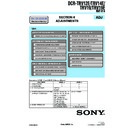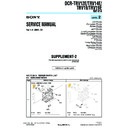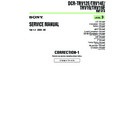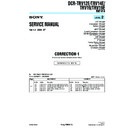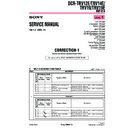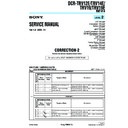Sony DCR-TRV12E / DCR-TRV14E / DCR-TRV19 / DCR-TRV19E (serv.man3) Service Manual ▷ View online
117
“Memory Stick” Operations (DCR-TRV22/TRV33 only)
The number of still images in continuous shooting
The number of still images you can shoot continuously varies depending on the image
size and the capacity of the “Memory Stick.”
The number of still images you can shoot continuously varies depending on the image
size and the capacity of the “Memory Stick.”
During continuous recording of images
The flash (optional) does not work.
The flash (optional) does not work.
When shooting with the self-timer or the Remote Commander
Your camcorder automatically records up to the maximum number of still images.
Your camcorder automatically records up to the maximum number of still images.
If remaining capacity on the “Memory Stick” is less than for 3 images
EXP BRKTG does not work. “
EXP BRKTG does not work. “
FULL” appears when you press PHOTO.
The effect of EXP BRKTG
The effect of EXP BRKTG may not be noticeable on the screen.
We recommend viewing images on TV or the computer to recognize the effect.
The effect of EXP BRKTG may not be noticeable on the screen.
We recommend viewing images on TV or the computer to recognize the effect.
When selecting NORMAL
Recording continues up to the maximum number of still images during pressing
PHOTO deeply.
Recording continues up to the maximum number of still images during pressing
PHOTO deeply.
Recording still images on “Memory Stick”
– Memory Photo recording
– Memory Photo recording
118
Image size is automatically set to 640
×
480.
Before operation
Insert the “Memory Stick” and the recorded tape into your camcorder.
Insert the “Memory Stick” and the recorded tape into your camcorder.
The POWER switch should be set to
.
Operate by touching the panel.
(1) Press
. The picture recorded on the tape is played back.
(2) Keep pressing PHOTO lightly and check the image. The picture from the tape
freezes and the CAPTURE indicator appears on the screen. Recording does not
start yet.
To change the still image, release PHOTO, select a still image again, and then
press and hold PHOTO lightly.
start yet.
To change the still image, release PHOTO, select a still image again, and then
press and hold PHOTO lightly.
(3) Press PHOTO deeply. Recording is complete when the bar scroll indicator
disappears. The image displayed on the screen when you pressed PHOTO
deeply will be recorded on the “Memory Stick.”
deeply will be recorded on the “Memory Stick.”
Sound recorded on the tape
You cannot record audio from the tape.
You cannot record audio from the tape.
Title
You cannot record the titles.
You cannot record the titles.
Recording date/time
The date/time when it is recorded on the “Memory Stick” is recorded. Various settings
are not recorded.
The date/time when it is recorded on the “Memory Stick” is recorded. Various settings
are not recorded.
When you press PHOTO on the Remote Commander
Your camcorder immediately records the image that is on the screen when you press
the button.
Your camcorder immediately records the image that is on the screen when you press
the button.
Recording an image from tape as a still
image
image
2
3
101
FINE
640
50
min
101
12
CAPTURE
FINE
640
50
min
1
119
“Memory Stick” Operations (DCR-TRV22/TRV33 only)
Recording a still image from other equipment
You can use either A/V connecting cable or i.LINK cable. See page 93 for the
connection.
When connecting with the A/V connecting cable, set DISPLAY in
connection.
When connecting with the A/V connecting cable, set DISPLAY in
to LCD in the
menu settings. (The default setting is LCD.)
The POWER switch should be set to
.
Operate by touching the panel.
(1) Play back the recorded tape on the VCR, or turn the TV on to see a desired
program.
(2) At the point where you want to record, follow steps 2 and 3 on page 118.
Note
If the tape is in poor condition due to being used repeatedly for dubbing and so on,
your camcorder may not be able to record the image, or the recorded image may appear
jagged.
If the tape is in poor condition due to being used repeatedly for dubbing and so on,
your camcorder may not be able to record the image, or the recorded image may appear
jagged.
Recording an image from tape as a still image
120
You can superimpose a still image you have recorded on the “Memory Stick” on top of
the moving picture you are recording. (You cannot superimpose a still image on an
image which has already been recorded.)
You can record superimposed images on the tape or the “Memory Stick.” (However,
you can record only superimposed still images on the “Memory Stick.”)
the moving picture you are recording. (You cannot superimpose a still image on an
image which has already been recorded.)
You can record superimposed images on the tape or the “Memory Stick.” (However,
you can record only superimposed still images on the “Memory Stick.”)
M. CHROM (Memory Chromakey)
You can swap only the blue area of a still image such as an illustration or a frame with a
moving picture.
You can swap only the blue area of a still image such as an illustration or a frame with a
moving picture.
M. LUMI (Memory Luminancekey)
You can swap the brighter area of a still image (such as a handwritten illustration or a
title) with a moving picture. To use this function, we recommend recording a title on
the “Memory Stick” before a trip or event.
You can swap the brighter area of a still image (such as a handwritten illustration or a
title) with a moving picture. To use this function, we recommend recording a title on
the “Memory Stick” before a trip or event.
C. CHROM (Camera Chromakey)
You can superimpose a moving picture on top of a still image such as an image which
can be used as background. Shoot the subject against a blue background. Only the blue
area of the moving picture will be swapped with a still image.
You can superimpose a moving picture on top of a still image such as an image which
can be used as background. Shoot the subject against a blue background. Only the blue
area of the moving picture will be swapped with a still image.
M. OVERLAP (Memory Overlap)
You can make a moving picture you are recording with your camcorder fade in on top
of a still image recorded on the “Memory Stick.” You can use Memory Overlap only
when the POWER switch is set to CAMERA.
You can make a moving picture you are recording with your camcorder fade in on top
of a still image recorded on the “Memory Stick.” You can use Memory Overlap only
when the POWER switch is set to CAMERA.
Superimposing a still image in “Memory
Stick” on an image – MEMORY MIX
Stick” on an image – MEMORY MIX
Still image
Moving picture
Still image
Still image
Moving picture
Still image
Moving picture
Blue
Moving picture
Blue
M C A M
C H R O M
C A M M
C H R O M
M C A M
L U M I
O V E R –
L A P
M. OVERLAP
C. CHROM
M. LUMI
M. CHROM