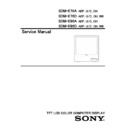Sony SDM-E76A / SDM-E76D / SDM-E96A / SDM-E96D Service Manual ▷ View online
WIRING DIAGRAM
13
SDM-E76A,D / SDM-E96A,D(E)
DISASSEMBLY PROCESS
14
SDM-E76A,D / SDM-E96A,D(E)
15
SDM-E76A,D / SDM-E96A,D(E)
ADJUSTMENT
1. Procedures of how to go to service mode.
5. Adjustment for White Balance
1) Enter the service mode of this unit by turning on the
power while pressing “down” key and the "power"
key simultaneously.
key simultaneously.
a. Display five white block and black pattern VGA/
60Hz (Input level 0.73V).
b. Set up [SERVICE MODE].
2) Press "MENU" key----MAINTAIN.
c. Click “INITIAL EEPROM” and again setup Service
Mode.
3) Press the “Down” or “Up” key to select the icon “S”
and press "OK" key to enter into the service menu.
d. Click "WHITE BALANCE" and then select “AUTO”.
4) Select the desired function.
e. Prepare timing and full white pattern.
5) Press the "MENU" key to exit OSD.
6) Turn off the power and then turn on it again. The
monitor then enters the normal mode.
6. 9300K color adjustment
To enter the service again, repeat the procedure
described above.
described above.
a. Select "9300K" in "COLOR TEMP" and enter.
b. Use a 100% (255Gray) IRE white video field in the
b. Use a 100% (255Gray) IRE white video field in the
primary (SXGA) mode.
Note
W/B readjustment is required after the panel, board
and microcomputer are replaced. However, be sure
to perform aging for more than 30 minutes for RGB
reset before W/B adjustment.
and microcomputer are replaced. However, be sure
to perform aging for more than 30 minutes for RGB
reset before W/B adjustment.
c. Adjust "SUB CONTRAST" to secure the color
temperature
d. Press "MENU" key to exit adjust mode.
7. 6500K color adjustment
2. Setup
a. Select "6500K" in "COLOR TEMP" and enter.
1) Prepare timing and pattern data for a signal
generator according to the Sony timing
specifications.
specifications.
b. Repeat the adjustment procedure as steps b to d at
9300K.
2) Connect a monitor video cable to the signal
generator.
8. SRGB color adjustment
3) Put Color Analyzer (ex. CA-210) 50cm away from
the monitor, specify it vertically in the center of the
display, and adjust the focus to the optimum level
using an eyepiece.
display, and adjust the focus to the optimum level
using an eyepiece.
a. Select "SRGB" in "COLOR TEMP" and enter.
b. Adjust “SUB CONTRAST” value to the value of
b. Adjust “SUB CONTRAST” value to the value of
6500K RGB.
4) Put the monitor and Color Analyzer (ex. CA-210) in
a light-shielded room.
5) Set up [SERVICE MODE] of the monitor.
<<Specification of WB adjustment>>
x (+/-15)
y (+/-15)
Y (+40/-30)
9300K
280
292
190
6500K
308
326
210
sRGB
308
326
180
9300K
277
291
190
6500K
306
324
210
sRGB
306
324
180
9300K
279
298
190
6500K
312
317
210
sRGB
312
317
180
9300K
280
286
190
6500K
309
323
210
sRGB
309
323
180
100IRE
Panel
Mode
Hannstar
AUO
CPT
CMO
3. Operation
Data is manually set to improve the productivity. The
brightness, contrast, and backlight are set to 50, 90
and 100 respectively. After that, the default data of the
color temperature to be adjusted is set.
brightness, contrast, and backlight are set to 50, 90
and 100 respectively. After that, the default data of the
color temperature to be adjusted is set.
4. Warm up time
Warm up for 30 minutes before performing any
adjustment.
adjustment.
16
SDM-E76A,D / SDM-E96A,D(E)
Click on the first or last page to see other SDM-E76A / SDM-E76D / SDM-E96A / SDM-E96D service manuals if exist.