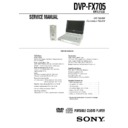Sony DVP-FX705 Service Manual ▷ View online
1-18
Advanced Operations
39
Viewing a JPEG Disc
Using this DVD Player you can view discs with
JPEG files.
JPEG files.
1. Insert a disc and close the tray.
The IMAGE menu appears on the screen.
2. Press
V
/
v to select a folder, and press ENTER.
A list of files in the folder appears. If you are in a
file list and want to return to the previous Folder
list, use the
file list and want to return to the previous Folder
list, use the
V
/
v buttons on the remote to
highlight
and press ENTER.
3. If you want to view a particular file, press
V
/
v to
highlight a file and press ENTER or PLAY.
Viewing of the file starts.
While viewing a file, you can press STOP to
move to the previous menu (IMAGE menu).
Viewing of the file starts.
While viewing a file, you can press STOP to
move to the previous menu (IMAGE menu).
TIPS:
• Press MENU to move to the next page.
• There are three Slide Speed options
: >>> (Fast), >> (Normal), and > (Slow).
Use
Use
B
/
V
/
v
/
b
to highlight the Speed. Then use
B/b
to
select the option you want to use and press ENTER.
• On a disc with MP3 and JPEG you can switch MP3 and
JPEG. Press TOP MENU and AUDIO or IMAGE word on
top of the menu is highlighted.
top of the menu is highlighted.
Slide Show
Use
B
/
V
/
v
/
b to highlight the
(Slide Show)
then press ENTER.
Still Picture
1. Press PAUSE during slide show.
The player will now go into PAUSE mode.
2. To return to the slide show, press PLAY or press
PAUSE again.
JPEG
JPEG
Preview
List
JPEG Folder 1
JPEG Folder 2
JPEG Folder 3
JPEG Folder 4
JPEG Folder 5
JPEG Folder 6
JPEG Folder 7
JPEG Folder 8
IMAGE
40
Viewing a JPEG Disc (continued)
Moving to another File
Press PREV/NEXT (. or >) or cursor (
B or b)
once while viewing a picture to advance to the next
or previous file.
or previous file.
To rotate picture
Press
V
/
v while showing a picture to rotate the
picture clockwise or counterclockwise.
To listen to MP3 music while watching a picture
You can display files while listening to MP3 music
files recorded on the same disc.
files recorded on the same disc.
1. Insert the disc containing the two types of files in
the player.
2. Press TOP MENU to display IMAGE menu.
3. Press
V
/
v to select a photo file.
4. Use
b to select
icon then press ENTER.
Playback starts. When the JPEG file display
ends, MP3 playback will stop as well.
ends, MP3 playback will stop as well.
TIP:
To listen to only the desired music watching a picture,
program the desired tracks from the “AUDIO” menu and
then proceed as above.
program the desired tracks from the “AUDIO” menu and
then proceed as above.
JPEG disc compatibility with this player is
limited as follows:
limited as follows:
• Depending upon the size and number of JPEG files, it
could take a long time for the DVD player to read the
disc’s contents. If you don’t see an on-screen display
after several minutes, some of the files may be too
large — reduce the resolution of the JPEG files to less
than 2M pixels as 2760 x 2048 pixels.
disc’s contents. If you don’t see an on-screen display
after several minutes, some of the files may be too
large — reduce the resolution of the JPEG files to less
than 2M pixels as 2760 x 2048 pixels.
• The total number of files and folders on the disc should
be about 600.
• Some discs may be incompatible due to a different
recording format or the condition of disc.
• Ensure that all the selected files have the “.jpg”
extensions when copying into the CD layout.
• If the files have “.jpe” or “.jpeg” extensions, please
rename them as “.jpg” files.
• File names without “.jpg” extension will not be able to
be read by this DVD player. Even though the files are
shown as JPEG image files in Windows Explorer.
shown as JPEG image files in Windows Explorer.
JPEG
JPEG
1-19
41
Initial Settings
By using the Setup menu, you can make various
adjustments to items such as picture and sound. You
can also set a language for the subtitles and the
Setup menu, among other things. For details on
each Setup menu item, see pages 41 to 46.
adjustments to items such as picture and sound. You
can also set a language for the subtitles and the
Setup menu, among other things. For details on
each Setup menu item, see pages 41 to 46.
To display and exit the Menu:
Press SETUP to display the menu. A second press
of SETUP will take you back to initial screen.
of SETUP will take you back to initial screen.
To go to the next level:
Press
b on the remote control.
To go back to the previous level:
Press
B on the remote control.
General Operation
1. Press SETUP. The Setup menu appears.
2. Use
V
/
v to select the desired option then press b
to move to the second level. The screen shows
the current setting for the selected item, as well
as alternate setting(s).
the current setting for the selected item, as well
as alternate setting(s).
3. Use
V
/
v to select the second desired option then
press
b to move to the third level.
4. Use
V
/
v to select the desired setting then press
ENTER to confirm your selection. Some items
require additional steps.
require additional steps.
5. Press SETUP or PLAY to exit the Setup menu.
LANGUAGE SET UP
Menu Language
Select a language for the Setup menu and
on-screen display.
on-screen display.
Disc Audio / Subtitle / Menu
Select the language you prefer for the audio track
(disc audio), subtitles, and the disc menu.
(disc audio), subtitles, and the disc menu.
Original
: Refers to the original language in which
the disc was recorded.
Other
: To select another language, press number
buttons then ENTER to enter the corresponding 4-digit
number according to the language code list in the
reference chapter. If you enter the wrong language
code, press CLEAR.
(See “Language Code List”, page53.)
number according to the language code list in the
reference chapter. If you enter the wrong language
code, press CLEAR.
(See “Language Code List”, page53.)
DVD
Menu Language
Original
English
Off
Original
Disc Audio
Disc Subtitle
Disc Menu
LANGUAGE
ENTER
Initial Settings
42
Initial Settings (continued)
SCREEN SET UP
TV Aspect
4:3:
Select when a standard 4:3 TV is connected.
16:9 Wide:
Select when a 16:9 wide TV is
connected.
Display Mode
Display Mode setting works only when the TV Aspect
mode is set to “4:3”.
mode is set to “4:3”.
LetterBox:
Displays a wide picture with bands on
the upper and lower portions of the screen.
Panscan:
Automatically displays the wide picture on
the entire screen and cuts off the portions that do not
fit.
fit.
DVD
DVD
DISPLAY
TV Aspect
Widescreen
16 : 9 Wide
Display Mode
ENTER
1-20
Initial Settings
43
Initial Settings (continued)
AUDIO SET UP
Each DVD disc has a variety of audio output options.
Set the player’s AUDIO SET UP options according to
the type of audio system you use.
Set the player’s AUDIO SET UP options according to
the type of audio system you use.
Dynamic Range Control (DRC)
With the DVD format, you can hear a program’s
soundtrack in the most accurate and realistic
presentation possible, thanks to digital audio
technology. However, you may wish to compress the
dynamic range of the audio output (the difference
between the loudest sounds and the quietest ones).
This allows you to listen to a movie at a lower
volume without losing clarity of sound. Set DRC to
On for this effect.
soundtrack in the most accurate and realistic
presentation possible, thanks to digital audio
technology. However, you may wish to compress the
dynamic range of the audio output (the difference
between the loudest sounds and the quietest ones).
This allows you to listen to a movie at a lower
volume without losing clarity of sound. Set DRC to
On for this effect.
NOTE:
• The DRC function works only during playback of Dolby
Digital recorded discs.
• The Level of Dynamic Range Compression may differ
depending on the DVD disc.
DVD
On
DRC
AUDIO
ENTER
44
Initial Settings (continued)
PARENTAL CONTROL
Rating
Some movies contain scenes that may not be suit-
able for children to view. Many of these discs contain
parental control information that applies to the com-
plete disc or to certain scenes on the disc. Movies
and scenes are rated from 1 to 8, depending on the
country. Some discs offer more suitable scenes as
an alternative.
able for children to view. Many of these discs contain
parental control information that applies to the com-
plete disc or to certain scenes on the disc. Movies
and scenes are rated from 1 to 8, depending on the
country. Some discs offer more suitable scenes as
an alternative.
The parental control feature allows you to block
access to scenes below the rating you input, thereby
preventing your children from being able to view
material you believe is unsuitable.
access to scenes below the rating you input, thereby
preventing your children from being able to view
material you believe is unsuitable.
1. Select “Rating” on the PARENTAL CONTROL
menu then press
b.
2. To access the Rating, Password, and Country
Code features, you must input the 4-digit security
code you created. If you have not yet entered a
security code you are prompted to do so.
code you created. If you have not yet entered a
security code you are prompted to do so.
Input a 4-digit code and press ENTER. Enter it
again and press ENTER to verify. If you make a
mistake before pressing ENTER, press CLEAR.
again and press ENTER to verify. If you make a
mistake before pressing ENTER, press CLEAR.
3. Select a rating from 1 to 8 using the
V
/
v buttons.
Rating 1-8:
Rating one (1) has the most
restrictions and rating eight (8) is the least
restrictive.
restrictive.
Unlock
If you select unlock, parental control is not active
and the disc plays in full.
and the disc plays in full.
NOTE:
If you set a rating for the player, all disc scenes with the
same rating or higher are played. Lower rated scenes are
not played unless alternate scenes are available on the
disc. The alternatives must have the same or a higher
rating. If no suitable alternative is found, playback stops.
You must enter the 4-digit password or change the rating
level in order to play the disc.
same rating or higher are played. Lower rated scenes are
not played unless alternate scenes are available on the
disc. The alternatives must have the same or a higher
rating. If no suitable alternative is found, playback stops.
You must enter the 4-digit password or change the rating
level in order to play the disc.
4. Press ENTER to confirm your rating selection,
then press SETUP to exit the menu.
DVD
LOCK
Rating
New
U S
Unlock
Password
Country Code
ENTER
1-21
Initial Settings
45
Initial Settings (continued)
Password (Security Code)
You can enter or change password.
1. Select Password on the PARENTAL CONTROL
menu then press
b.
2. Follow step 2 as shown left (Rating). “Change” or
“New” is highlighted.
3. Enter the new 4-digit code, then press ENTER.
Input it again to verify.
4. Press SETUP to exit the menu.
If you forget your Security Code
If you forget your security code you can clear it using
the following steps:
the following steps:
1. Open disc lid.
2. Press SETUP to display the Setup menu.
3. Input the 6-digit number “210499” and the
security code is cleared.
4. Enter a new code as described above.
Country Code
Enter the code of the country/area whose standards
were used to rate the DVD video disc, based on the
list in the reference chapter.
(See “Country Code List”, page 54.)
were used to rate the DVD video disc, based on the
list in the reference chapter.
(See “Country Code List”, page 54.)
1. Select “Country Code” on the
PARENTAL CONTROL menu then press
b.
2. Follow step 2 as shown left (Rating).
3. Select the first character using
V
/
v buttons.
4. Press ENTER and select the second character
using
V
/
v buttons.
5. Press ENTER to confirm your country code
selection.
DVD
46
Initial Settings (continued)
CUSTOM SETUP
The BLACK LEVEL settings can be changed.
BLACK LEVEL
Selects the black level(setup level) for the video sig-
nals output from the jacks (Video output and S-video
output) and LCD screen.
nals output from the jacks (Video output and S-video
output) and LCD screen.
On
: Sets the black level of the output signal to the
standard level.
Off
: Lowers the standard black level.
Use when the picture becomes too white.
BLACK LEVEL
OTHERS
On
ENTER
Click on the first or last page to see other DVP-FX705 service manuals if exist.