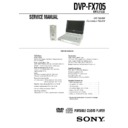Sony DVP-FX705 Service Manual ▷ View online
1-14
Advanced Operations
General Features (continued)
Time Search
To start playing at any chosen time on the disc:
1. Press DISPLAY during playback. The time
search box shows the elapsed playing time.
2. Press
V
/
v to select the time clock icon
and “-:--:--” appears.
3. Input the required start time in hours, minutes,
and seconds from left to right. If you enter the
wrong numbers, press CLEAR to remove the
numbers you entered. Then input the correct
numbers.
wrong numbers, press CLEAR to remove the
numbers you entered. Then input the correct
numbers.
4. Press ENTER to confirm. Playback starts from
the selected time.
NOTE:
The Time Search function may not be available on some
DVD discs.
DVD discs.
Changing the Audio Language
Press AUDIO repeatedly during playback to hear a
different audio language or audio track.
This operation works only with discs on which
multiple audio soundtrack languages are recorded.
different audio language or audio track.
This operation works only with discs on which
multiple audio soundtrack languages are recorded.
Subtitles
It is possible to change the subtitle language to a
different language from the one selected at the initial
settings. (See page 41 for further info.)
This operation works only with discs on which
multiple subtitle languages are recorded.
different language from the one selected at the initial
settings. (See page 41 for further info.)
This operation works only with discs on which
multiple subtitle languages are recorded.
1. Press DISPLAY during playback.
2. Press
V
/
v to select the subtitle item.
3. Press
B/b repeatedly until the desired Subtitle is
selected. Each time this button is pressed, the
LCD screen display changes.
LCD screen display changes.
Camera Angle
If the disc contains scenes recorded at different
camera angles, you can change to a different
camera angle during playback.
camera angles, you can change to a different
camera angle during playback.
1. Press ANGLE during playback.
2. Press
B/b repeatedly until the desired Angle is
selected.
NOTE:
You cannot change the angle during slow playback.
TIP:
The angle indicator will blink on the screen during scenes
recorded at different angles as an indication that angle
switching is possible.
recorded at different angles as an indication that angle
switching is possible.
DVD
DVD
DVD
DVD
31
General Features (continued)
32
Repeat A-B
To repeat a sequence.
1. Press A-B during playback at your chosen
starting point. “ A * ” appears briefly on the
screen.
screen.
2. Press A-B again at your chosen end point.
“A B” appears briefly on the screen and the
repeat sequence begins.
repeat sequence begins.
3. Press A-B again to cancel.
NOTE:
A-B repeat can only be used within a single title.
Repeat
Each time this button is pressed, the LCD screen
changes as shown below and the disc will repeat a
chapter or title (DVD).
changes as shown below and the disc will repeat a
chapter or title (DVD).
DVD Video Discs - Repeat Chapter/Title/Off
• Chapter : repeats the current chapter.
• Title : repeats the current title.
• Off : does not play repeatedly.
• Title : repeats the current title.
• Off : does not play repeatedly.
NOTES:
• If you press NEXT (>) once during Repeat Chapter
playback, the repeat playback cancels.
• Repeat play may not work correctly with some DVDs .
DVD
DVD
1-15
Advanced Operations
Playing an Audio CD or MP3 Disc
33
This player can play MP3 formatted recordings on
CD-ROM, CD-R, or CD-RW discs.
CD-ROM, CD-R, or CD-RW discs.
Audio CD
Once you insert an audio CD a menu appears on
the screen. Press
the screen. Press
V
/
v to select a track then press
PLAY or ENTER and playback starts.
MP3
1. Press
V
/
v to select a folder, and press ENTER to
see the folder contents.
2. Press
V
/
v to select a track then press PLAY or
ENTER. Playback starts.
ID3 TAG (Version 1)
• When playing a file containing information such as
track titles, you can see the information by
pressing DISPLAY.
[ Title, Artist, Album, Year, Comment ]
pressing DISPLAY.
[ Title, Artist, Album, Year, Comment ]
• If there is no information, “No ID3 TAG” appears
on the display.
TIPS:
•
If you are in a file list on the AUDIO menu and want to
return to the Folder list, use the
V
/
v
to highlight
and
press ENTER.
• Press MENU to move to the next page.
• On a CD with MP3 and JPEG you can switch MP3 and
JPEG. Press TOP MENU and AUDIO or IMAGE word on
top of the menu is highlighted.
top of the menu is highlighted.
Track01
Track02
Track03
Track04
Track05
Track06
Track07
Track08
AUDIO CD
0:52:07
1 / 12
Clear All
Program
List
0:00:00
1 / 12
Clear All
AUDIO
2-Music02
1-Music01
3-Music03
4-Music04
5-Music05
6-Music06
7-Music07
Program
List
/MP3
Playing an Audio CD or MP3 Disc (continued)
34
Audio CD and MP3 Disc Features
Pause
1. Press PAUSE during playback.
2. To return to playback, press PLAY, ENTER or
press PAUSE again.
Moving to another Track
1. Press PREV/NEXT (. or >) briefly during
playback to go to the next track or to return to the
beginning of the current track.
beginning of the current track.
2. Press PREV . twice briefly to go back to the
previous track.
3. You can play any track by inputting its number.
Search
1. Press SCAN/SLOW (
m
or
M
) during playback.
The player will now go into SEARCH mode.
2. Press SCAN/SLOW (
m
or
M
) repeatedly to
select the required speed: 1m, 2m, 3m
(backward) or 1M, 2M, 3M (forward).
Search speed and direction are indicated on the
menu screen.
(backward) or 1M, 2M, 3M (forward).
Search speed and direction are indicated on the
menu screen.
3. To exit SEARCH mode, press PLAY.
Repeat Track/All/Off
You can play a track/all on a disc.
1. Press REPEAT when playing a disc.
The repeat icon appears.
2. Press REPEAT to select a desired repeat mode.
• Track : repeats the current track
• All : CD: repeats all the tracks on a disc.
• All : CD: repeats all the tracks on a disc.
MP3 : repeats all the tracks in a folder.
• Off(No display) : does not play repeatedly.
NOTE:
If you press NEXT (>) once during Repeat Track play-
back, the repeat playback cancels.
back, the repeat playback cancels.
Repeat A-B
1. To repeat a sequence during disc playback,
press A-B at your chosen starting point. The
Repeat icon and “A” appear on the menu screen.
Repeat icon and “A” appear on the menu screen.
2. Press A-B again at your chosen end point.
The Repeat icon and “A-B” appear on the menu
screen, and the sequence begins to play
repeatedly.
screen, and the sequence begins to play
repeatedly.
3. To exit the sequence and return to normal play,
press A-B again. The Repeat icon disappears
from the menu screen.
from the menu screen.
CD
MP3
CD
MP3
CD
MP3
CD
MP3
CD
1-16
Advanced Operations
Playing an Audio CD or MP3 Disc (continued)
35
MP3 disc compatibility with this player is limited
as follows:
as follows:
• Sampling frequency: within 8 - 48 kHz (MP3)
• Bit rate: within 8 - 320kbps (MP3)
• The player cannot read an MP3 file that has a file
extension other than “.mp3”.
• CD-R physical format should be ISO 9660.
• If you record MP3 files using software that cannot cre-
ate a file system (eg. Direct-CD), it is impossible to
playback MP3 files. We recommend that you use Easy-
CD Creator, which creates an ISO 9660 file system.
playback MP3 files. We recommend that you use Easy-
CD Creator, which creates an ISO 9660 file system.
• File names should have a maximum of 8 letters and
must incorporate an .mp3 extension.
• They should not contain special letters such as / ? * : “
< > l etc.
• The total number of files on the disc should be about
600.
This DVD player requires discs and recordings to
meet certain technical standards in order to achieve
optimal playback quality. Pre-recorded DVDs are
automatically set to these standards. There are
many different types of recordable disc formats
(including CD-R containing MP3 files) and these
require certain pre-existing conditions (see above)
to ensure compatible playback.
A Multi-session recording is not ensured.
meet certain technical standards in order to achieve
optimal playback quality. Pre-recorded DVDs are
automatically set to these standards. There are
many different types of recordable disc formats
(including CD-R containing MP3 files) and these
require certain pre-existing conditions (see above)
to ensure compatible playback.
A Multi-session recording is not ensured.
Customers should note that permission is
required in order to download MP3 files and
music from the Internet. Our company has no
right to grant such permission. Permission
should always be sought from the copyright
owner.
required in order to download MP3 files and
music from the Internet. Our company has no
right to grant such permission. Permission
should always be sought from the copyright
owner.
Programmed Playback
36
The program function enables you to store the
playback order of your favorite tracks from any disc
in the player memory.
A program can contain 30 tracks.
playback order of your favorite tracks from any disc
in the player memory.
A program can contain 30 tracks.
1. Insert a disc.
Audio CD or MP3 Discs:
AUDIO CD or AUDIO menu appears.
2. Press PROGRAM.
The
mark will appear to the right of the word
“Program” on the right side of the menu screen.
NOTE:
Press PROGRAM. again, then the
mark will
disappear to exit the Program Edit mode.
Audio CD Menu
MP3 Menu
3. Select a track on the “List”, then press ENTER to
place the selected track on the “Program” list.
Repeat to place additional tracks on the list.
Repeat to place additional tracks on the list.
4. Press
b.
Select the track you want to start playing on the
“Program” list.
“Program” list.
5. Press PLAY or ENTER to start. Playback begins
in the order in which you programmed the tracks.
Playback stops after all of the tracks on the
“Program” list have played once.
Playback stops after all of the tracks on the
“Program” list have played once.
6. To resume normal playback from programmed
playback, select any track from the AUDIO list
and then press PLAY.
and then press PLAY.
Track01
Track01
Track04
Track07
Track05
Track02
Track03
Track04
Track05
Track06
Track07
Track08
AUDIO CD
0:52:07
1 / 12
Clear All
Program
List
0:00:00
1 / 12
Clear All
AUDIO
2-Music02
2-Music02
4-Music04
6-Music06
1-Music01
1-Music01
3-Music03
4-Music04
5-Music05
6-Music06
7-Music07
Program
List
/MP3
1-17
Advanced Operations
Programmed Playback (continued)
37
Repeat Programmed Tracks
1. Press REPEAT when playing a disc. The repeat
icon appears.
2. Press REPEAT to select a desired repeat mode.
• Track: repeats the current track
• All: repeats all the tracks on programmed list.
• Off(No display): does not play repeatedly.
• All: repeats all the tracks on programmed list.
• Off(No display): does not play repeatedly.
NOTE:
If you press > once during Repeat Track playback, the
repeat playback cancels.
repeat playback cancels.
Erasing a Track from Program List
1. Press PROGRAM.
2. Use
V
/
v
/
b to select the track that you wish to
erase from the Program list.
3. Press CLEAR. Repeat to erase additional tracks
on the list.
Erasing the Complete Program List
1. Press PROGRAM.
2. Press
b to move to the “Program” list.
3. Use
V
/
v to select “Clear All”, then press ENTER.
NOTE:
The programs are also cleared when the disc is removed.
38
Random Play
Random play (Karaoke DVD, CD, MP3)
You can playback titles or tracks in random order.
(Random playback)
You can playback titles or tracks in random order.
(Random playback)
NOTE:
Random does not work with DVD movie discs.
1. Press RANDOM during playback.
This player automatically starts random playback
and the RANDOM indicator appears on the LCD
screen.
and the RANDOM indicator appears on the LCD
screen.
2. To return to normal play.
Press RANDOM again.
NOTES:
• RANDOM playback may not be possible on certain discs.
• If you press the > or . button during random
• If you press the > or . button during random
playback, the DVD player goes to another track randomly
and starts playback.
and starts playback.
Click on the first or last page to see other DVP-FX705 service manuals if exist.