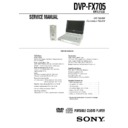Sony DVP-FX705 Service Manual ▷ View online
1-10
Playing a Disc
- Prepare the power supply.
1. Open the outer cover and slide the POWER
switch to the left to turn the unit on.
The power indicator lights up in green.
2. Press OPEN to open the disc lid and insert a disc
onto the side you want to play, label up. Close the
disc lid by hand.
disc lid by hand.
•
If the disc is placed in upside down (and it is a single-
sided disc), “NO DISC” or “Disc Error” appears on the
LCD screen.
sided disc), “NO DISC” or “Disc Error” appears on the
LCD screen.
3. Press PLAY to start play.
• After playing back all of the chapters in the title, the
DVD player automatically stops and returns to the
menu screen.
menu screen.
4. Adjust the volume.
• Reduce the volume before playback, then gradually
increase it.
After operation
When the unit is not in use, remove the disc and slide the
POWER switch to the left and hold it there to turn off the
DVD player.
The power indicator turns off.
POWER switch to the left and hold it there to turn off the
DVD player.
The power indicator turns off.
When a menu screen appears on the LCD
screen.
screen.
In case of interactive DVDs with control,
a menu screen appears on the LCD screen.
a menu screen appears on the LCD screen.
Press
B
/
V
/
v
/
b and press ENTER, or press the number
buttons, to select the desired item.
Playback of the selected item begins.
For further information, also refer to the jacket or case of
the disc you are playing.
the disc you are playing.
DVD
23
Basic Playback
1
2
3
4
LCD MODE
COLOR/BRIGHT
V O L U M E
D o w n
U p
Basic Operation
24
Playing a Disc (continued)
NOTES:
• Place a disc with the playback side down on the
spindle, and push gently on the center of the disc
so it goes into position.
so it goes into position.
• Confirm LCD MODE position by pressing LCD MODE
button.
• If parental control is set and the disc is not within
the rating settings you must input the password.
(See “PARENTAL CONTROL” on page 44-45.)
(See “PARENTAL CONTROL” on page 44-45.)
• DVDs may have a region code. Your player does
not play discs that have a region code different
from your player.
from your player.
Adjusting the brightness and color intensity
Use the COLOR/BRIGHT button to adjusting the
brightness and color intensity.
brightness and color intensity.
Each time you press the button, the adjustment
mode changes as follows.
mode changes as follows.
Brightness
→ Color → OFF
Adjusting the brightness
Select “Brightness” and then press
B
/
b
to adjust the
brightness.
b ; dark
B ; light
Adjusting color intensity
Select “Color” and then press
B/b
to adjust the color
intensity.
b ; darker colors
B ; lighter colors
NOTES:
•
This COLOR/BRIGHT button adjusts only the image on
the LCD screen.
the LCD screen.
•
Power consumption increases with the level of
brightness.
brightness.
1-11
Basic Operation
Playing a Disc (continued)
25
A
Changing the size of the picture
Use the LCD MODE button to change the picture mode.
DVD disc
Audio CD/ MP3 disc/ JPEG disc (Menu)
NORMAL
→ FULL → ZOOM → LCD OFF
FULL
→ LCD OFF
JPEG disc (Slide show)
NORMAL
→ FULL → LCD OFF
NOTES:
• The picture mode will appear differently for different kinds of discs.
• If you play back an image that was recorded in Widescreen (16:9) mode and “TV Aspect” in “SET UP” is
• If you play back an image that was recorded in Widescreen (16:9) mode and “TV Aspect” in “SET UP” is
set to “16:9 Wide”, then the LCD MODE button will only switch between FULL, ZOOM and LCD OFF.
A
The picture mode and size
The picture shown on the LCD depends on the display mode and the size recorded on the disc.
NOTES:
• If you are not using the LCD on this unit, select OFF to conserve power.
• The LCD is turned off if you close the unit.
• Horizontal lines may appear in the picture when the mode is switched to ZOOM,
• The LCD is turned off if you close the unit.
• Horizontal lines may appear in the picture when the mode is switched to ZOOM,
but this is not an indication of a malfunction.
Playing a Disc (continued)
26
Stopping Play
Press STOP during playback.
NOTE:
Do not touch the disc if it is still spinning when you open
the lid.
the lid.
Resume Play
When play is stopped, the unit records the point
where STOP was pressed (RESUME function).
Press PLAY and play will resume from this point.
where STOP was pressed (RESUME function).
Press PLAY and play will resume from this point.
NOTES:
• When you press the STOP button, RESUME x (stop)
appears on the LCD screen and the player enters the
resume mode.
resume mode.
• For MP3/JPEG data no information may be displayed
depending upon the condition of the disc. .
Screen Saver
The screen saver appears when you leave the
player in Stop mode for about 15 minutes. If the
Screen Saver is displayed for 15 minutes, the Player
automatically turns itself off.
player in Stop mode for about 15 minutes. If the
Screen Saver is displayed for 15 minutes, the Player
automatically turns itself off.
1-12
Basic Operation
Playing a Disc (continued)
27
Pause
1. Press PAUSE during playback.
2. To exit still motion mode, press PLAY.
Search
1. Press SCAN/SLOW m or M during playback.
The player will now go into SEARCH mode.
2. Press SCAN/SLOW m or M repeatedly to
select the required speed: X2b, 1m, 2m,
3m (backward) or X2B, 1M, 2M, 3M
(forward).
3m (backward) or X2B, 1M, 2M, 3M
(forward).
3. To exit SEARCH mode, press PLAY.
NOTE:
The DVD player does not play back sound during the high
speed reverse and forward playback of DVD video discs.
speed reverse and forward playback of DVD video discs.
Slow Motion
1. Press PAUSE(X) during playback.
The player will now go into PAUSE mode.
2. Use the SCAN/SLOW m or M to select the
required speed:
4
, 3
, 2
, 1
(backward),
or 4
, 3
, 2
, 1
(forward).
3. To exit slow motion mode, press PLAY.
DVD
DVD
DVD
On-Screen Display
28
You can display the general playback status on the
screen. Some items can be changed using the
menu. To use the on-screen display:
screen. Some items can be changed using the
menu. To use the on-screen display:
1. Press DISPLAY during playback.
2. Press
V
/
v to select an item.
The selected item is highlighted.
3. Press
B/b to change the setting. You can also
use the number buttons if appropriate (e.g.
inputting the title number).
For some functions, press ENTER to execute the
setting.
inputting the title number).
For some functions, press ENTER to execute the
setting.
NOTES:
• Some discs may not provide all of the features shown
next page.
• If no button is pressed for 10 seconds,
the on-screen display disappears.
AUDIO
PREV
NEXT
CLEAR
PLAY
PAUSE
STOP
SET UP
SCAN
TOP MENU
MENU
DISPLAY
RETURN
SLOW
REPEAT
RANDOM
A-B
PROGRAM
ANGLE
1
2
3
6
5
4
7
8
0
9
DVD PORTABLE
ENTER
1
2, 3
1-13
Basic Operation
On-Screen Display (continued)
29
Items
Title Number
Chapter Number
Time search
Audio language
and Digital Audio
Output mode
and Digital Audio
Output mode
Subtitle language
Angle
Selection Method
B/b, Numbers
ENTER
B/b, Numbers
ENTER
Numbers, ENTER
B/b or
AUDIO
AUDIO
B/b
B/b or
ANGLE
ANGLE
1 / 3
1 / 12
0:20:09
1 ENG
1 / 3
Example: On-Screen Display during
playing of DVD Video
playing of DVD Video
Title Menu
Checking the contents of DVD discs: Menus
DVDs may offer menus that allow you to access
special features. To use the disc menu,
press TOP MENU. Input the corresponding number
or use the
DVDs may offer menus that allow you to access
special features. To use the disc menu,
press TOP MENU. Input the corresponding number
or use the
B
/
V
/
v
/
b buttons to highlight your
selection.
Then press ENTER.
Then press ENTER.
DVD Menu
1. Press MENU. If the current title has a menu, the
menu appears on the screen. Otherwise, the disc
menu may appear.
menu may appear.
2. The menu offers features such as camera
angles, spoken language and subtitle options,
and chapters for the title.
Press
and chapters for the title.
Press
B
/
V
/
v
/
b and ENTER, or press the numeric
button(s), to select desired item.
Unless stated otherwise, all operations described
use the remote control. Some features may also
be available on the Setup menu.
use the remote control. Some features may also
be available on the Setup menu.
Moving to another TITLE
When a disc has more than one title, you can move
to another title. Press DISPLAY while playback is
stopped then the appropriate number (0-9) or use
B/b to move to another title.
You can play any title by inputting its number while
playback is stopped.
to another title. Press DISPLAY while playback is
stopped then the appropriate number (0-9) or use
B/b to move to another title.
You can play any title by inputting its number while
playback is stopped.
Moving to another CHAPTER
When a title on a disc has more than one chapter,
you can move to another chapter as follows:
you can move to another chapter as follows:
•
Press PREV/NEXT . or > briefly during
playback to select the next chapter or to return to
the beginning of the current chapter.
playback to select the next chapter or to return to
the beginning of the current chapter.
•
Press PREV . twice briefly to step back to the
previous chapter.
previous chapter.
•
To go directly to any chapter during DVD
playback, press DISPLAY and press
playback, press DISPLAY and press
V
/
v to
select the chapter icon. Then, input the chapter
number or use
number or use
B/b.
DVD
DVD
DVD
DVD
General Features
30
Click on the first or last page to see other DVP-FX705 service manuals if exist.