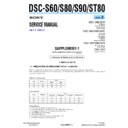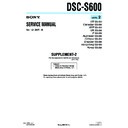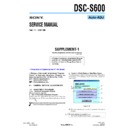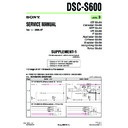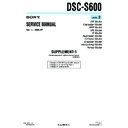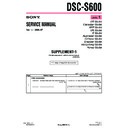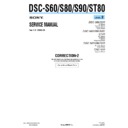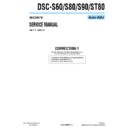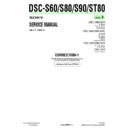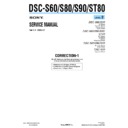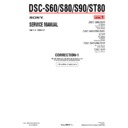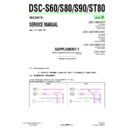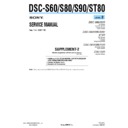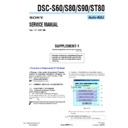Sony DSC-S60 / DSC-S80 / DSC-S90 / DSC-ST80 (serv.man5) Service Manual ▷ View online
LEVEL
2
SERVICE MANUAL
Ver 1.2 2005.07
Sony EMCS Co.
9-876-869-81
2005G0500-1
© 2005.7
Published by DI Technical Support Department
SUPPLEMENT-1
File this supplement with the service manual.
• Precaution on Replacing the SY-126 Board
(PV05-033)
DSC-S60/S80/S90/ST80
DSC-S60/S80/S90/ST80
1-7. PRECAUTION ON REPLACING THE SY-126 BOARD
When you replace to the repairing board, the written data of repairing board also might be changed to original setting.
When the data has changed because of board replaceing etc, check the data setting (VIDEO OUT Default Data, Exif Model Data) is right. If
not, rewrite to the right value.
When the data has changed because of board replaceing etc, check the data setting (VIDEO OUT Default Data, Exif Model Data) is right. If
not, rewrite to the right value.
VIDEO OUT Default Data
Exif Model Data
Writing Method:
1) Select page: 00, address: 01 and set data: 01.
2) Select page: 4F, address: 8D and A2, and set the VIDEO OUT Dafault Data.
3) Select page: 8F, address: E5 to E7, and set the Exif Model Data.
4) Click
1) Select page: 00, address: 01 and set data: 01.
2) Select page: 4F, address: 8D and A2, and set the VIDEO OUT Dafault Data.
3) Select page: 8F, address: E5 to E7, and set the Exif Model Data.
4) Click
[Save]
on the SEUS screen.
5) Wait for more than 3 sec.
6) Select page: 80, address: 30, and check that the data is “00”.
7) Select page: 00, address: 01, and set data: 00.
6) Select page: 80, address: 30, and check that the data is “00”.
7) Select page: 00, address: 01, and set data: 00.
1. SERVICE NOTE
DSC-S60/S90
US Model
Canadian Model
Chinese Model
Tourist Model
DSC-S60/S80/S90/
ST80
AEP Model
UK Model
E Model
Hong Kong Model
DSC-S60/S80/S90
Australian Model
Korea Model
DSC-S90
Argentine Model
Address
8D
A2
Page
4F
4F
Data
NTSC
00
00
PAL
01
01
Address
E5
E6
E7
Page
8F
8F
8F
Data
DSC-S60
36
30
00
DSC-S80
38
30
00
DSC-S90
39
30
00
DSC-ST80
54
38
30
[Description of main button functions on toolbar of the Adobe Acrobat Reader Ver5.0 (for Windows)]
Printing a text
1. Click the Print button
.
2. Specify a printer, print range, number of copies, and other op-
tions, and then click [OK].
Application of printing:
To set a range to be printed within a page, select the graphic
selection tool
and drag on the page to enclose a range to
be printed, and then click the Print button.
Finding a text
1. Click the Find button
.
2. Enter a character string to be found into a text box, and click
the [Find]. (Specify the find options as necessary)
Application to the Service Manual:
To execute “find” from current page toward the previous pages,
select the check box “Find Backward” and then click the
“Find”.
select the check box “Find Backward” and then click the
“Find”.
3. Open the find dialog box again, and click the [Find Again] and
you can find the matched character strings displayed next.
(Character strings entered previously are displayed as they are
in the text box.)
(Character strings entered previously are displayed as they are
in the text box.)
Application to the Service Manual:
The parts on the drawing pages (block diagrams, circuit dia-
grams, printed circuit boards) and parts list pages in a text
can be found using this find function. For example, find a
Ref. No. of IC on the block diagram, and click the [Find Again]
continuously, so that you can move to the Ref. No. of IC on
the circuit diagram or printed circuit board diagram succes-
sively.
grams, printed circuit boards) and parts list pages in a text
can be found using this find function. For example, find a
Ref. No. of IC on the block diagram, and click the [Find Again]
continuously, so that you can move to the Ref. No. of IC on
the circuit diagram or printed circuit board diagram succes-
sively.
Note:
The find function may not be applied to the Service
Manual depending on the date of issue.
Switching a page
• To move to the first page, click the
.
• To move to the last page, click the
.
• To move to the previous page, click the
.
• To move to the next page, click the
.
Reversing the screens displayed once
• To reverse the previous screens (operation) one by one, click
the
.
• To advance the reversed screens (operation) one by one, click
the
.
Application to the Service Manual:
This function allows you to go and back between circuit dia-
gram and printed circuit board diagram, and accordingly it
will be convenient for the voltage check.
gram and printed circuit board diagram, and accordingly it
will be convenient for the voltage check.
Moving with link
1. Select either palm tool
, zoom tool
, text selection tool
, or graphic selection tool
.
2. Place the pointer in the position in a text where the link exists
(such as a button on cover and the table of contents page, or
blue characters on the removal flowchart page or drawing
blue characters on the removal flowchart page or drawing
page), and the pointer will change to the forefinger form
.
3. Then, click the link. (You will go to the link destination.)
Moving with bookmark:
Click an item (text) on the bookmark pallet, and you can move
to the link destination. Also, clicking
can display the
hidden items.
(To go back to original state, click
)
Zooming or rotating the screen display
“Zoom in/out”
• Click the triangle button in the zoom control box to select the
display magnification. Or, you may click
or
for zoom-
ing in or out.
“Rotate”
• Click rotate tool
, and the page then rotates 90 degrees each.
Application to the Service Manual:
The printed circuit board diagram you see now can be changed
to the same direction as the set.
to the same direction as the set.
Toolbar
Display