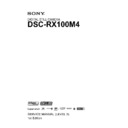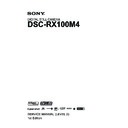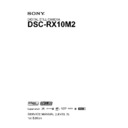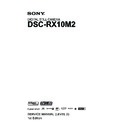Sony DSC-RX10 (serv.man2) Service Manual ▷ View online
DSC-RX10_L2
– 3 –
SAFETY-RELATED COMPONENT WARNING!!
COMPONENTS IDENTIFIED BY MARK 0 OR DOTTED LINE WITH
MARK 0 ON THE SCHEMATIC DIAGRAMS AND IN THE PARTS LIST
ARE CRITICAL TO SAFE OPERATION. REPLACE THESE COMPO-
NENTS WITH SONY PARTS WHOSE PART NUMBERS APPEAR AS
SHOWN IN THIS MANUAL OR IN SUPPLEMENTS PUBLISHED BY
SONY.
MARK 0 ON THE SCHEMATIC DIAGRAMS AND IN THE PARTS LIST
ARE CRITICAL TO SAFE OPERATION. REPLACE THESE COMPO-
NENTS WITH SONY PARTS WHOSE PART NUMBERS APPEAR AS
SHOWN IN THIS MANUAL OR IN SUPPLEMENTS PUBLISHED BY
SONY.
ATTENTION AU COMPOSANT AYANT RAPPORT
À LA SÉCURITÉ!
LES COMPOSANTS IDENTIFIÉS PAR UNE MARQUE 0 SUR LES
DIAGRAMMES SCHÉMATIQUES ET LA LISTE DES PIÈCES SONT
CRITIQUES POUR LA SÉCURITÉ DE FONCTIONNEMENT. NE REM-
PLACER CES COMPOSANTS QUE PAR DES PIÈCES SONY DONT
LES NUMÉROS SONT DONNÉS DANS CE MANUEL OU DANS LES
SUPPLÉMENTS PUBLIÉS PAR SONY.
DIAGRAMMES SCHÉMATIQUES ET LA LISTE DES PIÈCES SONT
CRITIQUES POUR LA SÉCURITÉ DE FONCTIONNEMENT. NE REM-
PLACER CES COMPOSANTS QUE PAR DES PIÈCES SONY DONT
LES NUMÉROS SONT DONNÉS DANS CE MANUEL OU DANS LES
SUPPLÉMENTS PUBLIÉS PAR SONY.
Caution
Danger of explosion if battery is incorrectly replaced.
Replace only with the same or equivalent type.
Dispose of used batteries according to the instructions.
Replace only with the same or equivalent type.
Dispose of used batteries according to the instructions.
注意
電池の交換は,正しく行わないと破裂する恐れがあります。
電池を交換する場合には必ず同じ型名の電池又は同等品と
交換してください。
使用済み電池は,取扱指示に従って処分してください。
電池を交換する場合には必ず同じ型名の電池又は同等品と
交換してください。
使用済み電池は,取扱指示に従って処分してください。
UNLEADED SOLDER
This unit uses unleaded solder.
Boards requiring use of unleaded solder are printed with the lead free
mark (LF) indicating the solder contains no lead.
(Caution: Some printed circuit boards may not come printed with the
Boards requiring use of unleaded solder are printed with the lead free
mark (LF) indicating the solder contains no lead.
(Caution: Some printed circuit boards may not come printed with the
lead free mark due to their particular size.)
: LEAD FREE MARK
Be careful to the following points to solder or unsolder.
• Set the soldering iron tip temperature to 350 °C approximately.
If cannot control temperature, solder/unsolder at high temperature
for a short time.
Caution: The printed pattern (copper foil) may peel away if the
for a short time.
Caution: The printed pattern (copper foil) may peel away if the
heated tip is applied for too long, so be careful!
Unleaded solder is more viscous (sticky, less prone to
flow) than ordinary solder so use caution not to let solder
bridges occur such as on IC pins, etc.
flow) than ordinary solder so use caution not to let solder
bridges occur such as on IC pins, etc.
• Be sure to control soldering iron tips used for unleaded solder and
those for leaded solder so they are managed separately. Mixing un-
leaded solder and leaded solder will cause detachment phenomenon.
leaded solder and leaded solder will cause detachment phenomenon.
SAFETY CHECK-OUT
After correcting the original service problem, perform the following
safety checks before releasing the set to the customer.
1. Check the area of your repair for unsoldered or poorly-soldered
connections. Check the entire board surface for solder splashes and
bridges.
bridges.
2. Check the interboard wiring to ensure that no wires are “pinched”
or contact high-wattage resistors.
3. Look for unauthorized replacement parts, particularly transistors,
that were installed during a previous repair. Point them out to the
customer and recommend their replacement.
customer and recommend their replacement.
4. Look for parts which, through functioning, show obvious signs of
deterioration. Point them out to the customer and recommend their
replacement.
replacement.
5. Check the B+ voltage to see it is at the values specified.
6. Flexible Circuit Board Repairing
6. Flexible Circuit Board Repairing
• Set the soldering iron tip temperature to 350 °C approximately.
• Do not touch the soldering iron on the same conductor of the circuit
board (within 3 times).
• Be careful not to apply force on the conductor when soldering or
unsoldering.
1. 注意事項をお守りください。
サービスのとき特に注意を要する個所については,キャビ
ネット,シャーシ,部品などにラベルや捺印で注意事項を
表示しています。これらの注意書き及び取扱説明書等の注
意事項を必ずお守り下さい。
ネット,シャーシ,部品などにラベルや捺印で注意事項を
表示しています。これらの注意書き及び取扱説明書等の注
意事項を必ずお守り下さい。
2. 指定部品のご使用を
セットの部品は難燃性や耐電圧など安全上の特性を持った
ものとなっています。従って交換部品は,使用されていた
ものと同じ特性の部品を使用して下さい。特に回路図,部
品表に0印で指定されている安全上重要な部品は必ず指定
のものをご使用下さい。
ものとなっています。従って交換部品は,使用されていた
ものと同じ特性の部品を使用して下さい。特に回路図,部
品表に0印で指定されている安全上重要な部品は必ず指定
のものをご使用下さい。
3. 部品の取付けや配線の引きまわしはもとどおりに
安全上,チューブやテープなどの絶縁材料を使用したり,
プリント基板から浮かして取付けた部品があります。また
内部配線は引きまわしやクランパによって発熱部品や高圧
部品に接近しないよう配慮されていますので,これらは必
ずもとどおりにして下さい。
プリント基板から浮かして取付けた部品があります。また
内部配線は引きまわしやクランパによって発熱部品や高圧
部品に接近しないよう配慮されていますので,これらは必
ずもとどおりにして下さい。
4. サービス後は安全点検を
サービスのために取外したネジ,部品,配線がもとどおり
になっているか,またサービスした個所の周辺を劣化させ
てしまったところがないかなどを点検し,安全性が確保さ
れていることを確認して下さい。
になっているか,またサービスした個所の周辺を劣化させ
てしまったところがないかなどを点検し,安全性が確保さ
れていることを確認して下さい。
5. チップ部品交換時の注意
・ 取外した部品は再使用しないで下さい。
・ タンタルコンデンサのマイナス側は熱に弱いため交換時
は注意して下さい。
6. フレキシブルプリント基板の取扱いについて
・ 半田こてのこて先温度は約350℃に設定してください。
・ 同一パターンに何度もコテ先を当てないで下さい。(3回
以内)
・ パターンに力が加わらないよう注意して下さい。
サービス,点検時には次のことにご注意ください。
無鉛半田について
本機には無鉛半田が使用されています。
無鉛半田を使用している基板には,無鉛(Lead Free)を意味する
レッドフリーマークがプリントされています。
本機には無鉛半田が使用されています。
無鉛半田を使用している基板には,無鉛(Lead Free)を意味する
レッドフリーマークがプリントされています。
(注意: 基板サイズによっては,無鉛半田を使用していてもレッ
ドフリーマークがプリントされていないものがありま
す)
す)
:レッドフリーマーク
無鉛半田は,下記の点に注意して使用してください。
・ 半田こてのこて先温度は約350℃に設定してください。
温度調節が無理な場合は,高温短時間で作業を行ってくだ
さい。
注意: 半田こてを長く当てすぎると,基板のパターン(銅
さい。
注意: 半田こてを長く当てすぎると,基板のパターン(銅
箔)がはがれてしまうことがありますので,注意して
ください。また,従来の半田よりも粘性が強いため,
IC端子などが半田ブリッジしないように注意してく
ださい。
ください。また,従来の半田よりも粘性が強いため,
IC端子などが半田ブリッジしないように注意してく
ださい。
・ 半田こてのこて先は,必ず無鉛半田用と有鉛半田用に分け
て管理してください。
無鉛半田と有鉛半田が混在すると剥離現象が発生してしま
います。
無鉛半田と有鉛半田が混在すると剥離現象が発生してしま
います。
– ENGLISH –
– JAPANESE –
注意
如果电池更换不当会有爆炸危险。
只能用同样类型或等效类型的电池来更换。
务必按照说明处置用完的电池。
只能用同样类型或等效类型的电池来更换。
务必按照说明处置用完的电池。
DSC-RX10_L2
1-1
1. SERVICE NOTE
1-1. PRECAUTION ON REPLACING THE SY-1027 BOARD
DESTINATION DATA
When you replace to the repairing board, the written destination data of repairing board also might be changed to original setting.
Start the Adjust Manual in the Adjust Station and execute the “DESTINATION DATA WRITE”.
Start the Adjust Manual in the Adjust Station and execute the “DESTINATION DATA WRITE”.
RESTORE DATA
When you replace to the repairing board, get the data from the former one.
Start the Adjust Manual in the Adjust Station and perform “RESTORE DATA” to get the data.
The data getting for this model is as follows.
Start the Adjust Manual in the Adjust Station and perform “RESTORE DATA” to get the data.
The data getting for this model is as follows.
• PRODUCT ID & USB SERIAL No.
• AWB adj
• Lens Data Carry
• Light Sensor Adj
• AWB adj
• Lens Data Carry
• Light Sensor Adj
USB Serial No. and Product ID
The unit is shipped after an ID (USB Serial No.) unique to each unit and an ID (Product ID) unique to each model have been written.
These IDs have not been written in a new board for service, and therefore they must be entered after the board replacement.
After the board has been replaced with a board for service, start the Adjust Manual in the Adjust Station and execute the “PRODUCT ID & USB
SERIAL No. INPUT” and enter these IDs.
These IDs have not been written in a new board for service, and therefore they must be entered after the board replacement.
After the board has been replaced with a board for service, start the Adjust Manual in the Adjust Station and execute the “PRODUCT ID & USB
SERIAL No. INPUT” and enter these IDs.
Note: A newly entered Product ID is not always equal to the ID before board replacement. If the new ID differs from the previous ID, it may cause a difference
from the ID registered by the customer.
Update of MAC Address
When a board that contains Wi-Fi has been replaced or when replacing a board that contains the main IC (CPU), the IC’s unique number (MAC ad-
dress) must be reloaded.
Perform the following procedure to reload the IC’s unique number (MAC address).
dress) must be reloaded.
Perform the following procedure to reload the IC’s unique number (MAC address).
1. Download the latest-version Adjust Manual.
2. Install the downloaded Adjust Manual.
3. Start the Adjust Manual, and execute “Wireless LAN check” on the ADJUST tab.
4. Perform the following operations for the unit to initialize.
MENU
2. Install the downloaded Adjust Manual.
3. Start the Adjust Manual, and execute “Wireless LAN check” on the ADJUST tab.
4. Perform the following operations for the unit to initialize.
MENU
→ → [Reset Network Set.] → [OK] → ●
5. Perform the following operations for the unit to display MAC address.
MENU
MENU
→ → [Disp MAC Address] → ●
6. Confirm that the displayed MAC address has been updated.
Applicable parts
• SY-1027 BOARD, COMPLETE (SERVICE)
• WF-1002 BOARD, COMPLETE
• SY-1027 BOARD, COMPLETE (SERVICE)
• WF-1002 BOARD, COMPLETE
Note: The LOAD AND WRITE function in ADJUSTMENT DATA BACKUP on the DATA tab in the Adjust manual overwrites all data of the unit.
Therefore, the MAC address updated during the above procedure is also overwritten.
Perform the above operations after all work has been done.
After the replacement and repair, the MAC address is changed, and thus the re-setting for connection devices is required. Accordingly, download the
Flyer of WLAN Reset (Flyer of WLAN Reset_9834752[][].pdf) and print out it, and attach it to the set when returning the set to customer.
Flyer of WLAN Reset (Flyer of WLAN Reset_9834752[][].pdf) and print out it, and attach it to the set when returning the set to customer.
– ENGLISH –
Angular Velocity Sensor
When you replace to the repairing board, write down the sensitivity displayed on the angular velocity sensor (SE3100).
Start the Adjust Manual in the Adjust Station and execute the “Angular velocity sensor sensitivity ADJ”.
Start the Adjust Manual in the Adjust Station and execute the “Angular velocity sensor sensitivity ADJ”.
Type A:
Type B:
Y P
Y P
P: PITCH sensor sensitivity
Y: YAW sensor sensitivity
SY-1027 BOARD (SIDE B)
SE3100
Note: The sensor sensitivity of SE3100 of SY-1027 board is written only repair parts.
1-2. NOTES ON REPLACING THE LENS
When replacing the lens, read the QR code given on the data sheet of the replacement lens for
service.
Start the Adjust Manual and read the QR code using a QR code reader.
The read data is used for adjustment after replacement.
Select “Lens data carry” on the ADJUST tab of the Adjust Manual, and click the LOAD button
to load the file.
service.
Start the Adjust Manual and read the QR code using a QR code reader.
The read data is used for adjustment after replacement.
Select “Lens data carry” on the ADJUST tab of the Adjust Manual, and click the LOAD button
to load the file.
QR code
DSC-RX10_L2
1-2
– ENGLISH –
1-3. NOTES ON REMOVING/INSTALLING THE IMAGER BOARD (CD-847 FLEXIBLE BOARD)
When the CD-847 Flexible Board (Imager) is mounted to the lens, shift and tilt adjustment is made with Spacer Plates.
When removing the CD-847 Flexible Board, pay attention to the following.
When removing the CD-847 Flexible Board, pay attention to the following.
(1) When the lens is not replaced
Example: In the case of disassembly, cleaning, or replacement of the CD-847 Flexible Board (Imager)
• Check and record the size of the built-in three Spacer Plates and store them so as not to lose them.
• When assembling the CD-847 Flexible Board, be sure to install the Spacer Plates to their original locations.
• When assembling the CD-847 Flexible Board, be sure to install the Spacer Plates to their original locations.
Size
0.xx
Note
Be careful not to lose the Spacer Plates.
If any Spacer Plate is lost or their previous positions are not sure, repeatedly take a photo and check that there is no local defocus.
Be careful not to lose the Spacer Plates.
If any Spacer Plate is lost or their previous positions are not sure, repeatedly take a photo and check that there is no local defocus.
Selecting appropriate Spacer Plates
is needed.
(2) When the lens is replaced
• Check the size of the built-in three Spacer Plates. If the thickness of a Spacer Plate is not
0.30
, discard the Spacer Plate.
• Prepare three Spacer Plates
C
(t =
0.30
) (Sony Part No.:
4-437-388-01
) and install them to the new lens.
0.30
1-4. CHECKING THE Wi-Fi FUNCTION
Perform the following procedure to check the Wi-Fi function.
Required equipment: Windows personal computer with Wi-Fi interface
1. Turn on the power of the unit.
2. Perform the following operations.
MENU
2. Perform the following operations.
MENU
→ → [Ctrl w/ Smartphone] → ●
3. When preparation for Wi-Fi has been completed, the following screen opens and a password for Wi-Fi connection is displayed.
Ctrl w/ Smartphone
Operate smartphone to connect to
this device via Wi-Fi.
Enter
SSID DIRECT-XXXX:DSC-XXXX
Password XXXXXXXX
Device Name DSC-XXXX
Password XXXXXXXX
Device Name DSC-XXXX
Cancel
Wi-Fi
4. Confirm on the personal computer that the unit is detected as a connectable wireless network.
5. To further confirm that the unit is connectable, connect the unit to the personal computer and select “Network and Internet” → “Manage Wireless
5. To further confirm that the unit is connectable, connect the unit to the personal computer and select “Network and Internet” → “Manage Wireless
Networks” from Control Panel to open the network connection list. The unit is included in the list.
The changed portions from
Ver. 1.0 are shown in blue.
Ver. 1.0 are shown in blue.
Ver. 1.1 2014.01
DSC-RX10_L2
1-3
– ENGLISH –
1-5. SELF-DIAGNOSIS FUNCTION
1-5-1. Self-diagnosis Function
When problems occur while the unit is operating, the self-diagnosis
function starts working, and displays on the LCD screen what to do.
Details of the self-diagnosis functions are provided in the Instruction
manual.
function starts working, and displays on the LCD screen what to do.
Details of the self-diagnosis functions are provided in the Instruction
manual.
1-5-2. Self-diagnosis Display
When problems occur while the unit is operating, the LCD screen shows
a 4-digit display consisting of an alphabet and numbers, which blinks
at 3.2 Hz. This 5-character display indicates the “repaired by:”, “block”
in which the problem occurred, and “detailed code” of the problem.
a 4-digit display consisting of an alphabet and numbers, which blinks
at 3.2 Hz. This 5-character display indicates the “repaired by:”, “block”
in which the problem occurred, and “detailed code” of the problem.
0 0
3 2
C
Repaired by:
Refer to “1-5-3. Self-diagnosis Code Tabl e”.
Indicates the appropriate
step to be taken.
E.g.
13 ....Format the “memory card”.
32 ....Turn on power again.
13 ....Format the “memory card”.
32 ....Turn on power again.
Block
Detailed Code
Blinks at 3.2 Hz
C : Corrected by customer
E : Corrected by service
engineer
LCD screen
1-5-3. Self-diagnosis Code Table
Self-diagnosis Code
Symptom/State
Correction
Repaired by:
Block
Function
Detailed
Code
C
1
3
0
1
Memory card is unformatted.
Format the memory card.
Memory card is broken.
Insert a new memory card.
Memory card type error
Insert a supported memory card.
The camera cannot read or write data on the
memory card.
memory card.
Turn the power off and on again, or taking out and inserting the
memory card several times.
memory card several times.
C
3
2
0
1
Trouble with hardware
Turn the power off and on again.
E
4
1
0
0
Abnormality of wireless LAN module or
host CPU.
host CPU.
Replace the SY-1027 board.
E
6
1
0
0
Difficult to adjust focus
(Cannot initialize focus)
(Cannot initialize focus)
Retry turn the power on by the power switch. If it does not recover,
check the focus MR sensor signal of lens block (pin 2, 4 of CN3101
on the SY-1027 board). If it is OK, check the focus motor drive IC
(IC3104 on the SY-1027 board).
check the focus MR sensor signal of lens block (pin 2, 4 of CN3101
on the SY-1027 board). If it is OK, check the focus motor drive IC
(IC3104 on the SY-1027 board).
E
6
1
1
0
Zoom operations fault
(Cannot initialize zoom lens.)
(Cannot initialize zoom lens.)
Retry turn the power on by the power switch. Check the zoom reset
sensor signal of lens block (pin ej of CN3101 on the SY-1027 board)
when zooming is performed when the zoom button is operated. If it is
OK, check the zoom motor drive IC (IC3104 on the SY-1027 board).
sensor signal of lens block (pin ej of CN3101 on the SY-1027 board)
when zooming is performed when the zoom button is operated. If it is
OK, check the zoom motor drive IC (IC3104 on the SY-1027 board).
E
6
1
3
0
Reset position detection error on the stepper
iris initializing
iris initializing
Turn power off and turn power on again.
E
6
2
0
2
Abnormality of IC for steadyshot.
Check or replacement of the IC for steadyshot (IC3104 on the SY-
1027 board).
1027 board).
E
6
2
1
0
Lens initializing failure.
Check or replacement of the IC for steadyshot (IC3104 on the SY-
1027 board).
1027 board).
E
6
2
1
1
Lens overheating (PITCH).
Check the HALL element (PITCH) of optical image stabilizer (pin
5
5
, 7 of CN3101 on the SY-1027 board). If it is OK, check PITCH
angular velocity sensor (SE3100 on the SY-1027 board) peripheral
circuits.
circuits.
E
6
2
1
2
Lens overheating (YAW).
Check the HALL element (YAW) of optical image stabilizer (pin 9,
qa
qa
of CN3101 on the SY-1027 board). If it is OK, check YAW angular
velocity sensor (SE3100 on the SY-1027 board) peripheral circuits.
E
6
2
2
0
Abnormality of thermistor.
Check the temp sensor of optical image stabilizer (pin eg of CN3101
on the SY-1027 board).
on the SY-1027 board).
E
9
1
0
1
Abnormality when flash is being charged.
Checking of flash unit or replacement of flash unit. (Note 1)
E
9
2
0
0
Battery / Dry cell distinction defect
Turn power off and turn power on again.
E
9
4
0
0
Internal memory fault
Turn power off and turn power on again.
E
9
5
0
0
GPS hardware error
Turn power off and turn power on again.
E
9
5
0
1
Acceleration sensor hardware error
Turn power off and turn power on again.
E
9
5
0
2
Electronic compass hardware error
(GPS hardware error)
(GPS hardware error)
Turn power off and turn power on again.
Note 1: After repair, be sure to perform “1-6. PROCESS AFTER FIXING FLASH ERROR”.
Note 2: Functions of codes with * mark are not provided in this unit.
Note 2: Functions of codes with * mark are not provided in this unit.
*
*
*