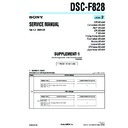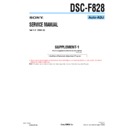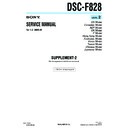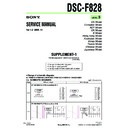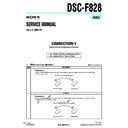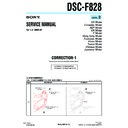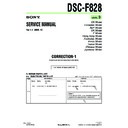Sony DSC-F828 (serv.man3) Service Manual ▷ View online
118
c
Viewing the images on your
computer
computer
1
Double-click the hard disk icon.
2
Double-click the desired image file in
the folder containing the copied files.
The image file opens.
the folder containing the copied files.
The image file opens.
• Close down all applications running on
the computer before installing
application.
application.
•
You can use the “ImageMixer Ver. 1.5 for
Sony” software to copy images to your
computer and to view images on your
computer. For details on installing, see
operating instructions supplied with the CD-
ROM. For details on operation, see the
software’s help files.
Sony” software to copy images to your
computer and to view images on your
computer. For details on installing, see
operating instructions supplied with the CD-
ROM. For details on operation, see the
software’s help files.
•
When the image cannot be displayed, increase
the virtual memory capacity.
the virtual memory capacity.
•
“ImageMixer Ver. 1.5 for Sony” cannot be used
with Mac OS X.
with Mac OS X.
•
“Image Transfer” cannot be used with
Macintosh.
Macintosh.
For Mac OS X users
When you click an E-Mail mode image file,
“There is no application available to open
the document "DSC0ssss.JPE".” may
be shown. In this case, carry out the
following setup. The screen may differ
depending on your OS version.
“There is no application available to open
the document "DSC0ssss.JPE".” may
be shown. In this case, carry out the
following setup. The screen may differ
depending on your OS version.
1
Click [Choose Application...] on the
screen “There is no application available
to open the document
"DSC0ssss.JPE".”
screen “There is no application available
to open the document
"DSC0ssss.JPE".”
2
Change [Recommended Applications]
to [All Applications].
to [All Applications].
3
Select [QuickTime Player] from the
application list, then click [Open].
application list, then click [Open].
119
Tr
ou
bl
bl
esho
o
ting
Troubleshooting
If you have trouble with your camera, try
the following solutions.
the following solutions.
1
First, check the items on pages 119 to
129.
129.
If the screen shows
“C:
ss
:
ss
,” the self-diagnosis
function is working. Please see
page 133.
page 133.
2
Should your camera still not work
properly, press the RESET button
located inside the battery/“Memory
Stick” cover, then turn on the camera
again. (This will clear the date and time
settings, etc.)
properly, press the RESET button
located inside the battery/“Memory
Stick” cover, then turn on the camera
again. (This will clear the date and time
settings, etc.)
3
Should your camera still not work
properly, consult your Sony dealer or
local authorized Sony service facility.
properly, consult your Sony dealer or
local authorized Sony service facility.
Battery and power
RESET
Symptom
Cause
Solution
You cannot charge the
battery pack.
battery pack.
• The camera is turned on.
p Turn the camera off (page 18).
The battery pack cannot
be installed.
be installed.
• The battery pack is not installed correctly.
p Install the battery pack while pushing the battery eject lever
down using the front edge of the battery pack (page 14).
The
e
on the display
window flashes quickly
when charging a battery
pack.
when charging a battery
pack.
• The battery pack is not installed correctly.
• The battery pack has malfunctioned.
• The battery pack has malfunctioned.
p Install the battery pack correctly (page 14).
p Consult your Sony dealer or local authorized Sony service
p Consult your Sony dealer or local authorized Sony service
facility.
The
r
on the display
window does not flash
when charging a battery
pack.
when charging a battery
pack.
• The AC Adaptor is disconnected.
• The AC Adaptor has malfunctioned.
• The AC Adaptor has malfunctioned.
• The battery pack is not installed correctly.
• The battery pack is completely charged.
• The battery pack is completely charged.
p Properly connect the AC Adaptor (page 14).
p Consult your Sony dealer or local authorized Sony service
p Consult your Sony dealer or local authorized Sony service
facility.
p Install the battery pack correctly (page 14).
—
Troubleshooting
120
Shooting still images / movies
The battery remaining
indicator is incorrect, or
sufficient battery
remaining indicator is
displayed but the power
runs out soon.
indicator is incorrect, or
sufficient battery
remaining indicator is
displayed but the power
runs out soon.
• You have used the camera for a long time in an
extremely hot or an extremely cold location.
• A deviation has occurred in the remaining
battery time.
• The battery pack is discharged.
• The battery pack is dead (page 147).
• The battery pack is dead (page 147).
p See page 146.
p Charge the battery pack after using it completely. The battery
remaining indicator displays the correct time (page 15).
p Install a charged battery pack (page 14).
p Replace the battery pack with a new one.
p Replace the battery pack with a new one.
The battery pack runs
down too quickly.
down too quickly.
• You have used the camera in an extremely cold
location.
• The DC plug is dirty so the battery pack is not
charged enough.
• The battery pack is dead (page 147).
p See page 146.
p Clean the DC plug with a cotton bud, etc., and charge the battery
pack (page 143).
p Replace the battery pack with a new one.
You cannot turn on the
camera.
camera.
• The battery pack is not installed correctly.
• The AC Adaptor is disconnected.
• The AC Adaptor has malfunctioned.
• The AC Adaptor is disconnected.
• The AC Adaptor has malfunctioned.
• The battery pack is discharged.
• The battery pack is dead (page 147).
• The battery pack is dead (page 147).
p Install the battery pack correctly (page 14).
p Properly connect the AC Adaptor (page 17).
p Consult your Sony dealer or local authorized Sony service
p Properly connect the AC Adaptor (page 17).
p Consult your Sony dealer or local authorized Sony service
facility.
p Install a charged battery pack (page 14).
p Replace the battery pack with a new one.
p Replace the battery pack with a new one.
The power turns off
suddenly.
suddenly.
• If you do not operate the camera for about three
minutes when using a battery pack, the camera
turns off automatically to prevent wearing down
the battery (page 18).
turns off automatically to prevent wearing down
the battery (page 18).
• The battery pack is discharged.
p Turn on the camera again (page 18) or use the AC Adaptor
(page 17).
p Replace it with a charged battery pack (page 14).
Symptom
Cause
Solution
The LCD screen is not
turned on even when the
power is turned on.
turned on even when the
power is turned on.
• The FINDER/LCD switch is set to FINDER.
p Set it to LCD (page 29).
The subject is not visible
on the finder.
on the finder.
• The diopter scale is not properly adjusted.
p Adjust the finder adjustment lever (page 29).
The subject is not visible
on the screen.
on the screen.
• The mode dial is not set to
, P, S, A, M, SCN
or .
p Set it to
, P, S, A, M, SCN or
(pages 27 and 100).
Symptom
Cause
Solution
121
Tr
ou
bl
bl
esho
o
ting
The shooting image is not
displayed on the screen
during a movie shooting.
displayed on the screen
during a movie shooting.
• The image size is set to [640 (Fine)] when the A/
V connecting cable is connected to the A/V OUT
(MONO) jack.
(MONO) jack.
p Disconnect the A/V connecting cable.
p Set the image size to any setting other than [640 (Fine)].
p Set the image size to any setting other than [640 (Fine)].
The image is out of focus.
• The subject is too close.
•
(Twilight mode) or
(Landscape mode) is
selected for the Scene Selection function.
• Manual focus mode is selected.
p Set the macro recording mode. Make sure to place the lens
farther away from the subject than the shortest shooting distance
when shooting (page 33).
when shooting (page 33).
p Set it to other modes (page 37).
p Set the FOCUS switch to AUTO (page 67).
Precision digital zoom
does not function.
does not function.
• [Digital Zoom] is set to [Smart] in the SET UP
settings.
• You are shooting in RAW mode.
p Set [Digital Zoom] to [Precision] (pages 30, 48, 140).
p The precision digital zoom cannot be used in RAW mode (pages
30, 79).
Smart zoom does not
function.
function.
• [Digital Zoom] is set to [Precision] in the SET
UP settings.
• The
image size
is set to [8M] or [3:2].
• You are shooting in Multi Burst mode.
• You are shooting in RAW mode.
p Set [Digital Zoom] to [Smart] (pages 30, 48, 140).
p Set
image size
to other settings except [8M] and [3:2]
(page 24).
p The smart zoom cannot be used in Multi Burst mode (pages 30,
76).
p The smart zoom cannot be used in RAW mode (pages 30, 79).
The image is too dark.
• You are shooting a subject with a light source
behind the subject.
• The brightness of the screen is too low.
p Select the metering mode (page 58).
p Adjust the exposure (page 59).
p Set the flash mode to (Forced flash) (page 68).
p Adjust the brightness of the screen (pages 48, 141).
p Adjust the exposure (page 59).
p Set the flash mode to (Forced flash) (page 68).
p Adjust the brightness of the screen (pages 48, 141).
The image is too bright.
• You are shooting a spot lighted subject in a dark
location such as on a stage.
• The brightness of the screen is too high.
p Adjust the exposure (page 59).
p Adjust the brightness of the screen (pages 48, 141).
When looking at the
screen in a dark place,
some noise may show up
on the screen.
screen in a dark place,
some noise may show up
on the screen.
• The camera temporarily brightens the screen to
allow you to check the image being displayed
while you are using the camera in a dark place.
while you are using the camera in a dark place.
p This will have no effect on the image you shoot.
Vertical streaks appear
when you are shooting a
very bright subject.
when you are shooting a
very bright subject.
• The smear phenomenon is occurring.
p This is not a malfunction.
Symptom
Cause
Solution