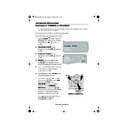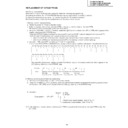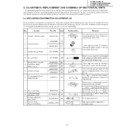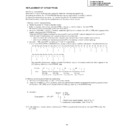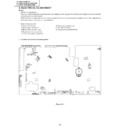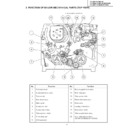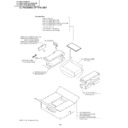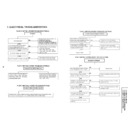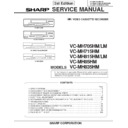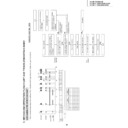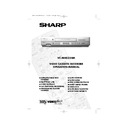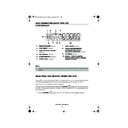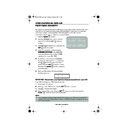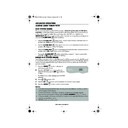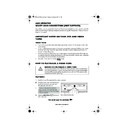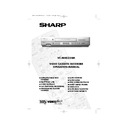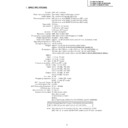Sharp VC-MH835 (serv.man22) User Manual / Operation Manual ▷ View online
38
www.sharp.co.uk/support
CUSTOMISED INSTALLATION
MANUALLY SORTING CHANNELS
SORTING THE CHANNELS INTO YOUR PREFERRED ORDER
When your VCR tunes in broadcast channels automatically, it sorts them into a standard order
using teletext information. You can change the order of the channels with the following
procedure.
using teletext information. You can change the order of the channels with the following
procedure.
1.
Press the
MENU
button.
2.
Press the [
/
] menu select buttons to
select SET UP. Press the
SET
button
to
confirm.
3.
Press [
/
] to select CHANNEL SORT. Press
the
SET
button to confirm.
4.
The MOVE position will be highlighted. Press the
SET
button to confirm.
5.
Press [
/
/
/
] to highlight the
channel to be moved. Press the
SET
button to confirm.
6.
Press [
/
/
/
] to highlight the new
position for the channel. Press the
SET
button to confirm.
7.
If any more channels are to be moved, repeat
procedure from step 5.
8.
When all the channels are in your preferred
order, either press the
CLEAR
button to
return to the CHANNEL SORT menu or press the
MENU
button to leave the MENU
function.
NOTES:
If when moving channels the picture becomes
unclear and the on-screen display is unreadable,
the
unclear and the on-screen display is unreadable,
the
MODE OSD
button can be used to toggle
between a blue background and the normal
picture.
The blue background will be shown until either
another channel is selected or the
picture.
The blue background will be shown until either
another channel is selected or the
MODE OSD
button is pressed again.
5.
MOV E
1 / 5
1 BBC 2
7
1 3
2 I T V 8
1 4
3 CH 4 9
1 5
4 CH 5 1 0
1 6
5 CH 5 0
1 1
1 7
6
BBC 1
1 2
1 8
6.
MOV E
1 / 5
1
BBC 1
7
1 3
2 BBC 2
8
1 4
3 I T V 9
1 5
4 CH 4 1 0
1 6
5 CH 5 1 1
1 7
6 CH 5 0
1 2
1 8
Remote Control
MENU SELECT
BUTTONS
BUTTONS
MENU
SET
MENU SCREEN
2.
V I D EOP L U S
T I ME R
T I ME R
MOD E
S E T U P
SET
SET
SET
SET
SET
TINS-A082UMN1.book Page 38 Monday, November 4, 2002 2:33 PM
39
www.sharp.co.uk/support
CUSTOMISED INSTALLATION
MANUALLY SORTING CHANNELS
DELETING CHANNELS
If there is a channel you wish to delete from the VCR memory, you can follow the procedure
below.
below.
1.
Press the
MENU
button.
2.
Press the [
/
] menu select buttons to
select SET UP. Press the
SET
button
to
confirm.
3.
Press [
/
] to select CHANNEL SORT. Press
the
SET
button to confirm.
4.
Press [
/
] to select CANCEL. Press the
SET
button to confirm.
5.
Press [
/
/
/
] to highlight the
channel to be cancelled.
6.
Press the
SET
button twice to cancel the
channel.
7.
When all the channels you wish have been
cancelled, either press the
CLEAR
button
to return to the CHANNEL SORT menu or press
the
MENU
button to leave the MENU
function.
NOTES:
If when deleting channels the picture becomes
unclear and the on-screen display is unreadable,
the
unclear and the on-screen display is unreadable,
the
MODE OSD
button can be used to toggle
between a blue background and the normal
picture.
The blue background will be shown until either
another channel is selected or the
picture.
The blue background will be shown until either
another channel is selected or the
MODE OSD
button is pressed again.
5.
CANC E L 1 / 5
1
CH 5 0
7
1 3
2 BBC 1
8
1 4
3 BBC 2
9
1 5
4 I T V 1 0
1 6
5 CH 4 1 1
1 7
6 CH 5
1 2
1 8
6.
CANC E L 1 / 5
1 BBC 1
7
1 3
2 BBC 2
8
1 4
3 I T V 9
1 5
4 CH 4 1 0
1 6
5 CH 5
1 1
1 7
6
1 2
1 8
Remote Control
MENU SELECT
BUTTONS
BUTTONS
MENU
SET
MENU SCREEN
2.
V I D EOP L U S
T I ME R
T I ME R
MOD E
S E T U P
SET
SET
SET
SET
TINS-A082UMN1.book Page 39 Monday, November 4, 2002 2:33 PM
40
www.sharp.co.uk/support
CUSTOMISED INSTALLATION
MANUALLY SORTING CHANNELS
RE-NAMING CHANNELS
When your VCR tunes in broadcast channels automatically, it names them using teletext
information. You can change the name of a channel with the following procedure.
information. You can change the name of a channel with the following procedure.
1.
Press the
MENU
button.
2.
Press the [
/
] menu select buttons to
select SET UP. Press the
SET
button
to
confirm.
3.
Press [
/
] to select CHANNEL SORT. Press
the
SET
button to confirm.
4.
Press [
/
] to select NAME. Press the
SET
button to confirm.
5.
Press [
/
/
/
] to highlight the
channel to be re-named. Press the
SET
button to confirm.
6.
To enter a new channel name use the
[
/
] buttons to scroll through the
characters and the
/
] to move to the
next position. Press the
SET
button to
confirm.
7.
If any more channels are to be re-named,
repeat procedure from step 5.
8.
When all the channels are named correctly,
either press the
CLEAR
button to return to
the CHANNEL SORT menu or press the
MENU
button to leave the MENU function.
NOTES:
If when re-naming channels the picture becomes
unclear and the on-screen display is unreadable,
the
unclear and the on-screen display is unreadable,
the
MODE OSD
button can be used to toggle
between a blue background and the normal
picture.
The blue background will be shown until either
another channel is selected or the
picture.
The blue background will be shown until either
another channel is selected or the
MODE OSD
button is pressed again.
5.
NAME
1 / 5
1
CH 4 7
7
1 3
2 BBC 2
8
1 4
3 I T V 9
1 5
4 CH 4 1 0
1 6
5 CH 5 1 1
1 7
6
1 2
1 8
6.
NAME
1 / 5
1
BBC 1
7
1 3
2 BBC 2
8
1 4
3 I T V 9
1 5
4 CH 4 1 0
1 6
5 CH 5
1 1
1 7
6
1 2
1 8
Remote Control
MENU SELECT
BUTTONS
BUTTONS
MENU
SET
MENU SCREEN
2.
V I D EOP L U S
T I ME R
T I ME R
MOD E
S E T U P
SET
SET
SET
SET
SET
TINS-A082UMN1.book Page 40 Monday, November 4, 2002 2:33 PM
41
www.sharp.co.uk/support
CUSTOMISED INSTALLATION
MANUALLY SETTING THE CLOCK
The clock will normally be set using teletext information when your VCR automatically tunes in
the broadcast channels. If for any reason teletext signals are not present, your VCR will not be
able to set the clock. This procedure will allow you to set the clock manually.
the broadcast channels. If for any reason teletext signals are not present, your VCR will not be
able to set the clock. This procedure will allow you to set the clock manually.
1.
Press the
MENU
button.
2.
Press the [
/
] menu select buttons to
select SET UP. Press the
SET
button to
confirm.
3.
Press [
/
] to select CLOCK. Press the
SET
button to confirm.
4.
Press [
/
] to select either 12 or 24 hour
clock.
5.
Press
[
/
]
to select TIME. Enter the time
using the
NUMBER BUTTONS
or the
[
/
] buttons. If the minutes or hours are
less than 10, enter the leading 0. If using the 12
hour clock enter AM or PM by pressing the
AM/PM
button on the remote control.
6.
Press
[
/
]
to select DATE. Enter the date
using the
NUMBER BUTTONS
or the
[
/
] buttons. For example, for 1st April
enter
01 04
.
7.
Press
[
/
]
to select YEAR. Enter the last two
digits of the year using the
NUMBER
BUTTONS
or [
/
]. For example, for
2002 enter
02
. For the year 2003 enter
03
.
8.
AUTO CLOCK SETTING
.
Press
[
/
]
to select
✱
. Press [
/
]to
change between
AUTO CLOCK
on/off
(
✱
is
ON
,
-
is
OFF
). Then press the
SET
button to confirm.
NOTE:
•
If
AUTO CLOCK
is set to
OFF
(
-
is
OFF
) then you will need to update the clock for
daylight saving.
S E T U P
CHANN E L P R E S E T
CHANN E L SOR T
CHANN E L SOR T
C L OCK
: S E L EC T
: CHANGE
S E T
: E N T E R ME NU : E X I T
C L OCK
MOD E
T I ME
DA T E
Y E AR
2 4 H
0 : 0 0
0 1 / 0 4
0 2
*
MOD E : 2 4 H / 1 2 H
: S E L EC T
: CHANGE
S E T
: E N T E R ME NU : E X I T
Remote Control
MENU SELECT
BUTTONS
BUTTONS
MENU
SET
3.
4.
SET
SET
SET
TINS-A082UMN1.book Page 41 Monday, November 4, 2002 2:33 PM
Display