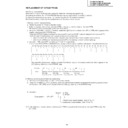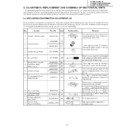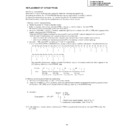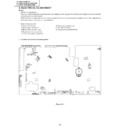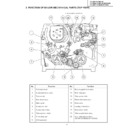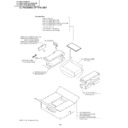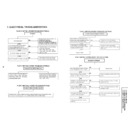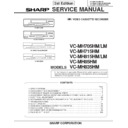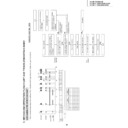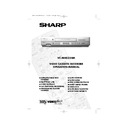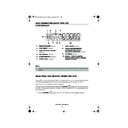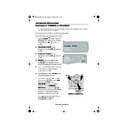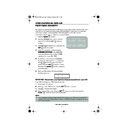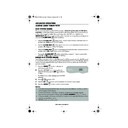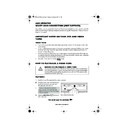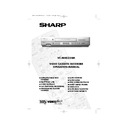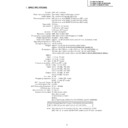Sharp VC-MH835 (serv.man18) User Manual / Operation Manual ▷ View online
9
www.sharp.co.uk/support
IINSTALLING YOUR VCR
AUTO INSTALLATION OF A SATELLITE RECEIVER/
CABLE BOX
CABLE BOX
POINTS 9-13.
9.
Select the first available channel on your
satellite receiver.
10.
Press [
/
], to set SAT CONTROL to ON.
11.
Press [
/
], to select INPUT. L2 will be
highlighted.
If your Satellite Receiver is connected to the VCR
via the AERIAL IN socket, follow the procedure
below.
See next page to continue
i.
Your satellite receiver should be connected
to the AERIAL IN socket on the back of the
VCR. (Refer to
CONNECTING A
SATELLITE RECEIVER/CABLE BOX
TO YOUR VCR
for connection diagram.)
ii.
Select RF IN using [
/
]. You will now
need to tune the VCR into the Satellite
Receiver.
iii.
Press [
/
]to select CHANNEL on the
on-screen display.
iv.
Press [
]. The current channel will be
displayed as a background to the on-
screen display. If this is not a satellite
channel press [
]again. Continue until you
see a satellite channel. By pressing
MODE
OSD
button, the VCR will change to a blue
background. This may help you see which
channel your VCR has tuned in.
S A T
R E C E I V E R
S A T CON T RO L
ON
O F F
➔
I N P U T
R F I N
L 2
S A T NO .
0 0 1
P L E A S E CONN E C T - - - - -
S A T
L 2
V CR
- - - - - - - - - - -
: S E L EC T
: CHANGE
S E T
: E N T E R ME NU : E X I T
10.
MENU SELECT
BUTTONS
BUTTONS
REMOTE CONTROL
S A T
R E C E I V E R
S A T CON T RO L
ON
O F F
I N P U T
R F I N
L 2
➔
CHANN E L CH 2 1
S A T NO .
0 0 1
P L E A S E CONN E C T - - - - -
S A T
L 2
V CR
- - - - - - - - - - -
: S E L EC T
: CHANGE
S E T
: E N T E R ME NU : E X I T
TINS-A082UMN1.book Page 9 Monday, November 4, 2002 2:33 PM
10
www.sharp.co.uk/support
INSTALLING YOUR VCR
AUTO INSTALLATION OF A SATELLITE RECEIVER/
CABLE BOX CONTINUED
CABLE BOX CONTINUED
12.
Press[
/
]to select SAT NO.
•
Sky Digital Installation
If you wish to install the preset Sky Digital receiver channel list, enter the code
035
. While
the arrows on the screen are moving from VCR to SAT a test signal of channel 012 is being
sent out from the VCR. Please ensure your Sky Digi box responds to this signal (“
012
channel unavailable” will appear on the screen). A list of preset digital channels can be
found at the back of the operation manual.
•
Other Analogue Satellite Systems
Refer to the table at the end of this manual. Look for the make of your satellite receiver
and use the
NUMBER BUTTONS
to enter the first code number listed. For example
number 8 should be entered 0 0 8. Your satellite should now change to preset channel 12.
NOTES:
13.
Once your Satellite Receiver has responded to the
VCR press the
SET
button to continue.
The VCR will attempt to copy the TV preset list
(NexTView, Smart Link, Easy Link and Megalogic
compatible TV’s only). During the copying process
the display will show the TV presets that are being
copied. If the VCR is unable to copy the TV preset list
the terrestrial and satellite channels will be
automatically installed. (Auto install may take a few
minutes.)
See next page to continue
• If your satellite receiver has not changed to preset channel 12 enter the next code
number on the list. Continue until the receiver shows preset channel 12, then continue
from point 13.
• If your satellite receiver is not in the manufacturers list or after entering all the numbers
listed for your receiver, the receiver preset channel has still not changed to 12, enter
001
and check your receiver. If it has not changed press
to select
002
and re-check. If it
has changed continue from point 13.
• If there is still no response, try adjusting the position of your satellite receiver.
If you connect a Satellite Receiver to the VCR for the first time, after auto-installation
or you are replacing your existing Satellite Receiver, you may need to perform a
complete Auto Installation Procedure to re-tune your VCR. (Refer to
SATELLITE
RECEIVER / CABLE BOX INSTALLATION
.)
MENU SELECT
BUTTONS
BUTTONS
SET
REMOTE
SET
TINS-A082UMN1.book Page 10 Monday, November 4, 2002 2:33 PM
11
www.sharp.co.uk/support
INSTALLING YOUR VCR
After copying the
NEX
TV
IEW
link preset list, the correct time and date should be displayed for 2
seconds on your TV screen. Auto Installation is now complete.
If the VCR was unable to copy this list the
MOVE MENU
will appear showing all the channels
the VCR was able to tune in. By pressing
MODE OSD
button, the VCR will change to a blue
background. This may help you see which channel your VCR has tuned in. Using the
[
/
/
/
] menu select buttons scroll through the channels to find BBC1. You may find
some of the channels are duplicated but have more interference than others. Search for the
best quality picture and using the procedure below, move this channel to Preset 1. Repeat
this procedure for BBC2 - Preset 2, ITV - Preset 3, etc (if you move the Sky digital channels to
Preset 1, 2, etc., Auto Clock will not work).
1.
Press [
/
/
/
] to highlight
the channel to be moved.
2.
Press the
SET
button to confirm.
3.
Press [
/
/
/
] to highlight
the new position for the channel.
4.
Press the
SET
button to confirm.
5.
If any more channels are to be
moved, repeat procedure from
step 3.
6.
Press the
button to exit if you are
happy with the channel order.
The correct time and date should be
displayed on your TV screen for
approximately 2 seconds. If the clock is
not automatically set, the CLOCK screen
will appear, refer to
displayed on your TV screen for
approximately 2 seconds. If the clock is
not automatically set, the CLOCK screen
will appear, refer to
MANUALLY
SETTING THE CLOCK
.
All the programmes should now
be correctly tuned in and the
clock set!
be correctly tuned in and the
clock set!
If you wish to re-name, delete or change
the channel order at a later date refer to
the channel order at a later date refer to
MANUALLY SORTING
CHANNELS
CHANNELS
.
MENU SELECT
BUTTONS
BUTTONS
MENU
SET
MOV E
1 / 5
1
CH 5
7
1 3
2 BBC 1
8
1 4
3 BBC 2
9
1 5
4 I T V 1 0
1 6
5 CH 4 1 1
1 7
6
1 2
1 8
C L E AR :CHANN E L SOR T
: S E L EC T ED
S E T
: E N T E R ME NU : E X I T
3.
1.
MOV E
1 / 5
1 BBC 1
7
1 3
2 BBC 2
8
1 4
3 I T V 9
1 5
4 CH 4 1 0
1 6
5
CH 5
1 1
1 7
6
1 2
1 8
S E L E C T E D : CH 5
: S E L EC T ED
S E T
: E N T E R ME NU : E X I T
T I ME
DA T E
Y E AR
1 1 : 0 3 AM 1 9 / 0 2
0 1
SET
SET
TINS-A082UMN1.book Page 11 Monday, November 4, 2002 2:33 PM
11
www.sharp.co.uk/support
INSTALLING YOUR VCR
After copying the
NEX
TV
IEW
link preset list, the correct time and date should be displayed for 2
seconds on your TV screen. Auto Installation is now complete.
If the VCR was unable to copy this list the
MOVE MENU
will appear showing all the channels
the VCR was able to tune in. By pressing
MODE OSD
button, the VCR will change to a blue
background. This may help you see which channel your VCR has tuned in. Using the
[
/
/
/
] menu select buttons scroll through the channels to find BBC1. You may find
some of the channels are duplicated but have more interference than others. Search for the
best quality picture and using the procedure below, move this channel to Preset 1. Repeat
this procedure for BBC2 - Preset 2, ITV - Preset 3, etc (if you move the Sky digital channels to
Preset 1, 2, etc., Auto Clock will not work).
1.
Press [
/
/
/
] to highlight
the channel to be moved.
2.
Press the
SET
button to confirm.
3.
Press [
/
/
/
] to highlight
the new position for the channel.
4.
Press the
SET
button to confirm.
5.
If any more channels are to be
moved, repeat procedure from
step 3.
6.
Press the
button to exit if you are
happy with the channel order.
The correct time and date should be
displayed on your TV screen for
approximately 2 seconds. If the clock is
not automatically set, the CLOCK screen
will appear, refer to
displayed on your TV screen for
approximately 2 seconds. If the clock is
not automatically set, the CLOCK screen
will appear, refer to
MANUALLY
SETTING THE CLOCK
.
All the programmes should now
be correctly tuned in and the
clock set!
be correctly tuned in and the
clock set!
If you wish to re-name, delete or change
the channel order at a later date refer to
the channel order at a later date refer to
MANUALLY SORTING
CHANNELS
CHANNELS
.
MENU SELECT
BUTTONS
BUTTONS
MENU
SET
MOV E
1 / 5
1
CH 5
7
1 3
2 BBC 1
8
1 4
3 BBC 2
9
1 5
4 I T V 1 0
1 6
5 CH 4 1 1
1 7
6
1 2
1 8
C L E AR :CHANN E L SOR T
: S E L EC T ED
S E T
: E N T E R ME NU : E X I T
3.
1.
MOV E
1 / 5
1 BBC 1
7
1 3
2 BBC 2
8
1 4
3 I T V 9
1 5
4 CH 4 1 0
1 6
5
CH 5
1 1
1 7
6
1 2
1 8
S E L E C T E D : CH 5
: S E L EC T ED
S E T
: E N T E R ME NU : E X I T
T I ME
DA T E
Y E AR
1 1 : 0 3 AM 1 9 / 0 2
0 1
SET
SET
TINS-A082UMN1.book Page 11 Monday, November 4, 2002 2:33 PM
Display