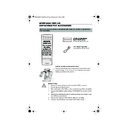Sharp VC-MH834 (serv.man12) User Manual / Operation Manual ▷ View online
39
CUSTOMISED INSTALLATION
MANUALLY SORTING CHANNELS
RE-NAMING CHANNELS
When your VCR tunes in broadcast channels automatically, it names them using teletext
information. You can change the name of a channel with the following procedure.
information. You can change the name of a channel with the following procedure.
1.
Press the
MENU
button.
2.
Press the [
/
] menu select buttons to
select SET UP. Press the
SET
button
to
confirm.
3.
Press [
/
] to select CHANNEL SORT. Press
the
SET
button to confirm.
4.
Press [
/
] to select NAME. Press the
SET
button to confirm.
5.
Press [
/
/
/
] to highlight the
channel to be re-named. Press the
SET
button to confirm.
6.
To enter a new channel name use the
[
/
] buttons to scroll through the
characters and the
/
] to move to the
next position. Press the
SET
button to
confirm.
7.
If any more channels are to be re-named,
repeat procedure from step 5.
8.
When all the channels are named correctly,
either press the
CLEAR
button to return to
the CHANNEL SORT menu or press the
MENU
button to leave the MENU function.
NOTES:
If when re-naming channels the picture becomes
unclear and the on-screen display is unreadable,
the MODE OSD button can be used to toggle
between a blue background and the normal
picture.
The blue background will be shown until either
another channel is selected or the MODE OSD
button is pressed again.
unclear and the on-screen display is unreadable,
the MODE OSD button can be used to toggle
between a blue background and the normal
picture.
The blue background will be shown until either
another channel is selected or the MODE OSD
button is pressed again.
5.
NAME
1 / 5
1
CH 4 7
7
1 3
2 BBC 2
8
1 4
3 I T V 9
1 5
4 CH 4 1 0
1 6
5 CH 5 1 1
1 7
6
1 2
1 8
6.
NAME
1 / 5
1
BBC 1
7
1 3
2 BBC 2
8
1 4
3 I T V 9
1 5
4 CH 4 1 0
1 6
5 CH 5
1 1
1 7
6
1 2
1 8
Remote Control
MENU SELECT
BUTTONS
BUTTONS
MENU
SET
MENU SCREEN
2.
V I D EOP L U S
T I ME R
T I ME R
MOD E
S E T U P
SET
SET
SET
SET
SET
TINS-3987UMZZ ENGLISH.book Page 39 Thursday, April 26, 2001 3:01 PM
40
CUSTOMISED INSTALLATION
MANUALLY SETTING THE CLOCK
The clock will normally be set using teletext information when your VCR automatically tunes in
the broadcast channels. If for any reason teletext signals are not present, your VCR will not be
able to set the clock. This procedure will allow you to set the clock manually.
the broadcast channels. If for any reason teletext signals are not present, your VCR will not be
able to set the clock. This procedure will allow you to set the clock manually.
1.
Press the
MENU
button.
2.
Press the [
/
] menu select buttons to
select SET UP. Press the
SET
button to
confirm.
3.
Press [
/
] to select CLOCK. Press the
SET
button to confirm.
4.
Press [
/
] to select either 12 or 24 hour
clock.
5.
Press
[
/
]
to select TIME. Enter the time
using the
NUMBER BUTTONS
or the
[
/
] buttons. If the minutes or hours are
less than 10, enter the leading 0. If using the 12
hour clock enter AM or PM by pressing the
AM/PM
button on the remote control.
6.
Press
[
/
]
to select DATE. Enter the date
using the
NUMBER BUTTONS
or the
[
/
] buttons. For example, for 1st April
enter
01 04
.
7.
Press
[
/
]
to select YEAR. Enter the last two
digits of the year using the
NUMBER
BUTTONS
or [
/
]. For example, for
2001 enter
01
. For the year 2002 enter
02
.
8.
AUTO CLOCK SETTING
.
Press
[
/
]
to select
✱
. Press [
/
]to
change between
AUTO CLOCK
on/off
(
✱
is
ON
,
-
is
OFF
). Then press the
SET
button to confirm.
NOTE:
•
If
AUTO CLOCK
is set to
OFF
(
-
is
OFF
) then you will need to update the clock for
daylight saving.
S E T U P
CHANN E L P R E S E T
CHANN E L SOR T
CHANN E L SOR T
C L OCK
: S E L EC T
: CHANGE
S E T
: E N T E R ME NU : E X I T
C L OCK
MOD E
T I ME
DA T E
Y E AR
2 4 H
0 : 0 0
0 1 / 0 4
0 1
*
MOD E : 2 4 H / 1 2 H
: S E L EC T
: CHANGE
S E T
: E N T E R ME NU : E X I T
Remote Control
MENU SELECT
BUTTONS
BUTTONS
MENU
SET
3.
4.
SET
SET
SET
TINS-3987UMZZ ENGLISH.book Page 40 Thursday, April 26, 2001 3:01 PM
41
MORE INFORMATION ABOUT YOUR VCR
VCR DISPLAY
NOTE:
SELECTING THE OUTPUT FROM THE VCR
If your VCR is connected to your TV with a scart lead, when you start to play a video tape the
VCR will automatically switch its output so that playback picture is shown on the TV.
VCR will automatically switch its output so that playback picture is shown on the TV.
In this case ‘VCR’ will appear on the VCR display.
You can manually override this by pressing the
TV/VCR
button on the remote control.
Now the TV broadcast channel will be seen on the TV screen and ‘VCR’ will disappear from
the VCR display.
the VCR display.
•
Pressing
TV/VCR
again will return the TV picture to the playback picture.
•
Some models do not have all the features shown, therefore, they will not appear on the
display.
display.
1.
TIMER RECORD
indicator.
2.
VCR
MODE
indicator.
3.
TAPE MOTION STATUS
indicator
4.
RECORDING
indicator.
5.
AUDIO OUTPUT
indicator.
6.
CHILD LOCK
indicator.
7.
TAPE SPEED
indicator.
8.
VIDEO PROGRAMMING
SYSTEM/PROGRAMME
DELIVERY CONTROL
SYSTEM/PROGRAMME
DELIVERY CONTROL
indicator.
9.
DECODER
indicator.
10.
CLOCK, TAPE COUNTER,
TAPE STATUS AND CHANNEL
PRESET STATUS
TAPE STATUS AND CHANNEL
PRESET STATUS
.
TINS-3987UMZZ ENGLISH.book Page 41 Thursday, April 26, 2001 3:01 PM
42
MORE INFORMATION ABOUT YOUR VCR
ON-SCREEN DISPLAY
All the information you need on the VCR status will be summarised on the on-screen display.
If you are recording, playing back a tape or watching a broadcast on the video channel you
can call up three standard on-screen displays. The display can be selected by pressing the
MODE OSD
button on the remote control, 1,2,3 or 4 times.
1.
AUTO
, the current mode and channel
number will be displayed for 3 seconds when an
operation or number button is pressed.
operation or number button is pressed.
3.
COUNTER
, this display will show the tape
counter and amount of tape remaining.
4.
DISPLAY OFF
, this will remove the display
from the screen.
NOTES:
•
The default time and date will not be displayed if the clock has not been set.
•
The VCR will return to display
1
. each time it is switched on.
•
If you are recording from this VCR to another, make sure you remove the display from
the screen otherwise it will be recorded.
the screen otherwise it will be recorded.
1.
■
1 CH 5 9
N I CAM
S T E R EO
S T E R EO
S P
L R
Programme number and channel
Tape Status
NICAM signal
Audio output mode
Tape speed
Tape remaining
Time
Date
Tape counter
2.
■
1 CH 5 9
S U P E R
P .
ON
N I CAM
S T E R EO
S T E R EO
S P
L R
2 2 : 0 0
R EM 1 : 0 5
9 / 0 7 0 1
0 : 0 0 . 0 0
3.
R EM 1 : 0 5
0 : 0 0 . 0 0
2.
FULL
, all the active features will also be
shown on screen.
TINS-3987UMZZ ENGLISH.book Page 42 Thursday, April 26, 2001 3:01 PM
Click on the first or last page to see other VC-MH834 (serv.man12) service manuals if exist.