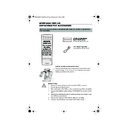Sharp VC-MH834 (serv.man12) User Manual / Operation Manual ▷ View online
23
ADVANCED OPERATION
PLAYBACK OF A VIDEO TAPE
PLAYING BACK AN S-VHS TAPE
S-VHS (super -VHS) pre-recorded tapes give you a better quality playback picture with
increased detail and depth.
Your VCR will automatically recognise which type of tape is being used, VHS or S-VHS and
playback the appropriate standard accordingly.
NOTES:
PLAYING BACK AN NTSC TAPE
NTSC (National Television Standards Committee) is a different TV standard to PAL and is used
in some Non-European Countries. Your VCR can playback pre-recorded NTSC tapes onto a
PAL system TV, but cannot record an NTSC signal onto a video tape.
Note that..
•
You cannot record NTSC signals or dub NTSC tapes onto other VCR’s from this VCR.
•
You cannot use Slow speed, Still frame, Double Speed, Frame Advance or Tape
Remaining with a pre-recorded NTSC tape.
•
On some televisions, the picture may appear in black and white or there may be no
picture. This does not indicate a fault with your VCR.
•
On some televisions, the picture may shrink vertically causing black bands to appear at
the top and bottom of your screen.
•
On some televisions, the played-back picture may roll vertically, this does not indicate a
fault with your VCR.
•
All of the VCR’s playback functions can be used during S-VHS playback, SLOW,
PLAY/X2 VISUAL SEARCH, etc.
PLAY/X2 VISUAL SEARCH, etc.
•
Your VCR is S-VHS playback only, it will not record S-VHS.
•
Some picture noise may be observed on the screen in Long Play (LP) mode.
TINS-3987UMZZ ENGLISH.book Page 23 Thursday, April 26, 2001 3:01 PM
24
ADVANCED OPERATION
PLAYBACK OF A VIDEO TAPE
CHECKING THE AMOUNT OF TAPE REMAINING
When you load a video tape into the VCR it can calculate approximately the amount of
video tape remaining in hours and minutes. This is useful in determining whether or not there is
sufficient tape left to make a recording.
When a video tape is playing, the amount of tape remaining is calculated for you
automatically.
To display the amount of video tape remaining:
video tape remaining in hours and minutes. This is useful in determining whether or not there is
sufficient tape left to make a recording.
When a video tape is playing, the amount of tape remaining is calculated for you
automatically.
To display the amount of video tape remaining:
1.
Load the video tape into the VCR
2.
Press
DISPLAY
on the remote control as many times as necessary until “R” appears on
the VCR display. The tape will wind forward for a few seconds and then return to its
original position. The tape remaining will be shown on the VCR display in hours and
minutes.
By pressing the
original position. The tape remaining will be shown on the VCR display in hours and
minutes.
By pressing the
TAPE SPEED
button on the remote control the remaining time will
change between standard play, long play and extended play.
For example,
in standard play 1 hour 23 minutes is left on the tape:
in standard play 1 hour 23 minutes is left on the tape:
in long play 2 hours 46 minutes is left on the tape:
in extended play 4 hours 9 minutes is left on the tape:
NOTES:
PLAYING BACK A VIDEO TAPE REPEATEDLY
You can set your VCR to automatically rewind at the end of playing a video tape and replay
the entire tape again. REPEAT will appear on the on-screen display when selected.
To use this feature:
the entire tape again. REPEAT will appear on the on-screen display when selected.
To use this feature:
1.
Press the
MENU
button to display the
main menu on the screen.
2.
Press the[
/
]menu select buttons to
select MODE.
3.
Press the
SET
button.
4.
Press [
/
]to select REPEAT.
5.
Press
[
/
]
to select ON or OFF.
6.
Press the
SET
button to confirm and return
to the main menu screen.
7.
Press the
MENU
button to exit to normal
screen.
•
If tape remaining function is interrupted, the remaining time will not be displayed.
•
If less than 5 minutes of tape remains the display will flash.
MODE MENU SCREEN
B L U E MU T E
AU T O
O F F
➝
R E P E A T
ON
O F F
1 6 : 9
ON
O F F
: S E L EC T
: CHANGE
S E T
: E N T E R ME NU : E X I T
SET
SET
TINS-3987UMZZ ENGLISH.book Page 24 Thursday, April 26, 2001 3:01 PM
25
ADVANCED OPERATION
LCD DISPLAY
TIME OF DAY
Shows current time of day, if the clock is set.
Press the
DISPLAY
button until the time of day
appears. For example, 21:20 appears:
CHANNEL STATUS
Shows the current VCR channel preset. Press the
DISPLAY
button until the channel number
appears, for example:
TAPE COUNTER AND ZERO BACK
Tape counter measures the current position of the video tape in real time. ZERO BACK uses the
tape counter to determine a specific point on a tape you may wish to return to.
tape counter to determine a specific point on a tape you may wish to return to.
1.
Press the
DISPLAY
button until tape
counter appears, for example:
2.
To identify the current position on a video tape
press the
CLEAR
button and the tape
counter will appear:
When you wish to return to this position on the video tape, press
ZERO BACK
button.
The tape will rewind/advance to this point.
NOTE:
DISPLAY BRIGHTNESS
The LCD display brightness can be changed to suit the ambient lighting in the room. Switch
on the VCR (ensure the menu screen is not on) then press and hold the DISPLAY button for
approximately 2 seconds. This will reduce the brightness of the VCR display. Repeat the
process to change the display back to the previous setting.
on the VCR (ensure the menu screen is not on) then press and hold the DISPLAY button for
approximately 2 seconds. This will reduce the brightness of the VCR display. Repeat the
process to change the display back to the previous setting.
•
The tape counter will only operate on recorded sections of tape.
TINS-3987UMZZ ENGLISH.book Page 25 Thursday, April 26, 2001 3:01 PM
26
ADVANCED OPERATION
BLUE MUTE
The TV screen will be blue if a TV channel with no signal is selected, an unrecorded section of
tape is played or the quality of the recording on the tape is poor. Select OFF in the mode
menu to disable this feature.
tape is played or the quality of the recording on the tape is poor. Select OFF in the mode
menu to disable this feature.
1.
Press the
MENU
button to display the
main menu on the screen.
2.
Press the[
/
] menu select buttons to
select MODE.
3.
Press the
SET
button.
4.
Press the [
/
] menu select buttons to
select BLUE MUTE.
5.
Press
[
/
]
menu select buttons to select
AUTO or OFF.
6.
Press
SET
to confirm and then
MENU
to return to the normal screen
COLOUR
If the VCR is playing poor quality recording, the picture may turn black and white. Selecting
PAL may improve this (depending on the recording), although coloured speckles may appear
on black and white recordings.
PAL may improve this (depending on the recording), although coloured speckles may appear
on black and white recordings.
1.
Follow steps 1 to 3 from BLUE MUTE above.
2.
Press the [
/
] menu select buttons to select COLOUR.
3.
Press
[
/
]
menu select buttons to select AUTO or PAL.
4.
Press
SET
to confirm and then
MENU
to return to the normal screen.
16:9 PLAYBACK AND RECORDING
This feature allows the PLAYBACK and RECORDING of wide screen format signals (16.9) which
should automatically change the picture size setting on a wide screen TV. To allow the
operation of this feature, ensure 16:9 mode is set to AUTO in the MODE menu.
should automatically change the picture size setting on a wide screen TV. To allow the
operation of this feature, ensure 16:9 mode is set to AUTO in the MODE menu.
A scart connection must be used between the VCR (SOCKET L1) and the TV.
During PLAYBACK of a 16:9 encoded tape the TV should switch to (Widescreen) 16:9 mode.
1.
Follow steps 1 to 3 from BLUE MUTE above.
2.
Press [
/
] to select 16:9.
3.
Press
[
/
]
to select AUTO or OFF.
4.
Press
SET
to confirm and then
MENU
to return to the normal screen.
MODE MENU SCREEN
N I CAM
AU T O
O F F
CO L OUR
AU T O
P A L
B L U E MU T E
AU T O
O F F
R E P E A T
ON
O F F
1 6 : 9
AU T O
O F F
SET
2
3
1
SET
SET
SET
REMOTE CONTROL
TINS-3987UMZZ ENGLISH.book Page 26 Thursday, April 26, 2001 3:01 PM
Click on the first or last page to see other VC-MH834 (serv.man12) service manuals if exist.