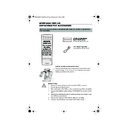Sharp VC-MH834 (serv.man12) User Manual / Operation Manual ▷ View online
27
ADVANCED OPERATION
SEARCHING THE VIDEO TAPE
SKIP SEARCHING THE VIDEO TAPE
You can search the tape in 30 second time intervals. To do this follow the procedure below:
1.
Press
PLAY/X2
to start the video tape
playing.
2.
Press the
SKIP SEARCH
button on the
remote control.
The number of times you press
SKIP SEARCH
determines the forward search time.
•
After searching, normal playback
will resume automatically
will resume automatically
DIGITAL PROGRAMME SEARCH SYSTEM (DPSS)
Your VCR records a marker signal on the tape at the start of each recording. These signals can
be used later to locate the starting point of a recording.
Press
DPSS
/
to locate a previous programme or the next programme.
For example,
1.
Load the video tape into the VCR.
2.
Press
DPSS
three times. DPSS 3 will appear on the on-screen display, and the VCR
will fast forward to locate the third recording after the current one.
3.
Press
DPSS
once. DPSS -1 will appear on the on-screen display and the VCR will
rewind to locate the beginning of the current recording.
4.
To cancel the search before it has finished, press
STOP
or
PLAY/X2
.
NOTES:
•
Recordings must be longer than 3 minutes.
•
The starting point of playback may vary.
•
This feature will only work with video tapes recorded on a VCR with the DPSS feature.
1 press = 30 seconds.
2 presses = 1 minute.
3 presses = 1 minute 30 seconds.
2 presses = 1 minute.
3 presses = 1 minute 30 seconds.
4 presses = 2 minutes.
PLAY / X2
DPSS Signals
Current tape position
Fast Forward
Rewind
DPSS
Number
Number
PLAY / X2
TINS-3987UMZZ ENGLISH.book Page 27 Thursday, April 26, 2001 3:01 PM
28
ADVANCED OPERATION
REMOTE CONTROL OPERATION OF TV
In addition to operating the VCR the remote control will also operate basic functions on TVs,
including brands other than SHARP.
including brands other than SHARP.
SETTING UP THE VCR REMOTE
CONTROL TO OPERATE THE TV
CONTROL TO OPERATE THE TV
1.
Switch on the TV.
2.
Press the TV button
on the VCR
remote control to place it into TV mode.
Hold down the
STANDBY
button on the VCR remote control then the
appropriate button for the TV from the list
shown, for 2 seconds. For example for a
SHARP TV, press
STANDBY
and
1
.
3.
The TV will enter standby mode to confirm
the correct code has been entered.
4.
Turn your TV on from standby mode in the
usual way, e.g.,by pressing the standby or
Channel up or down buttons.
CONTROLLING THE TV WITH THE VCR REMOTE CONTROL
•
STANDBY
Switches the TV to and from Standby Mode.
(when the remote is in TV mode)
•
INPUT SELECT
Determines which input to the TV is to be
displayed on the Screen. (when the remote is in TV
mode)
displayed on the Screen. (when the remote is in TV
mode)
•
CHANNEL
Changes the TV channels. (when the remote is in
TV mode)
•
VOLUME
Increases or decreases the volume.
NOTES:
•
Certain models of TV do not use standard codes for their brand. In this case, place the
remote into TV mode and then hold down
STANDBY
. Press each of the
buttons in the list until the TV enters stand-by mode (You will need to reset when remote
control batteries are replaced).
•
SHARP cannot guarantee the VCR remote control will operate your TV.
TV BRAND
BUTTON
TV BRAND
BUTTON
SHARP
1
TOSHIBA
9
PHILIPS
2
PANASONIC
0 or
THOMSON
3 or 4
HITACHI
INPUT SELECT
GRUNDIG
5
SANYO
MODE OSD
FERGUSON
6
JVC
DISPLAY
ITT NOKIA
7
MITSUBISHI
AUDIO OUT
SONY
8
TINS-3987UMZZ ENGLISH.book Page 28 Thursday, April 26, 2001 3:01 PM
29
ADVANCED OPERATION
RECORDING FROM OTHER EQUIPMENT
You can record video and audio signals from various external sources, such as a camcorder,
onto a video tape using your VCR.
onto a video tape using your VCR.
For example, recording from a camcorder connected to LINE 2 IN/DECODER on your VCR:
1.
Connect your signal source (eg.
Camcorder, Digital Camera etc) to the
desired scart socket on the back of the
VCR using the manufacturers
recommended cable (not supplied).
Camcorder, Digital Camera etc) to the
desired scart socket on the back of the
VCR using the manufacturers
recommended cable (not supplied).
2.
Ensure that the tape on which you wish to
record is inserted into the VCR.
record is inserted into the VCR.
3.
Press the
INPUT SELECT
button
on the remote control until the VCR
display shows
display shows
L2
.
4.
Press
REC
to start recording.
OTHER CONNECTIONS
POSSIBLE!
POSSIBLE!
•
If you wish to record from a source
connected to LINE 1 IN/OUT, select
L1
.
Press
REC
to start recording.
•
If you wish to record from a source
connected with audio phono leads to the
sockets on the front of the VCR, select
L3
.
Press
REC
to start recording.
NOTE:
•
There are many different ways of connecting external equipment to your VCR. Please
refer to your equipment operation manuals for further information.
refer to your equipment operation manuals for further information.
Optional Scart connection (not supplied)
Mono/Stereo Camcorder
REMOTE CONTROL
7
8
0
9
➘
Input Select
TINS-3987UMZZ ENGLISH.book Page 29 Thursday, April 26, 2001 3:01 PM
30
ADVANCED OPERATION
DECODER SWITCHING OPERATION
If you have a separate decoder connected to the VCR’s L2 input as previously shown in the
“Connecting the Cables” section, you will need to set the decoder function to
“Connecting the Cables” section, you will need to set the decoder function to
ON
in order to
record the descrambled signal and/or watch it on your TV. Now, when the VCR receives a
scrambled signal it is output via LINE 2 terminal to the decoder. The decoder then outputs the
descrambled signal back to LINE 2 terminal and the signal can be recorded. The VCR outputs
the descrambled signal to your TV through the LINE1 terminal and you can watch the
descrambled picture.
scrambled signal it is output via LINE 2 terminal to the decoder. The decoder then outputs the
descrambled signal back to LINE 2 terminal and the signal can be recorded. The VCR outputs
the descrambled signal to your TV through the LINE1 terminal and you can watch the
descrambled picture.
When making recordings using a separate decoder connected as shown remember to leave
the decoder function ON.
the decoder function ON.
If you connect a decoder unit to the VCR, the decoder unit provides a switching signal which
will automatically allow your TV to display the descrambled signal routed through the VCR. To
use this feature make sure that the VCR is connected to both TV and decoder unit by SCART
leads. Then:
will automatically allow your TV to display the descrambled signal routed through the VCR. To
use this feature make sure that the VCR is connected to both TV and decoder unit by SCART
leads. Then:
•
Press
STANDBY
to place the VCR in STAND-BY mode. OR
•
Press
TV/VCR
on the remote control to place the VCR in ‘VCR mode’. ‘VCR’ will
appear on the display.
TINS-3987UMZZ ENGLISH.book Page 30 Thursday, April 26, 2001 3:01 PM
Click on the first or last page to see other VC-MH834 (serv.man12) service manuals if exist.