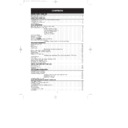Sharp VC-ME80HM (serv.man7) User Manual / Operation Manual ▷ View online
29
ADVANCED OPERATION
BASIC EDITING USING A LANC CONNECTION
1. Switch on the TV and select the video channel.
2. Press INPUT SELECT on the remote control to select the video/audio input, L2 or L3 will
2. Press INPUT SELECT on the remote control to select the video/audio input, L2 or L3 will
be displayed on the VCR.
3. Load the source tape into the playback VCR or camcorder ensuring that the record
protection tab has been removed. Search the source tape on the playback VCR or
camcorder for the playback start position.
camcorder for the playback start position.
4. Load the tape to be recorded into your VCR, ensure the record protection tab is in place
and the HiFi Rec Level Control is in its central position. Search the tape for position to start
recording.
recording.
5. Press EDIT STANDBY on your VCR . The EDIT STANDBY indicator will light and the
VCR will enter record pause mode, the playback VCR will also enter playback pause
mode.
mode.
6. Press the EDIT START/STOP button to start editing. The EDIT START/STOP indicator
will light.
7. To stop editing press the EDIT START/STOP button. Then the EDIT STANDBY button.
REMOVING UNWANTED SCENES
Unwanted scenes can be cut out whilst making a copy by following steps 1 to 6 above then:
1. When you reach the scene you wish to leave out press EDIT START/STOP on the
Unwanted scenes can be cut out whilst making a copy by following steps 1 to 6 above then:
1. When you reach the scene you wish to leave out press EDIT START/STOP on the
recording VCR. The EDIT START/STOP indicator will go out and both units will go into
pause.
pause.
2. Press LANC REMOTE on the recording VCR, LANC REMOTE will appear on the VCR
display. This will allow you to control the playback VCR from the recording VCR.
3. Using the SHUTTLE DIAL find the next starting point on the tape in the playback VCR
and ensure the playback VCR is in pause mode. (refer to SHUTTLE DIAL OPERATION)
4. Press LANC REMOTE on the recording VCR , LANC REMOTE will disappear from the
VCR display .
5.Press EDIT START/STOP on the recording VCR, the EDIT START/STOP indicator will
light and the editing function will resume.
6.To stop editing press the EDIT START/STOP button. Then the EDIT STANDBY button.
NOTE:
●
Any of the visual search methods described in HOW TO PLAYBACK A TAPE can be
used instead of the shuttle dial although after finding the point on the tape you must
press PAUSE.
used instead of the shuttle dial although after finding the point on the tape you must
press PAUSE.
NOTE:
●
Any of the visual search methods described in HOW TO PLAYBACK A TAPE can be
used instead of the shuttle dial although after finding the point on the tape you must
press PAUSE.
used instead of the shuttle dial although after finding the point on the tape you must
press PAUSE.
ME-80 HM 7/12/98 12:16 pm Page 29
30
ADVANCED OPERATION
BASIC EDITING USING A LANC CONNECTION
INSERT EDIT
1. Switch on the TV and select the video channel.
2. Press INPUT SELECT on the remote control to select the video/audio input, L2 or L3
2. Press INPUT SELECT on the remote control to select the video/audio input, L2 or L3
will be displayed on the VCR.
3. Load the source tape into the playback VCR or camcorder ensuring that the record
protection tab has been removed.
4. Load the tape to be recorded into your VCR, ensure the record protection tab is in place
and ensure the HiFi Rec Level Control is in its central position.
5. Press LANC REMOTE on the recording VCR, LANC REMOTE will appear on the VCR
display. This will allow you to control the playback VCR from the recording VCR.
6. Press Play/x2 then using the SHUTTLE DIAL find the next starting point on the tape in
the playback VCR. (refer to SHUTTLE DIAL OPERATION)
7. Press LANC REMOTE on the recording VCR , LANC REMOTE will disappear from the
VCR display .
8. Press Play/x2 then using the SHUTTLE DIAL find the next starting point on the tape
in the recording VCR. (refer to SHUTTLE DIAL OPERATION)
9. Press COUNTER RESET .
10. Using the JOG SHUTTLE DIAL rewind the tape to the start of the section to be
replaced and press PAUSE.
11. Press the INSERT button.
The EDIT STANDBY indicator will light.
12. Press EDIT START/STOP to start editing. When the tape counter reaches 0:00.00
both VCRs will stop automatically.
13.To stop editing press the EDIT STANDBY button.
TO REPLACE
PRESS
Picture and
VIDEO INSERT
Hi-Fi sound
V.INSERT appears on the VCR display and on the
TV screen.
Mono sound only
AUDIO INSERT
A.INSERT appears on the VCR display and on the
TV screen.
Picture Hi-Fi and
VIDEO INSERT then AUDIO INSERT
Mono Sound
AV.INSERT appears on the VCR display and on
the TV screen.
ME-80 HM 7/12/98 12:16 pm Page 30
31
ADVANCED OPERATION
DIGITAL DISPLAY
NOTE:
●
The tape counter will only operate on recorded sections of tape.
TAPE COUNTER AND ZERO BACK
Tape counter measures the current position of the video tape in real time. ZERO BACK uses
the tape counter to determine a specific point on a tape you may wish to return to.
the tape counter to determine a specific point on a tape you may wish to return to.
1.Press DISPLAY until tape counter
appears, for example:
2.To identify the current position on a
video tape press CLEAR on the remote
control or COUNTER RESET on the
VCR’s control panel and the tape
counter will appear:
control or COUNTER RESET on the
VCR’s control panel and the tape
counter will appear:
When you wish to return to this position on the video tape, press ZERO BACK. The tape
will rewind/advance to this point.
will rewind/advance to this point.
AM PM
STOP
AM PM
STOP
AM PM
STOP
TIME OF DAY
Shows current time of day, if the clock is set.
Press DISPLAY until the time of day
appears. For example, 21:20 appears:
Shows current time of day, if the clock is set.
Press DISPLAY until the time of day
appears. For example, 21:20 appears:
ME-80 HM 7/12/98 12:16 pm Page 31
32
ADVANCED OPERATION
PLAYBACK OF A VIDEO TAPE
AM PM
STOP
CHECKING THE AMOUNT OF TAPE REMAINING
When you load a video tape into the VCR it can calculate approximately the amount of video tape
remaining in hours and minutes. This is useful in determining whether or not there is sufficient tape
left to make a recording.
When a video tape is playing, the amount of tape remaining is calculated for you automatically.
To display the amount of video tape remaining:
1.Load the video tape into the VCR.
2.Press DISPLAY on the remote control as many times as necessary until “R” appears on
When you load a video tape into the VCR it can calculate approximately the amount of video tape
remaining in hours and minutes. This is useful in determining whether or not there is sufficient tape
left to make a recording.
When a video tape is playing, the amount of tape remaining is calculated for you automatically.
To display the amount of video tape remaining:
1.Load the video tape into the VCR.
2.Press DISPLAY on the remote control as many times as necessary until “R” appears on
the VCR display. The tape will wind forward and then return to its original position. The
tape remaining will be shown on the VCR display in hours and minutes.
tape remaining will be shown on the VCR display in hours and minutes.
For example, if 1 hour 23 minutes is left on
the tape:
the tape:
1.Press MENU to display the main menu
on the screen.
2.Press [
] to select MODE.
3.Press SET.
4.Press [
4.Press [
] to select REPEAT.
5.Press [
] to select ON.
6.Press SET.
7.Press MENU to return to normal screen.
7.Press MENU to return to normal screen.
/
/
/
NOTES
●
Do not interrupt the tape remaining calculation.
●
If less than 5 minutes of tape remains the display will flash.
PLAYING BACK A VIDEO TAPE REPEATEDLY
You can set your VCR to automatically rewind at the end of playing a video tape and replay
the entire tape again. REPEAT will appear on the on-screen display when selected.
To use this feature:
You can set your VCR to automatically rewind at the end of playing a video tape and replay
the entire tape again. REPEAT will appear on the on-screen display when selected.
To use this feature:
BLUE MUTE
AUTO
OFF
➝
REPEAT
ON
OFF
AUDIO MIX
ON
OFF
16.9
AUTO
OFF
VCR CODE
1
2
▲ ▼
:SELECT
:CHANGE
SET :ENTER MENU :EXIT
MODE MENU SCREEN
▲
▼
PLAYING BACK AN NTSC TAPE
NTSC (National Television Standards Committee) is a different TV standard to PAL and is
used in some Non-European Countries. Your VCR can playback pre-recorded NTSC tapes
onto a PAL system TV, but cannot record an NTSC signal onto a video tape.
Note that..
NTSC (National Television Standards Committee) is a different TV standard to PAL and is
used in some Non-European Countries. Your VCR can playback pre-recorded NTSC tapes
onto a PAL system TV, but cannot record an NTSC signal onto a video tape.
Note that..
●
You cannot record NTSC signals or dub NTSC tapes onto other VCRs from this VCR.
●
You cannot use Slow speed, Still frame, Double Speed, Frame Advance or Tape
Remaining with a pre-recorded NTSC tape.
Remaining with a pre-recorded NTSC tape.
●
On some televisions, the picture may appear in black and white or there may be no
picture. This does not indicate a fault with your VCR.
picture. This does not indicate a fault with your VCR.
●
On some televisions, the picture may shrink vertically causing black bands to appear at
the top and bottom of your screen.
the top and bottom of your screen.
●
On some televisions, the played-back picture may roll vertically, this does not indicate a
fault with your VCR.
fault with your VCR.
ME-80 HM 7/12/98 12:16 pm Page 32
Click on the first or last page to see other VC-ME80HM (serv.man7) service manuals if exist.