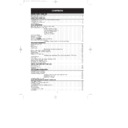Sharp VC-ME80HM (serv.man7) User Manual / Operation Manual ▷ View online
21
➝
NICAM
AUTO
OFF
COLOUR
AUTO
PAL
ADVANCED OPERATION
AUDIO AND YOUR VCR
HI-FI STEREO SOUND
Stereo sound is possible from this VCR if you have a stereo TV connected to the VCR
with a scart lead, or audio equipment connected with audio phono leads. The VCR is
normally set so that stereo sound is possible. The sound output from the VCR is controlled by
the AUDIO OUT button on the remote control. If you wish to change the sound output you
can use the AUDIO OUT button as follows:
Stereo sound is possible from this VCR if you have a stereo TV connected to the VCR
with a scart lead, or audio equipment connected with audio phono leads. The VCR is
normally set so that stereo sound is possible. The sound output from the VCR is controlled by
the AUDIO OUT button on the remote control. If you wish to change the sound output you
can use the AUDIO OUT button as follows:
●
Press AUDIO OUT once. The LEFT audio channel will be sent to BOTH speakers. L will
appear on the VCR display.
appear on the VCR display.
●
Press AUDIO OUT twice. The RIGHT audio channel will be sent to BOTH speakers. R
will appear on the VCR display.
will appear on the VCR display.
●
Press AUDIO OUT three times. The MONO track will be sent to BOTH speakers. L and
R will disappear from the VCR display. (The Hi-Fi level control will not operate in this
mode.)
R will disappear from the VCR display. (The Hi-Fi level control will not operate in this
mode.)
●
Pressing AUDIO OUT a fourth time, normal Hi-Fi stereo sound will be heard. L and R
will appear on the VCR display.
will appear on the VCR display.
NOTES:
●
If the tape being played back does not carry sound recorded on Hi-Fi tracks, L and R
will not appear on the display.
will not appear on the display.
●
If the sound contains ‘crackling’ or ‘popping’ noises the sound quality may be improved
by adjusting the tracking using CHANNEL / .
by adjusting the tracking using CHANNEL / .
●
If the poor quality is for a long period the VCR will automatically select the mono track
and the sound will be in mono.
and the sound will be in mono.
●
Not all TV transmitters provide NICAM sound. In this case the VCR automatically
switches to receive the mono signal.
switches to receive the mono signal.
●
NICAM sound may not be stereo.
1.Press MENU to display the main menu on
the screen.
2.Press [
] to select MODE.
3.Press SET. NICAM will be selected.
4.Press [
4.Press [
] to select OFF.
5.Press SET to return to the menu screen.
6.Press MENU to exit to normal screen.
6.Press MENU to exit to normal screen.
/
/
NICAM Hi-Fi STEREO SOUND
Your VCR can receive and record programmes broadcast in NICAM sound (the factory pre-
set condition for NICAM is AUTO). NICAM sound may not be stereo, this depends on the
programme being received.
Audio is automatically recorded in two different ways:
1. Hi-Fi: Using specialised rotary heads, two audio signals are recorded on to the tape. These
set condition for NICAM is AUTO). NICAM sound may not be stereo, this depends on the
programme being received.
Audio is automatically recorded in two different ways:
1. Hi-Fi: Using specialised rotary heads, two audio signals are recorded on to the tape. These
will be stereo, mono or bilingual depending on the sound being received.
2.Normal: A mono recording is also made on the conventional analogue audio track.
/
ME-80 HM 7/12/98 12:15 pm Page 21
22
CONNECTING TO AUDIO EQUIPMENT
The diagram below shows how to connect your VCR to audio equipment. When connected
in this way stereo sound is possible from the speakers.
The diagram below shows how to connect your VCR to audio equipment. When connected
in this way stereo sound is possible from the speakers.
RF OUT
SORTIE ANTENNE
ANTENNA IN
ENTREE ANTENNE
+
BACK OF
TELEVISION
TELEVISION
AMPLIFIER
RF OUT
AUDIO PHONO
LEADS
(NOT SUPPLIED)
AUDIO OUT
L and R
AERIAL IN
RF CONNECTION CABLE
EXISTING AERIAL
CABLE
ADVANCED OPERATION
AUDIO AND YOUR VCR
ME-80 HM 7/12/98 12:15 pm Page 22
23
ADVANCED OPERATION
EDITING
Your VCR will allow you to edit a tape in three different ways in conjunction with another
VCR or Cam Corder.
VCR or Cam Corder.
●
AV INSERT replaces the video, Hi-Fi and Mono Audio.
●
VIDEO INSERT replaces the video and HI-FI Audio but leaves the Mono Audio
unaffected.
unaffected.
●
AUDIO INSERT replaces the Mono Audio but leaves the video and Hi-Fi Audio
unaffected.
unaffected.
SOURCE
TAPE
VIDEO
TAPE
VIDEO
TAPE
AV INSERT
VIDEO INSERT
AUDIO INSERT
MONO AUDIO
VIDEO
AND
HiFi AUDIO
MONO AUDIO
VIDEO
AND
HiFi AUDIO
EDITED
TAPE
4-HEAD / NICAM / IGR Hi-Fi STEREO
LINE IN 3
VIDEO
S-VIDEO
INPUT
LANC
Hi-Fi
REC LEVEL
AUDIO
R
L
RECORDING VCR
LINE 1
Optional
connection
connection
LINE 2
PLAYBACK VCR
OR
CAMCORDER
R
D
D
L
G
G
NOTE:
●
If you are playing back on this VCR and recording to another, be sure to turn off the
screen display, to prevent it from being recorded as well. Refer to ON-SCREEN
DISPLAY.
screen display, to prevent it from being recorded as well. Refer to ON-SCREEN
DISPLAY.
●
If you are recording onto this VCR from another turn BLUE MUTE off to stop automatic
switching. Refer to MODE SELECTION.
switching. Refer to MODE SELECTION.
●
The original tape must be good quality and undamaged or editing may not work
correctly.
correctly.
●
Insert editing will not work with NTSC format tapes.
ME-80 HM 7/12/98 12:15 pm Page 23
24
ADVANCED OPERATION
BASIC EDITING
1. Switch on the TV and select the video channel.
2. Press INPUT SELECT on the remote control to select the video/audio input, L2 or L3 will
2. Press INPUT SELECT on the remote control to select the video/audio input, L2 or L3 will
be displayed on the VCR.
3. Load the source tape into the playback VCR or camcorder ensuring that the record
protection tab has been removed. Search the source tape on the playback VCR or
camcorder for the playback start position and select PAUSE.
camcorder for the playback start position and select PAUSE.
4. Load the tape to be recorded into your VCR, ensure the record protection tab is in place
and the HiFi Rec Level Control is in its central position. Search the tape to be recorded for
the start position and select PAUSE.
the start position and select PAUSE.
5. Press REC to place your VCR into RECORD PAUSE.
6. To start editing press PAUSE on the recording VCR and PLAY on the playback VCR
6. To start editing press PAUSE on the recording VCR and PLAY on the playback VCR
simultaneously.
7. To stop the editing process press the STOP buttons on both units.
NOTE:
●
Ensure AUTO or MANUAL tracking has been completed on the playback VCR before
commencing editing.
●
Not all camcorder or VCRs have S-VIDEO or LANC connections.
●
To protect the tape from unnecessary wear the VCR will readjust the tape position if the
Frame Advance/Reverse feature is used repeatedly.
Connections
S-VIDEO
The conventional video sockets of VCRs for output and input are the luminance signal (Y) and
colour signal (C) combined, which are recorded on the video tape. The S-Video Socket
allows separate transmission of signals to enhance picture clarity.
The conventional video sockets of VCRs for output and input are the luminance signal (Y) and
colour signal (C) combined, which are recorded on the video tape. The S-Video Socket
allows separate transmission of signals to enhance picture clarity.
LANC
The Local Application Control Bus System or LANC jack can be used for controlling the tape
transport of other/video equipment connected to it.
The Local Application Control Bus System or LANC jack can be used for controlling the tape
transport of other/video equipment connected to it.
NOTE:
●
This VCR does not playback or record S-VHS format video tapes.
ME-80 HM 7/12/98 12:15 pm Page 24
Click on the first or last page to see other VC-ME80HM (serv.man7) service manuals if exist.