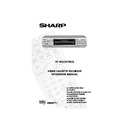Sharp VC-M333 (serv.man7) User Manual / Operation Manual ▷ View online
22
If problems persist contact the SHARP Helpline on tel: 0990-274277
ADVANCED OPERATION
RECORDING FROM OTHER EQUIPMENT
You can record video and audio signals from various external sources, such as a camcorder,
onto a video tape using your VCR.
onto a video tape using your VCR.
For example, recording from a camcorder connected to LINE 2 IN/DECODER on your VCR:
1.
Connect your signal source (eg. Camcorder,
Digital Camera etc) to the desired scart socket
on the back of the VCR using the manufacturers
recommended cable (not supplied).
Digital Camera etc) to the desired scart socket
on the back of the VCR using the manufacturers
recommended cable (not supplied).
2.
Ensure that the tape on which you wish to record
is inserted into the VCR.
is inserted into the VCR.
3.
Press
INPUT SELECT
on the remote control
until the VCR display shows
L2
.
4.
Press
REC
to start recording.
OTHER CONNECTIONS POSSIBLE!
•
If you wish to record from a source connected to
LINE 1 IN/OUT, select
LINE 1 IN/OUT, select
L1
.
Press
REC
to start recording.
•
If you wish to record from a source connected
with audio phono leads to the sockets on the
front of the VCR (if fitted), select
with audio phono leads to the sockets on the
front of the VCR (if fitted), select
L3
.
Press
REC
to start recording.
NOTE:
•
There are many different ways of connecting external equipment to your VCR. Please
refer to your equipment operation manuals for further information.
refer to your equipment operation manuals for further information.
Optional Scart connection (not supplied)
Mono/Stereo Camcorder
RF OUT
SORTIE ANTENNE
ANTENNA IN
ENTREE ANTENNE
LINE2(II) IN
/DECODER
CANAL PLUS
/L2(II)
LINE1(I)IN
/OUT
SON/VIDEO
(L1/I)
AM
PM
AM
PM
AM
PM
LINE1(I)IN
/OUT
SON/VIDEO
(L1/I)
LINE IN 3
VIDEO
AUDIO
INPUT SELECT
CHANNEL
AM/PM
REW
FF
PLAY / X2
7
8
0
9
➘
Input Select
TINS-3809UMZZ ENGLISH.book Page 22 Monday, April 3, 2000 2:03 PM
23
If problems persist contact the SHARP Helpline on tel: 0990-274277
ADVANCED OPERATION
DECODER SWITCHING OPERATION
If you connect a separate decoder to the VCR connected to L2 as previously shown, you will
need to set the decoder function to
need to set the decoder function to
ON
in order to record the descrambled signal and/or
watch it on your TV. Now, when the VCR receives a scrambled signal it is output via LINE 2
terminal to the decoder. The decoder then outputs the descrambled signal back to LINE 2
terminal and the signal can be recorded. The VCR outputs the descrambled signal to your TV
through the LINE1 terminal and you can watch the descrambled picture.
terminal to the decoder. The decoder then outputs the descrambled signal back to LINE 2
terminal and the signal can be recorded. The VCR outputs the descrambled signal to your TV
through the LINE1 terminal and you can watch the descrambled picture.
When making recordings using a separate decoder connected as shown remember to leave
the decoder function ON.
the decoder function ON.
If you connect a decoder unit to the VCR, the decoder unit provides a switching signal which
will automatically allow your TV to display the descrambled signal routed through the VCR. To
use this feature make sure that the VCR is connected to both TV and decoder unit by SCART
leads. Then:
will automatically allow your TV to display the descrambled signal routed through the VCR. To
use this feature make sure that the VCR is connected to both TV and decoder unit by SCART
leads. Then:
•
Press
STANDBY
to place the VCR in POWERSAVE mode or if disabled in STAND-BY mode.
OR
•
Press
[TV/VCR]
on the remote control to place the VCR in ‘VCR mode’. ‘VCR’ will
appear on the display.
If you switch the decoder function ON when connected to a decoder unit as shown you will
NOT be able to watch the descrambled picture in TV mode or in VCR mode.
NOT be able to watch the descrambled picture in TV mode or in VCR mode.
TINS-3809UMZZ ENGLISH.book Page 23 Monday, April 3, 2000 2:03 PM
24
If problems persist contact the SHARP Helpline on tel: 0990-274277
SPECIAL FEATURES ON YOUR VCR
POST CODE SECURITY
This feature should allow the Police to identify you as the owner of the VCR if it is stolen. Each
time the VCR is turned on your postcode will be displayed for 5 seconds. Your postcode
cannot be changed or removed without first entering the correct PIN - number.
time the VCR is turned on your postcode will be displayed for 5 seconds. Your postcode
cannot be changed or removed without first entering the correct PIN - number.
If you wish to use this function, follow the procedure below.
1.
Press
MENU
.
2.
Press the [
/
] menu select buttons to
select SET UP. Press
SET
to confirm.
3.
Press [
/
] to select POST CODE. Press
SET
to confirm.
4.
Enter your desired PIN number using the
NUMBER BUTTONS
or the [
/
]
buttons. This must be a 4 digit number in the
range
0000 - 9999.
range
0000 - 9999.
5.
Using the [
/
/
/
]
buttons, enter your
Postcode. Press
SET
to confirm.
6.
Record your PIN number in the box provided
for future reference.
for future reference.
NOTE:
If you wish to change your PIN number at any time:
1.
Follow steps 1 to 3 above.
2.
Enter your current PIN number. Press
SET
to confirm
3.
Press
to re-select PIN number.
4.
Enter your new PIN number. Press
SET
to confirm.
IMPORTANT:- Please keep your Operation Manual separate from your
VCR.
VCR.
•
Your Postcode can be changed at any time, but you must first enter your correct PIN
number. If the wrong PIN number is entered, an ERROR message will appear. Re-enter
the correct number.
number. If the wrong PIN number is entered, an ERROR message will appear. Re-enter
the correct number.
POS T COD E
P I N NUMB E R
POS T COD E
- - - - - - - - - - -
S E L E C T :
CHANGE
E N T E R : S E T E X I T : ME NU
MENU
SET
CLEAR
DISPLAY
C
PLUSCODE
MODE OSD
TIMER
ON/OFF
AUDIO
OUT
SKIP
SEARCH
ZERO
BACK
BACK
2
3
1
4
7
5
8
6
9
Remote Control
TINS-3809UMZZ ENGLISH.book Page 24 Monday, April 3, 2000 2:03 PM
25
If problems persist contact the SHARP Helpline on tel: 0990-274277
SPECIAL FEATURES ON YOUR VCR
POWERSAVE MODE
ENABLING POWERSAVE MODE
If you wish to use the POWERSAVE feature, it can be switched on within the Mode Menu
Screen, this will automatically disable the STANDBY mode.
Screen, this will automatically disable the STANDBY mode.
1.
Press
MENU
to display the main menu on the
screen.
2.
Press the [
/
] menu select buttons to
select MODE.
3.
Press
SET
.
4.
Press [
/
] to select POWERSAVE.
5.
Press [
/
]to select ON.
6.
Press
SET
and then
MENU
to return to the normal screen.
Press
STANDBY
(
) to place the VCR in POWERSAVE mode. The VCR digital display will
flash save for 5 seconds and will then appear blank.
The VCR power consumption will now be below 1.5 Watt. i.e., The VCR is now in the
POWERSAVE MODE.
POWERSAVE MODE.
AUTO POWERSAVE
If the VCR is not operated for more than 3 hours, the VCR will go into POWERSAVE mode and
the digital display will appear blank.
the digital display will appear blank.
DISENGAGING POWERSAVE MODE
Press
STOP
(
) to use the VCR. (Other keys may also disengage POWERSAVE, such as the
CHANNEL
/
).
STANDBY MODE
The POWERSAVE feature must be OFF for the STANDBY mode to function. This will allow viewing
through the VCR without AUTO POWERSAVE operating. Press
through the VCR without AUTO POWERSAVE operating. Press
STANDBY
(
) to place the
VCR in standby mode.
DISENGAGING STANDBY MODE
Press
STOP
(
) to use the VCR.
NOTES:
•
POWERSAVE mode will not operate when CHILDLOCK is engaged
•
POWERSAVE/STANDBY will operate after auto rewind and cassette will eject.
•
POWERSAVE/STANDBY will operate when TIMER is on.
•
STANDBY will only operate when POWERSAVE is disabled.
•
POWERSAVE will not operate if disabled via the MODE screen.
MODE MENU SCREEN
N I CAM
AU T O
O F F
CO L OUR
AU T O
P A L ME S E CAM
B L U E MU T E
AU T O
O F F
R E P E A T
ON
O F F
➝
POWE R S A V E
ON
O F F
TINS-3809UMZZ ENGLISH.book Page 25 Monday, April 3, 2000 2:03 PM
Click on the first or last page to see other VC-M333 (serv.man7) service manuals if exist.