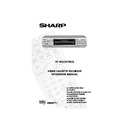Sharp VC-M333 (serv.man7) User Manual / Operation Manual ▷ View online
14
If problems persist contact the SHARP Helpline on tel: 0990-274277
BASIC OPERATION
HOW TO SET A DELAYED RECORDING
You can make a maximum of eight delayed recordings up to a year in advance.
The example shown is for 24-hour clock operation. To change to12-hour clock operation refer
to
The example shown is for 24-hour clock operation. To change to12-hour clock operation refer
to
MANUALLY SETTING THE CLOCK
section of this manual.
12-hour clock am/pm can be selected using the
AM/PM
button on the remote control.
Before you start!
•
If
appears on the VCR display, press
TIMER ON/OFF
to remove the
symbol.
•
Check that the VCR clock is displaying the correct time.
SETTING A RECORDING
For example: Recording a programme on channel 3 from 21:05 to 22:30 on July 9th.
1.
Press
STOP
(
) to ensure that the VCR is
switched on.
2.
Press the
MENU
button
.
3.
Press the [
/
] menu select buttons to
select
TIMER
. Press
SET
to confirm.
4.
Press
SET
again, the on-screen display will now
show today’s date.
If you wish to change the date use the
[
If you wish to change the date use the
[
/
] or the
NUMBER BUTTONS
. Enter
two digits for the day, then two for the month.
For example for July 9th, press
For example for July 9th, press
0 9
(9th), then
0
7
(July).
When the correct date for your recording is
shown, press the
shown, press the
menu select button to move
to the next setting.
5.
If you want to make additional recordings at
the same time each day or week, use
[
the same time each day or week, use
[
/
] to select D (daily) or W (weekly).
Then press
to move to the next setting.
6.
Enter the channel number using the [
/
]
or the
NUMBER BUTTONS
. For example to
record a programme on channel 3, press 0 3.
Then press
Then press
to move to the next setting.
MENU SCREEN
V I D EOP L U S +
T I ME R
MOD E
S E T U P
: S E L EC T
S E T
: E N T E R ME NU : E X I T
1 / 2
DA T E P R
S T AR T
S T OP
2 1 / 0 6
0 2
1 2 : 0 0
1 3 : 0 0
S P *
9 / 0 7
- -
- : - -
- : - -
- - -
- - / - -
- -
- : - -
- : - -
- - -
- - / - -
- -
- : - -
- : - -
- - -
1 / 2
DA T E P R
S T AR T
S T OP
2 1 / 0 6
0 2
1 2 : 0 0
1 3 : 0 0
S P *
9 / 0 7
D
- -
- : - -
- : - -
- - -
- - / - -
- -
- : - -
- : - -
- - -
- - / - -
- -
- : - -
- : - -
- - -
MENU SELECT BUTTONS
Remote
Control
Control
TINS-3809UMZZ ENGLISH.book Page 14 Monday, April 3, 2000 2:03 PM
15
If problems persist contact the SHARP Helpline on tel: 0990-274277
BASIC OPERATION
HOW TO SET A DELAYED RECORDING
7.
Enter the start time using the [
/
] or the
NUMBER BUTTONS
, hours first then
minutes (when entering less than 10 hours or
minutes add a '0' before the number), for
example for 21:05 start, press
minutes add a '0' before the number), for
example for 21:05 start, press
2 1 0 5
.
Then press
to move to the next setting.
8.
Enter the stop time, for example for 22:30 stop,
press
press
2 2 3 0
.
9.
If your VCR has long play facility and you wish to
change the
change the
RECORDING SPEED
, use the
[
/
]
to highlight SP. Press [
/
] to
select standard play (SP) or long play (LP) as
required.
required.
10.
[See note below]. For VPS/PDC setting use the
[
/
]
to highlight the final column.
Using the [
/
] will select VPS/PDC ON or
OFF (* = ON - = OFF).
11.
Press
SET
to confirm.
•
The MENU now shows all the timer settings you
have entered. If you wish to make additional
timer recordings, repeat this procedure.
have entered. If you wish to make additional
timer recordings, repeat this procedure.
12.
When you have completed entering timer
settings, press
settings, press
MENU
to remove the menu
from the TV screen.
13.
Ensure that the tape on which you wish to
record is inserted into the VCR, then press
record is inserted into the VCR, then press
TIMER ON/OFF
once to place the VCR in
TIMER POWERSAVE/TIMER STANDBY mode.
will be shown on the display.
NOTES:
•
VPS/PDC is a signal broadcast by some TV stations which adjusts the start and stop time
of your VCR recording. This ensures that if there is a change in broadcast time for your
programme the VCR will still record the whole programme. It is essential that the start
time as it appears in the TV listing is used to program the VCR, as this information is used
to identify the VPS/PDC signal corresponding to your programme.
of your VCR recording. This ensures that if there is a change in broadcast time for your
programme the VCR will still record the whole programme. It is essential that the start
time as it appears in the TV listing is used to program the VCR, as this information is used
to identify the VPS/PDC signal corresponding to your programme.
•
If
flashes a video tape has not been inserted into the VCR.
•
If the video tape is ejected when the VCR tries to record the record protection tab has
been removed.
been removed.
•
During recording, press
STOP
(
) to cancel the recording. If there are further
recordings to be made, the VCR will return to TIMER POWERSAVE/TIMER STANDBY.
1 / 2
DA T E P R
S T AR T
S T OP
2 1 / 0 6
0 2
1 2 : 0 0
1 3 : 0 0
S P *
9 / 0 7 D 0 3
2 1 : 0 5
- : - -
S P *
- - / - -
- -
- : - -
- : - -
- - -
- - / - -
- -
- : - -
- : - -
- - -
1 / 2
DA T E P R
S T AR T
S T OP
2 1 / 0 6
0 2
1 2 : 0 0
1 3 : 0 0
S P *
9 / 0 7 D 0 3
2 1 : 0 5
- : - -
L P
*
- - / - -
- -
- : - -
- : - -
- - -
- - / - -
- -
- : - -
- : - -
- - -
1 / 2
DA T E P R
S T AR T
S T OP
2 1 / 0 6
0 2
1 2 : 0 0
1 3 : 0 0
S P *
9 / 0 7 D 0 3
2 1 : 0 5
2 2 : 3 0
L P
-
- - / - -
- -
- : - -
- : - -
- - -
- - / - -
- -
- : - -
- : - -
- - -
TINS-3809UMZZ ENGLISH.book Page 15 Monday, April 3, 2000 2:03 PM
16
If problems persist contact the SHARP Helpline on tel: 0990-274277
BASIC OPERATION
HOW TO CHECK, CHANGE AND CANCEL A DELAYED
RECORDING
RECORDING
Before you start!
•
If
appears on the VCR display, press
TIMER ON/OFF
to remove the
symbol.
CHECKING A RECORDING
1.
Press
STOP
to switch on the VCR.
2.
Press
MENU
.
3.
Press [
/
]to select
TIMER
. Press
SET
to
confirm.
•
All the delayed recordings in the VCR’s memory
will be shown.
will be shown.
4.
If the settings are correct press
MENU
to exit.
•
If you wish to change or cancel any settings,
follow the procedures below.
follow the procedures below.
CHANGING A RECORDING
1.
Follow steps 1 to 3 of
CHECKING A
RECORDING
.
2.
To change a delayed recording, press
[
[
/
] to highlight the recording, then press
SET
to select.
3.
Press
[
/
]
to highlight the setting to be
changed and correct it by using the [
/
]
or the
NUMBER BUTTONS
.
4.
When all corrections are complete press
SET
to
confirm, then press
MENU
to exit.
CANCELLING A RECORDING
1.
Follow steps 1 to 3 of
CHECKING A
RECORDING
.
2.
To cancel a delayed recording, press
[
[
/
] to highlight the recording to be
cancelled, then press
CLEAR
.
3.
Press
MENU
to exit.
NOTE:
•
If there are some programmes to be recorded, do not forget to press
TIMER ON/OFF
button to return the VCR to TIMER POWERSAVE/TIMER STANDBY mode.
MENU SCREEN
T I ME R
MOD E
S E T U P
: S E L EC T
S E T
: E N T E R ME NU : E X I T
1 / 2
DA T E P R
S T AR T
S T OP
2 1 / 0 6
0 2
1 2 : 0 0
1 3 : 0 0
S P *
- - / - -
- -
- : - -
- : - -
- - -
- - / - -
- -
- : - -
- : - -
- - -
- - / - -
- -
- : - -
- : - -
- - -
1 / 2
DA T E P R
S T AR T
S T OP
2 1 / 0 6
0 2
1 2 : 0 0
1 3 : 0 0
S P *
- - / - -
- -
- : - -
- : - -
- - -
- - / - -
- -
- : - -
- : - -
- - -
- - / - -
- -
- : - -
- : - -
- - -
TINS-3809UMZZ ENGLISH.book Page 16 Monday, April 3, 2000 2:03 PM
17
If problems persist contact the SHARP Helpline on tel: 0990-274277
ADVANCED OPERATION
PLAYBACK OF A VIDEO TAPE
CHECKING THE AMOUNT OF TAPE REMAINING
When you load a video tape into the VCR it can calculate approximately the amount of
video tape remaining in hours and minutes. This is useful in determining whether or not there is
sufficient tape left to make a recording.
When a video tape is playing, the amount of tape remaining is calculated for you
automatically.
To display the amount of video tape remaining:
1.
Load the video tape into the VCR
2.
Press
DISPLAY
on the remote control as many times as necessary until “R” appears on
the VCR display. The tape will wind forward and then return to its original position. The
tape remaining will be shown on the VCR display in hours and minutes.
By pressing the
TAPE SPEED
button on the remote control the remaining time will
change between long play and standard play.
For example,
in standard play 1 hour 23 minutes is left on the tape:
in standard play 1 hour 23 minutes is left on the tape:
in long play 2 hour 46 minutes is left on the tape:
NOTES:
PLAYING BACK A VIDEO TAPE REPEATEDLY
You can set your VCR to automatically rewind at the end of playing a video tape and replay
the entire tape again. REPEAT will appear on the on-screen display when selected.
the entire tape again. REPEAT will appear on the on-screen display when selected.
To use this feature:
1.
Press
MENU
to display the main menu on the
screen.
2.
Press the[
/
]menu select buttons to
select MODE.
3.
Press
SET
.
4.
Press [
/
]to select REPEAT.
5.
Press
[
/
]
to select ON.
6.
Press
SET
.
7.
Press
MENU
to return to normal screen.
•
If tape remaining function is interrupted, the remaining time will not be displayed.
•
If less than 5 minutes of tape remains the display will flash.
PR
PR
PR
PR
MODE MENU SCREEN
B L U E MU T E
AU T O
O F F
➝
R E P E A T
ON
O F F
POWE R S A V E
ON
O F F
: S E L EC T
: CHANGE
S E T
: E N T E R ME NU : E X I T
TINS-3809UMZZ ENGLISH.book Page 17 Monday, April 3, 2000 2:03 PM
Click on the first or last page to see other VC-M333 (serv.man7) service manuals if exist.