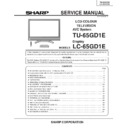Sharp LC-65GD1E (serv.man2) Service Manual ▷ View online
45
TU-65GD1E
LC-65GD1E
LC-65GD1E
2). Monitor microprocessor software version upgrade
Get ready before you begin
Get ready the same items as listed in the "Main software version upgrade".
Preparation
Create the SD card for monitor microprocessor software version upgrade in the same manner as explained in
the "Main software version upgrade". Copy the binary image file for monitor microprocessor software version
upgrade to the SD card drive.
the "Main software version upgrade". Copy the binary image file for monitor microprocessor software version
upgrade to the SD card drive.
How to upgrade the software
During the monitor microprocessor software version upgrade, the progress of upgrading is not shown on the
display screen. The upgrading process is seen in the blinking of the power LED.
1 Shut off the AC power to the unit (i.e. unplug the AC cord).
2 Insert the SD card for version upgrade (prepared as above) into the service socket.
display screen. The upgrading process is seen in the blinking of the power LED.
1 Shut off the AC power to the unit (i.e. unplug the AC cord).
2 Insert the SD card for version upgrade (prepared as above) into the service socket.
Note: If the SD card isn't inserted properly, the card will go deep inside the unit beyond retrieval. Take due care
to insert the SD card correctly.
Note: If the SD card is inserted in a wrong way, the card will go deep inside the unit beyond retrieval.
Take due care to insert the SD card correctly.
3 While depressing the SYSTEM RESET button, turn on the AC power (i.e. plug in the AC cord).(The power
supply by the side of a monitor is ON state.)
~ After startup of the unit, you may release the SYSTEM RESET button.
Caution!!
The moment this operation is done, the upgrading of the monitor microprocessor software starts.
While the upgrade is ongoing, never power off the unit. Otherwise the upgrade will fail and the
system may have a serious damage beyond recovery (inability to start).
The moment this operation is done, the upgrading of the monitor microprocessor software starts.
While the upgrade is ongoing, never power off the unit. Otherwise the upgrade will fail and the
system may have a serious damage beyond recovery (inability to start).
4 After startup of the unit, the power LED starts flashing within 10 or so seconds.
5 Wait until the power LED stops flashing, the unit restarts automatically and then the normal startup screen
5 Wait until the power LED stops flashing, the unit restarts automatically and then the normal startup screen
appears (it will take 2-3 minutes).
6 Shut off the AC power to the unit (unplug the AC cord), and remove the SD card for version upgrade.
7 Now the software version upgrade is complete.
7 Now the software version upgrade is complete.
Note: When you are done with the software version upgrade, start the set, go to the top page of the adjustment
process screen and check the monitor microprocessor software version information.
3). Card microprocessor software version upgrade
Get ready before you start
* CF (Compact Flash) of 32MB or higher capacity
* PCMCIA adapter for CF
* PC with PCMCIA slot running on Windows 98/98SE/ME/2000/XP operating system
* PCMCIA adapter for CF
* PC with PCMCIA slot running on Windows 98/98SE/ME/2000/XP operating system
Creating the PC card for version upgrade
Formatting the PC card
1 Insert the PC card into the PC card slot.
2 Open [My Computer] window, choose the relevant drive (e.g. H drive) and right-click it.
3 Select [Format] in the menu.
4 Under the file system, there are [FAT32] and [FAT] options. Select [FAT], and click [Start].
5 A dialog box requesting your confirmation appears. Click [OK].
2 Open [My Computer] window, choose the relevant drive (e.g. H drive) and right-click it.
3 Select [Format] in the menu.
4 Under the file system, there are [FAT32] and [FAT] options. Select [FAT], and click [Start].
5 A dialog box requesting your confirmation appears. Click [OK].
46
TU-65GD1E
LC-65GD1E
LC-65GD1E
6 Wait until the formatting is over. Then click [OK].
After this, click [Close].
Creating a new "boot" folder directly under the card root directory
1 Create H:¥boot if the card is in H:¥drive.
2 Click [File], point to [New Creation], and click [Folder].
3 Rename the folder as [boot].
2 Click [File], point to [New Creation], and click [Folder].
3 Rename the folder as [boot].
Copying the version upgrade file to the PC card
Using a drag-and-drop action, copy the "aqb5cu.img" (temporarily named) file for version upgrade to the "boot"
folder.
folder.
Removing the PC card
1 Click [Safely removing hardware] in the task bar, select [PCMCIA IDE/ATAPI Controller], and click [Stop].
2 Select PC card in [Stop hardware device], and click [OK].
3 After confirming that you can safely remove the hardware, remove the PC card.
2 Select PC card in [Stop hardware device], and click [OK].
3 After confirming that you can safely remove the hardware, remove the PC card.
Now the PC card for version upgrade is ready.
How to rewrite the software
After rewriting the software, check the version No. in the process mode.
1 With the set still powered on, pull the AC power plug out of the wall outlet to turn it off forcedly.
2 Insert into the set the PC card created in "Creating the PC card for version upgrade" described above.
3 Insert the AC power plug back into the wall outlet.
4 Select the card mode by pressing the menu button.
5 The card microcomputer programs are read from the PC card automatically.
2 Insert into the set the PC card created in "Creating the PC card for version upgrade" described above.
3 Insert the AC power plug back into the wall outlet.
4 Select the card mode by pressing the menu button.
5 The card microcomputer programs are read from the PC card automatically.
Wait for about 2 minutes until the reading is completed.
"NOW BLOCK NUMBER ERASING" appears on the OSD.
"NOW FLASH WRITING NUMBER" appears.
"VERIFYING" appears.
"UPDATE SUCCEEDED" appears.
If "Card error…" appears, wait a while. To check the process, press the menu button.
Step 2:
After "Card is being read" appears, the PC card thumbnail screen returns.
* If the reading ends in failure, perform the above steps 1 to 5 again after power-off.
"NOW BLOCK NUMBER ERASING" appears on the OSD.
"NOW FLASH WRITING NUMBER" appears.
"VERIFYING" appears.
"UPDATE SUCCEEDED" appears.
If "Card error…" appears, wait a while. To check the process, press the menu button.
Step 2:
After "Card is being read" appears, the PC card thumbnail screen returns.
* If the reading ends in failure, perform the above steps 1 to 5 again after power-off.
6 Disconnect the AC power plug from the wall outlet to turn off the set forcedly.
47
TU-65GD1E
LC-65GD1E
LC-65GD1E
TROUBLESHOOTING TABLE (TU-65GD1E)
No power supply (Front LED is not ON)
Is power cable properly connected to the main unit?
Is F701 normal?
Is F702 normal?
Reconnect the wire harness, FFC, etc. in the set, and repeat
the check.
the check.
Connect the power cable properly, and turn on the power.
Replace F701, and turn on the power. If the fuse is still blown,
replace VZ701, D708, Q705 and Q706, and repeat the check.
replace VZ701, D708, Q705 and Q706, and repeat the check.
Replace F702, and turn on the power. If the fuse is still
blown, replace D704 and IC701, and repeat the check.
blown, replace D704 and IC701, and repeat the check.
Remove the faulty part or short-circuit, and repeat the check.
Check IC902 and its peripheral
NO
NO
NO
Is there any faulty part or short-circuit in BU+5V line?
NO
NO
YES
YES
Is BU+5V line (PIN (8) of CN901) normal?
YES
YES
YES
No power-up (Front LED does not change from red to green)
Are MDR (gray) and DVI (white) connectors of the system
cable properly connected to the Display and the AVC system?
cable properly connected to the Display and the AVC system?
Reconnect properly and turn on the power.
NO
Is the power switch of the Display ON?
Set the power switch of the Display to ON, and turn on the
power.
power.
YES
NO
In the DC/DC-CONV-UNIT: Is specified voltage available at
S-Vcc+15V (pins (11) and (12) of P1752), UR+10V (pin (5) of
P1752) and CPU+10V (pins (7) and 8) of P1781)?
S-Vcc+15V (pins (11) and (12) of P1752), UR+10V (pin (5) of
P1752) and CPU+10V (pins (7) and 8) of P1781)?
In the DC/DC-CONV-UNIT: Is specified voltage available at
D+1.8V (pin (6) of P1701), D+3.3V (pins (8) and (9) of
P1701), D+5V (pin (12) of P1701) and UR+6V (pins (6) and
(7) of P1702)?
D+1.8V (pin (6) of P1701), D+3.3V (pins (8) and (9) of
P1701), D+5V (pin (12) of P1701) and UR+6V (pins (6) and
(7) of P1702)?
Reconnect the wire harness, FFC,
etc. in the set, and repeat the check.
etc. in the set, and repeat the check.
Are PS_ON (pin (1) of P1701) and EU_D_POWER (pin (2) of
P1702) at "H" (3V or higher)?
P1702) at "H" (3V or higher)?
In the DC/DC-CONV-UNIT: Are REG-IC
(IC1701/02/03/04/07/08 and IC951) and IC952 normal?
(IC1701/02/03/04/07/08 and IC951) and IC952 normal?
Does the OVP line (pin (11) of
P1701) voltage fluctuate
immediately after the power is
supplied?
P1701) voltage fluctuate
immediately after the power is
supplied?
In DC/DC-CONV Unit:Is specified impedance available in S-
Vcc+15V, UR+10V, CPU+10V and BS+10V lines? (Measure
the resistance between each +B line and GND.)
Vcc+15V, UR+10V, CPU+10V and BS+10V lines? (Measure
the resistance between each +B line and GND.)
Check PS_ON or EU_D_POWER line.
Check the circuits in the faulty line.
Check D_POW line (pin (3) of
P1701).
P1701).
Is D_POW line (pin (3) of P1701)
normal? Is the pin (4) of
IC1701/2/3/4/5 at "Hi" and the pin (5)
of IC952 at "LOW"?
normal? Is the pin (4) of
IC1701/2/3/4/5 at "Hi" and the pin (5)
of IC952 at "LOW"?
YES
NO
NO
NO
NO
YES
YES
YES
YES
YES
NO
NO
NO
YES
Replace abnormal IC.
48
TU-65GD1E
LC-65GD1E
LC-65GD1E
TROUBLESHOOTING TABLE
(Continued)
No sound (1) (On the reception of
TV br
oadcasting)
Is the SIF audio signal input to Pins (67)(69)
of IC2501 (MSP)?
No audio output on the reception of
UHF/VHF
.
Is the SIF signal output from Pin (7) of
TUNER (TU1101)?
Chec
k the
TUNER (TU1101), po
w
er and its
per
ipher
al circuits
.
Chec
k the IC2501 (MSP) and per
ipher
al
circuits
.
YES
NO
NO
Chec
k IC2514 and per
ipher
al circuits
.
Chec
k the SP-SW and 1B-RELA
Y signals
are coming to Pins (1)(2) of SF connector
.
Go to "No sound (Displa
y area)".
YES
YES
YES
YES
Is the audio signal of Pins (33)(34) of IC2501
(MSP) thr
u Pins (32)(33) of IC2514
(CODEC) nor
mal?
Is each audio output from Pins (28)(29) of
IC2514 nor
mal?
Is audio output of Pins (28)(29) of IC2514
thr
u 1 bit-AMP input (SA/CNA101) nor
mal?
Is output from 1 bit-AMP (SC/CNA102)
nor
mal?
Is connector of A
UDIO-I/F PWB (SC/P6003)
thr
u Rela
y s
witching of R
Y6001 (SPEAKER
ON/OFF s
witching) and R
Y6000 (SPEAKER
A/B s
witching) nor
mal?
Chec
k DISPLA
Y
-OUTPUT3 (SC6001) and
SYSTEM-CABLE (BLA
CK).
NO
YES
YES
NO
NO
NO
NO
No audio output on the reception of DTV
.
Is the MAIN-L/R signal of Pins (52)(54) of
IC3801 thr
u Pins (56)(57) of IC2501 coming
nor
mally?
Is the DTV
-L/R signal coming to Pins
(59)(61) of IC3801 (A
V
-SW) nor
mally?
D
VB-T UNIT :
Is the L/R audio signal output
from Pins (27)(29) of P8903?
Chec
k IC3801 (A
V
-SW) and per
ipher
al
circuits
.
Confir
m the connection of Pins (27) thr
u (29)
of MA-connector (P3802) and B/B (P8903).
Chec
k IC8904 and per
ipher
al circuits
.
Chec
k IC8905 and per
ipher
al circuits
.
YES
YES
YES
YES
NO
NO
NO
NO
NO
Is the L/R audio signal output to Pins
(91)(95) of IC8905?
Is the digital signal input to Pins (15-17)(19)
of IC8905?
Chec
k IC8801-8802, IC8804-8805,IC8601
and per
ipher
al circuits
.
Chec
k the connection of IC3802 (OP-AMP),
Q3805/06 (MUTE), SA connector (P3801)
and to 1 bit-AMP
.
1) Is a Headphone connected?
•••
Disconnect it.
2) In the MENU-Option, is "A
udio Out" set to "V
ar
iab
le"?
•••
Set it "Fix
ed".
3) In the MENU-Option, is "Centre Channel input" set to "on"?
•••
Set it "off".
4) In the MENU-Set up
, is "Speak
er Setup" set to "SPEAKER-B"?
•••
Set it "SPEAKER-A".
Confir
m the connection of 1 bit-AMP and
replace it.
YES
YES
Chec
k IC9008 (DECODER), input/output of
DIGIT
AL
TUNER (TU9001) signal, po
w
er
and per
ipher
al circuits
.
Click on the first or last page to see other LC-65GD1E (serv.man2) service manuals if exist.