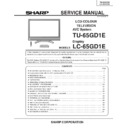Sharp LC-65GD1E (serv.man2) Service Manual ▷ View online
41
TU-65GD1E
LC-65GD1E
LC-65GD1E
1st level
Page
Setting range
Initial value
Remarks
2
ADJ
0 ~ 6
0
POINT1
0000 ~ 1024
0192
P1
0000 ~ 1024
0192
P2
0000 ~ 1024
0352
P3
0000 ~ 1024
0528
P4
0000 ~ 1024
0656
P5
0000 ~ 1024
0800
P6
0000 ~ 1024
0928
MOTER FAN
1
FAN START
0 ~ 255
224
FAN STOP
0 ~ 255
230
TEMP ERR
0 ~ 255
055
OTHER
1
ADD
DAT
EEP
000 ~ 3FF
000
00
TMDS
0 ~ F
0
00
LCD
0 ~ FF
00
00
QS
0 ~ FF
00
00
PICT
0 ~ FF
00
00
2
CLR MODE
0 ~ 1
L ERR STOP
0 ~ 1
GAMMA ADD
0 ~ 1
0000
000000000000
REMOCON
0 ~ 1
0
3
TIME OUT ON
ON/OFF
ON
EX IO AVC LED
AVC LED⇔ AVCANT⇔
AVC LED
AVC POW⇔MON LED
IO
0 ~ 1
00000000
DAT
0 ~ 1
00000000
ERR0
0 ~ 1
11111111
ERR STANDBY
4
000000000000
000000000000
000000001234
000000000000
Increment each second.
YOYAKU
42
TU-65GD1E
LC-65GD1E
LC-65GD1E
2-1. Upgrading of software
The software of this model is divided into the following three software.
1. Main software
2. Monitor microcomputer software
3. Card microcomputer software
The main software and the monitor microcomputer software can be upgraded by using a general-purpose SD
memory card, while the card microcomputer software by using a PC card. The followings are the procedures for
upgrading, explained separately for each of the main software, the monitor microcomputer software and the card
microcomputer software.
1. Main software
2. Monitor microcomputer software
3. Card microcomputer software
The main software and the monitor microcomputer software can be upgraded by using a general-purpose SD
memory card, while the card microcomputer software by using a PC card. The followings are the procedures for
upgrading, explained separately for each of the main software, the monitor microcomputer software and the card
microcomputer software.
1). Main software version upgrade
Get ready before you start
• SD memory card of 8MB or higher capacity
• PC running on Windows 98/98SE/ME/2000/XP operating system
• USB reader/writer and PC card adapter for reading and writing SD memory card
• Software for formatting SD card
(Downloadable at http://panasonic.jp/support/audio/sd/download/sd_formatter_e.html)
• PC running on Windows 98/98SE/ME/2000/XP operating system
• USB reader/writer and PC card adapter for reading and writing SD memory card
• Software for formatting SD card
(Downloadable at http://panasonic.jp/support/audio/sd/download/sd_formatter_e.html)
Preparation
To upgrade the main software, it is necessary to get ready the SD card for version upgrade before you start.
Follow the steps below and create the SD card for version upgrade.
1 Insert the SD card into the SD card reader/writer. Start the SD card formatting software. Click [Format].
Follow the steps below and create the SD card for version upgrade.
1 Insert the SD card into the SD card reader/writer. Start the SD card formatting software. Click [Format].
(When you have the drive options, select the drive where the SD card is inserted before you proceed.)
Software Upgrade Procedure
(for Europe model (separate type))
2 When the formatting is over, the following window appears. Click [OK].
1. About each microcomputer software rewriting
Caution: While rewriting a microcomputer software, never power off the unit. Otherwise the system
may be damaged beyond recovery.
43
TU-65GD1E
LC-65GD1E
LC-65GD1E
3 Click [Exit] to finish the formatting.
~ When you are done, take out the SD card once to make sure it is finished, and then insert it again.
~ When you are done, take out the SD card once to make sure it is finished, and then insert it again.
4 Copy the binary image file KA1UAxxx.SDC (named temporarily) for version upgrade to the root directory
(folder) of the SD card drive.
~ In the SD card drive, do not put other folders or unrelated files, or more than one binary image files for version
upgrade.
Now the SD card for version upgrade is ready.
How to upgrade the software
1 Shut off the AC power to the AVC system (i.e. unplug the AC power cable). (The power supply by the side of a
1 Shut off the AC power to the AVC system (i.e. unplug the AC power cable). (The power supply by the side of a
monitor is ON state.)
2 Insert the SD card for version upgrade (prepared as above) into the service socket.
~ If the SD card is inserted with wrong orientation, the card will go deep inside the unit beyond retrieval. Use
~ If the SD card is inserted with wrong orientation, the card will go deep inside the unit beyond retrieval. Use
due care to insert the SD card in a correct way.
3 While depressing the SYSTEM RESET button in the front of the AVC system, turn on the AC power (i.e. plug
in the AC power cable).
~ After the AVC system is started, you may release the SYSTEM RESET button.
4 After the AVC system startup, the system upgrade screen as shown below appears within about 10 seconds.
4 After the AVC system startup, the system upgrade screen as shown below appears within about 10 seconds.
44
TU-65GD1E
LC-65GD1E
LC-65GD1E
5 Even a single failure in the process will trigger the upgrade failure screen as shown below. The word "NG"
changes to red for the item failed.
~ In the event of a failure, repeat the upgrading process. If the process repeatedly fails, the hardware failure is
likely.
6 Upon completion of the whole process, the upgrade success screen as shown below appears. You can check
the new software version on this screen. The version information appears after the upgrade is complete.
Program version: The version of main software is displayed.
Program version: The version of main software is displayed.
7 Shut off the AC power to the AVC system (unplug the AC power cable), and remove the SD card for version
upgrade.
8 Now the software version upgrade is complete.
~ When you are done with the software version upgrade, start the unit, go to the top page of the adjustment
~ When you are done with the software version upgrade, start the unit, go to the top page of the adjustment
process screen and check the main software version information.
Click on the first or last page to see other LC-65GD1E (serv.man2) service manuals if exist.