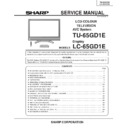Sharp LC-65GD1E (serv.man2) Service Manual ▷ View online
25
TU-65GD1E
LC-65GD1E
LC-65GD1E
4. AVC system part adjustment item
1) Analog adjustment
Before starting the adjustment, make sure that the signal source setting is proper for the LCD Europe.
Ë Signal generator level adjustment check (Adjustment to the specified level)
• Composite signal: 0.714Vp-p ±0.02Vp-p (from Pedestal level to white)
• 15K component signal: Y level: 0.714Vp-p ± 0.02Vp-p (from Pedestal level to white)
Before starting the adjustment, make sure that the signal source setting is proper for the LCD Europe.
Ë Signal generator level adjustment check (Adjustment to the specified level)
• Composite signal: 0.714Vp-p ±0.02Vp-p (from Pedestal level to white)
• 15K component signal: Y level: 0.714Vp-p ± 0.02Vp-p (from Pedestal level to white)
PB, PR level: 0.7Vp-p ± 0.02Vp-p
• 33K component signal: Y level: 0.7Vp-p ± 0.02Vp-p (from Pedestal level to white)
PB, PR level: 0.7Vp-p ± 0.02Vp-p
• DVI-I (analog RGB) signal: RGB level: 0.714Vp-p ± 0.02Vp-p (Pedestal level to white)
Adjusting point
Adjusting conditions
Adjusting procedure
1
Input signal setting
2
Auto adjustment
performance
performance
• Feed the PAL Full Field colour bar signal (75%
colour saturation) to Video input of INPUT 4.
• Feed the PAL colour bar signal to TUNER.
• The PAL colour bar pattern should have the
• The PAL colour bar pattern should have the
synchronization level of 7:3 with the picture.
[Signal]
PAL
PAL
Full Field Colour Bar (INPUT4)
PAL colour bar (Tuner)
[Terminal]
INPUT 4 Video input
TUNER
INPUT 4 Video input
TUNER
Bring the cursor on [ËPAL ALL Adjust] and press [OK].
[ËPAL ALL Adjust Finish] appears when finished.
Process adjustment mode
page 3
page 3
(2) PAL signal and tuner adjustment
[Video input signal setting]
[PAL colour bar]
100%White
100%White
(1) AVC system chassis pre-adjustment
Adjusting point
Adjusting conditions
Adjusting procedure
1
Adjustment process
mode
mode
See "Entering the process adjustment mode" on
the previous page.
the previous page.
26
TU-65GD1E
LC-65GD1E
LC-65GD1E
Adjusting point
Adjusting conditions
Adjusting procedure
1
Input signal setting
2
Auto adjustment
performance
performance
• Feed the Component 15K 100% Full Field colour
bar signal (100% colour saturation) to INPUT 3
component input.
component input.
[Signal]
COMP 15K 60Hz
100% Full Field
Colour Bar
COMP 15K 60Hz
100% Full Field
Colour Bar
[Terminal]
INPUT 3 component input
INPUT 3 component input
Bring the cursor on [ËCOMP 15K ALL Adjust] and
press [OK].
[ËCOMP 15K ALL Adjust Finish] appears when
finished.
press [OK].
[ËCOMP 15K ALL Adjust Finish] appears when
finished.
Process adjustment mode
page 7
page 7
(5) Component 15K signal adjustment
100%White
Black
Adjusting point
Adjusting conditions
Adjusting procedure
1
Input signal setting
2
Auto adjustment
performance
performance
• Feed the SECAM Full Field colour bar signal (75%
colour saturation) to Video input of INPUT 4.
[Signal]
SECAM
SECAM
Full Field Colour Bar
[Terminal]
INPUT 4 Video input
INPUT 4 Video input
Bring the cursor on [ËSECAM MAIN Adjust] and press
[OK].
[OK].
[Ë
SECAM MAIN
Adjust Finish] appears when finished.
Process adjustment mode
page 5
page 5
(3) SECAM signal adjustment
Black
100%White
Adjusting point
Adjusting conditions
Adjusting procedure
1
Input signal setting
2
Auto adjustment
performance
performance
• Feed the N358 Full Field colour bar signal (75%
colour saturation) to Video input of INPUT 4.
[Signal]
N358
N358
Full Field Colour Bar
[Terminal]
INPUT 4 Video input
INPUT 4 Video input
Bring the cursor on [ËN358 MAIN Adjust] and press [OK].
[Ë
N358 MAIN
Adjust Finish] appears when finished.
Process adjustment mode
page 6
page 6
(4) N358 signal adjustment
Black
100%White
27
TU-65GD1E
LC-65GD1E
LC-65GD1E
(7) DVI-I (analog) signal adjustment
Adjusting point
Adjusting conditions
Adjusting procedure
1
Input signal setting
2
Auto adjustment
performance
performance
•
Feed the XGA (1024 x 768 60Hz) window pattern
signal to DVI-I (analog) input.
signal to DVI-I (analog) input.
DVI input terminal
connection signal
(Digital/analog)
connection signal
(Digital/analog)
Bring the cursor on [ËDVI ANALOG] and press [OK].
[ËDVI ANALOG Finish] appears when finished.
[ËDVI ANALOG Finish] appears when finished.
Process adjustment mode
page 9
page 9
1/4
1/4
1/4
1/4
1/2
255/255
0/255
1/4
1/4
1/2
1/4
1/4
1/2
255/255
0/255
(8) DVI-I (digital) signal adjustment
Adjusting point
Adjusting conditions
Adjusting procedure
1
Input signal setting
2
Auto adjustment
performance
performance
• Feed the XGA (1024 x 768 60Hz) window pattern
signal to DVI-I (digital) input.
DVI input terminal
connection signal
(Digital/analog)
connection signal
(Digital/analog)
Bring the cursor on [ËDVI DIGITAL] and press [OK].
[ËDVI DIGITAL Finish] appears when finished.
[ËDVI DIGITAL Finish] appears when finished.
Process adjustment mode
page 10
page 10
1/4
1/4
1/4
1/4
1/2
255/255
0/255
1/4
1/4
1/2
1/4
1/4
1/2
255/255
0/255
Adjusting point
Adjusting conditions
Adjusting procedure
1
Input signal setting
2
Auto adjustment
performance
performance
• Feed the Component 33K (1080i) 100% Full Field
colour bar signal (100% colour saturation) to
INPUT 3 component input.
INPUT 3 component input.
[Signal]
COMP 33K 60Hz
100% Full Field
Colour Bar
COMP 33K 60Hz
100% Full Field
Colour Bar
[Terminal]
INPUT 3 component input
INPUT 3 component input
Bring the cursor on [ËHDTV Adjust] and press
[OK].
[ËHDTV Adjust Finish] appears when finished.
[OK].
[ËHDTV Adjust Finish] appears when finished.
Process adjustment mode
page 8
page 8
(6) Component HDTV adjustment
100%White
Black
28
TU-65GD1E
LC-65GD1E
LC-65GD1E
Ensure that data in [EQ DATA CHECKSUM] item is
"ROM."
"ROM."
Adjusting point
Adjusting conditions
Adjusting procedure
1
Factory setting
• Bring the cursor on to "INDUSTRY INIT".
• Set to [ON] using [ (+)] or [ (–)] key, and
• Set to [ON] using [ (+)] or [ (–)] key, and
press [OK]. The setting is completed when the
process mode items disappear and then the
TUNER screen appears.
After the start of execution, the input switches to
DTV. Visually check that the "Virgin Mode" appears
on the DTV Display.
When the initialization is complete, the process
adjustment mode screen is replaced by the TUNER
screen.
process mode items disappear and then the
TUNER screen appears.
After the start of execution, the input switches to
DTV. Visually check that the "Virgin Mode" appears
on the DTV Display.
When the initialization is complete, the process
adjustment mode screen is replaced by the TUNER
screen.
* When HDCP is OFF, the process mode is not
exited even if the factory setting is complete.
Confirm the HDCP setting.
Confirm the HDCP setting.
• Turn off AC power to the AVC system.
(Never shut off the power during the
initialization process.)
initialization process.)
3) Factory Setting
The following settings are initialized in this
adjustment.
adjustment.
1) User setting
2) Channel data (e.g. broadcast frequencies)
3) Operation time
4) Auto installation flag
5) Maker optional setting
6) Password data
2) Channel data (e.g. broadcast frequencies)
3) Operation time
4) Auto installation flag
5) Maker optional setting
6) Password data
To exit the process adjustment mode, unplug the AC power cable from the outlet to make a forced shutdown.
2) Key writing
(1) HDCP key writing
Adjusting point
Adjusting conditions
Adjusting procedure
Bring the cursor on "KEY WRITE". Set to [ON] using
[ (+)] or [ (–)] key, and press [OK].
When "KEY WRITE OFF" is displayed, writing is
complete.
[ (+)] or [ (–)] key, and press [OK].
When "KEY WRITE OFF" is displayed, writing is
complete.
Process adjustment mode
page 2
page 2
1
HDCP key writing
(enables the HDCP
operation)
(enables the HDCP
operation)
Process adjustment mode
page 2
page 2
Caution: After the factory setting is performed, never turn on the power. If the power is turned on, per-
form the factory setting again. Do not set to "OFF" with a remote control or AVC power SW.
(2) Confirmation of sound parameter data
Adjusting point
Adjusting conditions
Adjusting procedure
Process adjustment mode
page 1
page 1
1
Confirmation of sound
parameter data
parameter data
Click on the first or last page to see other LC-65GD1E (serv.man2) service manuals if exist.