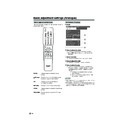Sharp LC-45GD1E (serv.man46) User Manual / Operation Manual ▷ View online
28
Basic adjustment settings (Analogue)
3
Press a/b/c/d to select the channel you
want to edit, and then press OK.
want to edit, and then press OK.
• The selected channel information displays.
1
2
Press a/b to select the optimum colour
system, and then press OK.
system, and then press OK.
Press a/b to select “Colour sys.”, and then
press OK.
press OK.
• Receivable colour systems are listed.
(AUTO, PAL, SECAM, NTSC4.43, PAL-60)
Sound system (Broadcasting system)
3
Press a/b/c/d to select the channel you
want to edit, and then press OK.
want to edit, and then press OK.
• The selected channel information displays.
Press a/b to select “Sound sys.”, and then
press OK.
press OK.
• Receivable sound systems (Broadcasting
systems) are listed.
(B/G, D/K, I, L, L’)
(B/G, D/K, I, L, L’)
1
2
NOTE
• Check the colour system (see above) if the sound output
is not right.
Press a/b to select the optimum sound
system, and then press OK.
system, and then press OK.
3
2
Fine
Colour sys.
Sound sys.
Label
Skip
Decoder
Lock
[179.25]
[AUTO]
[B/G]
[Off]
[SAT.1]
[Off]
[Off]
Booster
[Off]
A
BACK
CLEAR
END
K
U
B
L
V
C
M
W
D
N
X
E
O
Y
F
P
Z
G
Q
+
H
R
–
_
I
S
.
J
T
0
1
2
3
4
5
6
7
8
9
Labelling menu
4
Press a/b to select “Label”, and then press
OK.
OK.
• Alphabets and numbers are listed.
Press a/b/c/d to select each character
of the new name for the channel, and then
press OK.
of the new name for the channel, and then
press OK.
Repeat the above until the name is fully spelt
out.
out.
• The name can be 5 characters or less.
Labelling channels
When a TV channel sends its Network Name, the auto
installation detects the information and assigns a name
to it. However, you can change individual channel
names.
installation detects the information and assigns a name
to it. However, you can change individual channel
names.
Press a/b/c/d to select the channel you
want to edit, and then press OK.
want to edit, and then press OK.
• The selected channel information displays.
1
Manual setting for each channel (continued)
Colour system
LC-45GD1E(E)-d
04.9.27, 10:10 AM
28
29
Basic adjustment settings (Analogue)
3
Press a/b/c/d to select the channel you
want to edit, and then press OK.
want to edit, and then press OK.
• The selected channel information displays.
Press a/b to select “Skip”, and then press
OK.
OK.
• Skip menu displays.
1
2
Press a/b to set “Skip” to “On”, and then
press OK.
press OK.
Setting the decoder
When connecting a decoder to the unit, you need to
assign the terminal input.
assign the terminal input.
Press a/b/c/d to select the channel you
want to edit, and then press OK.
want to edit, and then press OK.
• The selected channel information displays.
1
3
Press a/b/c/d to select the channel you
want to edit, and then press OK.
want to edit, and then press OK.
• The selected channel information displays.
Press a/b to select “Lock”, and then press
OK.
OK.
• Child lock menu displays.
1
2
NOTE
• See page 73 for setting PIN.
• When “Lock” is set to “On” for a channel, “Child lock has
• When “Lock” is set to “On” for a channel, “Child lock has
been activated.” displays , and the image and sound of
the channel are blocked.
the channel are blocked.
• When pressing OK while “Child lock has been activated.”
displays, PIN input menu will display. Inputting the correct
PIN lifts the child lock temporarily until the power is turned
off.
PIN lifts the child lock temporarily until the power is turned
off.
Setting the child lock
You can block the viewing of any channel.
Press a/b to set “Lock” to “On”, and then
press OK.
press OK.
NOTE
• “Off” is factory preset value.
• “INPUT1” is the recommended selection.
• “INPUT1” is the recommended selection.
Channels with “Skip” set to “On” are passed over when
using Pr/Ps even if selected while watching the
image from the TV.
using Pr/Ps even if selected while watching the
image from the TV.
3
Press a/b to set “Decoder” to “INPUT1”,
“INPUT2” or “INPUT3”, and then press OK.
“INPUT2” or “INPUT3”, and then press OK.
Manual setting for each channel (continued)
Skipping channels
Press a/b to select “Decoder”, and then
press OK.
press OK.
• Terminal inputs information displays.
(Off, INPUT1, INPUT2, INPUT3)
2
3
Press a/b/c/d to select the channel you
want to edit, and then press OK.
want to edit, and then press OK.
Press a/b to select “Booster”, and then
press OK.
press OK.
• Booster menu displays.
1
2
Setting the booster
Picture quality may improve in regions with weak signal
strength using this function.
strength using this function.
Press a/b to set “Booster” to “On”, and then
press OK.
press OK.
NOTE
• If signal strength is strong enough for the selected
channel, the effect is negligible and may produce
instability. In such case, select “Off”.
instability. In such case, select “Off”.
LC-45GD1E(E)-d
04.9.27, 10:10 AM
29
30
Basic adjustment settings (Analogue)
Sort menus
Sort
Channel positions can be sorted freely.
01
06
SAT.1
KABEL
01 SAT.1
02
03
04
05
Next
01 SAT.1
02 KABEL
Next
01 SAT.1
KABEL
02
01 KABEL
Next
01 KABEL
SAT.1
02
Press MENU and the MENU screen displays.
Press c/d to select “Setup”.
1
2
3
Press a/b to select “Sort”, and then press
OK.
OK.
4
6
7
Press c/d to select “Yes”, and then press
OK.
OK.
Press a/b/c/d to select the channel you
want to move, and then press OK.
want to move, and then press OK.
5
8
Move it to the desired position by pressing
a/b/c/d, and then press OK.
a/b/c/d, and then press OK.
Repeat the steps 6 and 7 until all desired
channels are sorted.
channels are sorted.
Press a/b to select “Programme Setup”,
and then press OK.
If you already set the PIN, enter it here. If
not, enter the factory preset PIN “1234”.
and then press OK.
If you already set the PIN, enter it here. If
not, enter the factory preset PIN “1234”.
• See page 73 for setting PIN.
Erase Programme
The individual programme can be erased.
Erase programme menus
01
06
07
08
09
10
11
12
13
14
15
16
17
18
19
20
SAT.1
01 SAT.1
Pro7
02
KABEL
03
04
05
Next
02 Pro7
Next
01 SAT.1
03 KABEL
Pro7
02
06
07
08
09
10
11
12
13
14
15
16
17
18
19
20
04
05
Next
01 SAT.1
02 KABEL
06
07
08
09
10
11
12
13
14
15
16
17
18
19
20
02 KABEL
03
04
05
Repeat steps 1 to 3 in Sort.
1
2
3
Press a/b to select “Erase Programme”,
and then press OK.
and then press OK.
4
5
6
Press c/d to select “Yes”, and then press
OK.
OK.
Press a/b/c/d to select the channel you
want to erase, and then press OK.
want to erase, and then press OK.
• A message screen pops up.
Press c/d to select “Yes”, and then
press OK to erase the selected
programme. All the subsequent
programmes move up.
press OK to erase the selected
programme. All the subsequent
programmes move up.
Repeat the step 5 until all desired channels
are erased.
are erased.
LC-45GD1E(E)-d
04.9.27, 10:10 AM
30
31
DTV input mode menu items
Guide
(RED)
(RED)
Setup
(GREEN)
(GREEN)
Preference
(BLUE)
(BLUE)
Theme [37]
Mode [39]
Service lists
Service list type
TV service lists
TV service lists
Radio services lists
Rearrange TV services [40]
New TV services [40]
New TV services [40]
Installed TV services [41]
Uninstalled TV services [41]
Rearrange radio services [40]
New radio services [40]
Rearrange radio services [40]
New radio services [40]
Installed radio services [41]
Uninstalled radio services [41]
System setting
Languages
Audio [34]
Subtitle [35]
Subtitle [35]
Teletext [35]
Time Zone [32]
Banner duration [34]
Installation
Country [41]
Service scan
Search [32]
Found TV services [33]
Found TV services [33]
Found radio services [33]
Store [33]
Discard [33]
Reinstall all services [35]
System software [41]
Access restrictions
Maturity rating [36]
TV services [36]
Radio services [36]
Audio lang. [39]
Subtitle lang. [39]
List of DTV menu items to help you with operations.
Numbers within brackets indicate the page where the topic is explained.
NOTE
•
mark indicates in some cases PIN input may be required.
• The illustrations and on-screen displays in this manual are for explanation purposes and may vary slightly from the actual
operations.
Selecting DTV mode
Press DTV MENU to directly display DTV menu screen.
Press b to access DTV mode.
Press b to access DTV mode.
About colour buttons
Press DTV MENU to display the DTV Menu screen.
Simply press colour button (RED/GREEN/BLUE) to directly display desired DTV
menu.
menu.
Guide: RED button
Setup: GREEN button
Preference: BLUE button
Setup: GREEN button
Preference: BLUE button
Software download [42]
Basic adjustment settings (Digital)
Guide
Setup
Preference
LC-45GD1E(E)-e
04.9.27, 10:11 AM
31
Click on the first or last page to see other LC-45GD1E (serv.man46) service manuals if exist.