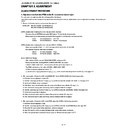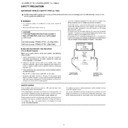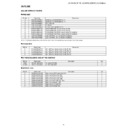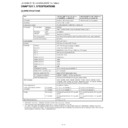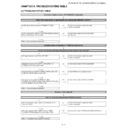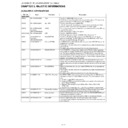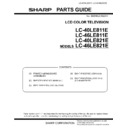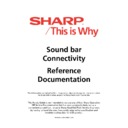Sharp LC-40LE811E (serv.man10) Service Manual ▷ View online
LC-40/46LE811E, LC-40/46LE821E (1st Edition)
3 – 17
12. White Balance Adjustment
For white balance adjustment, adjust the offset values on pages 11/21.
[Adjustment procedure]
1) Display the current adjustment status at R/G/B_GAIN (HI). (Page 11/21 of process adjustment)
The signal of 78IRE is input.
2) Read the value of the luminance meter. x = 0.272, y = 0.277
3) Change R_GAIN (HI)/B_GAIN (HI) (Adjustment offset value) on page 11/21 of process adjustment so that the values of the luminance meter
approach x = 0.272 and y = 0.277.
(Basically, G is not changed. If adjustment fails with R and B, change G. When G is lowered, the weaker of R or B must be fixed.)
4) Display the adjustment status of the current R/G/B_GAIN (LO).
The signal of 15IRE is input.
Change R_GAIN (LO)/B_GAIN (LO) (adjustment offset value) on page 11/21 of process adjustment so that the values of the luminance meter
approach x = 0.272 and y = 0.277.
approach x = 0.272 and y = 0.277.
5) Both HI and LO are repeating the step from 1 to 4 until becoming an aim value.
[Adjustment reference standard value]
Adjustment spec
± 0.002 Inspection spec ± 0.004 (point LO)
Adjustment spec
± 0.001 Inspection spec ± 0.002 (point HI)
6) After completing adjustments, set EEP SAVE (21/21) to ON in the process menu to save the white balance adjustment value.
13. Confirmation item
1. HDMI-CEC Inspection
After repairing the CEC function, check the operation about HDMI-CEC circuit
2. CI card Inspection
After repairing the CI function, check that the DTV signal is received in the UK setting by inserting CAM
And check the KEY certification by inserting CAM which is prepare for CI+
3. LAN Inspection
After repairing the LAN function, check the communication by connecting PC and LAN terminal.
[Condition of the unit for inspection]
: Modulated light (+16), Colour temperature (High)
AV MODE: DYNAMIC
Active Backlight: OFF
OPC: OFF
Asing Time: Min,60 minute
Active Backlight: OFF
OPC: OFF
Asing Time: Min,60 minute
[Input signal condition]
: HDMI 1080i 15IRE (LO), 78IRE (HI)
[Adjustment reference device]
: Minolta CA-210
LC-40/46LE811E, LC-40/46LE821E (1st Edition)
3 – 18
14. Initialization to factory settings
15. Upgrading the software
1. Turn on the AC power.
2. Insert the upgrading USB flash memory for upgrade into the service slot.
(After a while, an external input changes into USB automatically.)
3. Use the Menu button and cursor keys ( / / / ), CH keys (
/
) of R/C or on the set to select Menu - Setup - Information - Software update
on OSD menu.
4. The message (Insert the USB memory device contains the software update file) shows up.
Push OK when if there is no problem.
5. After a while, if software update file is detected in the USB memory device, the following screen shows up.
Select OK when if there is no problem.
NOTE: If there is no software update file in the USB memory device, caution shows up.
Please insert the correct file and retry software update.
NOTE: If software update file in the USB memory device doesn't mutch this model, caution shows up.
Please insert the correct file and retry software update.
NOTE: If software update file in the USB memory device is already installed, caution shows up.
Please reconfirm the software version and reinstall (if necessary).
CAUTION: When the factory settings have been made, all user setting data, including the channel settings, are initialized.
(The adjustments done in the adjustment process mode are not initialized.) Keep this in mind when initializing these settings.
(The adjustments done in the adjustment process mode are not initialized.) Keep this in mind when initializing these settings.
Adjustment point
Adjustment conditions
Adjustment procedure
1
Factory settings
ends by turning off the
MAIN POWER key.
(See to below caution)
MAIN POWER key.
(See to below caution)
[Factory setting with adjustment process mode]
• Enter the adjustment process mode.
• Move the cursor to [INDUSTRY INIT] on page 2/21.
• Use the R/C key to select a region from [EUROPE/RUSSIA] and press the [OK] key.
• “EXECUTING” display appears.
• After a while, “SUCCESS” display appears, the setting is completed.
• Enter the adjustment process mode.
• Move the cursor to [INDUSTRY INIT] on page 2/21.
• Use the R/C key to select a region from [EUROPE/RUSSIA] and press the [OK] key.
• “EXECUTING” display appears.
• After a while, “SUCCESS” display appears, the setting is completed.
When succeeding: Background colour (green)
When failing: Background colour (red)
The following items are initialized in the factory setting.
1) User settings
2) Channel data (e.g. broadcast frequencies)
3) Maker option setting
4) Password data
When failing: Background colour (red)
The following items are initialized in the factory setting.
1) User settings
2) Channel data (e.g. broadcast frequencies)
3) Maker option setting
4) Password data
After adjustments, exit the adjustment process mode.
To exit the adjustment process mode, unplug the AC power cord from the outlet to forcibly turn off the power.
When the power is turned off with the remote control, unplug the AC power cord and plug it back in (wait approximately 10 seconds before plugging
in the AC power cord)
Please execute the initialized in the factory setting again when you turn on the power supply after the initialized in the factory setting is set.
To exit the adjustment process mode, unplug the AC power cord from the outlet to forcibly turn off the power.
When the power is turned off with the remote control, unplug the AC power cord and plug it back in (wait approximately 10 seconds before plugging
in the AC power cord)
Please execute the initialized in the factory setting again when you turn on the power supply after the initialized in the factory setting is set.
Software update file is detected
in the USB memory device
start update
start update
current version : xxxxxx
update version : xxxxxx
update version : xxxxxx
Menu(Setup
Software Update)
YES
NO
LC-40/46LE811E, LC-40/46LE821E (1st Edition)
3 – 19
6. The caution for update showes up.
• The picture will temporary go dark until the software update display apeeares
• Wait several minutes and don't unplug the AC cord
Select OK when if there is no problem.
7. Software update starts.
Please wait for a while until the bar shows 100%
NOTE: Do not take out the USB memory device during updating.
8. When all the procedures are complete, the following upgrade success screen shows up.
The new software version can be confirmed on screen.
After a while, Turn off power and boot-up automatically.
NOTE: TV is restarted automatically, the AC code need not be pulled out.
9. After boot-up, the following caution shows up.
Select OK when if there is no problem.
Software update is completed, please remove the USB memory device.
NOTE: Then get the set started and call the process adjustment screen 1/21 to check the main software version.
LExxx
Now Updating
Don't unpluged AC cord
update version xxxxxxx
Don't unpluged AC cord
update version xxxxxxx
xx %
Menu(Setup
Software Update)
LExxx
Software Update Complete
xxxxxxx
Menu(Setup
Software Update)
OK
LC-40/46LE811E, LC-40/46LE821E (1st Edition)
3 – 19
6. The caution for update showes up.
• The picture will temporary go dark until the software update display apeeares
• Wait several minutes and don't unplug the AC cord
Select OK when if there is no problem.
7. Software update starts.
Please wait for a while until the bar shows 100%
NOTE: Do not take out the USB memory device during updating.
8. When all the procedures are complete, the following upgrade success screen shows up.
The new software version can be confirmed on screen.
After a while, Turn off power and boot-up automatically.
NOTE: TV is restarted automatically, the AC code need not be pulled out.
9. After boot-up, the following caution shows up.
Select OK when if there is no problem.
Software update is completed, please remove the USB memory device.
NOTE: Then get the set started and call the process adjustment screen 1/21 to check the main software version.
LExxx
Now Updating
Don't unpluged AC cord
update version xxxxxxx
Don't unpluged AC cord
update version xxxxxxx
xx %
Menu(Setup
Software Update)
LExxx
Software Update Complete
xxxxxxx
Menu(Setup
Software Update)
OK