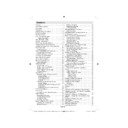Sharp LC-40F22E (serv.man3) User Manual / Operation Manual ▷ View online
English - 9 -
LCD TV and Operating Buttons
FRONT and REAR VIEW
Control buttons VIEW
Control Buttons
1. Standby/On button
2. TV/AV button
3. Programme Up/Down buttons
4. Volume Up/Down buttons
2. TV/AV button
3. Programme Up/Down buttons
4. Volume Up/Down buttons
Note: Press “
” and
buttons at the same time to view
main menu.
main menu.
Viewing the Back side Connections
SCART 2
1.
inputs or outputs for external devices.
SCART 1
2.
input or output for external devices. Connect the SCART cable between SCART socket on
TV and SCART socket on your external device (such as a decoder, a VCR or a DVD player).
Note: If an external device is connected via the SCART socket, the TV will automatically switch to AV
mode.
Note: To connect external device,please use to supplied scart connection cable .
Component Video Inputs (YPbPr)
Note: If an external device is connected via the SCART socket, the TV will automatically switch to AV
mode.
Note: To connect external device,please use to supplied scart connection cable .
Component Video Inputs (YPbPr)
3.
are used for connecting component video.
You can connect the component video and audio sockets with a device that has component output.
Connect the component video cables between the COMPONENT VIDEO INPUTS on on the TV and
the component video outputs of your device. While connecting, be sure that the letters on your TV, “Y”,
“Pb”, “Pr” correspond with your device’s connectors.
PC/YPbPr Audio Inputs
Connect the component video cables between the COMPONENT VIDEO INPUTS on on the TV and
the component video outputs of your device. While connecting, be sure that the letters on your TV, “Y”,
“Pb”, “Pr” correspond with your device’s connectors.
PC/YPbPr Audio Inputs
4.
are used for connecting audio signals of a PC or a device that connects to the
TV via YPbPr. Connect the PC audio cable between the AUDIO INPUTS on the TV and audio output
of your PC to enable PC audio. Connect the audio cable between AUDIO INPUTS on the TV and audio
outputs of your device to enable component audio.
of your PC to enable PC audio. Connect the audio cable between AUDIO INPUTS on the TV and audio
outputs of your device to enable component audio.
00_MB61_[GB]_3902UK_IDTV_SILVER11_40883W_(power save mode)_10070342_50177278.indd 9
00_MB61_[GB]_3902UK_IDTV_SILVER11_40883W_(power save mode)_10070342_50177278.indd 9
04.10.2010 13:42:38
04.10.2010 13:42:38
English - 10 -
S/PDIF Coaxial Out
5.
outputs digital audio signals of the currently watched source.
Use an SPDIF coaxial cable to trasfer audio signals to a device that has S/PDIF input
RF Input
RF Input
6.
connects to an aerial antenna system.
Note that if you use a decoder or a media recorder, you should connect the aerial cable through the device
to the television with an appropriate antenna cable, as shown in the illustration in the following pages.
PC Input
to the television with an appropriate antenna cable, as shown in the illustration in the following pages.
PC Input
7.
is for connecting a personal computer to the TV set.
Connect the PC cable between the PC INPUT on the TV and the PC output on your PC
HDMI 1: HDMI Input
HDMI 1: HDMI Input
8.
HDMI 2: HDMI Input
9.
HDMI Inputs are for connecting a device that has an HDMI socket. Your LCD TV is capable of
displaying High Defi nition pictures from devices such as a High Defi nition Satellite Receiver or DVD
Player. These devices must be connected via the HDMI sockets or Component Socket. These sockets
can accept either 720p or 1080p signals. No sound connection is needed for an HDMI to HDMI
connection.
displaying High Defi nition pictures from devices such as a High Defi nition Satellite Receiver or DVD
Player. These devices must be connected via the HDMI sockets or Component Socket. These sockets
can accept either 720p or 1080p signals. No sound connection is needed for an HDMI to HDMI
connection.
Viewing the Connections - Side Connectors
CI Slot is used for inserting a CI card. A CI card allows you to view all the channels
1.
that you subscribe to. For more information, see “Conditional Access” section.
Side USB input
Side USB input
2.
Headphone jack is used for connecting an external headphone to the system.
3.
Connect to the HEADPHONE jack to listen to the TV from headphones (optional).
Video Input is used for connecting video signals of external devices.Connect the
Video Input is used for connecting video signals of external devices.Connect the
4.
video cable between the VIDEO IN socket on the TV and the VIDEO OUT jack on
your device.
Audio Inputs are used for connecting audio signals of external devices. Connect the
your device.
Audio Inputs are used for connecting audio signals of external devices. Connect the
5.
audio cable between the AUDIO INPUTS on the TV and the AUDIO OUTPUT jacks on
your device.
your device.
Note: If you connect a device to the TV via the VIDEO INPUT, you should also connect
your device with an audio cable to the AUDIO INPUTS of the TV to enable audio.
6.
your device with an audio cable to the AUDIO INPUTS of the TV to enable audio.
6.
, switch is used for turning the TV on or off.
Power Connection
IMPORTANT: The TV set is designed to operate on 220-240V AC, 50 Hz.
After unpacking, allow the TV set to reach the ambient room temperature before you connect the set to the
•
mains. Plug the power cable to the mains socket outlet.
Aerial Connection
Connect the aerial or cable TV plug to the AERIAL INPUT socket located at the rear of the TV.
•
00_MB61_[GB]_3902UK_IDTV_SILVER11_40883W_(power save mode)_10070342_50177278.indd 10
00_MB61_[GB]_3902UK_IDTV_SILVER11_40883W_(power save mode)_10070342_50177278.indd 10
04.10.2010 13:42:39
04.10.2010 13:42:39
English - 11 -
Using Digital Multimedia
Connectors
Connectors
You can connect USB devices to your TV by using
•
the USB input of the TV. This feature allows you to
display/play JPG, MP3 and video fi les stored in a
USB stick.
It is possible that certain types of USB devices (e.g.
display/play JPG, MP3 and video fi les stored in a
USB stick.
It is possible that certain types of USB devices (e.g.
•
MP3 Players) may not be compatible with this TV.
You may back up your fi les before making any
You may back up your fi les before making any
•
connections to the TV set in order to avoid any
possible data loss. Note that manufacturer will not
be responsible for any fi le damage or data loss.
Do not pull out USB module while playing a fi le.
possible data loss. Note that manufacturer will not
be responsible for any fi le damage or data loss.
Do not pull out USB module while playing a fi le.
•
CAUTION: Quickly plugging and unplugging USB
devices, is a very hazardous operation. Especially,
do not repeatedly quickly plug and unplug the
drive. This may cause physical damage to the USB
player and especially the USB device itself.
CAUTION: Quickly plugging and unplugging USB
devices, is a very hazardous operation. Especially,
do not repeatedly quickly plug and unplug the
drive. This may cause physical damage to the USB
player and especially the USB device itself.
SIDE VIEW USB MEMORY
USB Memory Connection
IMPORTANT: The TV should be switched off while
plugging or unplugging a USB device. Plug your
USB device to the USB inputs of the TV. You can
connect a usb device to your TV by using the USB
input of the TV at the same time.
Note: It is possible certain types of hard disk drives
are not supported.
plugging or unplugging a USB device. Plug your
USB device to the USB inputs of the TV. You can
connect a usb device to your TV by using the USB
input of the TV at the same time.
Note: It is possible certain types of hard disk drives
are not supported.
Connecting the LCD TV to a PC
For displaying your computer’s screen image on your
LCD TV, you can connect your computer to the TV set.
Power off both computer and display before making
any connections. Use 15-pin D-sub display cable to
connect a PC to the LCD TV. When the connection
is made, switch to PC source. See “Input selection”
section. Set the resolution that suits your viewing
requirements. Resolution information can be found
in the appendix parts.
LCD TV, you can connect your computer to the TV set.
Power off both computer and display before making
any connections. Use 15-pin D-sub display cable to
connect a PC to the LCD TV. When the connection
is made, switch to PC source. See “Input selection”
section. Set the resolution that suits your viewing
requirements. Resolution information can be found
in the appendix parts.
PC audio cable
(not supplied)
to AUDIO INPUTS
on the TV
PC RGB cable
(not supplied)
to PC input
(not supplied)
to PC input
Audio
Inputs
PC Input
00_MB61_[GB]_3902UK_IDTV_SILVER11_40883W_(power save mode)_10070342_50177278.indd 11
00_MB61_[GB]_3902UK_IDTV_SILVER11_40883W_(power save mode)_10070342_50177278.indd 11
04.10.2010 13:42:43
04.10.2010 13:42:43
English - 12 -
To listen the TV sound from headphones, connect
•
to the HEADPHONE jack of theTV.
Using Other Connectors
You can connect a range of optional equipment
to your LCD TV. Possible connections are shown
below. Note that cables shown in the illustration are
not supplied.
to your LCD TV. Possible connections are shown
below. Note that cables shown in the illustration are
not supplied.
For connecting a to a device that has SPDIF support,
•
use an appropriate SPDIF cable to enable sound
connection.
connection.
External Speakers
A device that
supports
SPDIF signal.
Remote Control Handset
Inserting Batteries
Remove the battery cover located on the back of
•
the handset by gently pulling backwards from the
indicated part.
Insert two
indicated part.
Insert two
•
AAA/R3 or equivalent type batteries
inside. Observe the correct polarity (+/-) when
inserting batteries and replace the battery cover.
inserting batteries and replace the battery cover.
Note: Remove the battery from remote control
handset when it is not to be used for a long period.
Otherwise it can be damaged due to any leakage of
batteries. Remote range is approximately 7m/23ft.
handset when it is not to be used for a long period.
Otherwise it can be damaged due to any leakage of
batteries. Remote range is approximately 7m/23ft.
Connecting to a DVD Player
If you want to connect a DVD player to your LCD
TV, you can use connectors of the TV set. DVD
players may have different connectors. Please refer
to your DVD player’s instruction book for additional
information. Power off both the TV and the device
before making any connections.
Note: Cables shown in the illustration are not
supplied.
TV, you can use connectors of the TV set. DVD
players may have different connectors. Please refer
to your DVD player’s instruction book for additional
information. Power off both the TV and the device
before making any connections.
Note: Cables shown in the illustration are not
supplied.
If your DVD player has an HDMI socket, you can
•
connect via HDMI. When you connect to DVD player
as illustrated below, switch to HDMI source. See,
“Input Selection” section.
Most DVD players are connected through
as illustrated below, switch to HDMI source. See,
“Input Selection” section.
Most DVD players are connected through
•
COMPONENT SOCKETS. Use a component video
cable to connect video input. For enabling audio,
use a component audio cable as illustrated below.
When the connection is made, switch to YPbPr
source. See, “Input selection” section.
You may also connect through the SCART 1 or
cable to connect video input. For enabling audio,
use a component audio cable as illustrated below.
When the connection is made, switch to YPbPr
source. See, “Input selection” section.
You may also connect through the SCART 1 or
•
SCART 2. Use a SCART cable as shown below.
Note: These three methods of connection perform the
same function but in different levels of quality. It is not
necessary to connect by all three methods.
same function but in different levels of quality. It is not
necessary to connect by all three methods.
HDMI
HDMI
inputs
Scart sockets
Component
video
inputs
Component
audio
inputs
DVD Player
Using Side AV Connectors
You can connect a range of optional equipment to
your LCD TV..
your LCD TV..
For connecting a camcorder, connect to the VIDEO
•
IN socket and the AUDIO SOCKETS. Do not connect
the camcoder to VIDEO IN socket at the same time
since it can cause noise in the picture. For selecting
the related source, see the section “Input selection”
in the following parts.
the camcoder to VIDEO IN socket at the same time
since it can cause noise in the picture. For selecting
the related source, see the section “Input selection”
in the following parts.
00_MB61_[GB]_3902UK_IDTV_SILVER11_40883W_(power save mode)_10070342_50177278.indd 12
00_MB61_[GB]_3902UK_IDTV_SILVER11_40883W_(power save mode)_10070342_50177278.indd 12
04.10.2010 13:42:44
04.10.2010 13:42:44
Click on the first or last page to see other LC-40F22E (serv.man3) service manuals if exist.