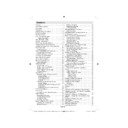Sharp LC-40F22E (serv.man3) User Manual / Operation Manual ▷ View online
English - 25 -
Timers
To view Timers menu, press MENU button and select
Settings icon by using “ ” or “ ” button. Press OK
button to view Settings menu. Use “ ” or “ ” button
to highlight Timers and press OK to continue:
Settings icon by using “ ” or “ ” button. Press OK
button to view Settings menu. Use “ ” or “ ” button
to highlight Timers and press OK to continue:
Setting Sleep Timer
This setting is used for setting the TV to turn off after
a certain time.
a certain time.
Highlight Sleep Timer by using “
•
” or “ ” button.
Use “
•
” or “ ” button to set. The timer can be
programmed between Off and 2.00 hours (120
minutes) in steps of 30 minutes.
minutes) in steps of 30 minutes.
Setting Programme Timers
You can set programme timers for a particular
programme using this feature.
Press “ ” button to set timers on an event. Programme
timer function buttons will be displayed on the
screen.
programme using this feature.
Press “ ” button to set timers on an event. Programme
timer function buttons will be displayed on the
screen.
Adding a Timer
Press
•
YELLOW button on the remote control to
add a timer. The following menu appears on the
screen:
screen:
Channel: Changes channel by using “ ” or “ ”.
Timer Type: This feature is unavailable to be set.
Date: Enter a date using the numeric buttons.
Start: Enter a starting time using the numeric
buttons.
End: Enter an ending time using the numeric
buttons.
Duration: Displays duration between the starting and
ending time.
Mode: Sets a timer to be repeated as Once, Daily or
Weekly. Use “ ” or “ ” buttons to select an option.
Timer Type: This feature is unavailable to be set.
Date: Enter a date using the numeric buttons.
Start: Enter a starting time using the numeric
buttons.
End: Enter an ending time using the numeric
buttons.
Duration: Displays duration between the starting and
ending time.
Mode: Sets a timer to be repeated as Once, Daily or
Weekly. Use “ ” or “ ” buttons to select an option.
Press
•
GREEN button to save the timer. Press RED
button to cancel.
Change/Delete:Controls parental settings on timers.
Editing a Timer
Select the timer you want to edit by pressing “
•
”
or “ ” button.
Press
Press
•
GREEN button. Edit Timer menu screen will
be displayed.
When fi nished with editing, press
When fi nished with editing, press
•
GREEN button to
save. You can press MENU button to cancel.
Deleting a Timer
Select the timer you want to delete by pressing “
•
” or “ ” button.
Press
Press
•
RED button.
Select
•
YES by using “ ” or “ ” buttons to delete the
timer. Select NO to cancel.
Confi guring Date/Time Settings
Select Date/Time in the Settings menu to confi gure
Date/Time settings. Press OK button.
Date/Time settings. Press OK button.
Use “
•
” or “ ” buttons to highlight Date/Time.
Date,Time,Time Settings Mode and Time Zone Setting
will be available.
Use “ ” or “ ” buttons to highlight the Time Settings
Mode. Time Settings Mode is set using “ ” or “ ”
buttons. It can be set to AUTO or MANUAL.
When AUTO is selected, Date/Time and Time Zone
options will not be available to be set. If MANUAL
option is selected as the Time Zone can be altered:
• By pressing “ ” or “ ” buttons select Time Zone.
Use “ ” or “ ” buttons to change the Time Zone
between GMT-12 or GMT+12. Date/Time on the top
of the menu list will then change according to the
selected Time Zone.
will be available.
Use “ ” or “ ” buttons to highlight the Time Settings
Mode. Time Settings Mode is set using “ ” or “ ”
buttons. It can be set to AUTO or MANUAL.
When AUTO is selected, Date/Time and Time Zone
options will not be available to be set. If MANUAL
option is selected as the Time Zone can be altered:
• By pressing “ ” or “ ” buttons select Time Zone.
Use “ ” or “ ” buttons to change the Time Zone
between GMT-12 or GMT+12. Date/Time on the top
of the menu list will then change according to the
selected Time Zone.
Changes are automatically stored. Press
•
MENU
to exit.
Confi guring Source Settings
You can enables or disable selected source options.
The TV will not switch to the disabled source options
when SOURCE button is pressed.
The TV will not switch to the disabled source options
when SOURCE button is pressed.
Select
•
Sources in the Settings menu and press
OK button.
Press“
Press“
•
” or “ ” buttons to select a source.
00_MB61_[GB]_3902UK_IDTV_SILVER11_40883W_(power save mode)_10070342_50177278.indd 25
00_MB61_[GB]_3902UK_IDTV_SILVER11_40883W_(power save mode)_10070342_50177278.indd 25
04.10.2010 13:42:51
04.10.2010 13:42:51
English - 26 -
Use “
•
” or “ ” button to enable or disable the selected
source. Changes are automatically stored.
Confi guring Other Settings
To view general confi guration preferences, select
Other Settings in the Settings menu and press OK
button.
Other Settings in the Settings menu and press OK
button.
Operation
Press “
•
” or “ ” buttons to select an item.
Use “
•
” or “ ” button to set an option.
Press
•
OK button to view a sub-menu.
Menu Timeout: Changes timeout duration for menu
screens.
Scan Encrypted: When this setting is on, search
process will locate the encrypted channels as well. If
it is set as Off, encrypted channels will not be located
in automatic search or manual search.
Backlight (optional): This setting controls the
backlight level and it can be set to Maximum,
Minimum, Medium and Eco Mode (optional).
Power Save Mode : Use “ ” or “ ” button to select
Power Save Mode. Press “ ” or “ ” button to set
Power Save Mode as On or Off. See the section,
“Environmental Information” in this manual for further
information on Power Save Mode.
Note : Backlight function will be invisible if Power Save
Mode is set to on.
Blue Background: Activates or deactivates blue
background system when the signal is weak or
absent.
Software Upgrade: To ensure that your TV always
has the most update information, you can use this
setting. In order for the proper operation, please
ensure that the TV is set to standby mode.
screens.
Scan Encrypted: When this setting is on, search
process will locate the encrypted channels as well. If
it is set as Off, encrypted channels will not be located
in automatic search or manual search.
Backlight (optional): This setting controls the
backlight level and it can be set to Maximum,
Minimum, Medium and Eco Mode (optional).
Power Save Mode : Use “ ” or “ ” button to select
Power Save Mode. Press “ ” or “ ” button to set
Power Save Mode as On or Off. See the section,
“Environmental Information” in this manual for further
information on Power Save Mode.
Note : Backlight function will be invisible if Power Save
Mode is set to on.
Blue Background: Activates or deactivates blue
background system when the signal is weak or
absent.
Software Upgrade: To ensure that your TV always
has the most update information, you can use this
setting. In order for the proper operation, please
ensure that the TV is set to standby mode.
You can enable or disable automatic upgrade by
setting Automatic Scanning option.
You can manually search for new software by
selecting Scan for upgrade.
Hard of Hearing: If the broadcaster enables any
special signal concerning the audio, you can set this
setting as On to receive such signals.
Audio Description: Audio description refers to
an additional narration track for blind and visually
impaired viewers of visual media, including television
and movies. The description narrator talks through
the presentation, describing what is happening on the
screen during the natural pauses in the audio (and
sometimes during dialogue, if deemed necessary).
You can use this feature, only if the broadcaster
supports that additional narration track.
Auto TV Off: You can set the timeout value of auto off
feature.After the timeout value is reached and the Tv is
not operated for selected time , the TV will go off.
Broadcast Type (optional):
When you set the desired broadcast type by using “
” or “ ” button, the TV will display the related channel
list. If the related source has does not include any
stored channels, “No channels for this type have been
found.” message will be displayed on the screen.
Standby Search (optional)
Use “ ” or “ ” button to select Standby Search and
then press “ ” or “ ” button to set this setting as On or
Off. If you change Standby Search to Off, this function
will be unavailable.To use Standby search please
make sure that you select Standby Search as On.
setting Automatic Scanning option.
You can manually search for new software by
selecting Scan for upgrade.
Hard of Hearing: If the broadcaster enables any
special signal concerning the audio, you can set this
setting as On to receive such signals.
Audio Description: Audio description refers to
an additional narration track for blind and visually
impaired viewers of visual media, including television
and movies. The description narrator talks through
the presentation, describing what is happening on the
screen during the natural pauses in the audio (and
sometimes during dialogue, if deemed necessary).
You can use this feature, only if the broadcaster
supports that additional narration track.
Auto TV Off: You can set the timeout value of auto off
feature.After the timeout value is reached and the Tv is
not operated for selected time , the TV will go off.
Broadcast Type (optional):
When you set the desired broadcast type by using “
” or “ ” button, the TV will display the related channel
list. If the related source has does not include any
stored channels, “No channels for this type have been
found.” message will be displayed on the screen.
Standby Search (optional)
Use “ ” or “ ” button to select Standby Search and
then press “ ” or “ ” button to set this setting as On or
Off. If you change Standby Search to Off, this function
will be unavailable.To use Standby search please
make sure that you select Standby Search as On.
Other Features
Displaying TV Information: Programme Number,
Programme Name, Sound Indicator, time, teletext,
channel type and resolution information is displayed
on the screen when a new programme is entered or
“INFO/
Programme Name, Sound Indicator, time, teletext,
channel type and resolution information is displayed
on the screen when a new programme is entered or
“INFO/
” button is pressed.
Mute Function: Press “
” button to disable sound.
Mute indicator will be displayed in the upper side of
the screen. To cancel mute, there are two alternatives;
the fi rst one is pressing the “
the screen. To cancel mute, there are two alternatives;
the fi rst one is pressing the “
” button and the second
one is increasing the volume level.
Picture Mode Selection: By pressing PRESETS
button, you can change Picture Mode settings in
accordance with your viewing requirements. Available
options are Dynamic, Natural, Cinema and Game.
Picture Mode Selection: By pressing PRESETS
button, you can change Picture Mode settings in
accordance with your viewing requirements. Available
options are Dynamic, Natural, Cinema and Game.
00_MB61_[GB]_3902UK_IDTV_SILVER11_40883W_(power save mode)_10070342_50177278.indd 26
00_MB61_[GB]_3902UK_IDTV_SILVER11_40883W_(power save mode)_10070342_50177278.indd 26
04.10.2010 13:42:51
04.10.2010 13:42:51
English - 27 -
Displaying Subtitles: You can enable subtitles by
pressing the SUBTITLE button of the remote control.
Press SUBTITLE button again to disable subtitle
function.
If “Subtitle” is On, pressing the “
pressing the SUBTITLE button of the remote control.
Press SUBTITLE button again to disable subtitle
function.
If “Subtitle” is On, pressing the “
” button causes the
following warning message display on the screen (**
for UK only)
for UK only)
Teletext
Teletext system transmits information such as news,
sports and weather on your TV. Note that is the signal
degrades, for example in poor/adverse weather
conditions, some text errors may occur or the teletext
mode may be aborted.
Teletext function buttons are listed below:
“
sports and weather on your TV. Note that is the signal
degrades, for example in poor/adverse weather
conditions, some text errors may occur or the teletext
mode may be aborted.
Teletext function buttons are listed below:
“
” Teletext / Mix : Activates teletext mode when
pressed once. Press again to place the teletext screen
over the programme (mix).Pressing again will quit the
teletext mode.
“RETURN” Index: Selects the teletext index page.
“INFO/?”Reveal: Shows hidden information (e.g.
solutions of games).
“OK” Hold: Holds a text page when convenient. Press
again to resume.
“ ”/“ ” Subcode Pages : Selects subcode pages if
available when the teletext is activated.
P+ / P- and numbers (0-9): Press to select a page.
Note: Most TV stations use code 100 for their index
pages.
over the programme (mix).Pressing again will quit the
teletext mode.
“RETURN” Index: Selects the teletext index page.
“INFO/?”Reveal: Shows hidden information (e.g.
solutions of games).
“OK” Hold: Holds a text page when convenient. Press
again to resume.
“ ”/“ ” Subcode Pages : Selects subcode pages if
available when the teletext is activated.
P+ / P- and numbers (0-9): Press to select a page.
Note: Most TV stations use code 100 for their index
pages.
Coloured Buttons (RED/GREEN/YELLOW/
BLUE)
BLUE)
Your TV supports both FASTEXT and TOP text
systems. When these systems are available, the
pages are divided into groups or topics. When
FASTEXT system is available, sections in a teletext
page will become colour-coded and can be selected
by pressing the coloured buttons. Press a coloured
button that corresponds to with your needs. The
coloured writings will appear, showing you which
coloured buttons to use when TOP text transmission
is present. Pressing “ ” or “ ” commands will request
the next or previous page respec tively.
systems. When these systems are available, the
pages are divided into groups or topics. When
FASTEXT system is available, sections in a teletext
page will become colour-coded and can be selected
by pressing the coloured buttons. Press a coloured
button that corresponds to with your needs. The
coloured writings will appear, showing you which
coloured buttons to use when TOP text transmission
is present. Pressing “ ” or “ ” commands will request
the next or previous page respec tively.
Tips
Screen Care: Clean the screen with a slightly damp,
soft cloth. Do not use abrasive solvents as they may
damage the coating layer of the TV screen. For your
safety, unplug the mains plug when cleaning the
set. When moving the TV, hold it properly from the
bottom part.
Image Persistence: Please note that ghosting may
occur while displaying a persistent image.LCD TVs’
image persistence may disappear after a short time.
Try turning off the TV for a while.
To avoid this, do not leave the screen in still picture
for extended periods.
No Power: If your TV system has no power, please
check the main power cable and connection to the
mains socket outlet.
Poor Picture: Have you selected the correct TV
system? Is your TV set or house aerial located too close
to a non-earthed audio equipment or neon lights, etc.?
Mountains or high buildings can cause double pictures
or ghost images. Sometimes you can improve the
picture quality by changing the direction of the aerial.
Is the picture or teletext unrecognisable? Check if you
have entered the correct frequency. Please retune the
channels. The picture quality may degrade when two
peripherals are connected to the TV at the same time.
In such a case, disconnect one of the peripherals.
No Picture: Is the aerial connected properly? Are the
plugs connected tightly to the aerial socket? Is the
aerial cable damaged? Are suitable plugs used to
connect the aerial? If you are in doubt, consult your
dealer. No Picture means that your TV is not receiving
a transmission. Have you selected the correct button
on the remote control? Try once more. Also make sure
the correct input source has been selected.
Sound: You can not hear any sound. Did you perhaps
interrupt the sound, pressing the
soft cloth. Do not use abrasive solvents as they may
damage the coating layer of the TV screen. For your
safety, unplug the mains plug when cleaning the
set. When moving the TV, hold it properly from the
bottom part.
Image Persistence: Please note that ghosting may
occur while displaying a persistent image.LCD TVs’
image persistence may disappear after a short time.
Try turning off the TV for a while.
To avoid this, do not leave the screen in still picture
for extended periods.
No Power: If your TV system has no power, please
check the main power cable and connection to the
mains socket outlet.
Poor Picture: Have you selected the correct TV
system? Is your TV set or house aerial located too close
to a non-earthed audio equipment or neon lights, etc.?
Mountains or high buildings can cause double pictures
or ghost images. Sometimes you can improve the
picture quality by changing the direction of the aerial.
Is the picture or teletext unrecognisable? Check if you
have entered the correct frequency. Please retune the
channels. The picture quality may degrade when two
peripherals are connected to the TV at the same time.
In such a case, disconnect one of the peripherals.
No Picture: Is the aerial connected properly? Are the
plugs connected tightly to the aerial socket? Is the
aerial cable damaged? Are suitable plugs used to
connect the aerial? If you are in doubt, consult your
dealer. No Picture means that your TV is not receiving
a transmission. Have you selected the correct button
on the remote control? Try once more. Also make sure
the correct input source has been selected.
Sound: You can not hear any sound. Did you perhaps
interrupt the sound, pressing the
button? Sound is
coming from only one of the speakers. Is the balance
set to one extreme? See Sound Menu.
Remote Control: Your TV no longer responds to the
remote control. Perhaps the batteries are exhausted.
If so you can still use the local buttons on the TV.
Input Sources: If you cannot select an input source,
it is possible that no device is connected. Check
the AV cables and connections if you have tried to
connect a device
set to one extreme? See Sound Menu.
Remote Control: Your TV no longer responds to the
remote control. Perhaps the batteries are exhausted.
If so you can still use the local buttons on the TV.
Input Sources: If you cannot select an input source,
it is possible that no device is connected. Check
the AV cables and connections if you have tried to
connect a device
00_MB61_[GB]_3902UK_IDTV_SILVER11_40883W_(power save mode)_10070342_50177278.indd 27
00_MB61_[GB]_3902UK_IDTV_SILVER11_40883W_(power save mode)_10070342_50177278.indd 27
04.10.2010 13:42:52
04.10.2010 13:42:52
English - 28 -
Appendix A: PC Input Typical
Display Modes
Display Modes
The display has a maximum resolution of 1360 x 768.
The following table is an illustration of some of the
typical video display modes. Your TV may not support
different resolutions. Supported resolution modes are
listed below. If you switch your PC to an unsupported
mode, a warning OSD will appear on the screen.
The following table is an illustration of some of the
typical video display modes. Your TV may not support
different resolutions. Supported resolution modes are
listed below. If you switch your PC to an unsupported
mode, a warning OSD will appear on the screen.
Index
Resolution
Frequency
1
640x400
70 Hz
2
640x480
60 Hz
3
640x480
75 Hz
4
800x600
60 Hz
5
800x600
75 Hz
6
1024x768
60 Hz
7
1024x768
70 Hz
8
1024x768
75 Hz
9
1152x864
75 Hz
10
1280x768
60 Hz
11
1280x1024
60 Hz
12
1360x768
60 Hz
Appendix B: AV and HDMI Signal
Compatibility (Input Signal Types)
Compatibility (Input Signal Types)
Source
Supported Signals
Available
EXT-1
(SCART 1)
PAL 50/60
O
NTSC 60
O
RGB 50
O
RGB 60
O
EXT-2
(SCART-2)
PAL 50/60
O
NTSC 60
O
RGB 50
X
RGB 60
X
SIDE AV
PAL 50/60
O
NTSC 60
O
YPbPr
480I
60Hz
O
480P
60Hz
O
576I
50Hz
O
576P
50Hz
O
720P
50Hz
O
720P
60Hz
O
1080I
50Hz
O
1080I
60Hz
O
1080P
50Hz
O
1080P
60Hz
O
HDMI1
HDMI2
HDMI2
480I
60Hz
O
480P
60Hz
O
576I
50Hz
O
576P
50Hz
O
720P
50Hz
O
720P
60Hz
O
1080I
50Hz
O
1080I
60Hz
O
1080P
50Hz
O
1080P
60Hz
O
1080P
24Hz
O
(X: Not Available, O: Available)
In some cases a signal on the LCD TV may not be displayed
properly. The problem may be an inconsistency with standards
from the source equipment (DVD, Set-top box, etc. ). If you
do experience such a problem please contact your dealer and
also the manufacturer of the source equipment.
properly. The problem may be an inconsistency with standards
from the source equipment (DVD, Set-top box, etc. ). If you
do experience such a problem please contact your dealer and
also the manufacturer of the source equipment.
00_MB61_[GB]_3902UK_IDTV_SILVER11_40883W_(power save mode)_10070342_50177278.indd 28
00_MB61_[GB]_3902UK_IDTV_SILVER11_40883W_(power save mode)_10070342_50177278.indd 28
04.10.2010 13:42:52
04.10.2010 13:42:52
Click on the first or last page to see other LC-40F22E (serv.man3) service manuals if exist.