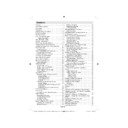Sharp LC-40F22E (serv.man3) User Manual / Operation Manual ▷ View online
English - 13 -
Switching On/Off
To Switch the TV On
Connect the power cord to the 220-240V AC 50 Hz.
Switch the “
•
” button on the rear left hand side
to position “|” so the TV will switch to standby mode.
Then the standby LED lights up.
To switch on the TV from standby mode either:
Then the standby LED lights up.
To switch on the TV from standby mode either:
•
Press the “
•
” button, P+ / P- or a numeric button
on the remote control.
Press the “
•
” or +/- button on the TV.
The TV will then switch on.
•
Note : If you switch on your TV via PROGRAMME
UP/DOWN buttons on the remote control or on the
TV set, the programme that you were watching last
will be reselected.
By either method the TV will switch on.
Note : If you switch on your TV via PROGRAMME
UP/DOWN buttons on the remote control or on the
TV set, the programme that you were watching last
will be reselected.
By either method the TV will switch on.
To Switch the TV to Standby
To switch the TV to low power standby press the
“
“
” button on the remote control or right hand side
of the TV.
Note: When the TV is switched to standby mode,
standby LED can blink to indicate that features such
as Standby Search, Over Air Download or Timer is
active.
Note: When the TV is switched to standby mode,
standby LED can blink to indicate that features such
as Standby Search, Over Air Download or Timer is
active.
To Switch the TV Off
Switch the “
•
” button on the rear left to position
2 as illustrated,
to isolate the TV from the mains,
the LED will go out.
If the TV will not be used for a long period i.e.
If the TV will not be used for a long period i.e.
•
holidays, then unplug the power cord from the
mains socket.
mains socket.
Digital Teletext (** for UK only)
• Press the “
” button.
• The digital teletext information appears.
•
• Operate it with the coloured buttons, cursor buttons
•
and OK button.
The operation method may differ depending on the
contents of the digital teletext.
Follow the instructions displayed on digital teletext
screen.
contents of the digital teletext.
Follow the instructions displayed on digital teletext
screen.
• When Press “
•
SELECT” button or similar message
appears on the screen, press the OK button.
• When the “
• When the “
•
” button is pressed, the TV returns to
television broadcasting.
• With digital terrestrial broadcasting (DVB-T), in
• With digital terrestrial broadcasting (DVB-T), in
•
addition to digital teletext broadcasting together with
the normal broadcasting, there are also channels with
just digital teletext broadcasting.
the normal broadcasting, there are also channels with
just digital teletext broadcasting.
• The aspect ratio (picture shape) when watching
•
a channel with just digital teletext broadcasting is
the same as the aspect ratio of the picture viewed
previously.
• When you press the “
the same as the aspect ratio of the picture viewed
previously.
• When you press the “
•
” button again, the digital
teletext screen will be displayed.
Analogue Teletext
Use of teletext and its functions are identical to the
analogue text system. Please do refer to the “TELETEXT”
explanations.
analogue text system. Please do refer to the “TELETEXT”
explanations.
Input Selection
Once you have connected external systems to your
TV, you can switch to different input sources. Press
“SOURCE” button on your remote control consecutively
for directly changing sources.
TV, you can switch to different input sources. Press
“SOURCE” button on your remote control consecutively
for directly changing sources.
You can operate your TV using both the remote control
and onset buttons.
and onset buttons.
Operation with the Buttons on the TV
Volume Setting
Volume Setting
Press “
•
” button to decrease volume or
button to increase volume, so a volume level scale
(slider) will be displayed on the screen.
(slider) will be displayed on the screen.
Programme Selection
Press “
•
P/CH +” button to select the next programme or
“P/CH -” button to select the previous programme.
Viewing Main Menu
Press the “
•
V+”/”V-” button at the same time to view
main menu. In the Main menu select sub-menu using
“AV” button and set the sub-menu using “
“AV” button and set the sub-menu using “
” or
“
” buttons. To learn the usage of the menus,
refer to the menu system sections.
AV Mode
Press the “
•
AV” button in the control panel on the TV
to switch between AV modes.
Operation with the Remote Control
The remote control of your TV is designed to control all
•
the functions of the model you selected. The functions
00_MB61_[GB]_3902UK_IDTV_SILVER11_40883W_(power save mode)_10070342_50177278.indd 13
00_MB61_[GB]_3902UK_IDTV_SILVER11_40883W_(power save mode)_10070342_50177278.indd 13
04.10.2010 13:42:44
04.10.2010 13:42:44
English - 14 -
will be described in accordance with the menu system
of your TV.
of your TV.
Volume Setting
Press “
•
V+” button to increase the volume. Press “V-”
button to decrease the volume. A volume level scale
(slider) will be displayed on the screen.
(slider) will be displayed on the screen.
Programme Selection (Previous or Next
Programme)
Programme)
Press “
•
P -” button to select the previous programme.
Press “
•
P +” button to select the next programme.
Programme Selection (Direct Access)
Press numeric buttons on the remote control to select
•
programmes between 0 and 9. The TV will switch to the
selected programme. To select programmes between,
press the numeric buttons consecutively. When the
pressing time is due for the second numeric button,
only the fi rst digit programme will be displayed. Press
directly the programme number to reselect single digit
programmes.
selected programme. To select programmes between,
press the numeric buttons consecutively. When the
pressing time is due for the second numeric button,
only the fi rst digit programme will be displayed. Press
directly the programme number to reselect single digit
programmes.
Viewing Electronic Programme
Guide (EPG)
Guide (EPG)
You can view the electronic programme guide (EPG)
to view information about available programmes.To
view the EPG menu please press EPG button on the
remote control.
to view information about available programmes.To
view the EPG menu please press EPG button on the
remote control.
Press “
•
”/“ ” buttons to navigate through channels.
Press “
•
”/“ ” buttons to navigate through the programme
list.
EPG menu displays available information on all
EPG menu displays available information on all
•
channels.
Please note that event information is updated
Please note that event information is updated
•
automatically. If there are no event information data
available for channels, EPG will be displayed with
blanks.
available for channels, EPG will be displayed with
blanks.
OK (Options): Displays programme options including
“Select Channel” option.
INFO (Event Details): Displays the programmes in
detail.
Green button: Programme schedule will be listed
“Select Channel” option.
INFO (Event Details): Displays the programmes in
detail.
Green button: Programme schedule will be listed
Yellow button: Display EPG data in accordane with timeline
schedule
Blue button (Filter): Views fi ltering options.
schedule
Blue button (Filter): Views fi ltering options.
Red button (Prev Time Slice): Displays the programmes
of previous time slice.
Green button (Next Time Slice): Displays the
programmes of the next time slice.
Yellow button (Prev Day): Displays the programmes
of previous day.
Blue button (Next day): Displays the programmes of
the next day.
Numeric buttons (Jump): Jumps to the preferred
channel directly via numeric buttons.
OK (Options): Displays programme options including
“Select Channel” option.
Text button (Filter): Views fi ltering options.
INFO (Event Details): Displays the programmes in
detail.
of previous time slice.
Green button (Next Time Slice): Displays the
programmes of the next time slice.
Yellow button (Prev Day): Displays the programmes
of previous day.
Blue button (Next day): Displays the programmes of
the next day.
Numeric buttons (Jump): Jumps to the preferred
channel directly via numeric buttons.
OK (Options): Displays programme options including
“Select Channel” option.
Text button (Filter): Views fi ltering options.
INFO (Event Details): Displays the programmes in
detail.
Red button (Prev Day): Displays the programmes of
previous day.
Green button (Next day): Displays the programmes
of the next day.
Yellow button (Zoom): Expands programme information.
Blue button (Filter): Views fi ltering options.
INFO (Event Details): Displays the programmes in
detail.
Numeric buttons (Jump): Jumps to the preferred
channel directly via numeric buttons.
OK (Options): Displays programme options including
“Select Channel” option.
previous day.
Green button (Next day): Displays the programmes
of the next day.
Yellow button (Zoom): Expands programme information.
Blue button (Filter): Views fi ltering options.
INFO (Event Details): Displays the programmes in
detail.
Numeric buttons (Jump): Jumps to the preferred
channel directly via numeric buttons.
OK (Options): Displays programme options including
“Select Channel” option.
00_MB61_[GB]_3902UK_IDTV_SILVER11_40883W_(power save mode)_10070342_50177278.indd 14
00_MB61_[GB]_3902UK_IDTV_SILVER11_40883W_(power save mode)_10070342_50177278.indd 14
04.10.2010 13:42:45
04.10.2010 13:42:45
English - 15 -
Text (Search): Displays “Guide Search” menu.
SUBTTL: Press SUBTITLE button to view Select Genre
menu. Using this feature, you can search the programme
guide database in accordance with the genre. Info
available in the programme guide will be searched and
results matching your criteria will be listed.
SUBTTL: Press SUBTITLE button to view Select Genre
menu. Using this feature, you can search the programme
guide database in accordance with the genre. Info
available in the programme guide will be searched and
results matching your criteria will be listed.
(Now) : Shows the current programme.
First Time Installation
IMPORTANT: Ensure that the aerial is connected
and a Common Interface module is not inserted
before switching on the TV for the first time
installation.
and a Common Interface module is not inserted
before switching on the TV for the first time
installation.
When the TV is operated for the fi rst time, installation
•
wizard will guide you through the process. First,
language selection screen will be displayed:
language selection screen will be displayed:
Use “
•
” or “ ” buttons to select your language
and press OK button to set selected language and
continue.
After selecting the language, “
continue.
After selecting the language, “
•
Welcome!” screen will
be displayed, requiring you to set Country,Teletext
Language and Scan Encrypted options.
Language and Scan Encrypted options.
By pressing “
•
” or “ ” button, select the country
you want to set and press “ ” button to highlight
Teletext Language option. Use “ ” or “ ” button
to select desired Teletext Language.
Press “
Teletext Language option. Use “ ” or “ ” button
to select desired Teletext Language.
Press “
•
” button after setting Teletext Language
option. Scan Encrypted will be then highlighted.
You can set Scan Encrypted as Yes if you want to
scan coded stations.Afterwards select the desired
Teletext Language.
You can set Scan Encrypted as Yes if you want to
scan coded stations.Afterwards select the desired
Teletext Language.
Press
•
OK button on the remote control to continue
and the following message will be displayed on the
screen:
screen:
To select the “Yes” or “No” option, highlight the item by
using “ ” or “ ” buttons and press OK button.
Afterwards, the following OSD will be displayed on the
screen and the digital television will search for digital
terrestrial TV broadcasts
using “ ” or “ ” buttons and press OK button.
Afterwards, the following OSD will be displayed on the
screen and the digital television will search for digital
terrestrial TV broadcasts
Note: You can press MENU button to cancel.
After all the available stations are stored, Channel
•
List will be displayed on the screen. If you like the
sort channels, according to the LCN,please select
“Yes” and than press “OK”.
sort channels, according to the LCN,please select
“Yes” and than press “OK”.
Press
•
OK button to quit channel list and watch TV.
00_MB61_[GB]_3902UK_IDTV_SILVER11_40883W_(power save mode)_10070342_50177278.indd 15
00_MB61_[GB]_3902UK_IDTV_SILVER11_40883W_(power save mode)_10070342_50177278.indd 15
04.10.2010 13:42:45
04.10.2010 13:42:45
English - 16 -
Auto Tuning
HINT: Auto tuning feature will help you to retune the TV
set in order to store new services or stations.
Press MENU button on the remote control and
select Installation by using “ ” or “ ” button. Press
OK button and the following menu screen will be
displayed.
set in order to store new services or stations.
Press MENU button on the remote control and
select Installation by using “ ” or “ ” button. Press
OK button and the following menu screen will be
displayed.
Select Automatic Channel Scan by using “ ”/“ ”
button and press OK button. Automatic Channel Scan
options will be displayed. You can select Digital Aerial,
Analog or Digital Aerial-Analogue tuning using “ ”/“
button and press OK button. Automatic Channel Scan
options will be displayed. You can select Digital Aerial,
Analog or Digital Aerial-Analogue tuning using “ ”/“
” and OK buttons.
Auto Channel Scan Menu Operation
Digital: Searches and stores aerial DVB stations.
Analogue: Searches and stores analog stations.
Full: Searches and stores both analog and aerial
DVB stations.
Analogue: Searches and stores analog stations.
Full: Searches and stores both analog and aerial
DVB stations.
Whenever you select an automatic search type and
•
press OK button, a confi rmation screen will appear
on the screen. To start installation process, select
Yes, to cancel select No by using .“ ” or “ ” and
OK button.
After auto channel scan type is set and selected
on the screen. To start installation process, select
Yes, to cancel select No by using .“ ” or “ ” and
OK button.
After auto channel scan type is set and selected
•
and confi rmed, installation process will start and
progress bar will move along. Press MENU button
to cancel process. In such a case, located channels
are not stored.
progress bar will move along. Press MENU button
to cancel process. In such a case, located channels
are not stored.
Manual Tuning
HINT: This feature can be used for direct broadcast
entry.
entry.
Select
•
Manual Channel Scan from the Installation
menu by using “ ”/“ ” and OK buttons. Manual
Scan options screen will be displayed.
Select the desired
Scan options screen will be displayed.
Select the desired
•
Search Type using “ ” or “
” button. Manual search options will change
accordingly. Use “ ”/“ ” button to highlight an item
and then press “ ” or “ ” button to set an option.
You can press MENU button to cancel.
and then press “ ” or “ ” button to set an option.
You can press MENU button to cancel.
Digital Manual Search
In manual channel scan, the number of the multiplex
or frequency are entered manually and only that
multiplex or frequency are searched for the channels.
After selecting search type as Digital, you can enter
the multiplex or frequency number using the numeric
buttons and press OK button to search.
or frequency are entered manually and only that
multiplex or frequency are searched for the channels.
After selecting search type as Digital, you can enter
the multiplex or frequency number using the numeric
buttons and press OK button to search.
Analogue Manual Search
After selecting search type as analogue, you can use
“ ”/“ ” button to highlight an item and then press “
” or “ ” button to set an option.
Enter the channel number or frequency using the
numeric buttons. You can then press OK button
to search. When the channel is located, any new
channels that are not on the list will be stored.
“ ”/“ ” button to highlight an item and then press “
” or “ ” button to set an option.
Enter the channel number or frequency using the
numeric buttons. You can then press OK button
to search. When the channel is located, any new
channels that are not on the list will be stored.
Analog Fine Tune
Select
•
Analog Fine Tune from the Installation menu
by using “ ” or “ ” and OK buttons. Analog fi ne tune
screen will be displayed. Analog Fine Tune feature
will not be available if there are no analog channels,
digital channels and external sources stored.
Press
screen will be displayed. Analog Fine Tune feature
will not be available if there are no analog channels,
digital channels and external sources stored.
Press
•
OK button to proceed. Use “ ” or “ ” button
to set Fine Tune. When fi nished, press OK button
again.
again.
Clear Service List (*)
(*) This setting is visible only when the Country option
is set to Denmark, Sweden, Norway or Finland.
Use this setting to clear channels stored. Press “ ” or
“ ” button to select Clear Service List and then press
OK. The following OSD message will be displayed
on the screen:
is set to Denmark, Sweden, Norway or Finland.
Use this setting to clear channels stored. Press “ ” or
“ ” button to select Clear Service List and then press
OK. The following OSD message will be displayed
on the screen:
00_MB61_[GB]_3902UK_IDTV_SILVER11_40883W_(power save mode)_10070342_50177278.indd 16
00_MB61_[GB]_3902UK_IDTV_SILVER11_40883W_(power save mode)_10070342_50177278.indd 16
04.10.2010 13:42:46
04.10.2010 13:42:46
Click on the first or last page to see other LC-40F22E (serv.man3) service manuals if exist.