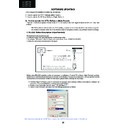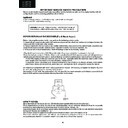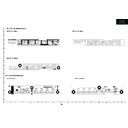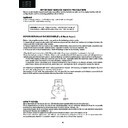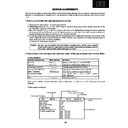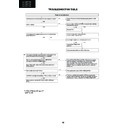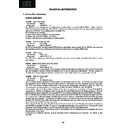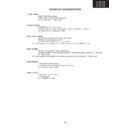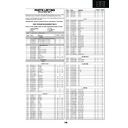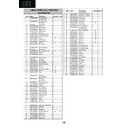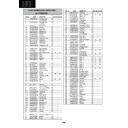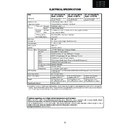Sharp LC-32P70E (serv.man8) Service Manual ▷ View online
38
LC-26GA5E
LC-32GA5E
LC-26P70E
LC-32P70E
LC-37P70E
Digital Board Software Updating , Jig (continued)
3. Select “Upload URT file”
4. Select “Open ADLD101A_T3-u file”
Note: Consider the version shown below just an example, not the latest one.
Open
Cancel
5. Switch On the TV Set (previously in DTV Mode). The Uploading Process start automatically.
In the TV Set the Process is shown as follows.
39
LC-26GA5E
LC-32GA5E
LC-26P70E
LC-32P70E
LC-37P70E
Digital Board Software Updating , Jig (continued)
After a While it will appear “Upload progress completed” as in the below figure.
Then automatically are done some additional verification. The last step is “preparing to start application” for
a new TV Set. White up to this point or up to the green On Screen Display on TV Set (shown in the previous
step) disappeared.
6. Unplug the AC cord.
7. Disconnect the Jig from TV Set.
8. Verify the proper updating
8.1. Connect the AC cord and Switch On the TV Set.
8.2. Select DTV Menu on TV Set. The following On Screen Display will appear.
8.3. Select “Version”. The updated version can be verified.
Note: Consider the version shown below just an example, not the latest one.
39
LC-26GA5E
LC-32GA5E
LC-26P70E
LC-32P70E
LC-37P70E
Digital Board Software Updating , Jig (continued)
After a While it will appear “Upload progress completed” as in the below figure.
Then automatically are done some additional verification. The last step is “preparing to start application” for
a new TV Set. White up to this point or up to the green On Screen Display on TV Set (shown in the previous
step) disappeared.
6. Unplug the AC cord.
7. Disconnect the Jig from TV Set.
8. Verify the proper updating
8.1. Connect the AC cord and Switch On the TV Set.
8.2. Select DTV Menu on TV Set. The following On Screen Display will appear.
8.3. Select “Version”. The updated version can be verified.
Note: Consider the version shown below just an example, not the latest one.
39
LC-26GA5E
LC-32GA5E
LC-26P70E
LC-32P70E
LC-37P70E
Digital Board Software Updating , Jig (continued)
After a While it will appear “Upload progress completed” as in the below figure.
Then automatically are done some additional verification. The last step is “preparing to start application” for
a new TV Set. White up to this point or up to the green On Screen Display on TV Set (shown in the previous
step) disappeared.
6. Unplug the AC cord.
7. Disconnect the Jig from TV Set.
8. Verify the proper updating
8.1. Connect the AC cord and Switch On the TV Set.
8.2. Select DTV Menu on TV Set. The following On Screen Display will appear.
8.3. Select “Version”. The updated version can be verified.
Note: Consider the version shown below just an example, not the latest one.