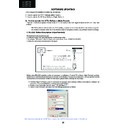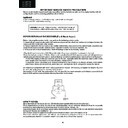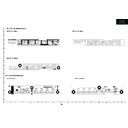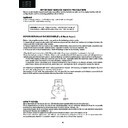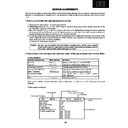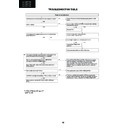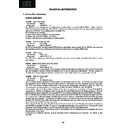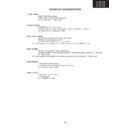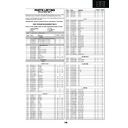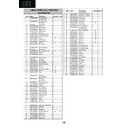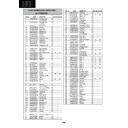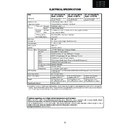Sharp LC-32P70E (serv.man8) Service Manual ▷ View online
26
LC-26GA5E
LC-32GA5E
LC-26P70E
LC-32P70E
LC-37P70E
SOFTWARE UPDATING
25
LC-26GA5E
LC-32GA5E
LC-26P55E
LC-32P55E
LC-37P55E
SOFTWARE UPDATING
There are 3 methods to update software in the VCTp: I2C method, RS-232C HyperTerminal and RS-232C Tera Term
method.
·
RS-232C method is allowed when the TV is working properly and the action should be only software upgrade.
·
I2C method is required when the VCTp fl ash is empty or corrupted (it means, any software inside IC running).
1. RS-232C Method Description (HyperTerminal).
The hardware tools requirement are:
1. A Modem-null (Cross type) DB9 female to DB9 female cable.
2. An adaptor DB9 male to mini-Din 9 pin male cable (Sharp Code: QCNWGA015WJPZ)
3. Make the connections as indicated in the fi gure:
3. Make the connections as indicated in the fi gure:
Before using RS-232C updating method is necessary to confi gure a Terminal PC software. HyperTerminal has been
selected as a Terminal software because it’s include in all Windows versions as an accessory, and you can fi nd it inside
“Accessories\Communications” folder. For this reason, please follow carefully the next steps:
1. First time HyperTerminal is used, it’s necessary to confi gure some settings. Follows next action to confi gure two
connection: low speed (9600bps) and high speed (115200bps).
2. Create a New Connection fi le with name “P55_9600bps”.
3. Select a free COM port and select the Port Settings properties as follows:
g
Computer
TV set
In this chapter it is detailed the following procedures:
A. How to update the VCTp Software (Main Board.)
A. How to update the VCTp Software (Main Board.)
B. How to update the ST Micro Software (Digital Board.)
A. How to update the VCTp Software (Main Board.)
(*)
(*)
If it has been created this file for P55E Series, it may be used for P70E. If not it may be created a “P70_9600bps.”
27
LC-26GA5E
LC-32GA5E
LC-26P70E
LC-32P70E
LC-37P70E
26
LC-26GA5E
LC-32GA5E
LC-26P55E
LC-32P55E
LC-37P55E
4. Click on “File\Properties” menu for selecting the General and ASCII properties as follows:
5. Select “New Connection” in the File Menu.
6. Answer “Yes” to close current connection and “Yes” to save session “P55_9600bps”.
7. Create a new connection with the name “P55_115200bps”.
8. Select a the same COM port used in item 2 and select the Port Settings properties as follows:
9. Select the same General and ASCII properties as item 3.
10. Close HyperTerminal session, answering “Yes” to close current connection and “Yes” to save session
“P55_115200bps”.
To start updating session, click over “P55_9600bps” icon that you can fi nd in the “START\All programs\Accessories\
Communications\HyperTerminal\HyperTerminal” folder and follow next procedure:
1. Check the connection between TV set and PC, sending a wrong command, as for example: “aaa”. TV set returns
an “ERR” label as an syntaxis ERROR (Not correct order or sequence).
VCTp Software Updating, HyperTerminal (continued)
(*)
If it has been created this file for P55E Series, it may be used for P70E. If not it may be created a “P70_9600bps.”
(*)
(*)
(*)
(*)
28
LC-26GA5E
LC-32GA5E
LC-26P70E
LC-32P70E
LC-37P70E
27
LC-26GA5E
LC-32GA5E
LC-26P55E
LC-32P55E
LC-37P55E
2. Send the command “DWMD” to enter TV set in Download Mode. The TV set answer sending same symbol con-
tinuosly. If this symbol character doesn’t appear, please don’t worry and pass to next step.
3. Close this connection and open “P55_115200bps”
connection clicking over the “P55_115200bps”
that
you can find
in “START\All programs\Accessories\ Communications\HyperTerminal\HyperTerminal” folder.
4. Using “Transfer\Send fi le…” menu, select desired fi le (.bin format) and the transmission protocol (Xmodem) as
show below.
5. After press “Send” button the updating process starts as follows:
6. When fl ash update process fi nishes, the “Flash Programming Complete” label appears in the screen.
VERY IMPORTANT NOTE:
During the updating time, please don’t use the PC for other purpouses, in order to abolish communication
problems between TV set and PC. If TV set was not updated properly, the TV won’t have the software to startup
again, and you must follow the “I2C method” to update another time the TV set.
VCTp Software Updating, HyperTerminal (continued)
(*)
(*)
(*)
If it has been created this file for P55E Series, it may be used for P70E. If not it may be created a “P70_9600bps.”
29
LC-26GA5E
LC-32GA5E
LC-26P70E
LC-32P70E
LC-37P70E
VCTp Software Updating, Tera Term
28
LC-26GA5E
LC-32GA5E
LC-26P55E
LC-32P55E
LC-37P55E
2. RS-232C Method Description (Tera Term)
The hardware tools requirement are:
1. A Modem-null (Cross type) DB9 female to DB9 female cable.
2. An adaptor DB9 male to mini-Din 9 pin male cable (Sharp Code: QCNWGA015WJPZ)
3. Make the connections as indicated in the fi gure:
Software requirements :
To upgrade VCTp software from RS-232C external connector is necessary to use a Tera Term (Pro) free software.
The URL of Tera Term home page is:
http://hp.vector.co.jp/authors/VA002416/teraterm.html
(The address may be changed in future)
Tera Term (Pro) supported operating systems:
MS-Windows 95 or upper
MS-Windows NT 3.5 and 4.0 or upper
Note.- For Windows 3.1 use Tera Term version 1.X.
Copy all the distribution fi les to an empty fl oppy disk or temporary directory (for example C:\ TEMP ).
Run SETUP.EXE and follow the instruction given by it.
After the installation, the distribution fi les are no longer needed, you can delete them or may keep them in the fl oppy
disk.
How to use Tera Term Pro :
When the Tera Term (Pro) program is used, it’s necessary to shape some settings. Follows next action to confi gure
the connection:
g
Computer
TV set
1. Select:
Serial ⇒ COM X ⇒ O.K.