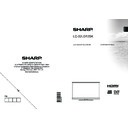Sharp LC-32LD135K (serv.man5) User Manual / Operation Manual ▷ View online
English - 8 -
Viewing remote control
NOTE: The Remote Control range is approximately
7m / 23ft.
1. Standby
2. Image size
3. Sleep Timer
4. Mono/Stereo - Dual I-II / Currrent Language (*)
2. Image size
3. Sleep Timer
4. Mono/Stereo - Dual I-II / Currrent Language (*)
(in DVB channels)
5. Favourite channels
6. Numeric buttons
7. Electronic programme guide(in DVB channels)
8. No function
9. Media Browser
10. Navigation buttons (Up/Down/Left/Right)
11. No function
12. No function
13. Programme Down / Page up - Programme Up /
6. Numeric buttons
7. Electronic programme guide(in DVB channels)
8. No function
9. Media Browser
10. Navigation buttons (Up/Down/Left/Right)
11. No function
12. No function
13. Programme Down / Page up - Programme Up /
Page down
14. Mute
15. Programme recording
16. Pause (in Media Browser mode) / Timeshift
15. Programme recording
16. Pause (in Media Browser mode) / Timeshift
recording
17. Rapid reverse (in Media Browser mode)
18. Play (in Media Browser mode)
19. Red button
20. Green button
21. Picture mode selecion
22. No function
23. Teletext / Mix (in TXT mode)
24. Subtitle on-off (in DVB channels)
25. Previous programme
26. AV / Source selection
27. Menu on-off
28. Okay (Confirm) / Hold (in TXT mode)/ Channel
18. Play (in Media Browser mode)
19. Red button
20. Green button
21. Picture mode selecion
22. No function
23. Teletext / Mix (in TXT mode)
24. Subtitle on-off (in DVB channels)
25. Previous programme
26. AV / Source selection
27. Menu on-off
28. Okay (Confirm) / Hold (in TXT mode)/ Channel
List
29. Exit / Return / Index page (in TXT mode)
30. No function
31. Info / Reveal (in TXT mode)
32. Volume Up / Down
33. No function
34. No function
35. Rapid advance (in Media Browser mode)
36. Stop (in Media Browser mode)
37. Blue button
38. Yellow button
30. No function
31. Info / Reveal (in TXT mode)
32. Volume Up / Down
33. No function
34. No function
35. Rapid advance (in Media Browser mode)
36. Stop (in Media Browser mode)
37. Blue button
38. Yellow button
SLEEP
SCREEN
PRESETS
LANG.
FAV
EPG
SWAP
SOURCE
C
DISP.
SEARCH
MODE
INFO
CH
V
English - 9 -
Viewing the Connections
NOTE: When connecting a device via the Side AV input, you must use the supplied connection cables to enable connection.
See the illustrations above. | YPbPr can be used only when you connect a device that has a YPbPr output through the PC
input with YPbPr to PC cable (YPbPr to PC cable is not supplied). When the connection is made, switch to YPbPr source.
To enable PC audio, you will need to use PC/YPBPR AUDIO CONNECTION WHITE & RED inputs. | If an external device
is connected via the SCART socket, the TV will automatically switch to AV mode.| When receiving DTV channels (Mpeg4
H.264) or while in Media Browser mode, output will not be available via the scart socket. | When using the wall mounting
kit (optional), we recommend that you plug all your cables into the back of the TV before mounting on the wall. | Insert or
remove the CI module only when the TV is SWITCHED OFF. You should refer to the module instruction manual for details of
the settings. Insert the CAM and then the viewing card to the slot that is located in the terminal cover at the rear side of the
TV. The module should be correctly inserted, it is impossible to insert fully if reversed. The CAM or the TV terminal may be
damaged if the CAM is forcefully inserted.Each USB input of your TV supports devices up to 500mA. Connecting devices
that have current value above 500mA may damage your TV.
Connector
Type
Cables
Device
Scart
Connection
(back)
VGA
Connection
(back)
SIDE AV
PC/YPbPr
Audio
Connection
(side)
Side Audio/Video
Connection Cable
(Supplied)
PC Audio Cable
(Not supplied)
HDMI
Connection
(back)
SPDIFF
Connection
(back)
SIDE AV
Side AV
Connection
(side)
AV Connection Cable
(supplied)
HEADPHONE
Headphone
Connection
Connection
(side)
USB
Connection
(side)
CI
Connection
(side)
CAM
module
English - 10 -
Using a Conditional Access Module
IMPORTANT: Insert or remove the CI module only
when the TV is SWITCHED OFF.
In order to watch certain digital channels, a conditional
access module (CAM) can be necessary. This module
must be inserted in the CI slot of your TV.
1. Obtain the Conditional Access Module (CAM) and the
1. Obtain the Conditional Access Module (CAM) and the
viewing card by subscribing to a pay channel company,
then insert those to the TV using the following procedure.
2. Insert the CAM and then the viewing card to the
2. Insert the CAM and then the viewing card to the
slot that is located in the terminal cover at the rear
side of the TV.
3. The CAM should be correctly inserted, it is
3. The CAM should be correctly inserted, it is
impossible to insert fully if reversed. The CAM or
the TV terminal may be damaged if the CAM is
forcefully inserted.
4. Connect the TV to the mains supply, switch on
4. Connect the TV to the mains supply, switch on
and then wait for few moments until the card is
activated.
5. When no module is inserted, “No Common
5. When no module is inserted, “No Common
Interface module detected” message appears
on the screen.
You can refer to the module instruction manual for details
You can refer to the module instruction manual for details
of the settings.
CAM
module
Standby Notifications
If the TV does not receive any input signal (e.g. From
an aerial or HDMI source) for 5 minutes, the TV will
go into standby. When you next switch-on the TV, the
following message will be displayed:
When the Auto Tv Off timeout is reached, the following
message will be displayed on the screen. Select YES
to shut down the TV. Select NO to cancel. The TV
will switch off as well, if you do not make a selection
on this screen.
If the TV has been left on and not been operated for
4 hours, the TV will go into standby. When you next
switch-on, the following message will be displayed:
English - 11 -
Installing the Batteries to the Remote
1. Lift the cover on the back of the remote upward
gently.
2. Install two AAA batteries. Make sure to match the +
2. Install two AAA batteries. Make sure to match the +
and - ends of the batteries in the battery compartment
(observe the correct polarity.
3. Replace the cover.
3. Replace the cover.
Connect Power & Antenna/Cable
IMPORTANT: The TV set is designed to operate on
220-240V AC, 50 Hz socket. After unpacking, allow
the TV set to reach the ambient room temperature
before you connect the set to the mains. Plug the
power cable to the mains socket outlet.
VGA
SPDIF
SCART
227529
Aerial or Cable
Switching On/Off
To Switch the TV On
Connect the power cord to the 220-240V AC, 50 Hz.
Then the standby LED lights up.
To switch on the TV from standby mode either:
Press the “ ” button,
Then the standby LED lights up.
To switch on the TV from standby mode either:
Press the “ ” button,
CH ^/ v or a numeric button on
the remote control.
Press the control switch located on the left side of the
Press the control switch located on the left side of the
TV. The TV will then switch on.
To Switch the TV Off
Press the “ ” button on the remote control or press
and hold the control switch on the TV until the TV
shuts down, so the TV will switch to standby mode
(Depends on the model).
To power down the TV completely, unplug the power
To power down the TV completely, unplug the power
cord from the mains socket.
Note: When the TV is switched to standby mode, standby LED
can blink to indicate that features such as Standby Search,
Over Air Download or Timer is active. The LED can also blink
when you switch on the TV from standby mode.
First Time Installation
When turned on for the first time, the “language
selection” menu appears. The message “
Welcome
please select your language!” is displayed in all
language options listed alphabetically.
Press the “
” or “
” button to highlight the required
language, press
OK button to select. “First Time
Installation” appears. Use “ ” or “ ” button to set the
required country, and press “
” button to select Search
Type. Use “ ” or “ ” to set the desired search type.
Available search types are Digital and analog, digital
only and analog only. When set, press “
” to select
Teletext Language. Use “ ” or “ ” button to set the
“Teletext Language” and select “Scan Encrypted” using
“
” or “
” button. You can set
Scan Encrypted as
Yes if you want to scan coded stations.
Press
OK button on the remote control to continue and
the following message will be displayed on the screen.
You can activate Store mode (optional) option by
using “ ” or “ ” button. If Store Mode (optional)
using “ ” or “ ” button. If Store Mode (optional)
is selected, Store mode option will be available in
other settings menu and your TV’s features will be
Click on the first or last page to see other LC-32LD135K (serv.man5) service manuals if exist.