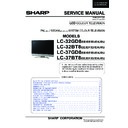Sharp LC-32BT8EA Service Manual ▷ View online
37
LC-26GA5E
LC-32GA5E
LC-32GD8E/RU
LC-32BT8E/RU
LC-37GD8E/RU
LC-37BT8E/RU
LC-32/37GD8E/RU
LC-32/37BT8E/RU
2.2. PCMCIA Card (Compact Flash) Method.
•
Hardware requirements:
1. Compact Flash Memory Card.
2. PCMCIA Compact Flash Adapter or USB Multi Card Reader.
•
Software requirements:
1. “StorageMediaManager1.0.1“ application software, installed on PC.
2. “Loader 2.2” or higher application software, installed on DTV Set.
Note: Storage Media Manager only for Windows XP.
•
How to prepare the CF Card using the “Storage Media Manager 1.0.1” (SMM):
1. Insert PCMCIA (Compact Flash(CF) + CF-Adapter)
5
2.B. PCMCIA Card (Compact Flash) Method.
�� Hardware requirements:
1. Compact Flash Memory Card.
2. PCMCIA Compact Flash Adapter or USB Multi Card Reader.
�� Software requirements:
1. “StorageMediaManager1.0.1“ application software, installed on PC.
2. “Loader 2.2” or higher application software, installed on DTV Set.
Note: SMM only for Windows XP.
�� How to prepare the CF Card using the “Storage Media Manager 1.0.1” (SMM):
1. Insert PCMCIA (Compact Flash(CF) + CF-Adapter)
2. Execute SMM. If SMM does not appear or a Windows Error Box appears, please verify there are no USB
media drives connected to the PC.
media drives connected to the PC.
Note: Consider that it’s recommended remove unnecessary media during SMM execution. Probably, If you try to use an USB Multi Card
Reader with SMM doesn’t work fine.
Reader with SMM doesn’t work fine.
3. If the CF card has never been formatted for the SMM (is not same format type used in Windows), the SMM
will show you the PCMCIA-CF drive as a Windows Media Drives, hanged of the “My Computer” tree (“J” Drive
in the picture showed below).
will show you the PCMCIA-CF drive as a Windows Media Drives, hanged of the “My Computer” tree (“J” Drive
in the picture showed below).
But, if the PCMCIA-CF card had been formatted previously by SMM, directly the PCMCIA-CF drive will appear
in the SMM formatted Drives box (
in the SMM formatted Drives box (
Sharp Drives). Please go to Item #6.
Please wait until OS recognizes the CARD.
Note: Sometimes this message doesn't appear.
NEW PCMCIA-CF drive.
CARD is not SMM formatted yet.
CARD is not SMM formatted yet.
Already SMM Formatted
CF CARDS!!!
CF CARDS!!!
2. Execute SMM. If SMM does not appear or a Windows Error Box appears, please verify there are no USB
media drives connected to the PC.
Note: Consider that it’s recommended remove unnecessary media during SMM execution. Probably, If you try
to use an USB Multi Card Reader with SMM doesn’t work fi ne.
3. If the CF card has never been formatted for the SMM (is not same format type used in Windows), the SMM
will show you the PCMCIA-CF drive as a Windows Media Drives, hanged of the “My Computer” tree (“J” Drive
in the picture showed below).
5
2.B. PCMCIA Card (Compact Flash) Method.
�� Hardware requirements:
1. Compact Flash Memory Card.
2. PCMCIA Compact Flash Adapter or USB Multi Card Reader.
�� Software requirements:
1. “StorageMediaManager1.0.1“ application software, installed on PC.
2. “Loader 2.2” or higher application software, installed on DTV Set.
Note: SMM only for Windows XP.
�� How to prepare the CF Card using the “Storage Media Manager 1.0.1” (SMM):
1. Insert PCMCIA (Compact Flash(CF) + CF-Adapter)
2. Execute SMM. If SMM does not appear or a Windows Error Box appears, please verify there are no USB
media drives connected to the PC.
media drives connected to the PC.
Note: Consider that it’s recommended remove unnecessary media during SMM execution. Probably, If you try to use an USB Multi Card
Reader with SMM doesn’t work fine.
Reader with SMM doesn’t work fine.
3. If the CF card has never been formatted for the SMM (is not same format type used in Windows), the SMM
will show you the PCMCIA-CF drive as a Windows Media Drives, hanged of the “My Computer” tree (“J” Drive
in the picture showed below).
will show you the PCMCIA-CF drive as a Windows Media Drives, hanged of the “My Computer” tree (“J” Drive
in the picture showed below).
But, if the PCMCIA-CF card had been formatted previously by SMM, directly the PCMCIA-CF drive will appear
in the SMM formatted Drives box (
in the SMM formatted Drives box (
Sharp Drives). Please go to Item #6.
Please wait until OS recognizes the CARD.
Note: Sometimes this message doesn't appear.
NEW PCMCIA-CF drive.
CARD is not SMM formatted.
Already SMM Formatted
CF CARDS!!!
But, if the PCMCIA-CF card had been formatted previously by SMM, directly the PCMCIA-CF drive will appear
in the SMM formatted Drives box (
Sharp Drives). Please go to Item #6.
38
LC-26GA5E
LC-32GA5E
LC-32/37GD8E/RU
LC-32/37BT8E/RU
Digital Board Software Updating , PCMCIA (continued)
4. In case of not SMM formatted card, select PCMCIA-CD Drive and using the Right-Click Pop up Menu
please format the Drive.
6
4. In case of not SMM formatted card, select PCMCIA-CD Drive and using the Right-Click Popup Menu please
format the Drive.
format the Drive.
5. Formatting the CF card. Select “Yes” to confirm the action.
NOTICE: All FC’s data of the inside are erased.
6. If SMM formatted card already appears under SHARP DRIVES box please continue, if not try to repeat from
item #1. Select origin folder and “.img” data file to be written in the CF card.
item #1. Select origin folder and “.img” data file to be written in the CF card.
Select PCMCIA-CF Drive.
Select FormatDrive from Popup Menu.
Select FormatDrive from Popup Menu.
selecting origin data folder
selecting origin
data ".img" file
SMM f
tt d
5. Formatting the CF card. Select “Yes” to confi rm the action.
NOTICE: All FC’s data of the inside are erased.
#4 Select Yes
NOTICE: All FC's data of the inside are erased
#5 select write ver. of ".img" file folder.
#6 select copy drive.
(This is important.)
and Drag&drop "img" file.
select write ver. of ".img" file
f ld
f ld
at first, select copy drive.
This is important.
next, Drag&Drop "img" file.
6. If SMM formatted card already appears under SHARP DRIVES box please continue, if not try to repeat from
item #1. Select origin folder and “.img” data fi le to be written in the CF card.
6
4. In case of not SMM formatted card, select PCMCIA-CD Drive and using the Right-Click Popup Menu please
format the Drive.
format the Drive.
5. Formatting the CF card. Select “Yes” to confirm the action.
NOTICE: All FC’s data of the inside are erased.
6. If SMM formatted card already appears under SHARP DRIVES box please continue, if not try to repeat from
item #1. Select origin folder and “.img” data file to be written in the CF card.
item #1. Select origin folder and “.img” data file to be written in the CF card.
Select PCMCIA-CF Drive.
Select FormatDrive from Popup Menu.
Select FormatDrive from Popup Menu.
selecting origin data folder
selecting origin data
".img" file
SMM formatted
Card
Card
39
LC-26GA5E
LC-32GA5E
LC-32GD8E/RU
LC-32BT8E/RU
LC-37GD8E/RU
LC-37BT8E/RU
LC-32/37GD8E/RU
LC-32/37BT8E/RU
Digital Board Software Updating , PCMCIA (continued)
7. First of all, select copy target drive and then use Drag & drop for the “.img” fi le.
7
7. First of all, select copy target drive and then use Drag & drop for the “.img” file.
8. Wait, copy is in process.
9. Copy is finished, when the Copying progress bar disappears and the name of data file appears in the File
Box.
Box.
At first, take care and select copy
drive.
This is important.
After select copy drive,
Drag&Drop of ".img" file.
8. Wait, copy is in process.
#7 wait copying
#8 copy is finished.
#9 End SMM "X" button
#10Remove PCMCIA (Windows Task bar popup menu)
#11 end
copy is finished.
9. Copy is fi nished, when the Copying progress bar disappears and the name of data fi le appears in the File
Box.
#7 wait copying
#8 copy is finished.
#9 End SMM "X" button
#10Remove PCMCIA (Windows Task bar popup menu)
#11 end
copy is finished.
40
LC-26GA5E
LC-32GA5E
LC-32/37GD8E/RU
LC-32/37BT8E/RU
10. Close SMM application.
11. Remove PCMCIA safely using the Windows Task bar pop up menu (Right-click over the Tray Icon).
#7 wait copying
#8 copy is finished.
#9 End SMM "X" button
#10Remove PCMCIA (Windows Task bar popup menu)
#11 end
copy is finished.
12. Now, the PCMCIA-CF card is prepared to update the TV set.
•
Procedure to update the TV Set using PCMCIA-CF Card:
1. Switch Off the LCD TV Set.
2. Insert PCMCIA Card (already prepared according the details before given at “
How to prepare the CF Card
using the “Storage Media Manager 1.0.1” (SMM))”.
3. Switch On the LCD TV Set (it starts automatically the updating, Items #1 to #4).
1
2
4
3
4. Wait till the fi nishing indication is shown.
5. For checking the correct update, please Select DTV Menu on TV Set. The following On Screen Display will
appear.
6. Select “Version”. The updated version can be verifi ed.
Digital Board Software Updating , PCMCIA (continued)
Click on the first or last page to see other LC-32BT8EA service manuals if exist.