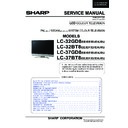Sharp LC-32BT8EA Service Manual ▷ View online
33
LC-26GA5E
LC-32GA5E
LC-32GD8E/RU
LC-32BT8E/RU
LC-37GD8E/RU
LC-37BT8E/RU
LC-32/37GD8E/RU
LC-32/37BT8E/RU
2. How to update the Digital Board Software.
There are 2 methods to update the Digital Board Software on Flash Memory (IC4203) throught the Digital Proces-
sor (IC4001).
• Jig RS-232 Method (From PC trough RS-232C COM port).
• PCMCIA CARD (Compact Flash Memory) Method.
Note: The PCMCIA method is only compatible with those PCs running XP Windows Version.
2.1. Jig RS-232 Method Description
•
Hardware requirements:
1. A modem null (Cross type) DB9 female to DB9 female cable.
2. The Jig Kit (Sharp Code: QCNWKA012WJZZ)
3. Make the connections as in the below fi gure.
33
LC-26GA5E
LC-32GA5E
LC-26P70E
LC-32P70E
LC-37P70E
DRAFT 0.3
24
LC-26GA5E
LC-32GA5E
LC-26P55E
LC-32P55E
LC-37P55E
SOFTWARE UPDATING
There are 2 methods to update software in the VCTp: I2C method and RS-232C method.
·
RS-232C method is allowed when the TV is working properly and the action should be only software upgrade.
·
I2C method is required when the VCTp flash is empty or corrupted (it means, any software inside IC running).
1 RS-232C Method Description
The hardware tools requirement are:
1. A Modem-null (Cross type) DB9 female to DB9 female cable.
2. An adaptor DB9 male to mini-Din 9 pin male cable (Sharp Code: QCNWGA015WJPZ)
3. Make the connections as indicated in the figure:
Software requirements :
To upgrade VCTp software from RS-232C external connector is necessary to use a Tera Term (Pro) free software.
The URL of Tera Term home page is:
http://hp.vector.co.jp/authors/VA002416/teraterm.html
(The address may be changed in future)
Tera Term (Pro) supported operating systems:
MS-Windows 95 or upper
MS-Windows NT 3.5 and 4.0 or upper
Note.- For Windows 3.1 use Tera Term version 1.X.
Copy all the distribution files to an empty floppy disk or temporary directory (for example C:\ TEMP ).
Run SETUP.EXE and follow the instruction given by it.
After the installation, the distribution files are no longer needed, you can delete them or may keep them in the floppy
disk.
How to use Tera Term Pro :
When the Tera Term (Pro) program is used, it’s necessary to configure some settings. Follows next action to config-
ure the connection:
��� �������������������������������������������������
���������
������
~~
Computer
TV Set
(CI Terminal)
Jig
RS-232C serial control cable
(cross type, commercially available)
•
Software requirements:
1. “Winupload” application software on PC.
•
How to setup the “Winupload” software for the fi rst time:
1. Start “Winupload”. It will appear the following picture.
34
LC-26GA5E
LC-32GA5E
LC-32/37GD8E/RU
LC-32/37BT8E/RU
Digital Board Software Updating , Jig RS-232 (continued)
2. Select the most suitable RS232 Serial Port from “Port Setting” - “Process” Menu.
3. Select the following settings from “Port Settings” Menu.
Bits Per Second: 115200
Parity: None
Data bits: 8
Stop bits: 1
Hardware Flow Control: OFF
•
Procedure for updating the TV set.
1. Switch off the TV set to be updated, in DTV mode.
2. Start “Winupload”. It will appear the following picture on PC.
3. Establish connection on Winupload Software.
35
LC-26GA5E
LC-32GA5E
LC-32GD8E/RU
LC-32BT8E/RU
LC-37GD8E/RU
LC-37BT8E/RU
LC-32/37GD8E/RU
LC-32/37BT8E/RU
4. Select “Upload URT fi le”
5. Select and open the “.urt” data fi le from data directory
Note: Consider the version shown below just an example, may be is not the latest one, and could be
different depending on the TV set destination (market/Country) or model.
6. Switch On the TV Set (previously in DTV Mode). The Uploading Process starts automatically.
While the TV set is uploading the software, the following information is shown on the TV set screen.
Digital Board Software Updating , Jig RS-232 (continued)
36
LC-26GA5E
LC-32GA5E
LC-32/37GD8E/RU
LC-32/37BT8E/RU
Digital Board Software Updating , Jig RS-232 (continued)
Then, data transfer from PC to TV set fi nishes when the “Upload progress completed” label appears in the
“Winupload” screen. Now, the TV set made some additional verifi cation (Items #2 to #7). When the full
uploading process is fi nished, in the “Winupload” window appears the label “Preparing to start application” for
a new TV Set, and just now, in the TV screen of the updated set, appears a congratulations label (Item #8).
PC SCREEN PROGRESS
TV SCREEN PROGRESS
Note: Do not turn off the TV set while the software updating was in progress.
7. Unplug the AC cord.
8. Disconnect the Jig from TV Set.
• Software Version verifi cation procedure.
1. Connect the AC cord and Switch On the TV Set.
2. Select DTV Menu on TV Set. The following On Screen Display will appear.
3. Select “Version”. The updated version can be verifi ed.
Note: Consider the version shown above just as example, may be is not the latest one, and could be
different depending on the TV set destination (market/Country) or model.
1
2
3
4
5
6
7
8
TV INDICA
TION
1
2
3 & 5
4 & 6
7
8
Click on the first or last page to see other LC-32BT8EA service manuals if exist.