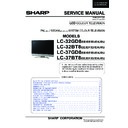Sharp LC-32BT8EA Service Manual ▷ View online
21
LC-26GA5E
LC-32GA5E
LC-32GD8E/RU
LC-32BT8E/RU
LC-37GD8E/RU
LC-37BT8E/RU
LC-32/37GD8E/RU
LC-32/37BT8E/RU
21
LC-26GA5E
LC-32GA5E
LC-32GA8/LC-32BV8
LC-37GA8/LC-37BV8
9. Lamp error detection
9.1. For 37” LCD TV
9.1.1. Functional description
This LCD colour television has a function (lamp error detection) to be turned OFF automatically for safety when the
lamp or lamp circuit is abnormal.
If the lamp or lamp circuit is abnormal, or some other errors happen, and the lamp error detection is executed, the
following occur.
1- The main unit of television is turned OFF 5 seconds after it is turned ON. (The power LED on the front side of
TV
turns from green to red.)
2 - If the situation “1” happens 5 times sequentially, television can not be turned ON. (The power LED remains red.)
9.1.2. Countermeasures
When television is turned OFF by the lamp error detection mentioned above, it enters the adjustment process with
the power LED red. Entering the adjustment process turns OFF the error detection and turns ON TV. This enables
the operation check to detect errors in the lamp or lamp circuit.
Check whether “L ERROR RESET” on point 7, page 10/11 of the adjustment process is 1 or more. If it is 1 or more,
it indicates the lamp error detection was executed. After confirming that the lamp or lamp circuit is normal, reset
the lamp error counter pushing “OK” in the R/C. After resetting counter the label “***OK***” appears on Screen.
9.1.3. Reset standby cause error list
After confirming that the lamp error counter has been erased, select “STAND BY CAUSE RESET” on point 3, page
10/11 of the adjustment process and select ON using the right cursor. For execute press “OK” in the R/C and the
label “***OK***” appears on Screen.
9.2 For 32” LCD TV
9.2.1. Functional description
This LCD colour television has a function (lamp error detection) to be turned OFF automatically (Inverter unit) for
safety when the lamp or lamp circuit is abnormal.
If the lamp or lamp circuit is abnormal, or some other errors happen, and the lamp error detection is executed, the
following occur.The Inverter circuit stops but the rest of TV continues working. The power led is green.
9.2.2 Countermeasures
Proceed to repair the inverter unit to solve the problem that produces the lamp error.
9.2.3. Reset standby cause error list
For 32” this is not necessary because the lamp error detection is not operative by software.
22
LC-26GA5E
LC-32GA5E
LC-32/37GD8E/RU
LC-32/37BT8E/RU
10. Public Mode (Hotel Mode)
10.1 How to Enter in the Public Mode (Hotel Mode).
Turn on the power and enter in the Adjustment Process mode (ADJ1 or Service Mode) as usual.
In the [INIT], Page 2/11 of Service, turns ON the Public Mode option.
Turn off TV by pressing Main Power switch.
While pressing “VOL+”and “P^” keys at the same time, press Main Power switch for more than 2 seconds.
After this sequence the TV will turn on showing the Public Mode setting screen as follows:
Is possible to select each item of function by pressing cursor UP/DOWN keys on the remote control or CH(∧)(∨) keys
on the LCD TV.
The setting position of each item of functions is made by pressing cursor RIGHT/LEFT keys on the remote control
or VOL(+)(-) keys on the LCD TV.
Select ENTER position after you set all function, and press cursor RIGHT/LEFT keys on the remote control or
VOL(+)/(-) keys on the LCD TC for confi rmation.
10.2. Public Mode Settings.
1. POWER ON FIXED [
VARIABLE FIXED]
When it is set to “FIXED” the TV is impossible to be switch off by Main Switch or Remote Control.
2. MAXIMUM VOLUME [
0 60]
Is possible to set the maximum volume at limited level.
3. VOLUME FIXED [
VARIABLE FIXED]
Is possible to fi x the sound volume at limited level.
When “FIXED” is selected the sound volume before limited is fi xed.
4.VOLUME FIXED LEVEL [
0 60]
If “FIXED” has been selected, is possible to set a fi xed volume at the level that is choosen.
5. RC BUTTON [
RESPOND NO RESPOND]
If “NO RESPOND” is selected, the remote control keys are inoperative.
6. PANEL BUTTON [
RESPOND NO RESPOND]
If “NO RESPOND” has been selected, the set´s keys remain deactivated (Except POWER key).
7. MENU BUTTON [
RESPOND NO RESPOND]
If “NO RESPOND” has been selected, “MENU” keys on the remote control, is inoperative.
8. ON SCREEN DISPLAY [YES
NO]
If “NO” has been selected, the On Screen Display does not appear.
9. INPUT MODE START [
NORMALTV (X)DTVINPUT1 INPUT2INPUT3 INPUT4 INPUT5]
When any other item than “NORMAL” has been selected, the sets will start in a selected input mode at the next
power-on.
10. INPUT MODE FIXED [
VARIABLE FIXED]
If “FIXED” has been selected, any channels and input modes other than those selected at the start mode cannot be
picked up.
11. RESET
Cancel all Public Mode settings. (It returns to the factory settings)
12. EXECUTE
After select this item, all positions that has been selected will be set.
MAXIMUM VOLUME [60]
VOLUME FIXED [VARIABLE]
VOLUME FIXED LEVEL [0]
RC BUTTON [RESPOND]
PANEL BUTTON [RESPOND]
MENU BUTTON [RESPOND]
ON SCREEN DISPLAY [YES]
INPUT MODE START [NORMAL]
INPUT MODE FIXED [VARIABLE]
RESET
EXECUTE
EXECUTE
POWER ON FIXED
[VARIABLE]
Public Mode
23
LC-26GA5E
LC-32GA5E
LC-32GD8E/RU
LC-32BT8E/RU
LC-37GD8E/RU
LC-37BT8E/RU
LC-32/37GD8E/RU
LC-32/37BT8E/RU
SOFTWARE UPDATING
There are 3 methods to update software in the VCTp: I2C method, RS-232C HyperTerminal and RS-232C Tera Term
method.
·
RS-232C method is allowed when the TV is working properly and the action should be only software upgrade.
·
I2C method is required when the VCTp fl ash is empty or corrupted (it means, any software inside IC running).
1. RS-232C Method Description (HyperTerminal).
The hardware tools requirement are:
1. A Modem-null (Cross type) DB9 female to DB9 female cable.
2. An adaptor DB9 male to mini-Din 9 pin male cable (Sharp Code: QCNWGA015WJPZ)
3. Make the connections as indicated in the fi gure:
3. Make the connections as indicated in the fi gure:
Before using RS-232C updating method is necessary to confi gure a Terminal PC software. HyperTerminal has been
selected as a Terminal software because it’s include in all Windows versions as an accessory, and you can fi nd it inside
“Accessories\Communications” folder. For this reason, please follow carefully the next steps:
1. First time HyperTerminal is used, it’s necessary to confi gure some settings. Follows next action to confi gure two
connection: low speed (9600bps) and high speed (115200bps).
2. Create a New Connection fi le with name “P55_9600bps”.
3. Select a free COM port and select the Port Settings properties as follows:
RS-232C METHOD DESCRIPTION.
The hardware tools requirement are:
1. A Modem-null (Cross type) DB9 female to DB9 female cable.
2. An adaptor DB9 male to mini-Din 9 pin male cable (Sharp Code: QCNWGA015WJPZ)
3. Make the connections as indicated in the figure:
Before using RS-232C updating method is necessary to configure a Terminal PC software.
HyperTerminal has been selected as a Terminal software because it’s include in all Windows
versions as an accessory, and you can find it inside “Accessories\Communications” folder. For
this reason, please follow carefully the next steps:
1. First time HyperTerminal is used, it’s necessary to
configure some settings. Follows next action to configure
two connection: low speed (9600bps) and high speed
(115200bps).
2. Create a New Connection file with name “P55_9600bps”.
3. Select a free COM port and select the Port Settings
properties as follows:
Computer
TV set
RS-232C METHOD DESCRIPTION.
The hardware tools requirement are:
1. A Modem-null (Cross type) DB9 female to DB9 female cable.
2. An adaptor DB9 male to mini-Din 9 pin male cable (Sharp Code: QCNWGA015WJPZ)
3. Make the connections as indicated in the figure:
Before using RS-232C updating method is necessary to configure a Terminal PC software.
HyperTerminal has been selected as a Terminal software because it’s include in all Windows
versions as an accessory, and you can find it inside “Accessories\Communications” folder. For
this reason, please follow carefully the next steps:
1. First time HyperTerminal is used, it’s necessary to
configure some settings. Follows next action to configure
two connection: low speed (9600bps) and high speed
(115200bps).
2. Create a New Connection file with name “P55_9600bps”.
3. Select a free COM port and select the Port Settings
properties as follows:
Computer
TV set
24
LC-26GA5E
LC-32GA5E
LC-32/37GD8E/RU
LC-32/37BT8E/RU
26
LC-26GA5E
LC-32GA5E
LC-26P55E
LC-32P55E
LC-37P55E
4. Click on “File\Properties” menu for selecting the General and ASCII properties as follows:
5. Select “New Connection” in the File Menu.
6. Answer “Yes” to close current connection and “Yes” to save session “P55_9600bps”.
7. Create a new connection with the name “P55_115200bps”.
8. Select a the same COM port used in item 2 and select the Port Settings properties as follows:
9. Select the same General and ASCII properties as item 3.
10. Close HyperTerminal session, answering “Yes” to close current connection and “Yes” to save session
“P55_115200bps”.
To start updating session, click over “P55_9600bps” icon that you can fi nd in the “START\All programs\Accessories\
Communications\HyperTerminal\HyperTerminal” folder and follow next procedure:
1. Check the connection between TV set and PC, sending a wrong command, as for example: “aaa”. TV set returns
an “ERR” label as an syntaxis ERROR (Not correct order or sequence).
VCTp Software Updating, HyperTerminal (continued)
(*)
(*)
(*)
(*)
Click on the first or last page to see other LC-32BT8EA service manuals if exist.