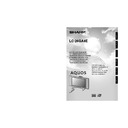Sharp LC-26GA4E (serv.man4) User Manual / Operation Manual ▷ View online
19
Basic adjustment settings
Auto installation
You can run auto installation again, even after setting
up the preset channels.
up the preset channels.
Press MENU and the MENU screen displays.
1
2
5
3
–
–
–
–
Press c/d to select “Setup”.
MENU
[Setup ... Auto Installation]
Setup
Option
Child Lock
Speaker Setup
Auto Installation
Programme Setup
Position
WSS
4:3 Mode
[Panorama]
[On]
[English]
[Normal]
Language
Rotate
6
Press c/d to select “Yes”, and then press
OK.
OK.
You can set language and country the same
as in the initial auto installation. Follow steps
1 and 2 on page 9. After this setting, auto
search starts with the following order.
as in the initial auto installation. Follow steps
1 and 2 on page 9. After this setting, auto
search starts with the following order.
1 Programme auto search
2 Auto labelling
3 Auto sorting
4 Preset download
2 Auto labelling
3 Auto sorting
4 Preset download
You do not need to do anything during the
auto search.
auto search.
Press a/b to select “Auto Installation”, and
then press OK.
then press OK.
4
If you already set the PIN, enter it here.
• See page 45 for setting PIN.
Programme setup
You can run the auto installation procedure again at
any time, by accessing the Setup menu, then
Programme Setup. Channels can be tuned
automatically or manually.
any time, by accessing the Setup menu, then
Programme Setup. Channels can be tuned
automatically or manually.
Press MENU and the MENU screen displays.
Press c/d to select “Setup”.
1
2
3
4
Press a/b to select “Programme Setup”,
and then press OK.
If you already set the PIN, enter it here.
and then press OK.
If you already set the PIN, enter it here.
• See page 45 for setting PIN.
NOTE
• See page 9 for details.
• Do not turn off the TV while the message “Programme
• Do not turn off the TV while the message “Programme
set-up completed” is displayed, for the TV is saving the
data found while the message is displayed.
data found while the message is displayed.
MENU
[Setup ... Programme Setup]
Setup
Option
Child Lock
Speaker Setup
Auto Installation
Programme Setup
Position
WSS
4:3 Mode
[Panorama]
[On]
[English]
[Normal]
Language
Rotate
5
Press c/d to select “Yes”, and then press
OK.
OK.
• Auto search starts with the following order.
1 Programme auto search
2 Auto labelling
3 Auto sorting
4 Preset download
2 Auto labelling
3 Auto sorting
4 Preset download
Auto search
You can also automatically search and download TV
channels by performing the procedure below. This is
the same function as from programme auto search to
preset download in auto installation.
channels by performing the procedure below. This is
the same function as from programme auto search to
preset download in auto installation.
Press a/b to select “Auto Search”, and then
press OK.
press OK.
NOTE
• Do not turn off the TV while the message “Auto Installation
completed” is displayed, for the TV is saving the data
found while the message is displayed.
found while the message is displayed.
LC-26GA4E(E)-d
04.6.11, 2:00 PM
19
20
Basic adjustment settings
Press a/b to select “Manual Adjust”, and
then press OK.
then press OK.
4
Next
01 SAT.1
02 PR07
03 KABEL
Programme Setup “Manual Adjust” menu
NOTE
• When you exit Programme Setup “Manual Adjust” menu,
preset download automatically runs if you change
information on that menu.
information on that menu.
Press MENU and the MENU screen displays.
Press c/d to select “Setup”.
1
2
3
5
Press c/d to select “Yes”, and then press
OK.
OK.
You can select one of the following settings.
1
Fine
2
Colour system (See page 21.)
3
Sound system (See page 21.)
4
Label (See page 21.)
5
Skip (See page 22.)
6
Decoder (See page 22.)
7
Lock (See page 22.)
8
Booster (See page 22.)
Manual setting for each channel
You can set some channel items manually. They are
Fine (TV frequency), Colour sys., Sound sys., Label
(Network name), Skip, Decoder, Lock (Child Lock) and
Booster.
Fine (TV frequency), Colour sys., Sound sys., Label
(Network name), Skip, Decoder, Lock (Child Lock) and
Booster.
Press a/b to select “Programme Setup”,
and then press OK.
If you already set the PIN, enter it here.
and then press OK.
If you already set the PIN, enter it here.
• See page 45 for setting PIN.
3
Press a/b/c/d to select the channel you
want to edit, and then press OK.
want to edit, and then press OK.
• The selected channel information displays.
Press a/b to select “Fine”, and then press
OK.
OK.
Press c/d to adjust the frequency, and then
press OK.
press OK.
• Adjust while checking the background picture
as a reference.
1
2
MENU
[Setup ... Programme Setup]
Fine
Colour sys.
Sound sys.
Label
Skip
Decoder
Lock
[179.25]
[AUTO]
[B/G]
[Off]
[SAT.1]
[Off]
[Off]
Booster
[Off]
179.25
MHz
a
• 179.25 MHz: Press 1 s 7 s 9 s 2 s 5.
• 49.25 MHz: Press 4 s 9 s 2 s 5 s OK.
• 179.25 MHz: Press 1 s 7 s 9 s 2 s 5.
• 49.25 MHz: Press 4 s 9 s 2 s 5 s OK.
• Instead of the above, you can also set by
directly entering the frequency number of the
channel with 0 – 9.
channel with 0 – 9.
Fine tuning
LC-26GA4E(E)-d
04.6.11, 2:00 PM
20
21
Basic adjustment settings
3
Press a/b/c/d to select the channel you
want to edit, and then press OK.
want to edit, and then press OK.
• The selected channel information displays.
1
2
Press a/b to select the optimum colour
system, and then press OK.
system, and then press OK.
Press a/b to select “Colour sys.”, and then
press OK.
press OK.
• Receivable colour systems are listed.
(AUTO, PAL, SECAM, NTSC4.43, PAL-60)
Sound system (Broadcasting system)
3
Press a/b/c/d to select the channel you
want to edit, and then press OK.
want to edit, and then press OK.
• The selected channel information displays.
Press a/b to select “Sound sys.”, and then
press OK.
press OK.
• Receivable sound systems (Broadcasting
systems) are listed.
(B/G, D/K, I, L, L’)
(B/G, D/K, I, L, L’)
1
2
Press a/b to select the optimum sound
system, and then press OK.
system, and then press OK.
3
2
Fine
Colour sys.
Sound sys.
Label
Skip
Decoder
Lock
[179.25]
[AUTO]
[B/G]
[Off]
[SAT.1]
[Off]
[Off]
Booster
[Off]
A
BACK
CLEAR
END
K
U
B
L
V
C
M
W
D
N
X
E
O
Y
F
P
Z
G
Q
+
H
R
–
_
I
S
.
J
T
0
1
2
3
4
5
6
7
8
9
Labelling menu
4
Press a/b to select “Label”, and then press
OK.
OK.
• Alphabets and numbers are listed.
Press a/b/c/d to select each character
of the new name for the channel, and then
press OK.
of the new name for the channel, and then
press OK.
Repeat the above until the name is fully spelt
out.
out.
• The name can be 5 characters or less.
Labelling channels
When a TV channel sends its Network Name, the auto
installation detects the information and assigns a name
to it. However, you can change individual channel
names.
installation detects the information and assigns a name
to it. However, you can change individual channel
names.
Press a/b/c/d to select the channel you
want to edit, and then press OK.
want to edit, and then press OK.
• The selected channel information displays.
1
Manual setting for each channel (continued)
Colour system
LC-26GA4E(E)-d
04.6.11, 2:00 PM
21
22
Basic adjustment settings
3
Press a/b/c/d to select the channel you
want to edit, and then press OK.
want to edit, and then press OK.
• The selected channel information displays.
Press a/b to select “Skip”, and then press
OK.
OK.
• Skip menu displays.
1
2
Press a/b to set “Skip” to “On”, and then
press OK.
press OK.
Setting the decoder
When connecting a decoder to the unit, you need to
assign the terminal input.
assign the terminal input.
Press a/b/c/d to select the channel you
want to edit, and then press OK.
want to edit, and then press OK.
• The selected channel information displays.
1
3
Press a/b/c/d to select the channel you
want to edit, and then press OK.
want to edit, and then press OK.
• The selected channel information displays.
Press a/b to select “Lock”, and then press
OK.
OK.
• Child lock menu displays.
1
2
NOTE
• See page 45 for setting PIN.
• When “Lock” is set to “On” for a channel, “Child lock has
• When “Lock” is set to “On” for a channel, “Child lock has
been activated.” displays , and the image and sound of
the channel are blocked.
the channel are blocked.
• When pressing OK while “Child lock has been activated.”
displays, PIN input menu will display. Inputting the correct
PIN lifts the child lock temporarily until the power is turned
off.
PIN lifts the child lock temporarily until the power is turned
off.
Setting the child lock
You can block the viewing of any channel.
Press a/b to set “Lock” to “On”, and then
press OK.
press OK.
NOTE
• “Off” is factory preset value.
• “INPUT1” is the recommended selection.
• “INPUT1” is the recommended selection.
Channels with “Skip” set to “On” are passed over when
using Pr/Ps even if selected while watching the
image from the TV.
using Pr/Ps even if selected while watching the
image from the TV.
3
Press a/b to set “Decoder” to “INPUT1”, or
“INPUT2” and then press OK.
“INPUT2” and then press OK.
Manual setting for each channel (continued)
Skipping channels
Press a/b to select “Decoder”, and then
press OK.
press OK.
• Terminal inputs information displays.
(Off, INPUT1, INPUT2)
2
3
Press a/b/c/d to select the channel you
want to edit, and then press OK.
want to edit, and then press OK.
Press a/b to select “Booster”, and then
press OK.
press OK.
• Booster menu displays.
1
2
Setting the booster
Picture quality may improve in regions with weak signal
strength using this function.
strength using this function.
Press a/b to set “Booster” to “On”, and then
press OK.
press OK.
NOTE
• If signal strength is strong enough for the selected
channel, the effect is negligible and may produce
instability. In such case, select “Off”.
instability. In such case, select “Off”.
LC-26GA4E(E)-d
04.6.11, 2:00 PM
22
Click on the first or last page to see other LC-26GA4E (serv.man4) service manuals if exist.