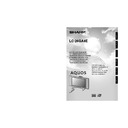Sharp LC-26GA4E (serv.man4) User Manual / Operation Manual ▷ View online
11
Part names
RESET*
INPUT 3 terminals
SYSTEM RESET**
TV
Antenna input terminal
* Press RESET if the TV cannot return to its original state after performing various operations.
• AV MODE resets to USER.
• Analogue TV channel resets to channel 1.
• Dual picture resets to normal.
• Audio setting initializes.
• Dolby Virtual resets to Off.
• Image position initializes.
• Analogue TV channel resets to channel 1.
• Dual picture resets to normal.
• Audio setting initializes.
• Dolby Virtual resets to Off.
• Image position initializes.
** Press SYSTEM RESET if the TV does not operate after starting up.
NOTE
• Pressing RESET will not work if the TV is in standby mode (indicator lights red).
• Pressing RESET will not delete channel preset and PIN. See page 45 for resetting the PIN when you know it. See page 57
• Pressing RESET will not delete channel preset and PIN. See page 45 for resetting the PIN when you know it. See page 57
for initializing to the factory preset values when you forget your PIN.
DC OUTPUT terminal
(Terminal for expanded
functionality in the near future.)
(Terminal for expanded
functionality in the near future.)
SPEAKER terminals
AC INPUT
terminal
terminal
RS-232C terminal
INPUT 2 terminal
INPUT 1 terminal
INPUT 4 terminals
CENTRE CHANNEL
INPUT terminal
INPUT terminal
AUDIO OUTPUT
LC-26GA4E(E)-b
04.6.11, 1:56 PM
11
12
Part names
1
2
8
10
11
11
9
3
4
5
13
20
16
17
18
19
21
22
22
23
14
12
24
25
15
27
28
26
6
7
7
NOTE
• When using the remote control unit, point it at the Display.
Remote control unit
1
B (STANDBY/ON)
To switch the power on and off. (See page 13.)
To switch the power on and off. (See page 13.)
2
OPC
To switch the Optical Picture Control on and off. (See page
24.)
To switch the Optical Picture Control on and off. (See page
24.)
3
c (DUAL screen)
Set the dual picture mode. Press c again to return to normal
view. (See page 47.)
SELECT
To select either screen to be active in Dual screen mode.
Set the dual picture mode. Press c again to return to normal
view. (See page 47.)
SELECT
To select either screen to be active in Dual screen mode.
4
d (FREEZE/HOLD)
TV/External input mode: Change the still image mode.
TELETEXT mode: Freeze a multi-page on screen while other
pages are automatically updated. Press d again to return to
the normal image. (See pages 47 and 48.)
TV/External input mode: Change the still image mode.
TELETEXT mode: Freeze a multi-page on screen while other
pages are automatically updated. Press d again to return to
the normal image. (See pages 47 and 48.)
5
f (WIDE MODE)
TV/External input mode: Change the wide image mode. (See
pages 40 and 41.)
TELETEXT mode: Set the area of magnification. (full/upper half/
lower half) (See page 48.)
TV/External input mode: Change the wide image mode. (See
pages 40 and 41.)
TELETEXT mode: Set the area of magnification. (full/upper half/
lower half) (See page 48.)
6
ROTATE
Rotates the display in every direction. (See page 43.)
Rotates the display in every direction. (See page 43.)
7
Virtual
Select Virtual Dolby Surround settings. (See page 16.)
8
0 – 9
TV/External input mode: Set the channel.
TELETEXT mode: Set the page.
TV/External input mode: Set the channel.
TELETEXT mode: Set the page.
9
A (Flashback)
Press to return to the previous image in normal viewing mode.
(See page 14.)
Press to return to the previous image in normal viewing mode.
(See page 14.)
10
[ (SUBTITLE for TELETEXT)
TV/External input mode: To turn the subtitles on and off. (See
page 49.)
TV/External input mode: To turn the subtitles on and off. (See
page 49.)
11
k (Reveal hidden for TELETEXT)
TELETEXT mode: Display hidden characters. (See page 48.)
TELETEXT mode: Display hidden characters. (See page 48.)
12
SOUND
Select the sound multiplex mode. (See page 15.)
Select the sound multiplex mode. (See page 15.)
13
il/ik (VOLUME)
Set the volume. (See page 15.)
Set the volume. (See page 15.)
14
e (MUTE)
Mute the sound. (See page 16.)
Mute the sound. (See page 16.)
15
EXIT
Turn off the On Screen Display.
Turn off the On Screen Display.
16
SLEEP
Set the Sleep timer. (See page 44.)
Set the Sleep timer. (See page 44.)
17
p (DISPLAY INFORMATION)
Display the programme information.
Display the programme information.
18
AV MODE
Select a video setting: AV MODE (STANDARD, MOVIE, GAME,
USER, DYNAMIC), PC MODE (STANDARD, USER) (See page
39.)
Select a video setting: AV MODE (STANDARD, MOVIE, GAME,
USER, DYNAMIC), PC MODE (STANDARD, USER) (See page
39.)
19
3D–Y/C
To switch the 3D–Y/C function on and off. (See page 27.)
To switch the 3D–Y/C function on and off. (See page 27.)
20
o (Digit for channel select)
Change the digits of the selected TV channel. (See page 14.)
Change the digits of the selected TV channel. (See page 14.)
21
m (TELETEXT)
Select the TELETEXT mode. (all TV image, all TEXT image, TV/
TEXT image) (See pages 48 and 49.)
Select the TELETEXT mode. (all TV image, all TEXT image, TV/
TEXT image) (See pages 48 and 49.)
22
l (TOP Overview for TELETEXT)
TELETEXT mode: Display an index page for CEEFAX/FLOF
information. TOP Overview for TOP programme. (See page 49.)
TELETEXT mode: Display an index page for CEEFAX/FLOF
information. TOP Overview for TOP programme. (See page 49.)
23
Pr/Ps
TV/External input mode: Select the channel or switch to either
TV input mode.
TELETEXT mode: Set the page. (See page 48.)
TV/External input mode: Select the channel or switch to either
TV input mode.
TELETEXT mode: Set the page. (See page 48.)
24
b (INPUT SOURCE)
Select an input source. (TV, INPUT 1, INPUT 2, INPUT 3, INPUT
4) (See pages 30, 37, 38 and 47.)
Select an input source. (TV, INPUT 1, INPUT 2, INPUT 3, INPUT
4) (See pages 30, 37, 38 and 47.)
25
MENU
Display the menu screen.
Display the menu screen.
26
a/b/c/d (Cursor)
Select a desired item on the setting screen.
Select a desired item on the setting screen.
OK
Execute a command.
Execute a command.
27
RETURN
MENU mode: Return to the previous menu screen.
MENU mode: Return to the previous menu screen.
28
Colour (RED/GREEN/YELLOW/BLUE)
TELETEXT mode: Select a page. (See page 48.)
TELETEXT mode: Select a page. (See page 48.)
LC-26GA4E(E)-b
04.6.11, 1:56 PM
12
13
POWER
Turning on the power
Off
Red
Green
Display status indicator
Power off
The TV is in standby mode.
The TV is on.
POWER indicator
Press POWER on the TV.
• POWER indicator (Green): The TV is on. (After a few seconds, a window
appears with sound.)
NOTE
• The initial setup starts when the TV powers on for the first time. If the TV
has been turned on before, the initial auto installation will not be invoked.
See page 19 to try Auto installation from the Setup menu.
See page 19 to try Auto installation from the Setup menu.
Turning off the power
Press B on the remote control.
• The TV enters standby mode and the image on the screen disappears.
• The POWER indicator on the TV changes from green to red.
• The POWER indicator on the TV changes from green to red.
Press POWER on the TV.
• The POWER indicator on the TV gradually turns off.
• When the TV is turned off by POWER, you cannot turn on the power by
• When the TV is turned off by POWER, you cannot turn on the power by
pressing B on the remote control.
NOTE
• If you are not going to use this TV for a long period of time, be sure to
remove the AC cord from the power outlet.
• Weak electric power is still consumed even when POWER is turned off.
Watching TV
LC-26GA4E(E)-c
04.6.11, 1:58 PM
13
14
Watching TV
Simple button operations for
changing channels
changing channels
You can change channels in several ways.
Using Pr/son the remote control unit
• Press Pr to increase channel number.
• Press Ps to decrease channel number.
• Press Ps to decrease channel number.
NOTE
• Ps/r on the Display operates the same as Ps/ron
the remote control unit.
Channel display
MONO
12
SAT.1
12
SAT.1
B/G
PAL
(Example)
Ps/r
Using 0 – 9 on the remote control unit
Select the channels directly by pressing buttons 0 to
9.
9.
a
To select a 1-digit channel (e.g. channel 2):
• Press 2. If
To select a 1-digit channel (e.g. channel 2):
• Press 2. If
“2”
is indicated and the picture does not
change immediately, press o to switch over to the
1-digit select mode and press 2 again.
1-digit select mode and press 2 again.
To select a 2-digit channel (e.g. channel 12):
• Press o to set the 2-digit select mode. Press 1,
• Press o to set the 2-digit select mode. Press 1,
followed by 2.
NOTE
• Complete this procedure within 3 seconds, otherwise the
selection will not be made on the 2-digit channel mode.
When viewing Teletext information
View a page directly which is 3-digit page number from
100 to 899 by pressing buttons 0 to 9.
100 to 899 by pressing buttons 0 to 9.
Using Flashback (A) on the remote
control unit
control unit
Press A to switch the currently tuned channel to the
previously tuned channel.
Press A again to switch back to the currently tuned
channel.
previously tuned channel.
Press A again to switch back to the currently tuned
channel.
Press A to toggle between the currently selected input
source and the previously selected one.
source and the previously selected one.
Press A to return to the previous page in TELETEXT
mode.
mode.
Channel display changes approximately after 3
seconds as shown below.
seconds as shown below.
LC-26GA4E(E)-c
04.6.11, 1:58 PM
14
Click on the first or last page to see other LC-26GA4E (serv.man4) service manuals if exist.