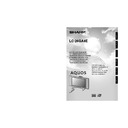Sharp LC-26GA4E (serv.man4) User Manual / Operation Manual ▷ View online
15
Watching TV
Using SOUND on the remote control unit
In the NICAM TV broadcasts
When receiving a stereo signal
Each time you press SOUND, the mode switches
between NICAM STEREO and MONO.
Each time you press SOUND, the mode switches
between NICAM STEREO and MONO.
In the TV mode of A2 TV broadcasts
When receiving a stereo signal
Each time you press SOUND, the mode switches
between STEREO and MONO.
Each time you press SOUND, the mode switches
between STEREO and MONO.
When receiving a bilingual signal
Each time you press SOUND, the mode switches
among NICAM CH A, NICAM CH B, NICAM CH AB
and MONO.
Each time you press SOUND, the mode switches
among NICAM CH A, NICAM CH B, NICAM CH AB
and MONO.
When receiving a monaural signal
Each time you press SOUND, the mode switches
between NICAM MONO and MONO.
Each time you press SOUND, the mode switches
between NICAM MONO and MONO.
When receiving a bilingual signal
Each time you press SOUND, the mode switches
among CH A, CH B and CH AB.
Each time you press SOUND, the mode switches
among CH A, CH B and CH AB.
When receiving a monaural signal
When you press SOUND, “MONO” displays.
When you press SOUND, “MONO” displays.
NOTE
• When no signal is input, the sound mode will display
“MONO”.
Simple button operation for changing
volume/sound
volume/sound
Changing the volume
You can change the volume on the Display or on the
remote control unit.
remote control unit.
NOTE
• “TV”, “INPUT1”, “INPUT2”, “INPUT3” and “INPUT4” modes
can each store volume adjustment values separately.
Audio status
When “Audio Out” is set to “Variable”, the indicator on
the screen changes as shown below.
the screen changes as shown below.
Output device
Variable sound
Audio out
Variable
Fixed
Variable sound
Constant as
specified
Mute
20
Speaker
AUDIO OUTPUT
NOTE
• See page 44 for details on the audio out function.
20
il
l
l
l
l/k
k
k
k
k
• To increase the volume, press ik
k
k
k
k.
• To decrease the volume, press il
l
l
l
l.
LC-26GA4E(E)-c
04.6.11, 1:58 PM
15
16
Watching TV
Using e on the remote control unit
e mutes the current sound output.
Press e.
• “e” has been displayed on the screen for 30
minutes, and the sound is silenced.
Mute
NOTE
• Within 30 minutes of pressing e, mute can be cancelled
by using the methods below.
• Pressing if
f
f
f
f/ie
e
e
e
e or
e
can also cancel the mute.
• Mute will be cancelled after 30 minutes have elapsed.
However, the TV will not suddenly output a loud sound
as the volume level is set to 0 automatically.
as the volume level is set to 0 automatically.
1
2
Within 30 minutes, press e again to cancel
the mute.
the mute.
• Before 30 minutes, the volume level returns to
the previous setting.
• After 30 minutes, increase the volume level by
pressing ie.
Dolby Virtual : Off
Dolby Virtual : On
Using
Virtual on the remote control unit
Virtual produces Dolby Virtual effect from the
speaker.
Each time you press
Each time you press
Virtual, the mode changes
between On and Off.
Dolby Virtual sound options
• On:
Makes it possible to enjoy natural, realistic
surround sound.
surround sound.
• Off:
Outputs the normal sound.
NOTE
• You can have the same settings by choosing “Dolby
Virtual” on the menu items. (See page 28.)
LC-26GA4E(E)-c
04.6.11, 1:58 PM
16
17
Basic adjustment settings
Menu operation buttons
Use the following buttons on the remote control to
operate the menu.
operate the menu.
On-Screen Display
Example
MENU:
Press to open or close the menu
screen.
screen.
a/b/c/d: Press to select a desired item on the
screen or adjust a selected item.
OK:
Press to go to the next step or
complete the setting.
complete the setting.
RETURN:
Press to return to the previous step.
1 Item displayed in yellow
• This indicates the item currently selected.
• Press OK to go to the adjustment screen for
• Press OK to go to the adjustment screen for
this item.
2 Item in brackets
• This indicates the current setting for the item.
3 Item displayed in white
• This indicates an item can be selected.
4 Item displayed in grey
• This indicates the item cannot be selected.
*There are various reasons why items cannot
be selected, but the main reasons are as
follows:
follows:
1. Nothing is connected to the selected
input terminal.
2. The function is not compatible with the
current input signal.
NOTE
• Menu options differ in the selected input modes, but the
operating procedures are the same.
• The screens in the operation manual are for explanation
purposes (some are enlarged, others cropped) and may
vary slightly from the actual screens.
vary slightly from the actual screens.
MENU
[Option ... Quick Shoot]
Option
Audio Out
Audio Only
DNR
Input Select
Quick Shoot
Colour System
[On]
[Off]
[CVBS]
[Auto]
Centre Channel Input
[On]
1
2
3
4
LC-26GA4E(E)-d
04.6.11, 1:59 PM
17
18
Basic adjustment settings
TV/AV input mode menu items
List of AV menu items to help you with operations
OPC ................................................ Page 24
Backlight ........................................ Page 25
Contrast ......................................... Page 25
Brightness ..................................... Page 25
Colour ............................................ Page 25
Tint ................................................. Page 25
Sharpness ...................................... Page 25
Advanced
Backlight ........................................ Page 25
Contrast ......................................... Page 25
Brightness ..................................... Page 25
Colour ............................................ Page 25
Tint ................................................. Page 25
Sharpness ...................................... Page 25
Advanced
C.M.S. ................................... Page 26
Colour Temp. ....................... Page 26
Black .................................... Page 26
3D-Y/C .................................. Page 27
Monochrome ....................... Page 27
Film Mode ............................ Page 27
I/P Setting ............................ Page 27
Colour Temp. ....................... Page 26
Black .................................... Page 26
3D-Y/C .................................. Page 27
Monochrome ....................... Page 27
Film Mode ............................ Page 27
I/P Setting ............................ Page 27
Picture
No Signal Off ................................. Page 29
No Operation Off ........................... Page 29
No Operation Off ........................... Page 29
Auto Installation ............................ Page 19
Programme Setup .................. Pages 19-23
Child Lock ...................................... Page 45
Input Label ..................................... Page 38
Speaker Setup ............................... Page 35
Position .......................................... Page 36
WSS ................................................ Page 39
4:3 Mode ........................................ Page 39
Rotate ............................................. Page 43
Language ....................................... Page 24
Programme Setup .................. Pages 19-23
Child Lock ...................................... Page 45
Input Label ..................................... Page 38
Speaker Setup ............................... Page 35
Position .......................................... Page 36
WSS ................................................ Page 39
4:3 Mode ........................................ Page 39
Rotate ............................................. Page 43
Language ....................................... Page 24
Treble .............................................. Page 28
Bass ............................................... Page 28
Balance .......................................... Page 28
Dolby Virtual .................................. Page 28
Bass ............................................... Page 28
Balance .......................................... Page 28
Dolby Virtual .................................. Page 28
Audio Only ..................................... Page 36
DNR ................................................ Page 42
Input Select .................................... Page 37
Audio Out ....................................... Page 44
Quick Shoot ................................... Page 42
Colour System ............................... Page 38
Centre Channel Input ................... Page 46
DNR ................................................ Page 42
Input Select .................................... Page 37
Audio Out ....................................... Page 44
Quick Shoot ................................... Page 42
Colour System ............................... Page 38
Centre Channel Input ................... Page 46
Audio
Power Control
Setup
Option
*PC input mode menu items
List of PC menu items to help you with operations
OPC ................................................ Page 24
Backlight ........................................ Page 25
Contrast ......................................... Page 25
Brightness ..................................... Page 25
Red ................................................. Page 25
Green .............................................. Page 25
Blue ................................................ Page 25
Advanced
Backlight ........................................ Page 25
Contrast ......................................... Page 25
Brightness ..................................... Page 25
Red ................................................. Page 25
Green .............................................. Page 25
Blue ................................................ Page 25
Advanced
C.M.S. ................................... Page 26
Picture
Power Management ...................... Page 29
Speaker Setup ............................... Page 35
Input Signal ................................... Page 42
Auto Sync. ..................................... Page 36
Fine Sync. ...................................... Page 37
Input Label ..................................... Page 38
Rotate ............................................. Page 43
Language ....................................... Page 24
Input Signal ................................... Page 42
Auto Sync. ..................................... Page 36
Fine Sync. ...................................... Page 37
Input Label ..................................... Page 38
Rotate ............................................. Page 43
Language ....................................... Page 24
Audio
Power Control
Setup
Treble .............................................. Page 28
Bass ............................................... Page 28
Balance .......................................... Page 28
Dolby Virtual .................................. Page 28
Bass ............................................... Page 28
Balance .......................................... Page 28
Dolby Virtual .................................. Page 28
Option
Audio Only ..................................... Page 36
Input Select .................................... Page 37
Audio Out ....................................... Page 44
Quick Shoot ................................... Page 42
Centre Channel Input ................... Page 46
Input Select .................................... Page 37
Audio Out ....................................... Page 44
Quick Shoot ................................... Page 42
Centre Channel Input ................... Page 46
*When INPUT4 is set to PC
LC-26GA4E(E)-d
04.6.11, 1:59 PM
18
Click on the first or last page to see other LC-26GA4E (serv.man4) service manuals if exist.